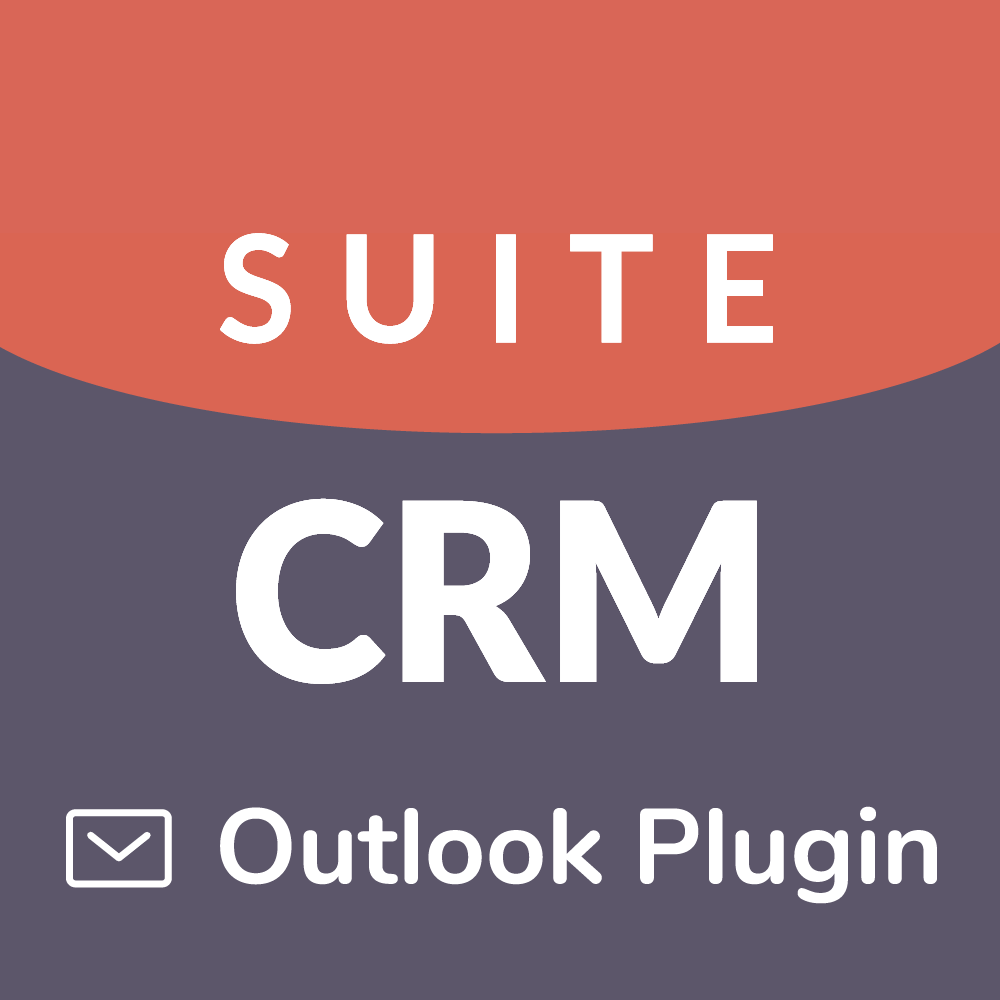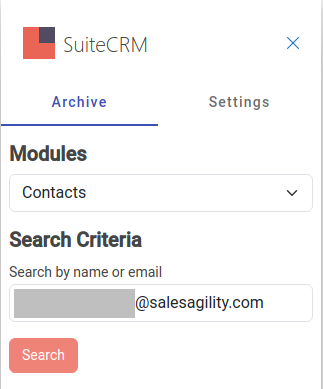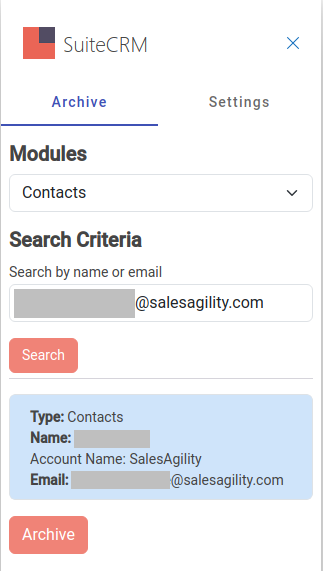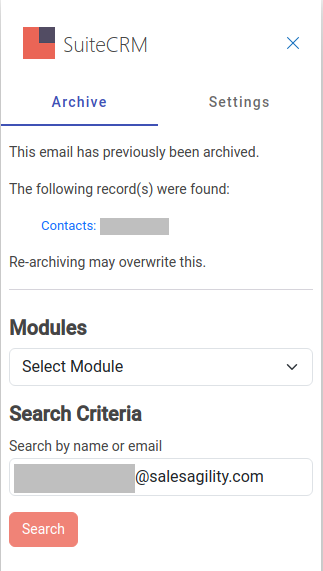Official SuiteCRM Outlook Plugin v4 has arrived - Compatible with the Outlook Web App or Outlook 2016+ connected to Office365 or Exchange Server 2016. A complete rebuild developed and maintained by SuiteCRM developers, the addon retains previous functionality while massively improves performance, reliability and stability!
User Guide
Archiving an Email
Log into Outlook and find the email you would like to Archive.
Expand the actions menu on an Email, and select the new SuiteCRM Plugin.
Expand the “Archive” panel and you will see the following fields:
Modules: This is the Module within SuiteCRM that you’re going to search in For example, if it’s an email from a company you’ll likely want to select Accounts, and if it’s from an individual it will likely be Contacts or Leads.
Search Criteria: This is what will be searched for within the Module you’ve chosen. By default this would be the email address, but you can also change it to a person or company’s Name.
- Click “Search”. This will return any record from your selected Module that matches your Search Criteria.
After searching, and receiving results, you can select one or more records in the “Archive Panel”, beneath the Search bar.
Click “Archive”.
The email you have archived is now visible within SuiteCRM in the History sub-panel of any record that it has been archived against.
Note that if you expand the Archive panel again, you will then see hyperlinks to the records that this email is now archived against. When clicked these will take you to that record in the CRM.