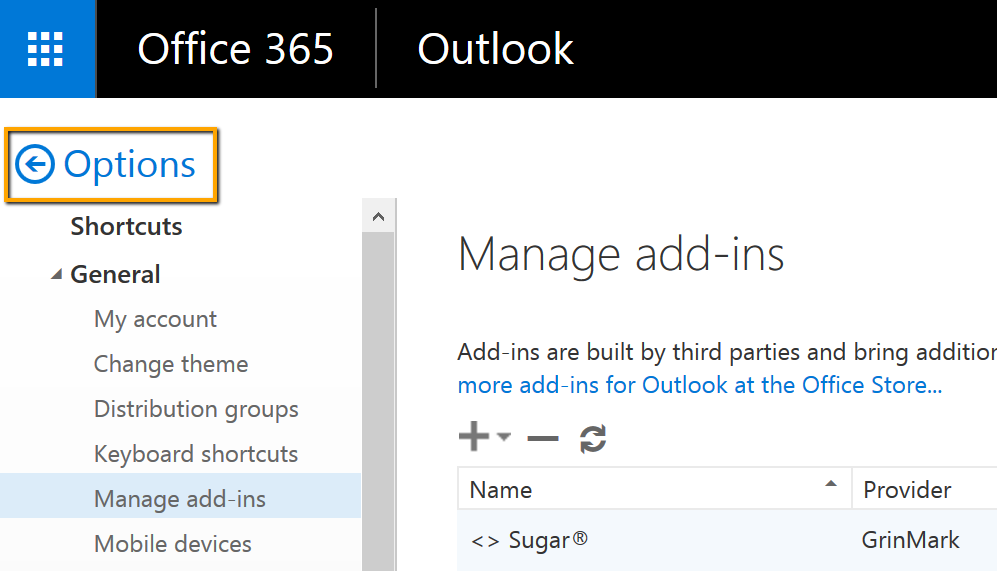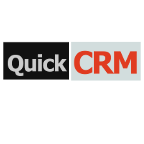Make life easier by reducing the need to flip between apps. If you are using Outlook Web App, Outlook 2013, or Outlook 2016 connected to Office365 or Exchange Server 2013 then be sure to take advantage of this email and contact synchronization add-on. Smartly links emails to your SuiteCRM records and keeps your contacts in sync.
Installing Office Add-ins to Your Mailbox
Installing Office Add-ins to Your Mailbox
2024-03-15
Use this link in the browser and it will open the Add-Ins section, where you'll be able to add the add-in from file.
More details:
2020-01-15 Step 1. Open any message and use ... link to expand the popup menu
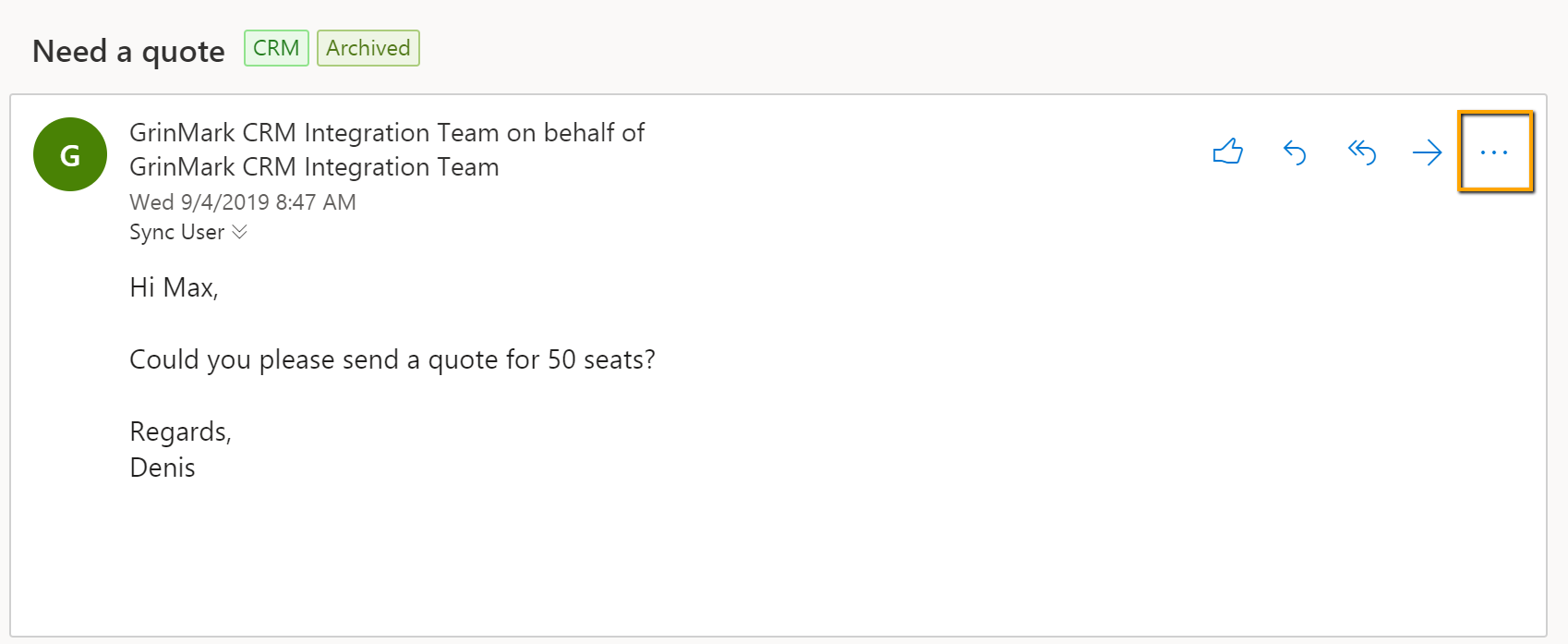
Step 2. Scroll down the popup menu and click Get Add-Ins
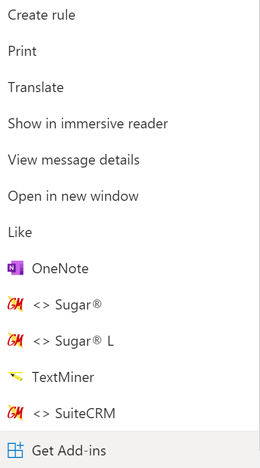
Step 3. Choose My Add-Ins tab
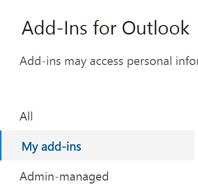
Step 4. Scroll the page and click Add a custom add-in link

Step 5. Then proceed as described in the Single User Installation topic.
Legacy
Mail App for Outlook should be installed to activate the AddIn.
Note: If you are using desktop version of Outlook 2013 or 2016 you still have to do install via web interface (OWA). You can jump to the right place by choosing FILE > Info > Manage Add-ins.
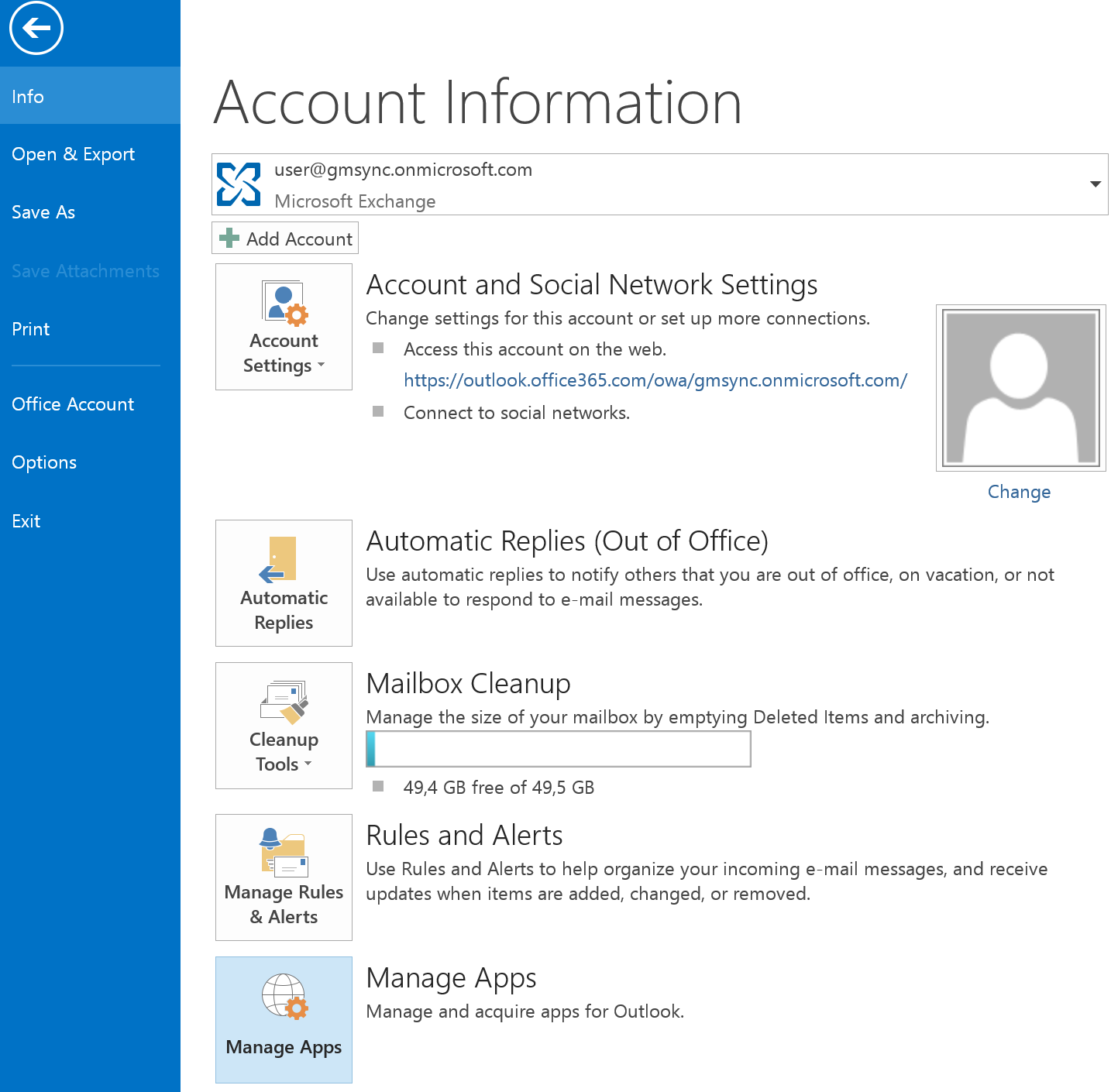
Login to Outlook Online and go to Options section:
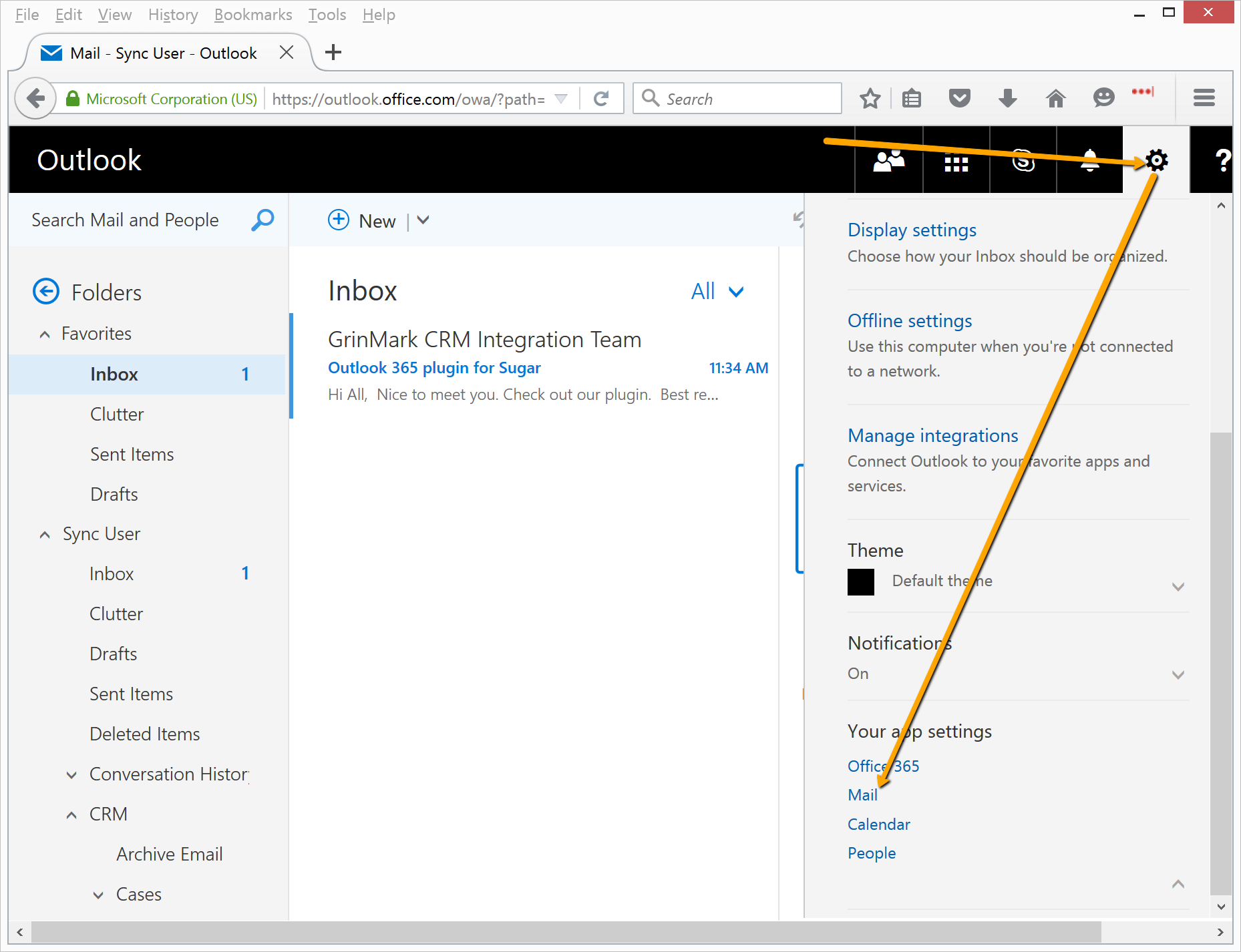
Choose General->Manage add-ins:
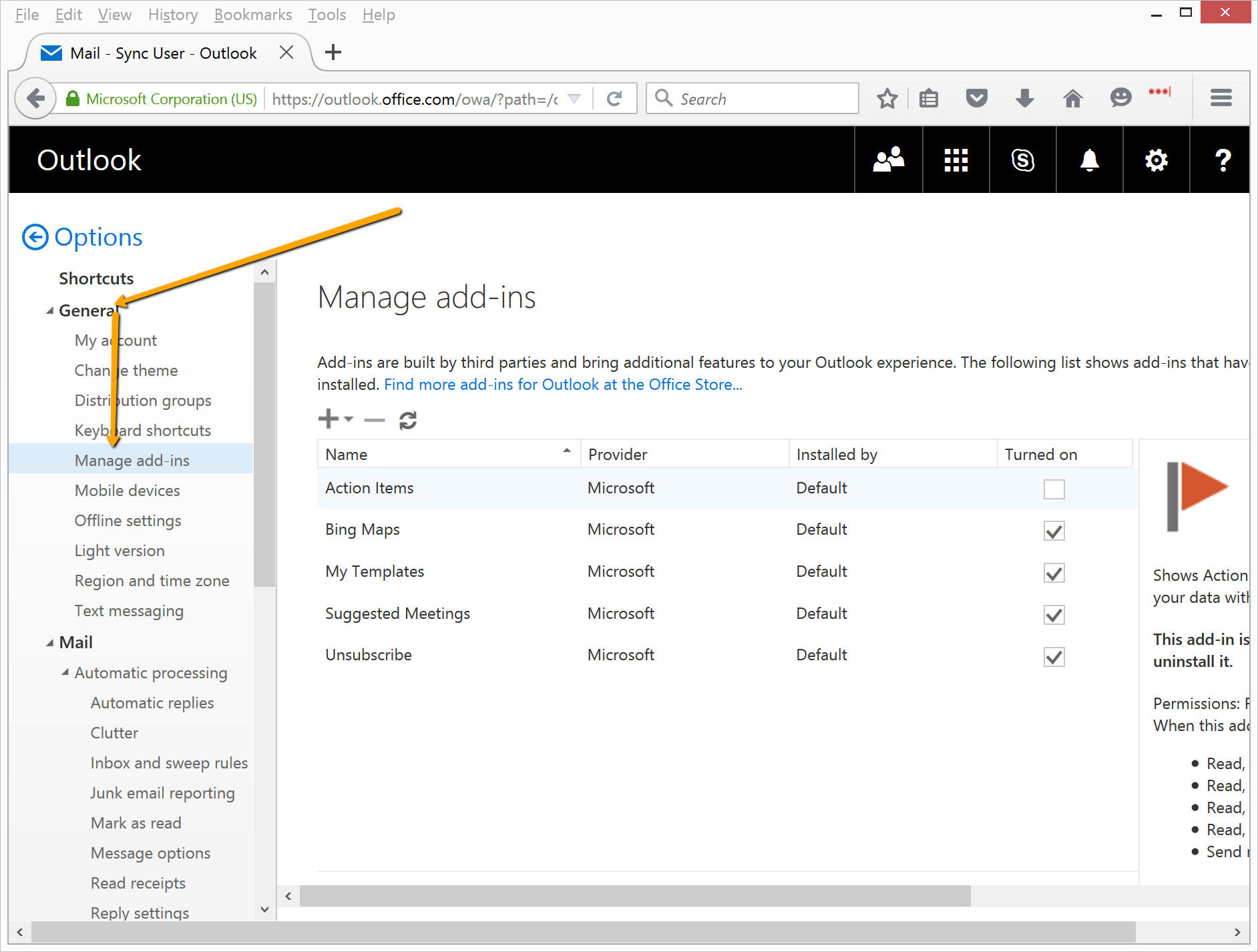
Choose Add->Add from a URL:
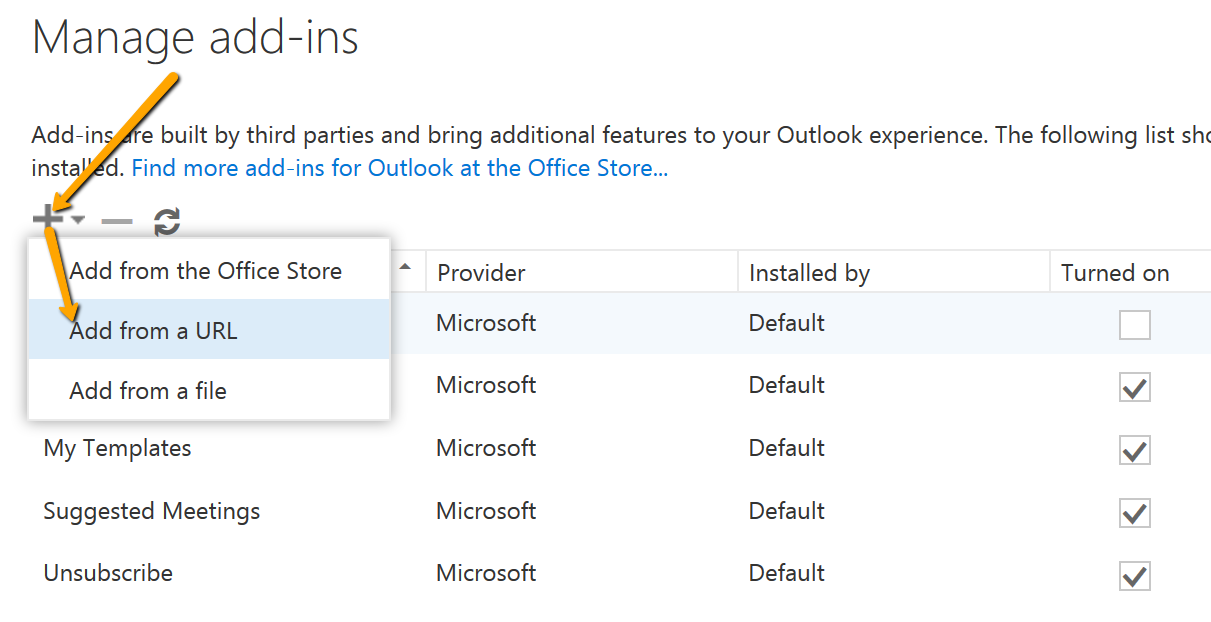
Set URL:
http://www.grinmark4u.com/download/RibbonOutlookPluginSuiteCRM.xml
And press Next:
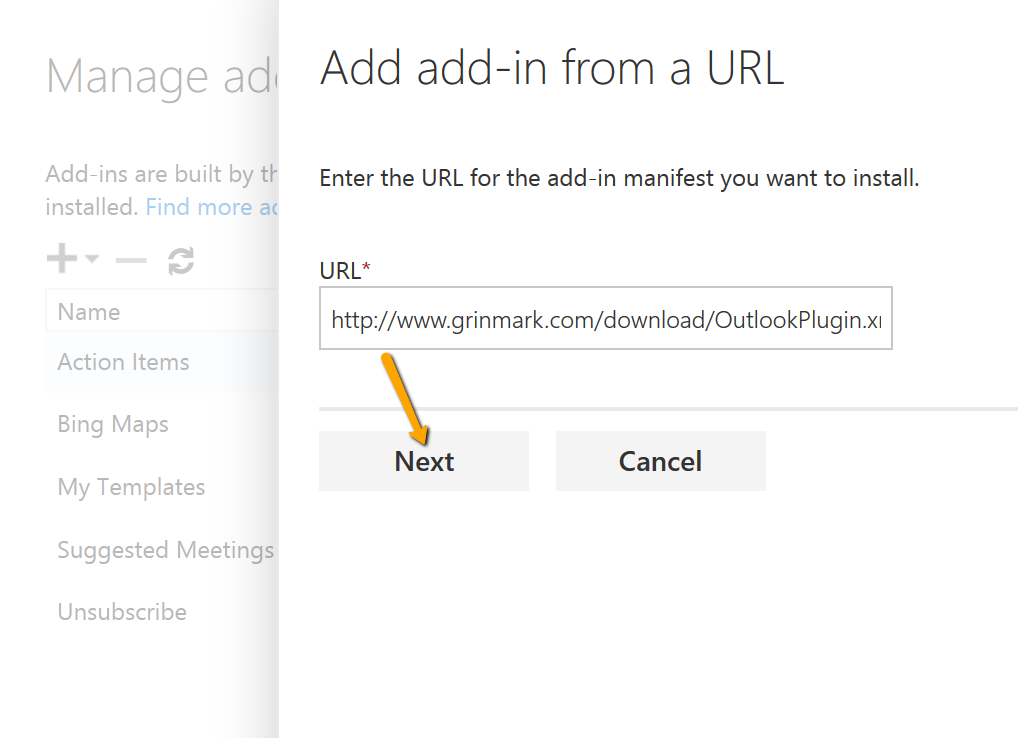
Press Install to confirm that you trust this GrinMark add-on:
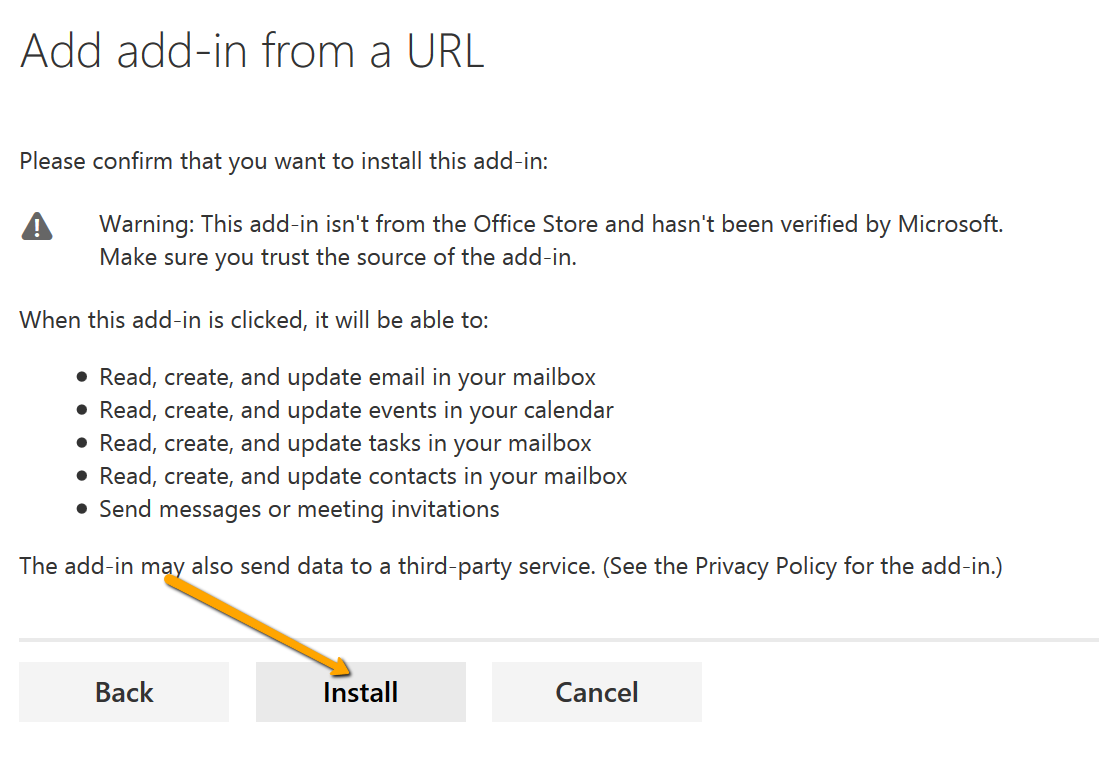
Press OK to finish installation:
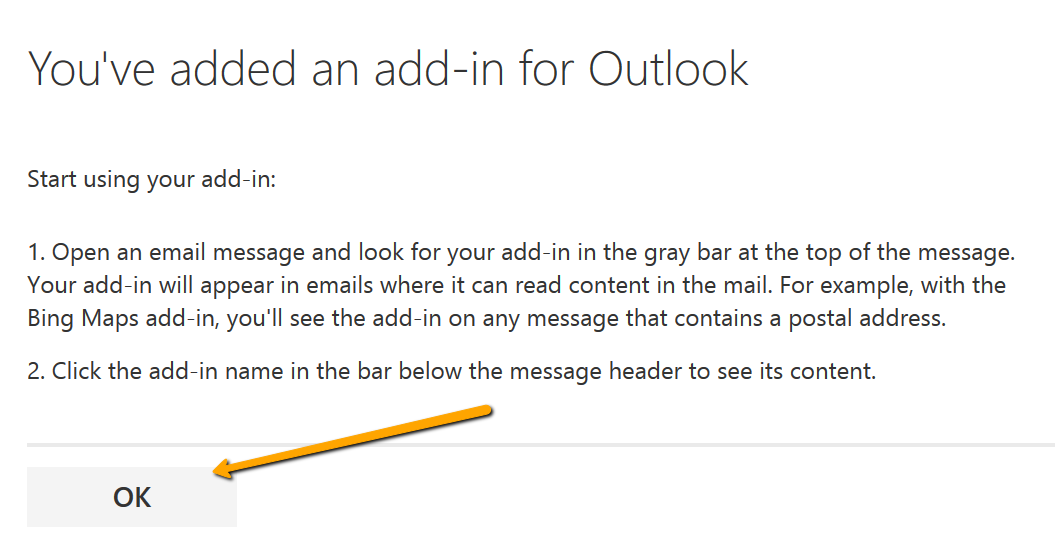
New App shows up in the Apps list:
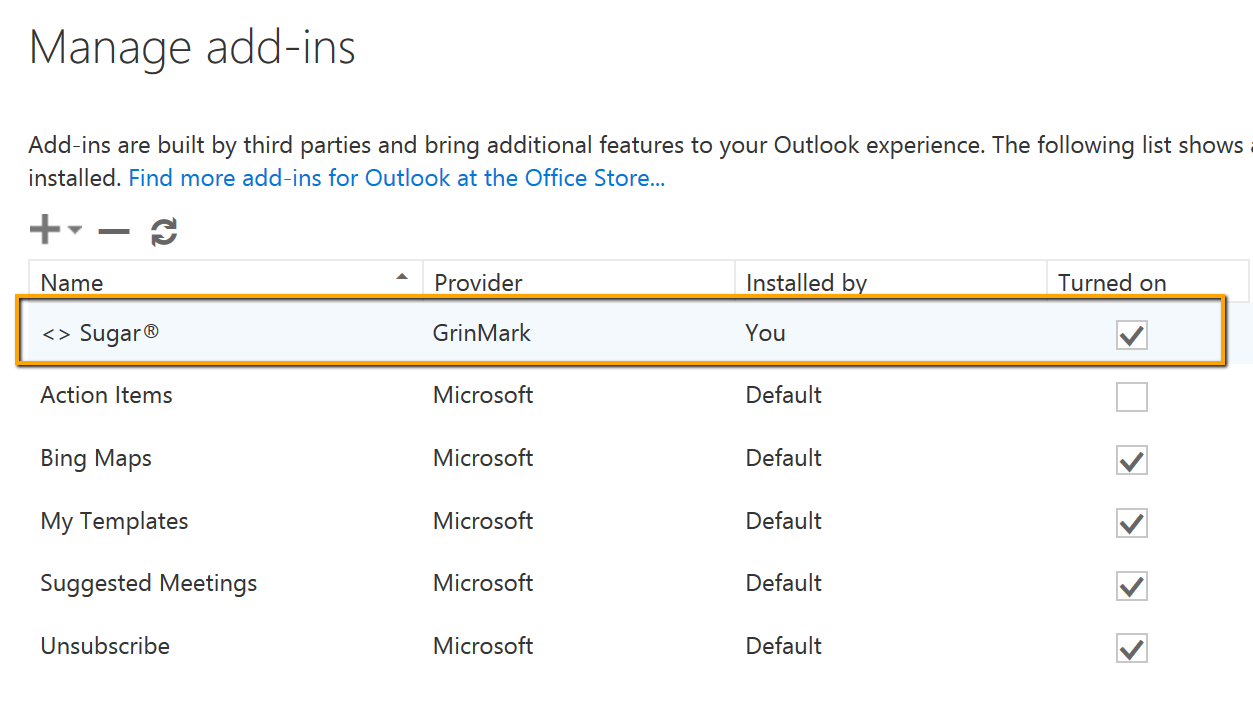
Now one may start using it by switching back to Outlook View: