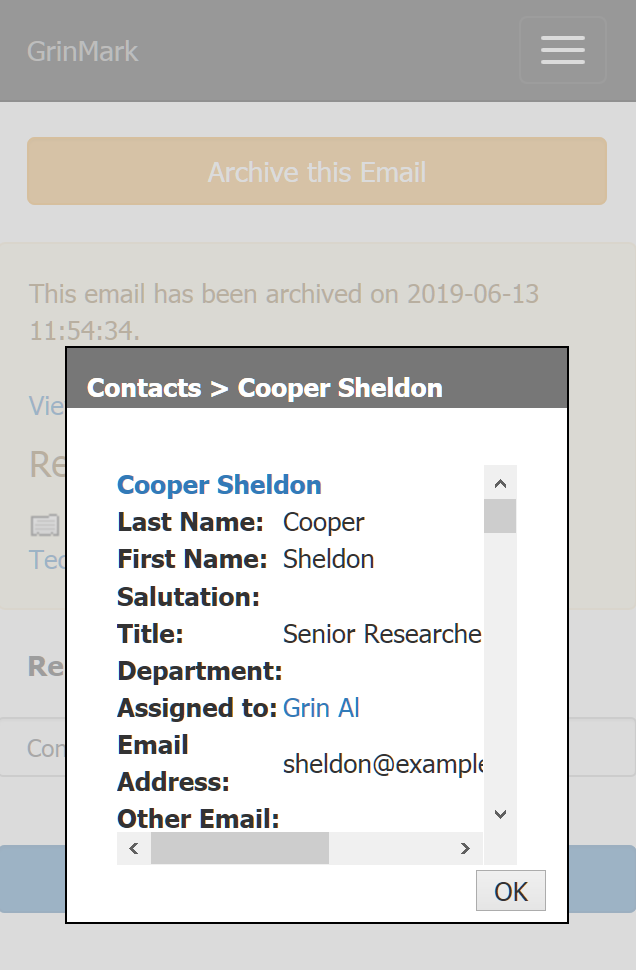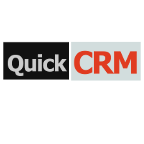Make life easier by reducing the need to flip between apps. If you are using Outlook Web App, Outlook 2013, or Outlook 2016 connected to Office365 or Exchange Server 2013 then be sure to take advantage of this email and contact synchronization add-on. Smartly links emails to your SuiteCRM records and keeps your contacts in sync.
Email Archiving in Outlook
Email Archiving in Outlook
Once you have new Email you have an option to archive it into SuiteCRM:
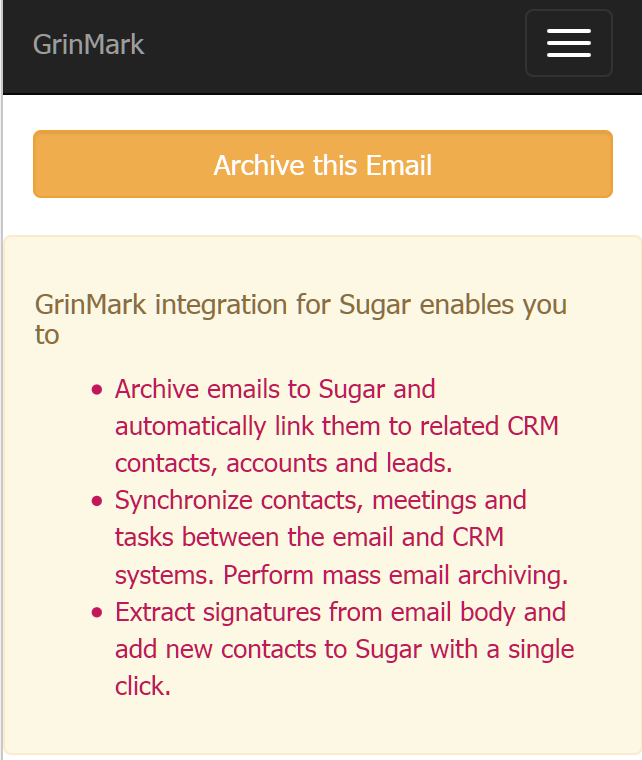
Archiving is as simple as pressing Archive this Email button.
Note: You can do mass email archiving using Synchronization tab. This can be more efficient then archiving on one-by-one basis.
Once Archiving is complete you may see status and links to related SuiteCRM items for the archived email message:
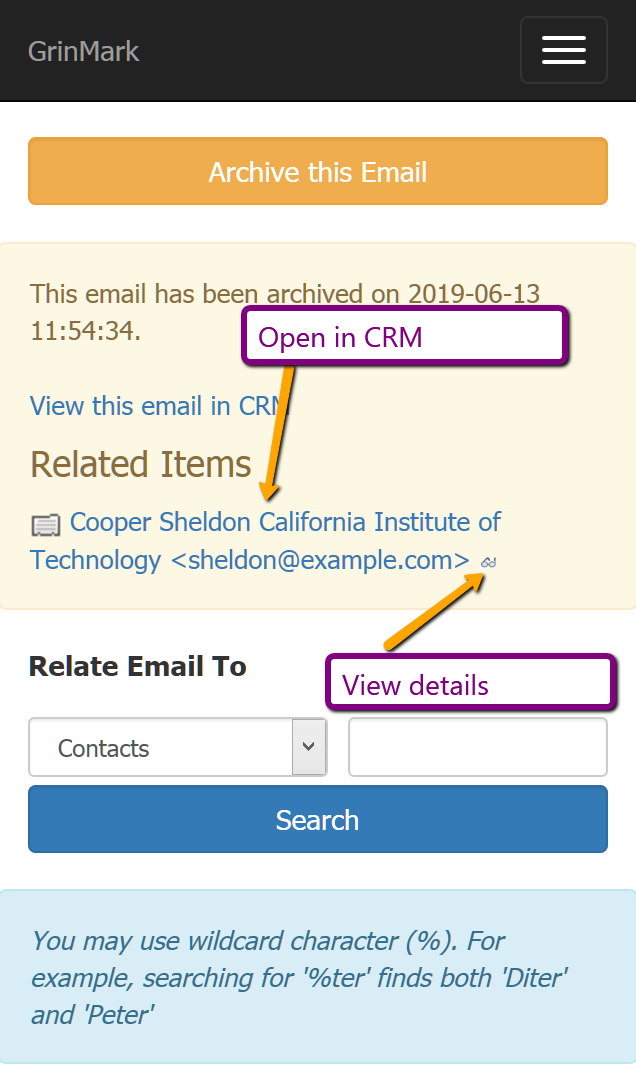
Archiving works as follows:
- Archive email message.
- For each recipient try to find a Contact with matching email address. If so, then try to archive to that Contact. If not, try to find Lead and archive to it. If not found, try to find an Account.
- If nothing is found for given recipient then create a new lead for it and archive an email.
Pressing the links will open email and related items (Leads, Contacts, Accounts) in SuiteCRM.