All-In-One CTI is a computer telephony integration between SugarCRM and most popular PBXs. Easy install. Stable work. 100% support.
SuiteCRM Installation Guide
1. System requirements
SuiteCRM plug-in system requirements:
- SuiteCRM 7.x
2. Please Check Before Installation
- You have SuiteCRM installed (see above for the version information).
- You have the All-In-One CTI installation package downloaded from the SuiteCRM Store.
- You have the PBX plug-in installed on your PBX (please see links below in Chapter 5 to download plug-in)
3. Plug-in Installation
1) Login to your SuiteCRM as administrator.
2) Upload and install plug-in with Module Loader. You can find Module Loader on Admin page, Developer Tools section:
3) Once you installed the plug-in in should appear in Module Loader with Enabled state:
4. Plug-in Configuration
1) Open SuiteCRM Admin page and find the All-In-One CTI configuration section:
2) Click the Module Configuration link.
3) Define the Host and Port of the All-In-One CTI PBX-connector:
Note! You can leave Password empty. Password is used only if you set Password in PBX-connector configuration file. Note! In many countries the number of digits in the phone number can be different. The number of digits in the phone number also depends on where the call comes from - your city, from your country or from another country. "Match only last N digits" defines how CRM searches clients for pop-up window. For example, if you set "Match only last N digits=10" and you get incoming call from +44-345-022-34-41 then CRM shows clients which have "3450223441" in there phone numbers (i.e. client may have both phone number formata - 345-022-34-41 and +44-345-022-34-41). Note! Please set check-box "Disable" in case you want to disable CTI-integration without deleting/disable the module. Note! If you have FreePBX version 2.11 and above please do the following instead. Find the /etc/asterisk/cel.conf link and find the actual folder this link maps to (/var/www/html/admin/modules/cdr/etc/ by default). Please copy PBX-connector configuration file cel.conf to that folder and overwrite the existing file (it's safe!).
5. Updating SugarCRM User Settings
1) Now you need to make All-In-One-CTI settings visible. Open SugarCRM Admin page and go to Studio, Developer Tools section:
2) Find there module Users:
3) Select module component Layouts:
4) Select EditView field:
5) Add New Panel and New Row (drag and drop controls onto layout)
6) Change panel label to "All-In-One-CTI Integration settings" (click on the pencil near "New Panel 2") and add fields "Extension", "Incoming Call notification", "Click-to-Call" from the Toolbox (drag and drop onto layout):
Click "SAVE & DEPLOY" to save and apply your settings.
7) Open SugarCRM Admin page and go to User Management:
8) Choose user and go to User Edit page. Find the All-In-One CTI section:
9) Update Internal Phone with the appropriate internal phone number (extension number) of that user. Click "Save" button to save changes. Update settings for all users (that will be using the All-In-One CTI) in the same way.
6. Popular PBX`s plug-in download links
Asterisk 1.8 32 bits http://www.prostiezvonki.ru/installs/prostiezvonki_asterisk1.8_x86.zip Asterisk 1.8 64 bits http://www.prostiezvonki.ru/installs/prostiezvonki_asterisk1.8_x64.zip
Asterisk 11 32 bits http://prostiezvonki.ru/installs/prostiezvonki_asterisk11_x86.zip Asterisk 11 64 bits http://prostiezvonki.ru/installs/prostiezvonki_asterisk11_64.zip
Asterisk 13 32 bits http://prostiezvonki.ru/installs/prostiezvonki_asterisk13_x86.zip Asterisk 13 64 bits http://prostiezvonki.ru/installs/prostiezvonki_asterisk13_x64.zip
FreePBX 2.x 32 bits http://prostiezvonki.ru/installs/prostiezvonki_freePBX_asterisk13_x86.zip FreePBX 2.x 64 bits http://prostiezvonki.ru/installs/prostiezvonki_freePBX_asterisk13_x64.zip
Avaya http://www.prostiezvonki.ru/installs/All-In-One_CTI_Avaya.exe
Panasonic http://prostiezvonki.ru/installs/ProstieZvonki_Panasonic.exe
! Please send email to a@vedisoft.info to get trial license key for your PBX. In your email please tell us what PBX you have.
Please find installation guides to install plug-in for your PBX here: Asterisk and FreePBX https://store.suitecrm.com/docs/allinone-cti/install-guide-asterisk-freepbx Avaya https://store.suitecrm.com/docs/allinone-cti/install-guide-avaya Panasonic https://store.suitecrm.com/docs/allinone-cti/install-guide-panasonic
If you have another PBX please send email to a@vedisoft.info. If we support your PBX we will reply you with PBX plug-in attached, installation guide and trial license key.

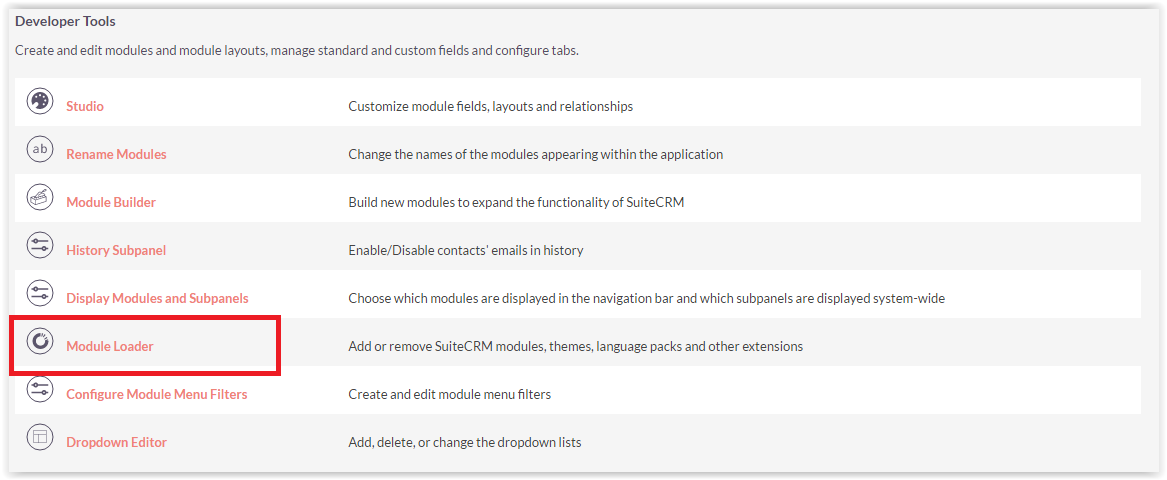

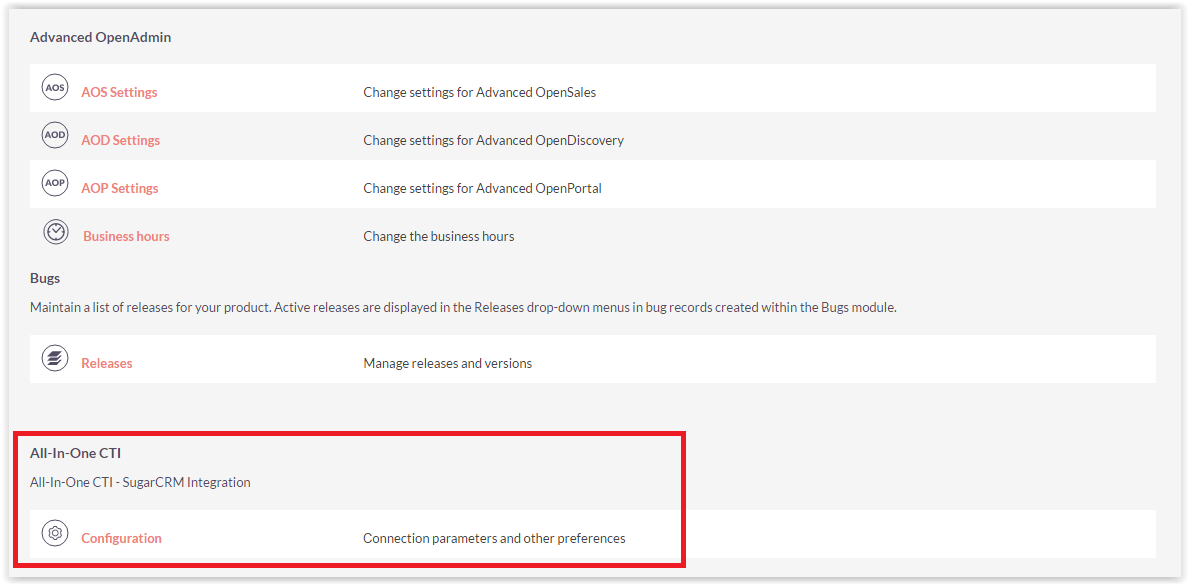
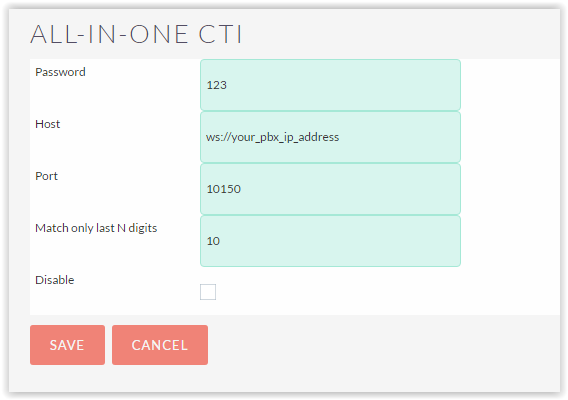
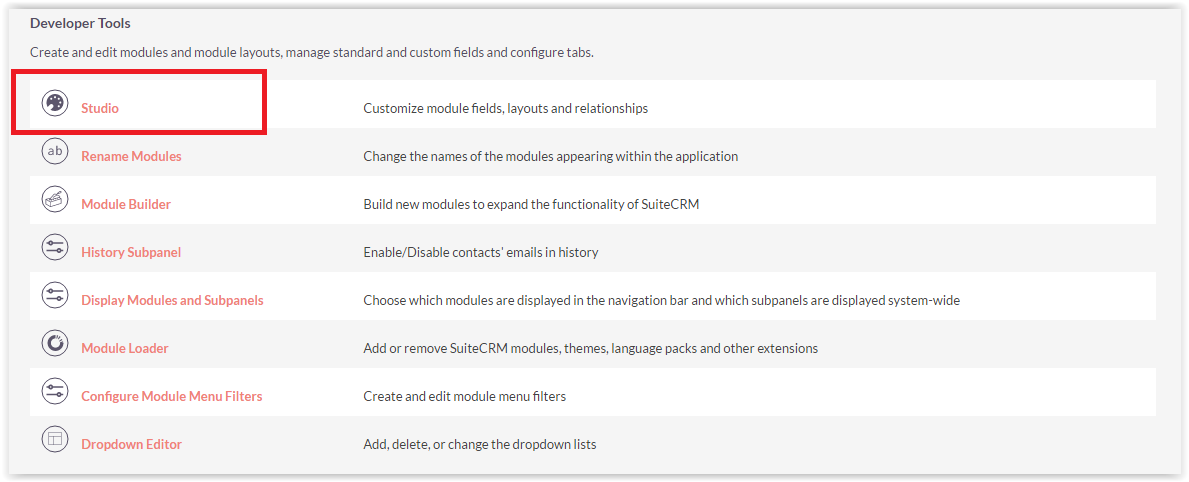
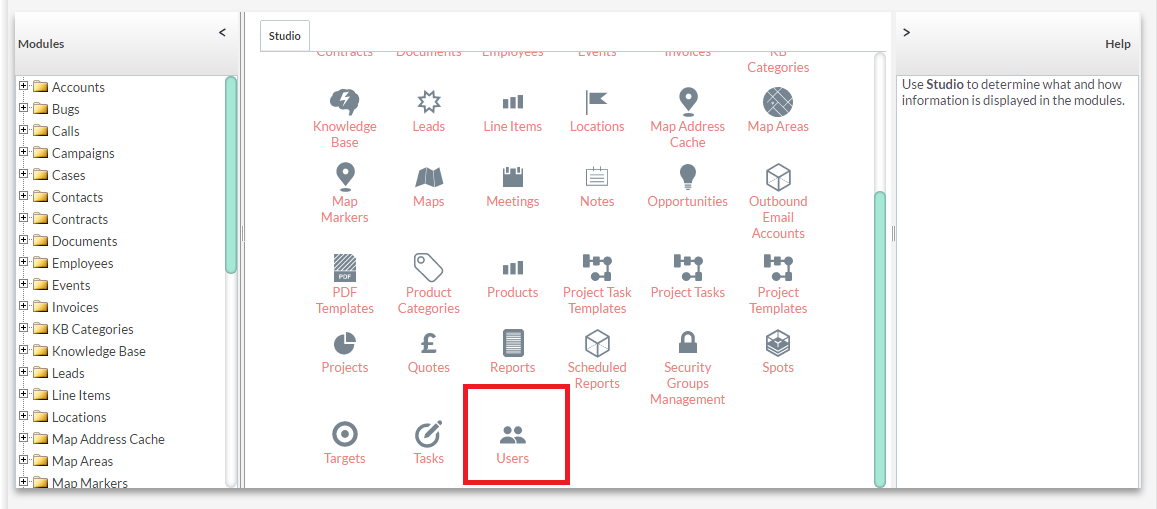
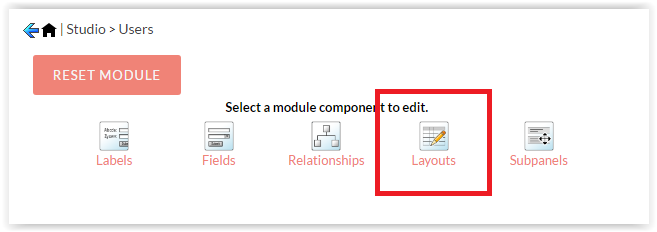
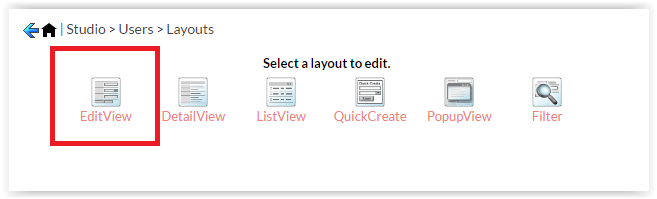
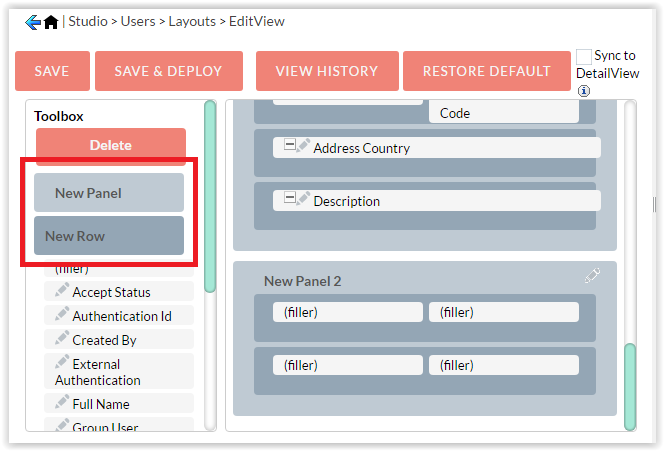
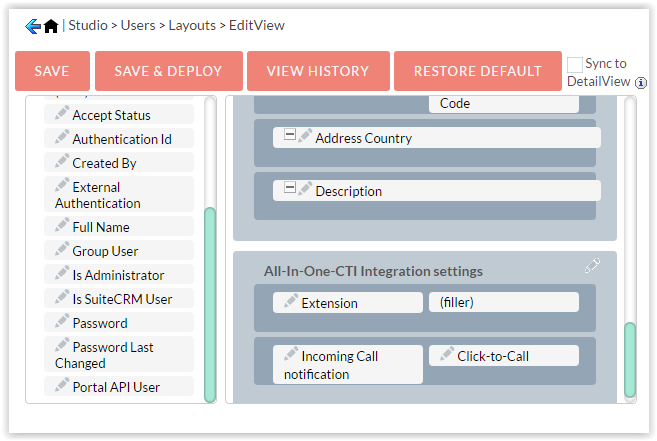
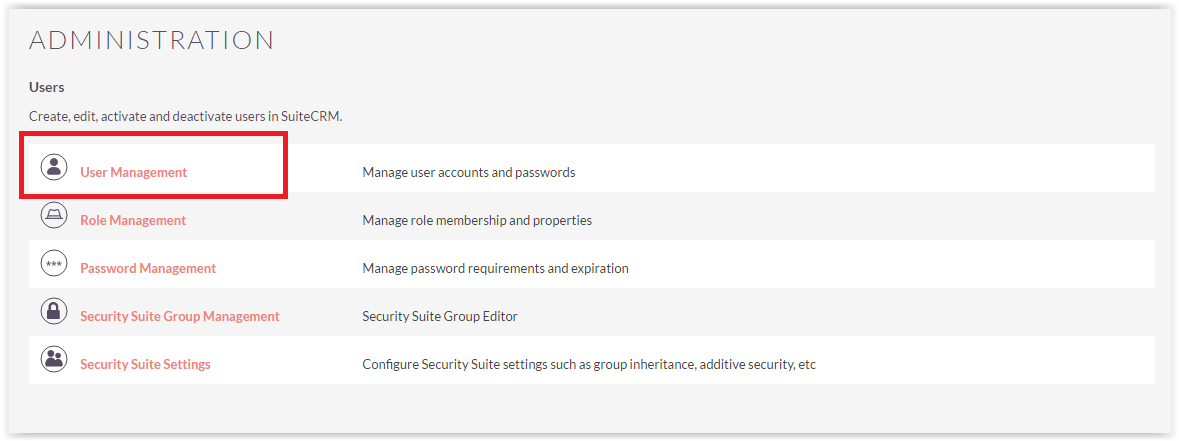
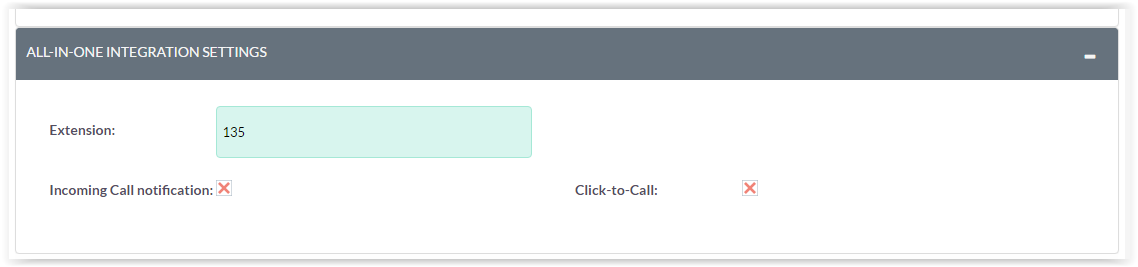



6 years ago
Is it compadible with Ericsson BP 250?
6 years ago
no, but you can use our Softphone.pro to connect your SIP PBX and SugarCRM
6 years ago
can I integrate this with NEC SL1000 PBX?
6 years ago
no, but you can use our Softphone.pro to connect your SIP PBX and SugarCRM
6 years ago
How do I connect your softphone and suitecrm?
6 years ago
Also how will I integrate this to Softphone.pro
6 years ago
To try our SIP-softphone integration please do the following: 1. Download installation file: http://softphone.pro/en/#download-section 2. Install it using Installation Guide: http://softphone.pro/en/help 3. Install All-In-One info your CRM (installation guide for CRM - https://store.suitecrm.com/docs/allinone-cti/suitecrm-installation-guide) 4. Put the following credentials into All-In-One Settings in Admin panel in SugarCRM
6 years ago
I using suitecrm 7.10.7. After upload package is got error "Invalid Package". Can you suggest how to fix?
6 years ago
Sorry, My bad I setup wrong upload file size.
5 years ago
is it possible to connect ringcentral or vonage
5 years ago
Hello, we do not have direct integration with these services. We have our own Softphone.pro that allows you to connect to any PBX, however, to get all the advantages of AIOC, you will need to receive all calls in our softphone, let me know if this suits you.
5 years ago
Hello, we do not have direct integration with these services. We have our own Softphone.pro that allows you to connect to any PBX, however, to get all the advantages of AIOC, you will need to receive all calls in our softphone, let me know if this suits you.
5 years ago
Can Suitecrm support multiple CTI connections?
5 years ago
Hello, the standard module supports only one CTI. However, we had several clients for which we customized the module to support multiple CTIs. This is a custom development, if you are interested, please write to maximv@vedisoft.ru.