Make life easier by reducing the need to flip between apps. If you are using Outlook Web App, Outlook 2013, or Outlook 2016 connected to Office365 or Exchange Server 2013 then be sure to take advantage of this email and contact synchronization add-on. Smartly links emails to your SuiteCRM records and keeps your contacts in sync.
#4083 - Where do I start to Integrate SuiteCRM8 with in Microsoft 365 Outlook?
Hi team, I have signed up for the GrinMark Outlook 365 and SuiteCRM Integration.
My order detail is #17944.
I am trying to understand where to start the install process. I have SuiteCRM8 installed and I have Microsoft 365 Outlook.
Can you please provide information on where to start or who to engage to do this?
Regards Bernard


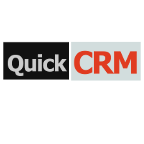
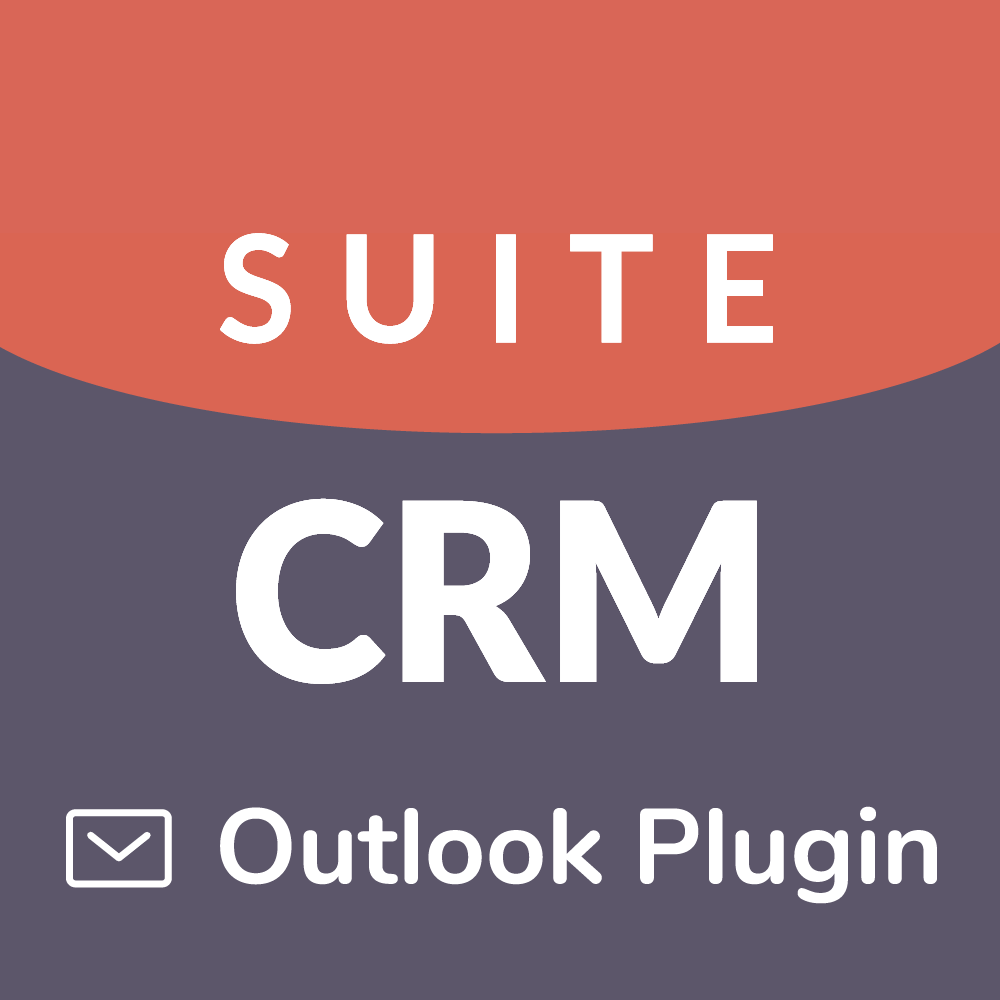
3 years ago
Hi Bernard,
The process is described in the docs https://store.suitecrm.com/docs/grinmark-outlook-365-addin-for-suitecrm Notice that the procedure is a bit different for single and multi-user license.
Regards, Mac
3 years ago
Hi Mac, Thanks for your response.
I think I may be trying to link the wrong product here.
I have a Microsoft 365 Business Basic subscription.
When I open the Outlook app I see the first image as attached.
The image I get is not the same as the single user instruction shows:
https://store.suitecrm.com/assets/img/addonassets/grinmark-outlook-365-addin-for-suitecrm/sugarcrm-outlook-manage-apps.png
Please advise where I am going wrong her.
Much appreciated Bernard
3 years ago
Hi Bernard,
Do you open desktop Outlook app or Outlook Web in a browser?
Regards, Max
3 years ago
Hi Max, Sorry for the delay, we've just had a long weekend.
I have opened the Outlook App from Microsoft Business Basic using this url [https://outlook.office.com/mail/] in Google Chrome.
I cannot see how to connect the Grinmark add_in to this instance? Thank you for your assistance.
Cheers Bernard
3 years ago
Any feedback?
3 years ago
Hi Bernard,
Try instructions on this page to reach the installation screen: https://store.suitecrm.com/docs/grinmark-outlook-365-addin-for-suitecrm/installing-office-add-ins-to-your-mailbox
We also noticed that installation from URL may not work. If this is the case - download the file locally and choose Install from File option. http://www.grinmark.com/download/RibbonOutlookPluginSuiteCRM.xml
Regards, Max
3 years ago
Hi Max, Thank you, that information was very helpful, however the install part failed for the URL and the Install from File option also.
I was able to find the Addins function and proceeded from there.
I was able to Select TextMiner from the available add-ins and that installed ok.
I tried installing from URL for both options with failures on both.
I tracked the process I followed and can send a pdf of the steps I took for you to review.
I cannot see any place to upload a pdf here?
I tried installing from file and received the following error:
This app can't be installed. The manifest XML file isn't valid. '<', hexadecimal value 0x3C, is an invalid attribute character. Line 7, position 28..
This is the error line SuiteCRM"/>
and again on line 84 SuiteCRM"/>
I removed the 2 sets of "<>" and the install; from file completed.
Cheers Bernard
3 years ago
HI Mark, I have found the GrinMark Office365-SuiteCRM connection in Outlook, I have managed to get the License key and SuiteCRM logins connecting but I am having trouble getting the connection to Office365 connected.
This is the error message: Connection Failed
AADSTS50076: Due to a configuration change made by your administrator, or because you moved to a new location, you must use multi-factor authentication to access '00000002-0000-0ff1-ce00-000000000000'. Trace ID: 84998947-0380-4a03-be7c-3b3859434400 Correlation ID: c0f5fc90-d90c-4570-ae64-a78b9a0f8498 Timestamp: 2022-02-09 03:40:30Z
It is obvious the issue is with multi-factor authentication. When I login to Office365 I also provide a code from Authenticator. How is this handles with the GrinMark.app login?
Thank you for your assistance.
Cheers Bernard
3 years ago
Hi Bernard,
The plugin does not work with multi-factor auth. You may configure the exception https://www.theictguy.co.uk/using-conditional-access-to-not-require-mfa-inside-your-trusted-named-locations/
The IP of the plugin server is 144.76.117.213 (cloud.grinmark.com).
Btw, you may send the PDF with screenshots you have to support@grinmark.com
Regards, Max
3 years ago
HI Max,
I have been able to configure 365 to allow GrinMark to connect to SuiteCRM. I tested an email in the 365 Outlook Inbox and the account was loaded as a Lead.
Does this mean GrinMark could not find a match in Accounts so it loaded as a Lead?
Cheers Bernard.
3 years ago
Hi Bernard,
The error happens on CRM side. There must be something in suitecrm.log.
Regards, Max