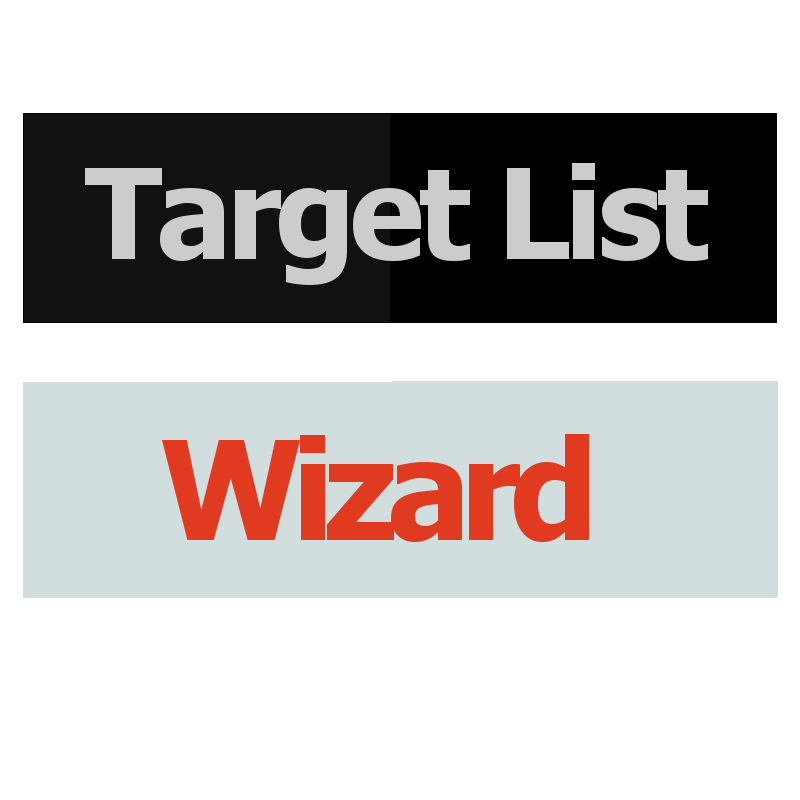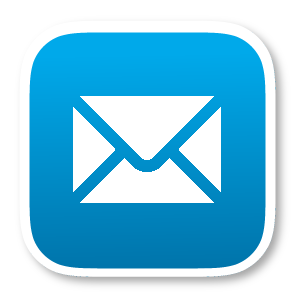A better way to manage and maintain your Target Lists. Target List Wizard allows you to keep lists up to date automatically using reports or workflows or manually from each of your records using the Target List subpanel. Also includes the ability to mass remove and also search for records that belong to a certain target list.
User Guide
Introduction
Target List Wizard will help you: - Keep your target lists up to date using Sync Target List using Reports or Workflows - Manage manually your target lists with a new Subpanel available under Contacts, Leads, Prospects or Accounts - Mass Remove records from a Target List in List Views - Search records belonging or not to a target list
Sync Target List
SuiteCRM Reports and Workflows allow you adding records to a target list but existing records will not be removed if they no longer match the conditions defined in the Report or Workflow.
Sync Target Lists menus are available under the Target Lists menu.
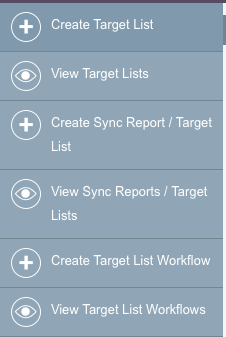
If you have installed the KReports extension, two other menus will be displayed to create or list your KReports synchronizations.
Sync Target List with Report
Click on Create Sync Report / Target List.
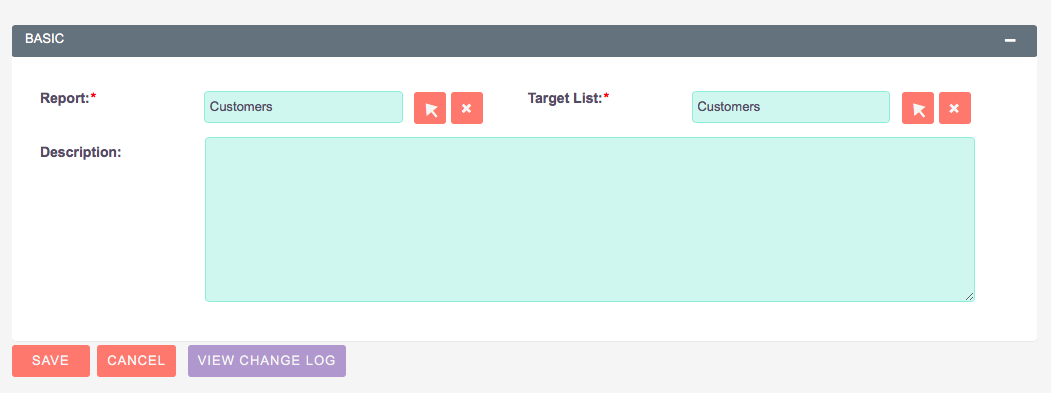
Then enter the name of the target list and the name of the report.
If your report has parameters, you can set specific parameters to that synchronization once you have saved the sync definition.
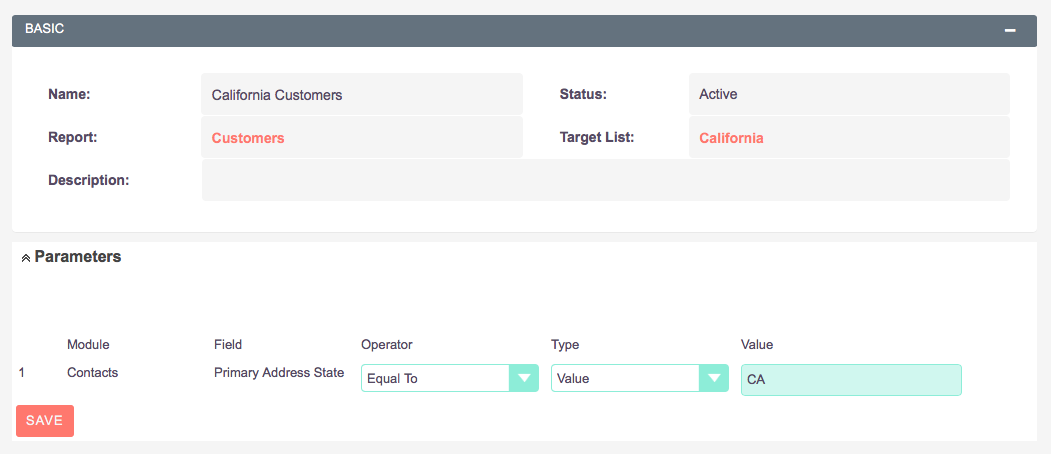
The target list will be updated every day. You can also update it with the Sync Now button.
Target List Workflows
Click on Create Target List Workflow. Select the module and the Target List to be synced.

Then define the conditions as you would do in SuiteCRM Workflows.

The record will be added or removed from the target list depending on the field values whenever the record is modified.
Manage Target Lists under Contacts, Leads, ...
The Target Lists subpanel displays all target lists the record belongs to. From that Subpanel, you can select another target list and add the record to that target list. You can also manually remove the record from a target list.

Mass remove records from a Target List
Remove from Target List menu is available in Bulk Actions menu after selecting records in the list.
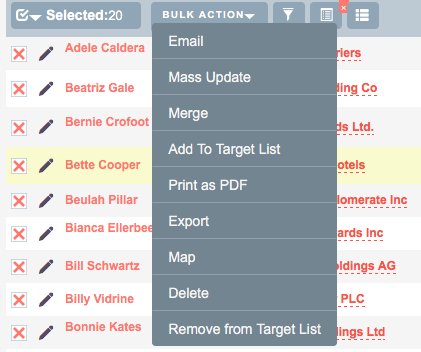
This will have no impact on Records that did not belong to the specified Target List.
Search records belonging or not to a Target List
New "Target List" filters are available in Studio Filter page.
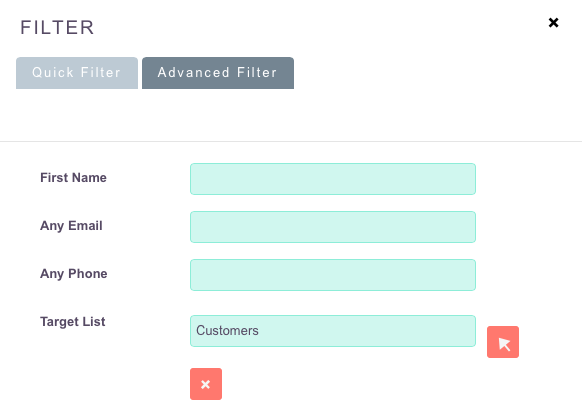
This filter must have been setup by your administrator in SuiteCRM Studio.