Make life easier by reducing the need to flip between apps. If you are using Outlook Web App, Outlook 2013, or Outlook 2016 connected to Office365 or Exchange Server 2013 then be sure to take advantage of this email and contact synchronization add-on. Smartly links emails to your SuiteCRM records and keeps your contacts in sync.
#4500 - GrinMark AddIin Connection Failed
Addin quit working. on all our user licenses. Under settings, when we test Connection for CRM Login we get success. When we Test Connection for Office 365, we get following error.
EWS is set to https://outlook.office365.com/EWS/Exchange.asmx Auth Type; Default email is set to Exchange Outlook email address Password is set to Exchange Outlook Password
We use multi-factor authentication. It worked in past.
In Microsoft 365 admin center under Integrated apps, I checked on the App. It is in the app list, GrinMark Outlook 365 Addin for Sugar®, Status OK, Assigned Users are those that have the license and are also listed as users in SuiteCRM. In SuiteCRM i validated the license key and got success.
Lastly, in Microsoft 365 admin center, Anti-spam policies, Connection filter policy (Default), I added your IP to Allowed list, 144.76.117.213 (cloud.grinmark.com).


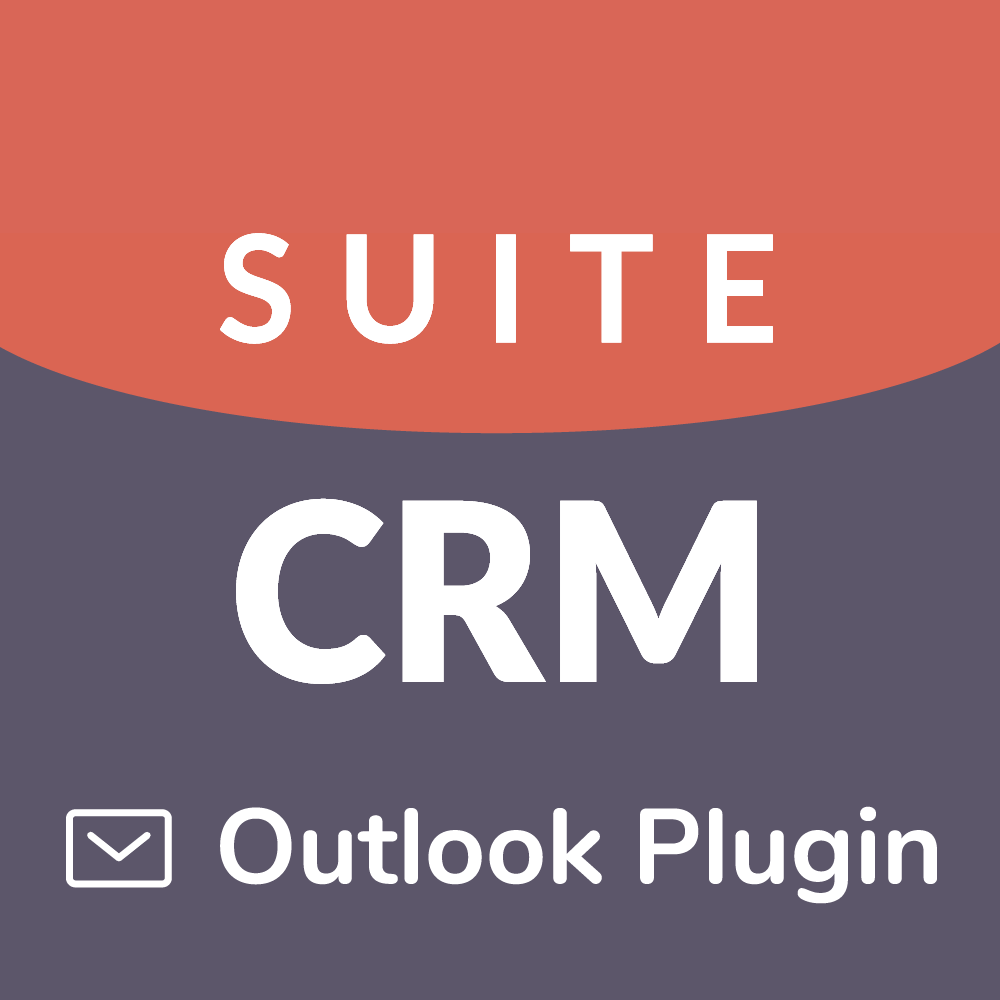

3 years ago
Hi Gary,
All setup looks good. Do you get this on Test Exchange connection?
The remote server returned an error: (401) Unauthorized
Regards, Max
3 years ago
Hi, Max.
I am not sure what Test Exchange Connection is. The link below provides screenshots of how the plugin is setup on Office 365 Exchange Server. Both users have multi-factor authentication status set to Enforced.
It shows test deployment set to No. I can not see how to change it.
We did installi it several years ago. Should I try and install a second copy of app with test deployment set to yes.
Gary
3 years ago
Hi Gary,
I think the store cuts links and screenshots. Could you please send the info to support@grinmark.com?
Regards, Max