SuiteCRM BI-Directional link to Xero Automated BI-DIRECTIONAL synch between SuiteCRM and Xero, synch most recent record. Accounts, Contacts, Invoice and Products, connect and forget. Synch based on your criteria. This module also gives you the ability to manually update Accounts/Contacts/Invoice records to/from Xero
SuiteCRM Installation
CAUTION If you have made previous customisations to your CRM's Invoice, Quote, Accounts or Contacts module, some of those customisations MAY be overwritten. Files that are of concern are listed below. If you have access to your webserver and can check for the existence of these files, it may be worth renaming/backing them up. If files are located in the following locations, they are backed up and renamed with the word BACKUP and a time stamp appended to them
custom/modules/Accounts/metadata/detailvewdefs.php custom/modules/Accounts/metadata/listvewdefs.php custom/modules/Accounts/views/view.list.php custom/modules/Contacts/metadata/detailvewdefs.php custom/modules/Contacts/metadata/listvewdefs.php custom/modules/Contacts/views/view.list.php custom/modules/AOS_Invoices/metadata/detailviewdefs.php custom/modules/AOS_Invoices/metadata/listviewdefs.php custom/modules/AOS_Quotes/metadata/detailviewdefs.php
PLEASE NOTE ALL files listed above are backed up during the installation process
Package Installers
This new iteration of Suite to Xero is a single, installable file Configure it as explained in the SuiteCRM Configuration document, enter your license codes and run an Admin -> Repair -> Quick Repair and Rebuild.
Installation Steps
1 In your SuiteCRM installation go to the Admin menu -> Developer Tools section -> Module Loader
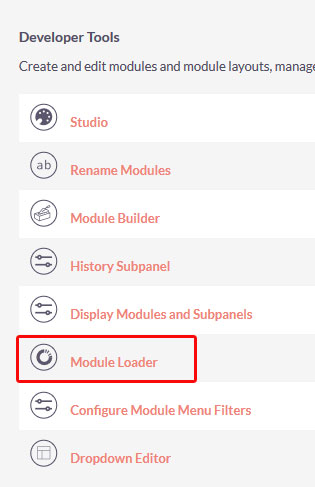
2 In the window that opens click on the Module -> Browse... button and locate your SuitetoXero_Installer.zip file. Select it and click on the Upload button
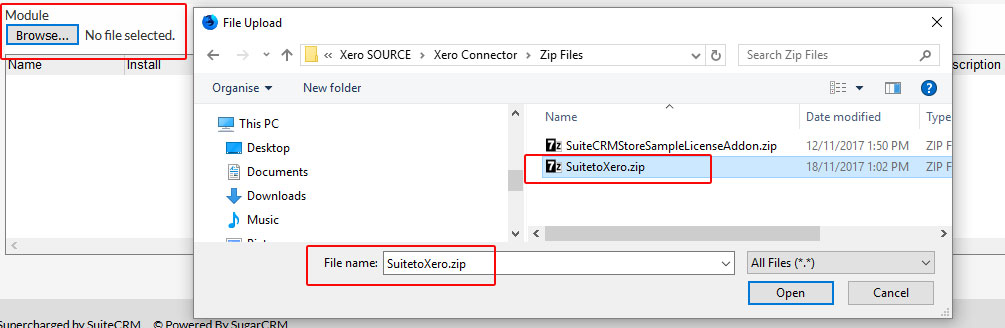
3 Once the file has been uploaded, click on the INSTALL button
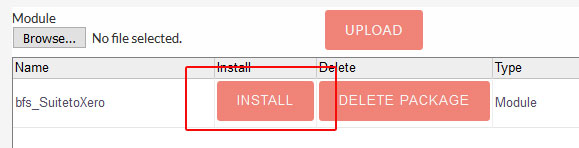
4 In the License Configuration screen enter your Suite to Xero license key and press on the Validate button. If the process is successful you'll get a message. If not, go to the SuiteCRM Store page and make sure you have the correct license key 5 Create your Xero Configuration settings. After saving, click on the Connect to Xero button in the Actions menu, Detail View 6 Go to the Admin -> Repair section of SuiteCRM and run a QRR (Quick Repair and Rebuild) When that process has completed, scroll down the page. You should see a section that asks you to run some SQL, you MUST complete this step for the Invoices/Products functionality to work
IMPORTANT If you are using the Suite to Xero module to process large numbers of records to Xero you may need to increase your PHP (max_execution_time) settings to allow the time taken to process each record OR break the process down into smaller numbers of records at a time.
When the package installs successfully, move on to the SuiteCRM Configuration document. If you have problems, please post an enquiry using the Store interface and we'll get back to you as soon as we can


