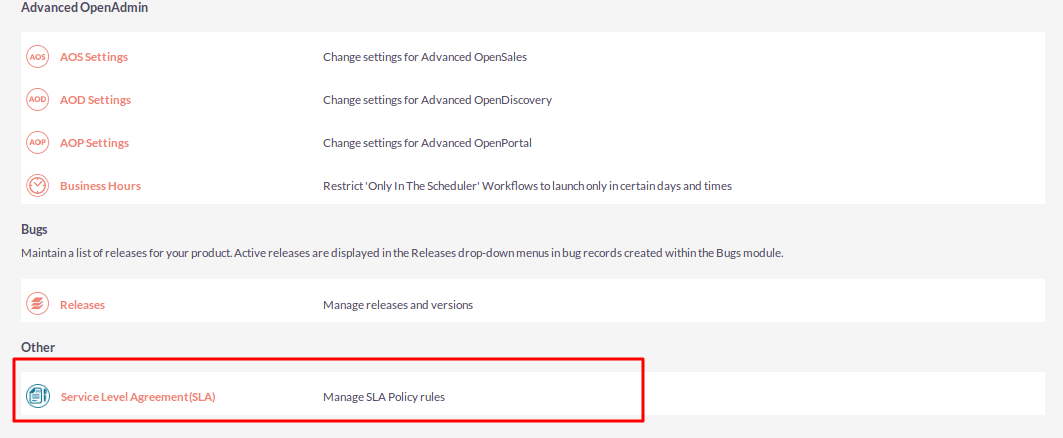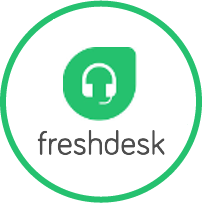Service Level Agreement (SLA) is the understanding between service provider and customer to offer service from service provider.
“SuiteCRM Service Level Agreement” extensions from VIPL Team support SLA and its defined by users.
You can create notification and escalation procedures in terms of which issues are subject to escalation, the escalation criteria to be applied, and the action to execute upon a specific escalation level.
Installation Guide
Steps For Installing Service Level Agreement(SLA) Plugin:
Notes: Before installing Service Level Agreement(SLA) Plugin, please take your SuiteCRM and Database backup first.
Step 1:
To open the Administration Page, Click on Admin tab, as shown in below screenshot.
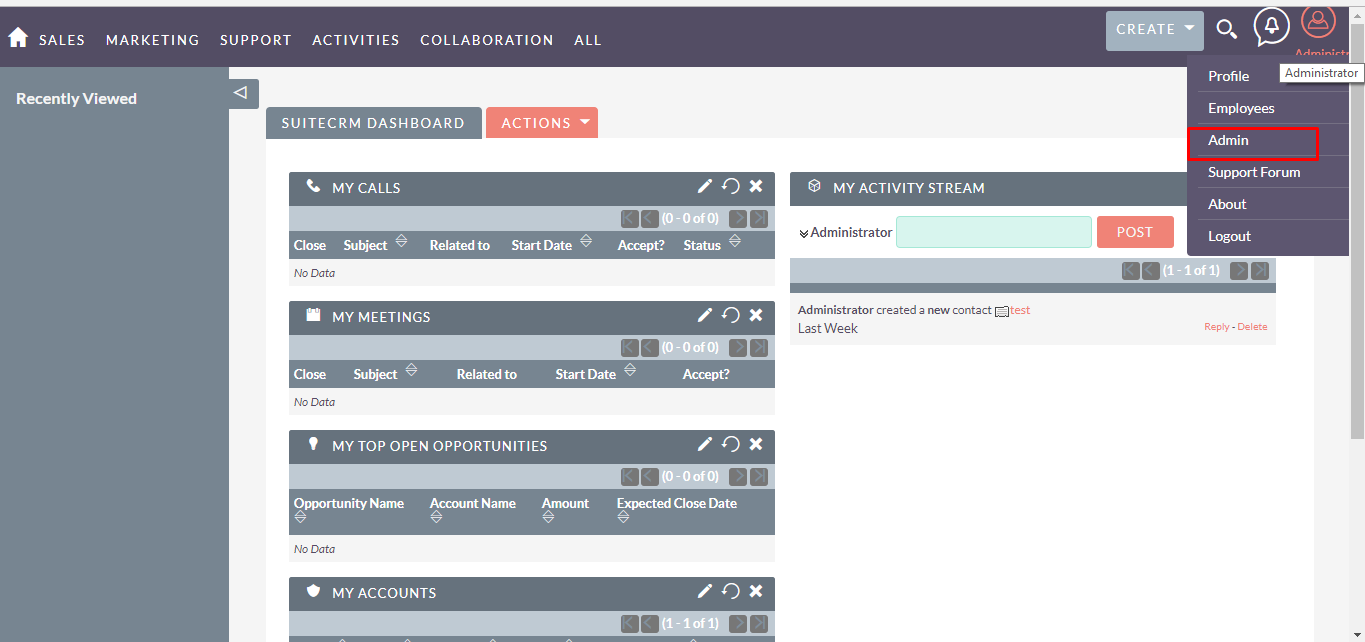
Step 2:
To install Service Level Agreement(SLA) plugin, Click on Module Loader from the Developer Tools section.
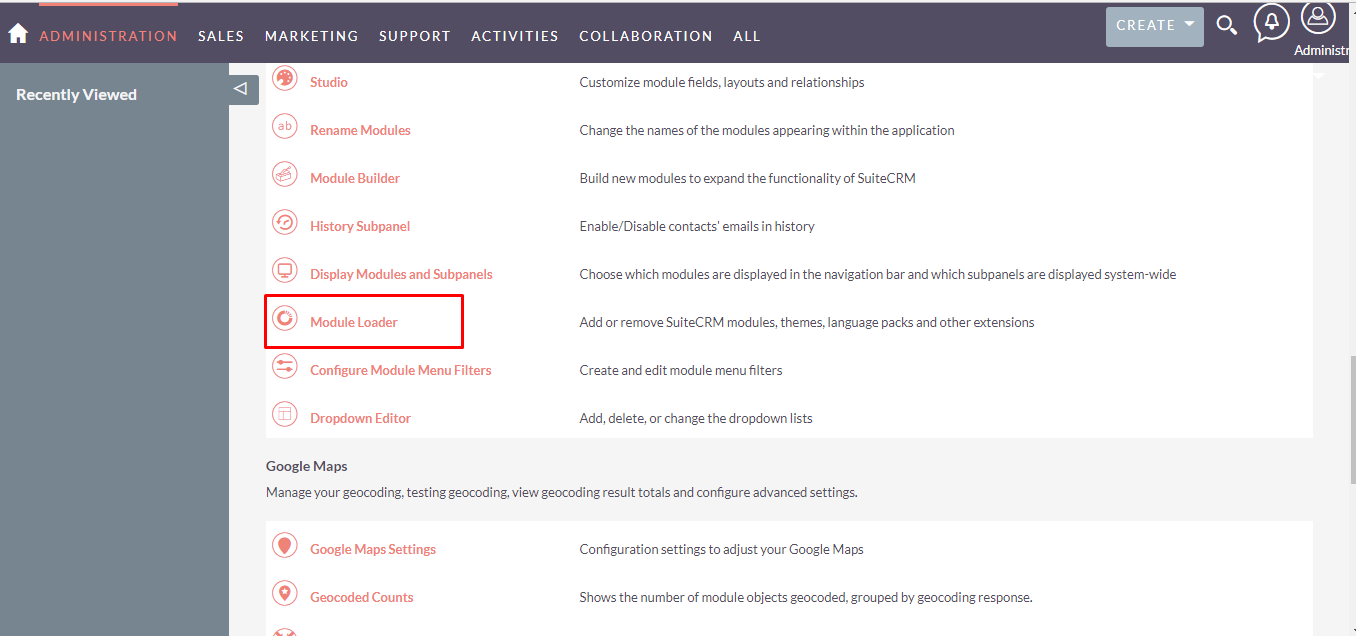
Step 3:
In Module Loader Page → Click on Browse button to select zip file → Click on UPLOAD button to upload the Service Level Agreemwent(SLA) plugin(zip file).
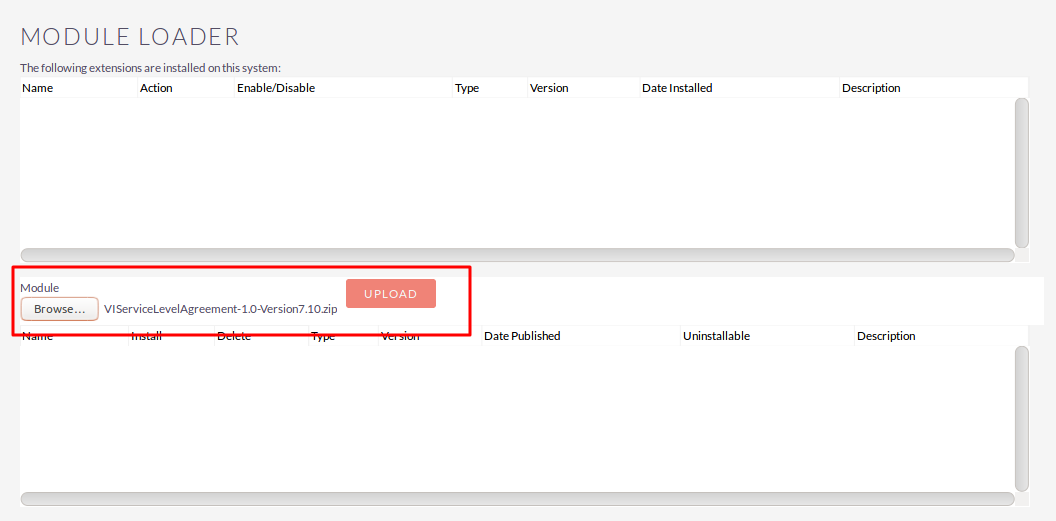
Step 4:
In Module Loader page → Click on INSTALL button to install Service Level Agreement(SLA) plugin.
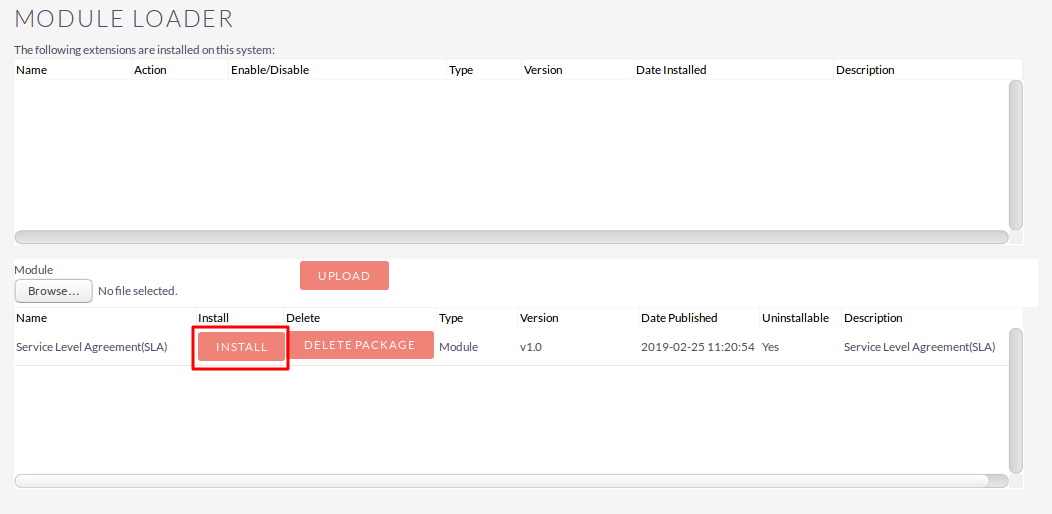
Step 5:
To accept Terms and Conditions, click on Accept radio button → Click on COMMIT button.
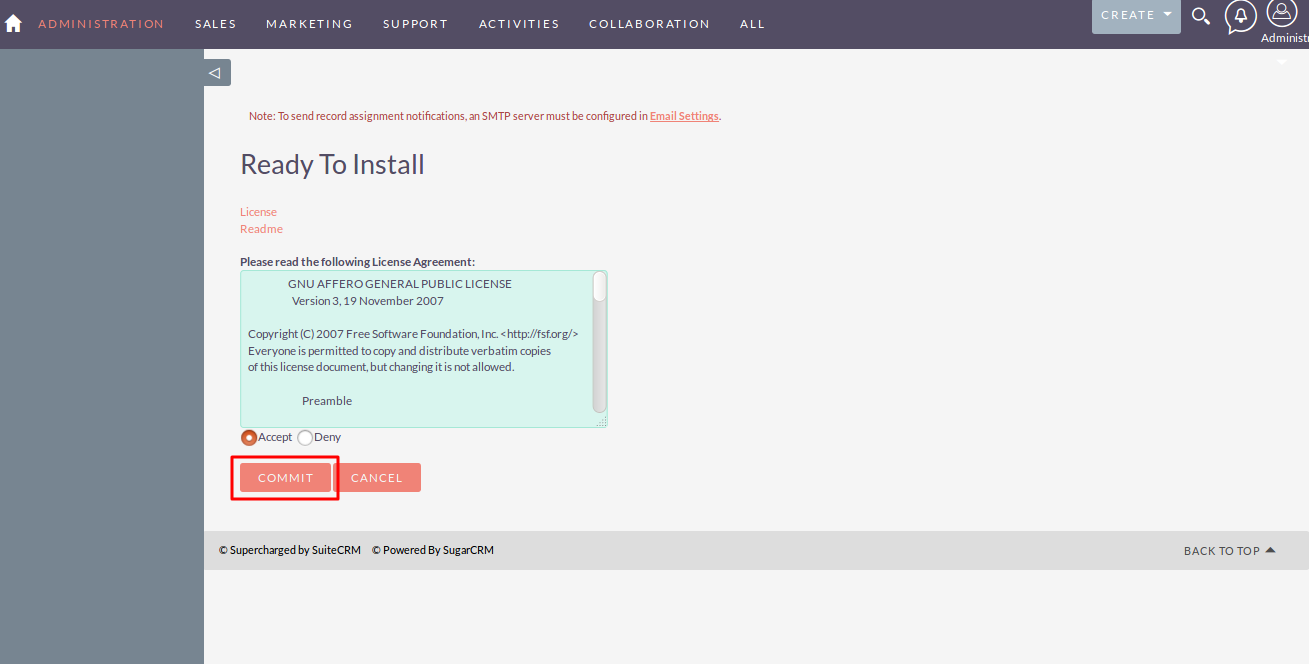
Step 6:
After successful installation → it redirects you to validate License Key → enter valid License Key and click on VALIDATE button → if key is valid then it will show CONTINUE button → click on CONTINUE button.
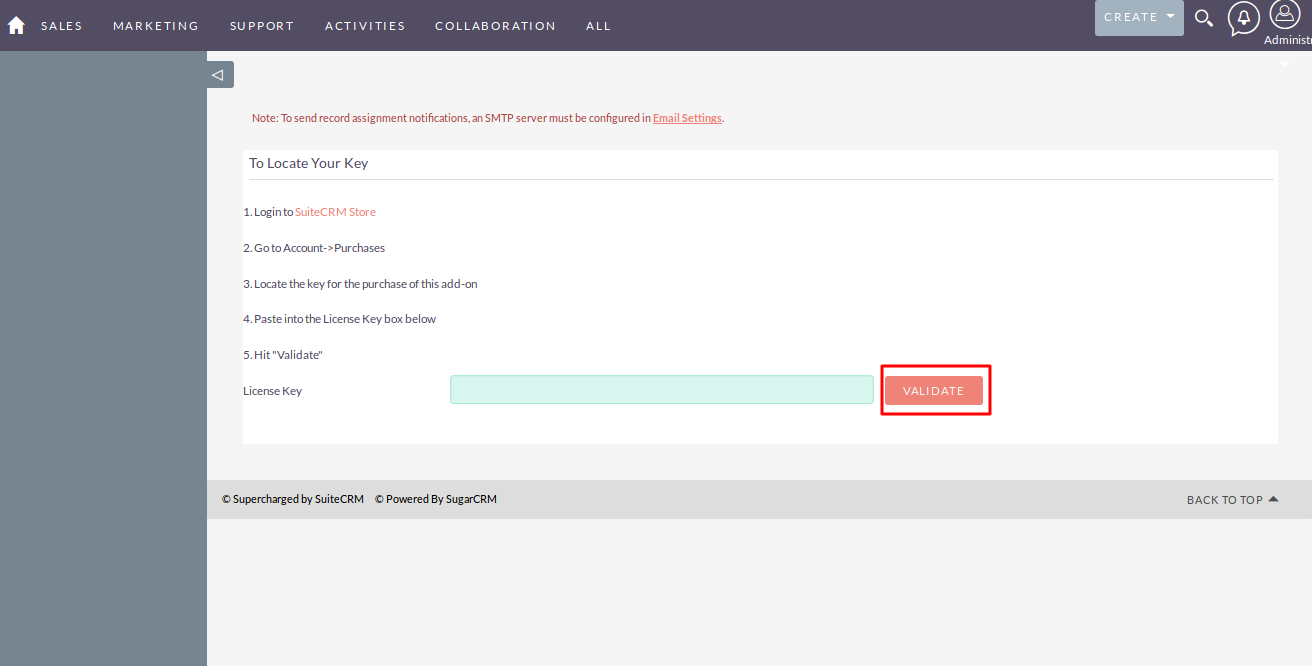
Step 7:
Open Administration page, Click on Repair from the System section → Click on Quick Repair and Rebuild.
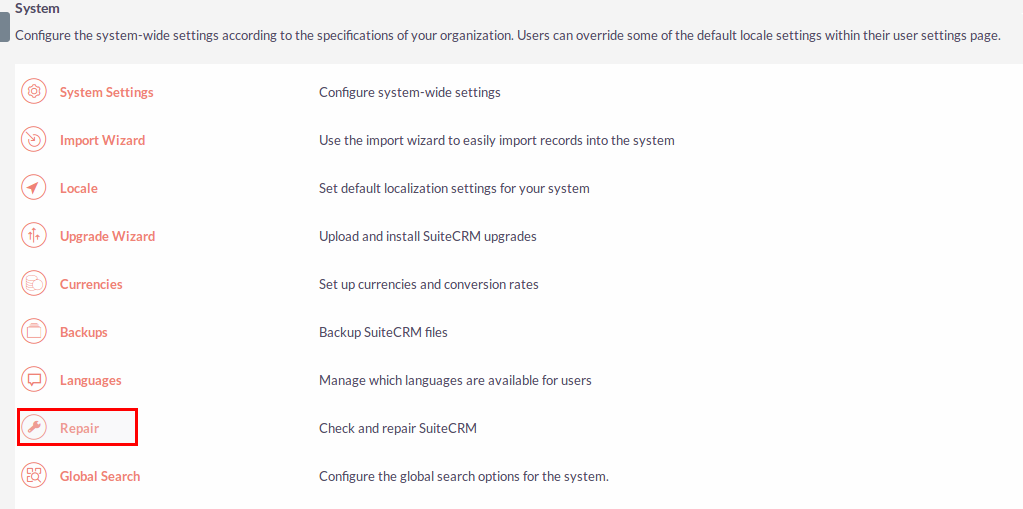
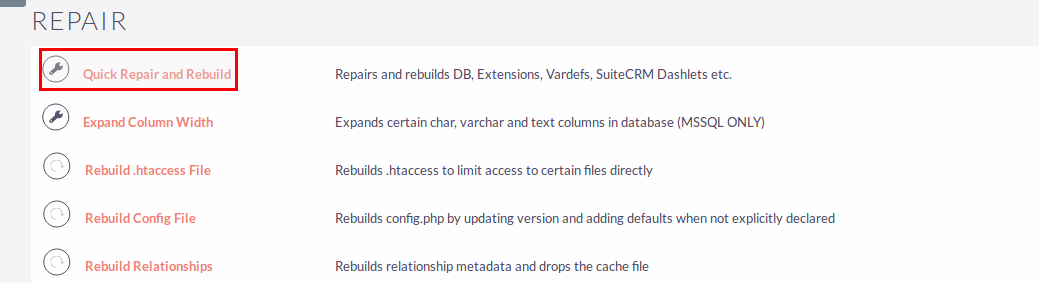
Step 8:
After Installation you can see link “Service Level Agreement(SLA)” on Administration page, as shown in the below screenshot.