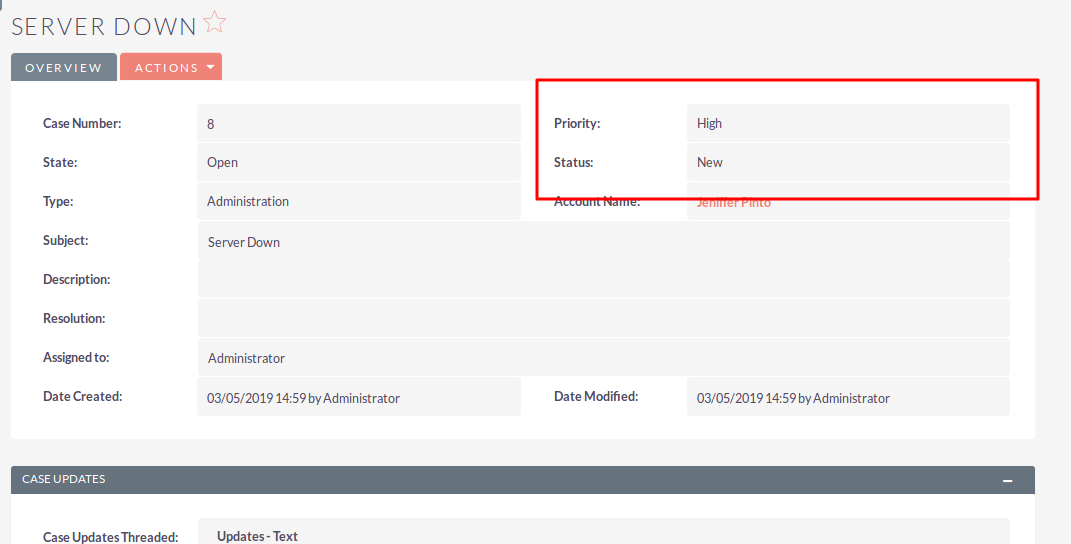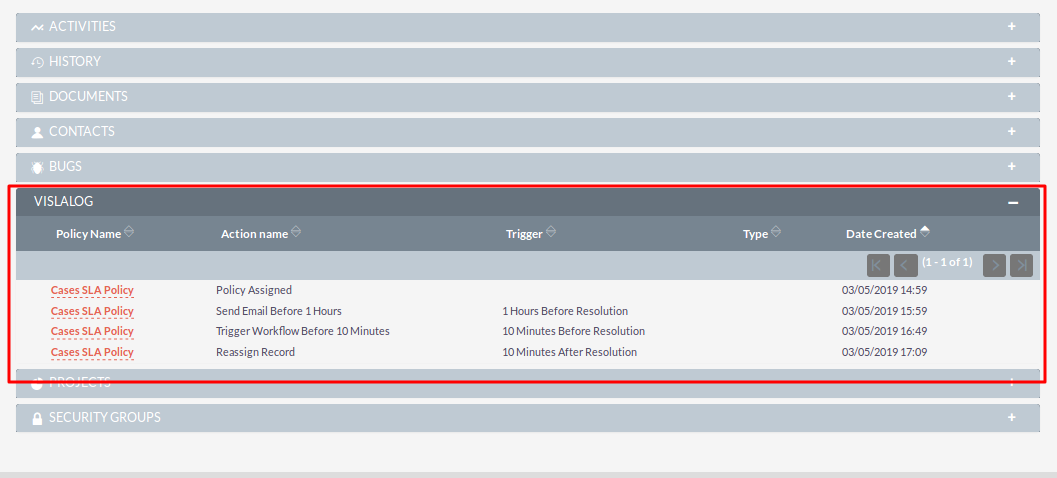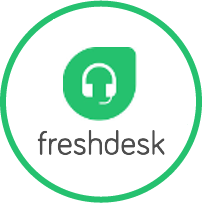Service Level Agreement (SLA) is the understanding between service provider and customer to offer service from service provider.
“SuiteCRM Service Level Agreement” extensions from VIPL Team support SLA and its defined by users.
You can create notification and escalation procedures in terms of which issues are subject to escalation, the escalation criteria to be applied, and the action to execute upon a specific escalation level.
User Guide
Note : Need to setup SuiteCRM Cron on Server for Using Service Level Agreement Feature
Steps For Using Service Level Agreement(SLA) Features :
Step 1:
To open the Administration Page, Click on Admin tab, as shown in below screenshot.
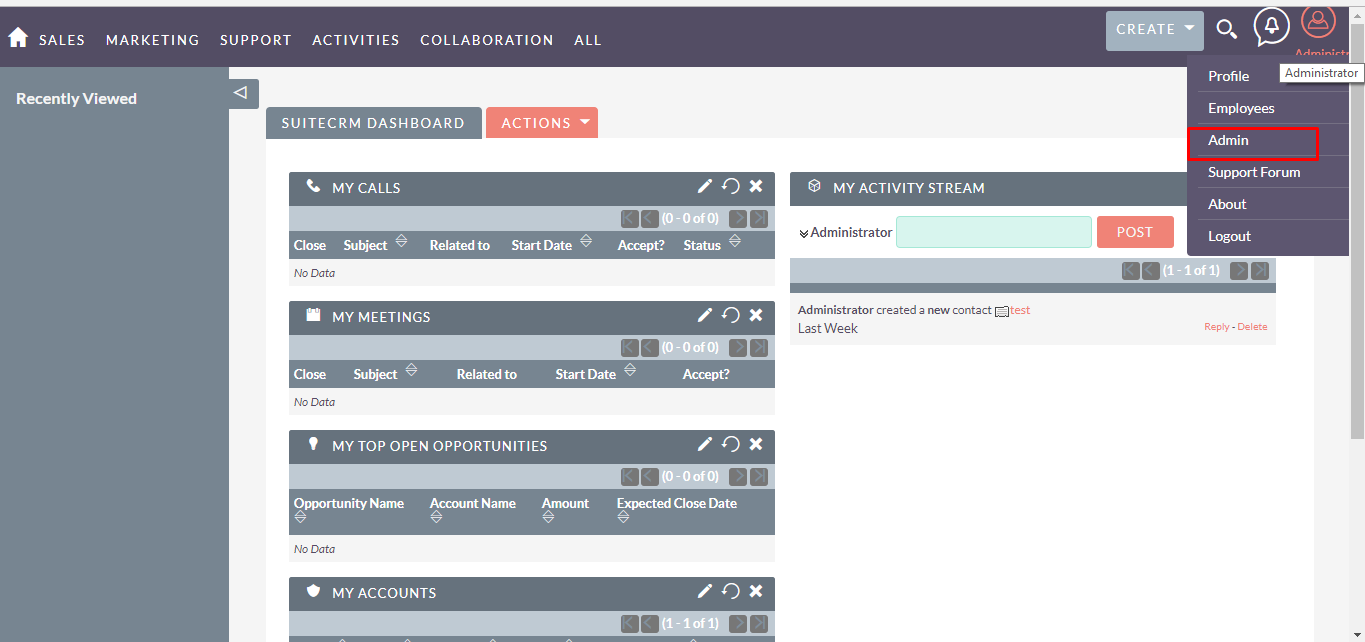
Step 2:
Open Administration page, Click on Service Level Agreement(SLA) from the Other section.
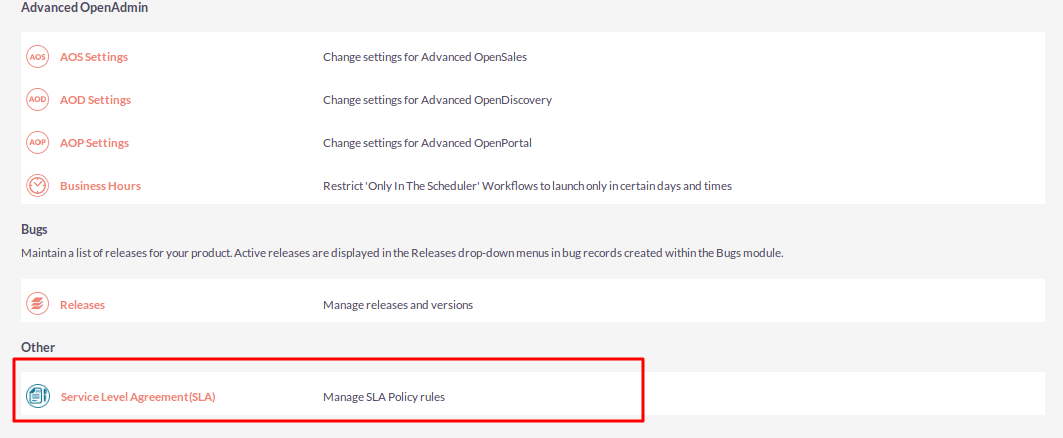
Step 3:
In Service Level Agreement(SLA) page, Click on CREATE link.
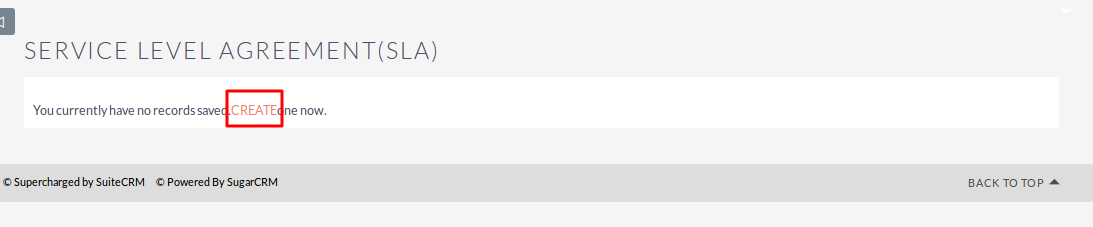
Step 4:
Enter all values and click on “SAVE” button to save Service Level Agreement(SLA) record.
SLA Policy Details ( Click on NEXT button to go next step )
Note : Business Hours functionality is available from SuiteCRM Version 10.7.* Onwards because we’ve used default “Business Hours configuration” which is provided by SuiteCRM.
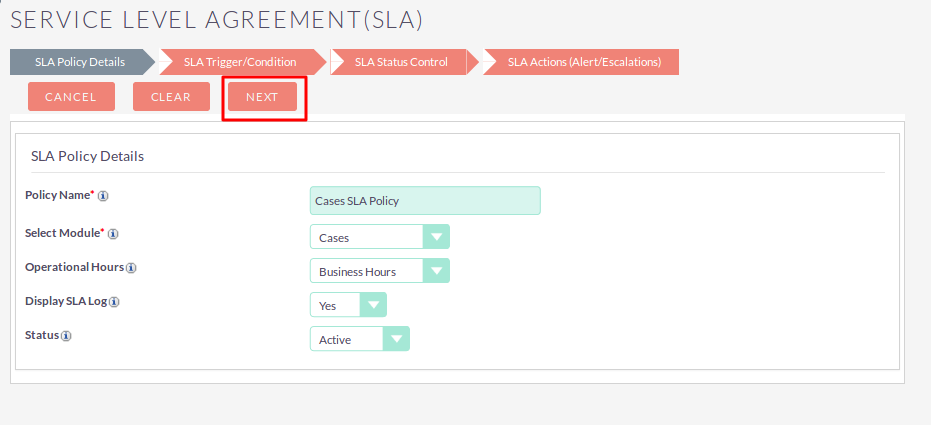
SLA Trigger/Conditions ( Click on NEXT button to go next step and Click on BACK button to go previous step )
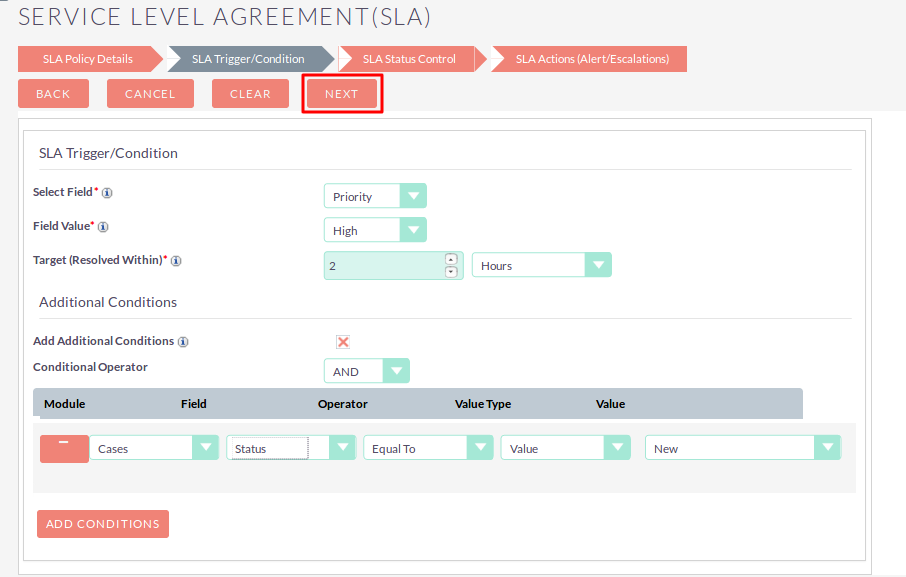
SLA Status Control ( Click on NEXT button to go next step and Click on BACK button to go previous step )
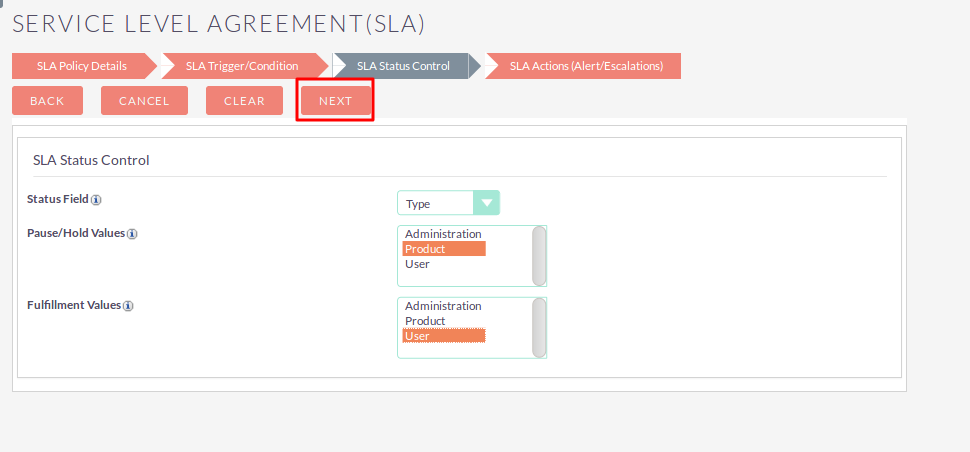
SLA Actions(Alert/Escalations) ( Click on SAVE button to save record and Click on BACK button to go previous step )
Note : Whenever you’ll select SLA Actions(Alert/Escalations) as Workflow then you must need to follow below steps in workflow module,
- Create workflow with “Only in The Scheduler” Option.
- Add One Condition “SLA Workflow Enable” is checked for identify workflow is for SLA.
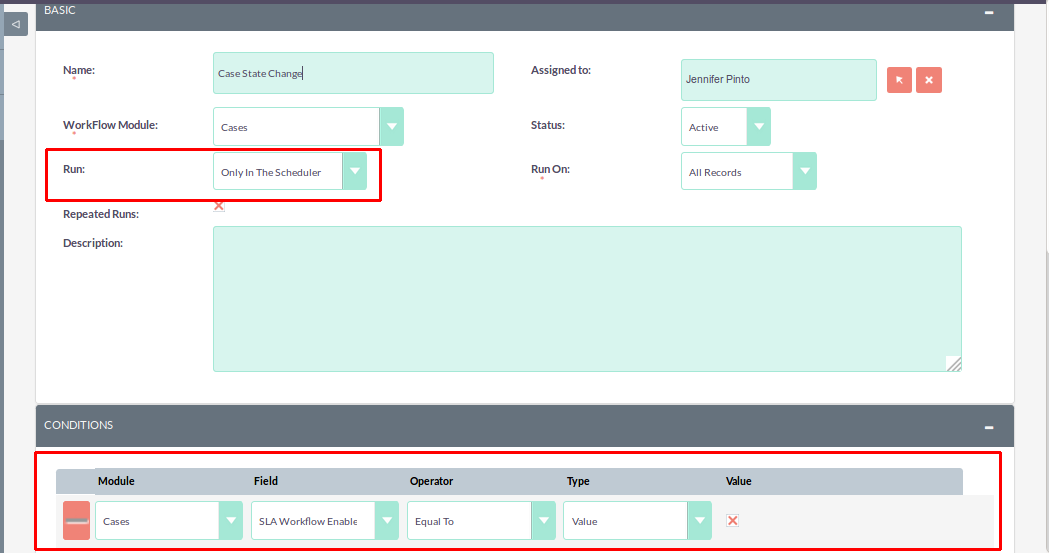
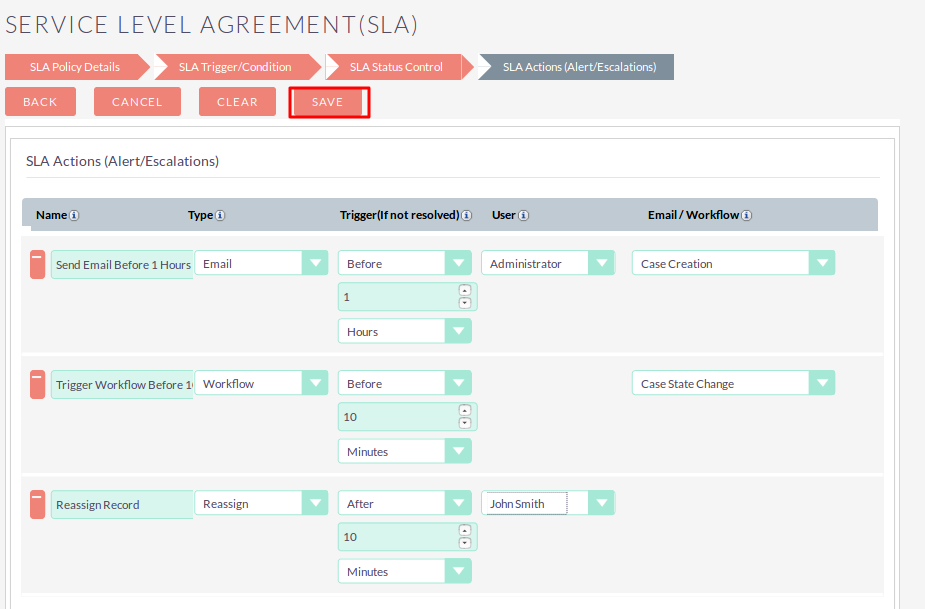
Step 5:
To update Service Level Agreement(SLA) record, click on pencil icon as shown in the below screenshot.
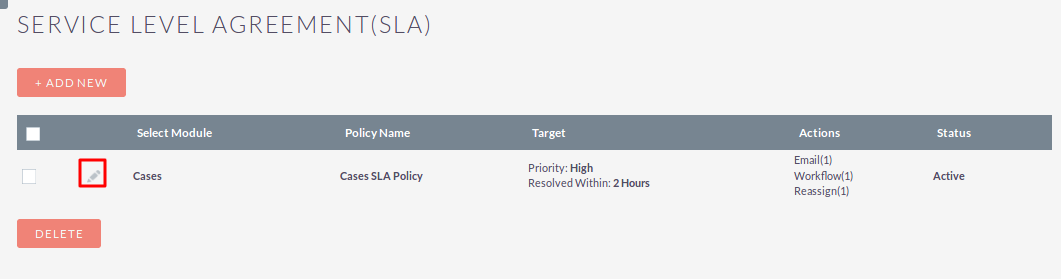
Step 6:
To delete one or multiple Service Level Agreement(SLA) records, you can select records using the checkbox option on the left hand side of the view. Click on DELETE to delete record(s).
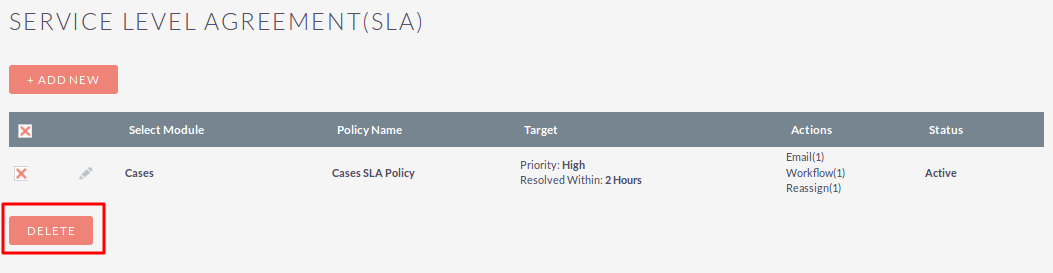
Step 7:
If a Case is created as Priority High and status is New. 1) Before 1 Hours = Send Email Before 1 Hours (send the email to) User (you can) Select Email Template. 2) Before 10 Minutes = If still Case is not resolved, then Trigger Workflow Before 10 Min (you can) Select Workflow. 3) After 10 Minutes = If still Case is not resolved. then Reassign Record (you can) Select another User.