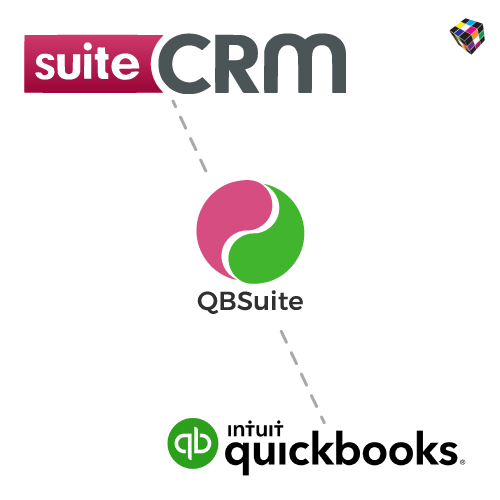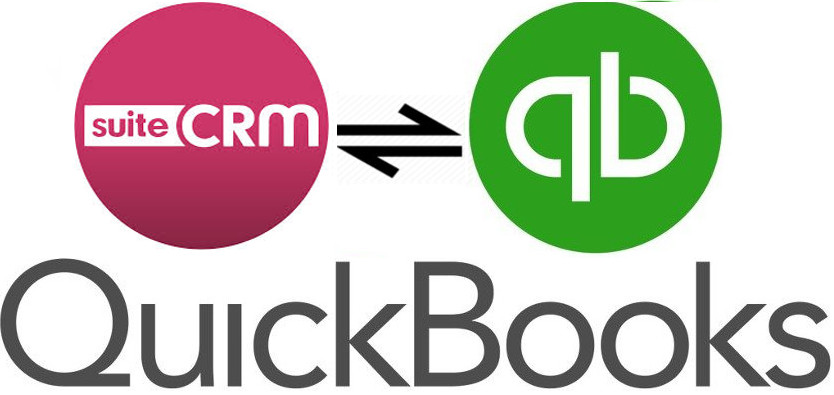Bidirectionally sync Products, Contacts, Invoices and Quotes between SuiteCRM & QuickBooks online.
Workflow
SuiteCRM and QuickBooks Field Mapping
After connecting your SuiteCRM with QuickBooks, the fields of SuiteCRM need to be mapped with their corresponding QuickBooks fields. Choose the Field Mapping menu in the left sidebar.
- Select the module you want to sync, all the modules that you are going to sync should be mapped individually.
- QuickBooks SuiteCRM syncs all the records from SuiteCRM to QuickBooks.
- In the map fields section, relate the fields of SuiteCRM with the QuickBooks fields.
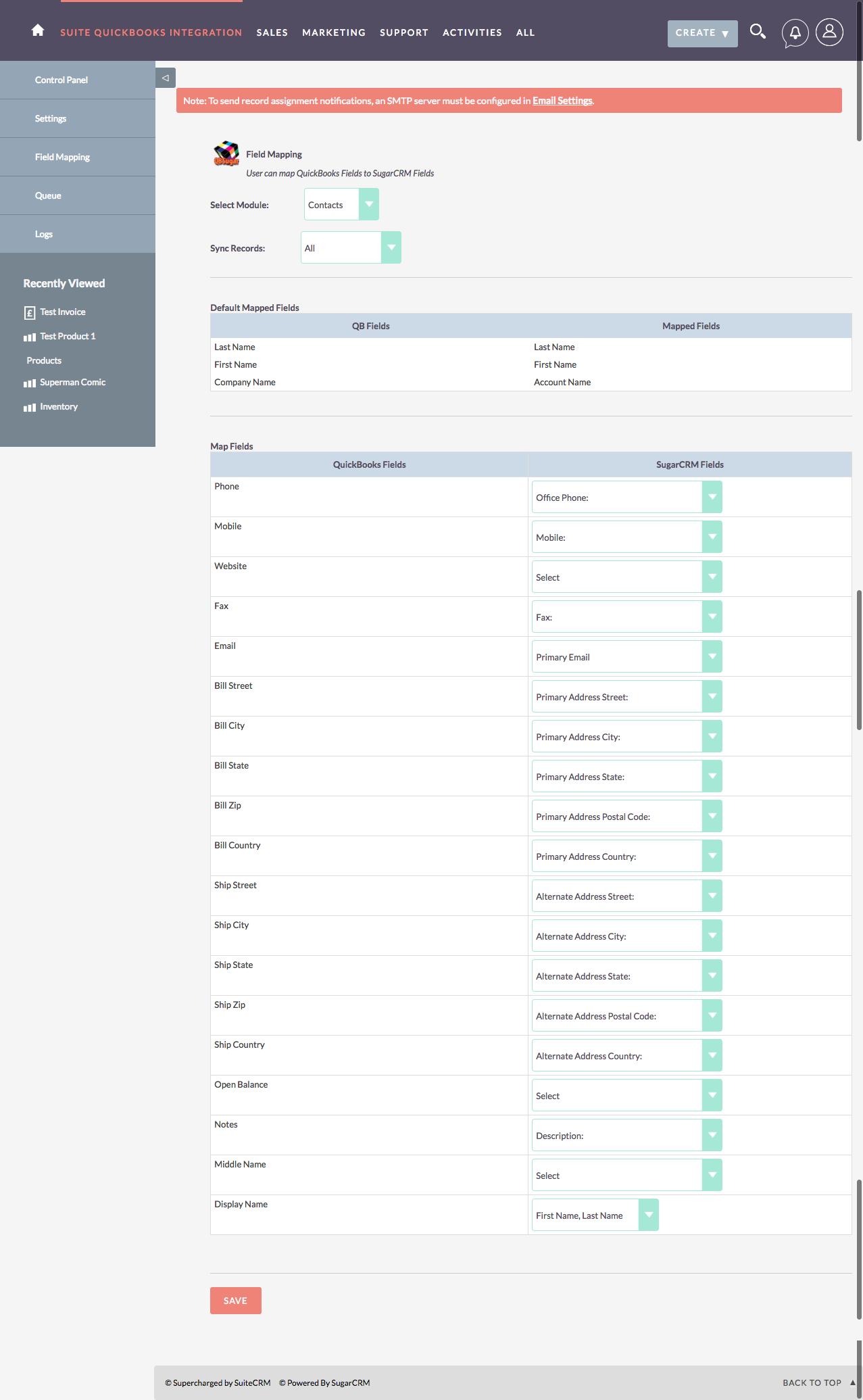
QuickBooks SuiteCRM Integration Sync
QuickBooks SuiteCRM Integration enables to sync the records both manually and automatically. To start the sync, go to Control Panel menu in the sidebar.
- Click on the Sync button to start the sync immediately.
- Click on Queue to schedule the sync to run at non peak hours.
- The schedule is performed with CRON and it has to be enabled. To enable Cron do the following
- Go to Admin > Scheduler
- Click "Create Scheduler"
- Fill the Form. Choose Job as "Quickbooks Suite" and Set Interval more than 5 minutes.
- The scheduled record sync are listed under Queue menu in the sidebar
- The schedule is performed with CRON and it has to be enabled. To enable Cron do the following
- The sync information are listed in the Sync Result table.
Detailed Log
The Log section gives you the information of successful and failure record sync. You can have a quick look at the sync information and never lose any import record.