Save time for your Sales Representatives and Teammates by linking your subscribed OVH VoIP offers with all SuiteCRM phone fields, allowing them to establish a connection with a contact with just a single click on the phone number! Requires a valid OVH Enterprise VOIP subscription.
Admin Guide
Configuration
Once installed, the module add a new entry group in the Administration menu. Click API settings to open the dedicaed screen.
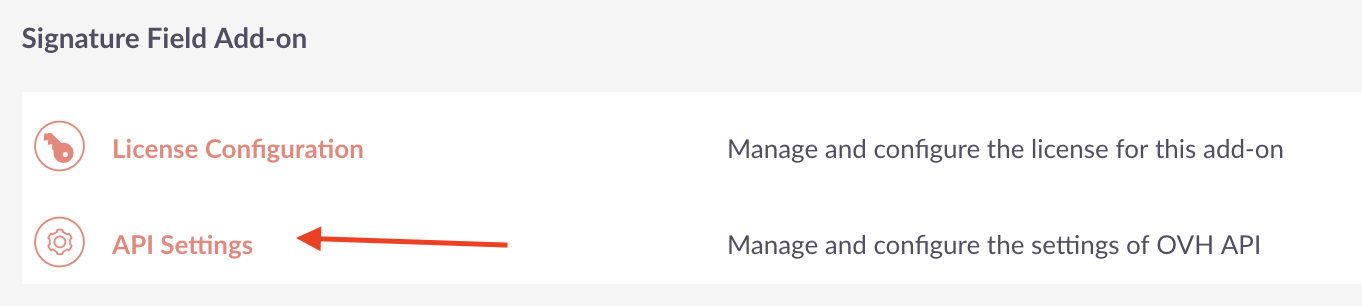
The first part of the screen display the API credentials the module will use to authenticate and sign all calls to the OVH API.
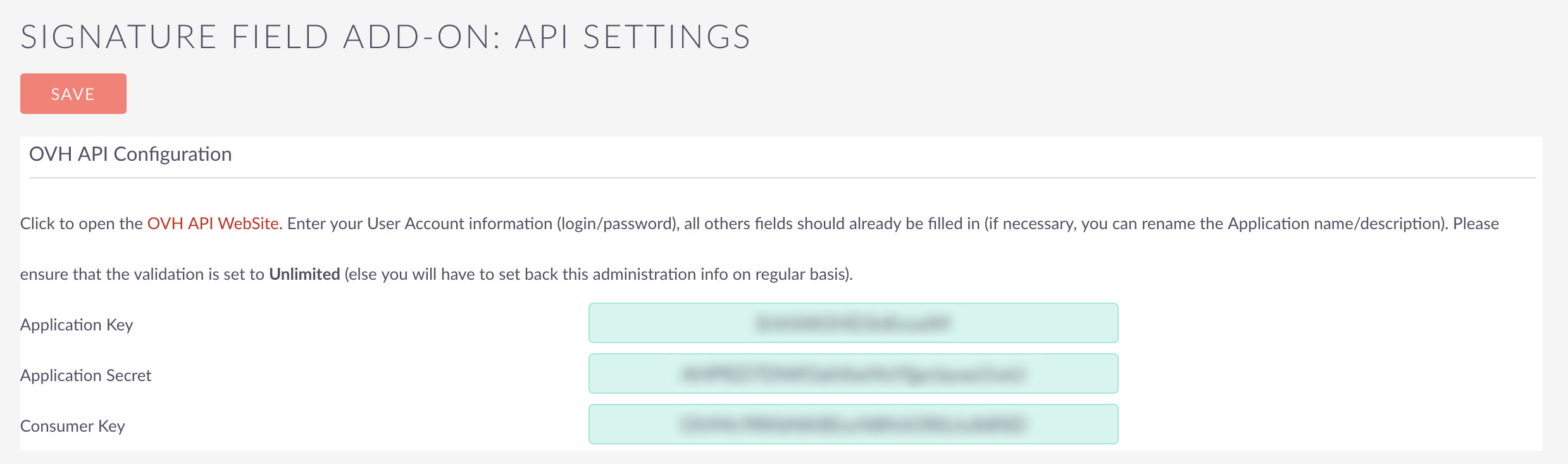
OVH API ask their user to declare all the application and requested API Scope (which part of the API we will give access the application to) in order to create tokens that will have a specific lifespan.
As you can see, we provide you a direct link to OVH token creation page :
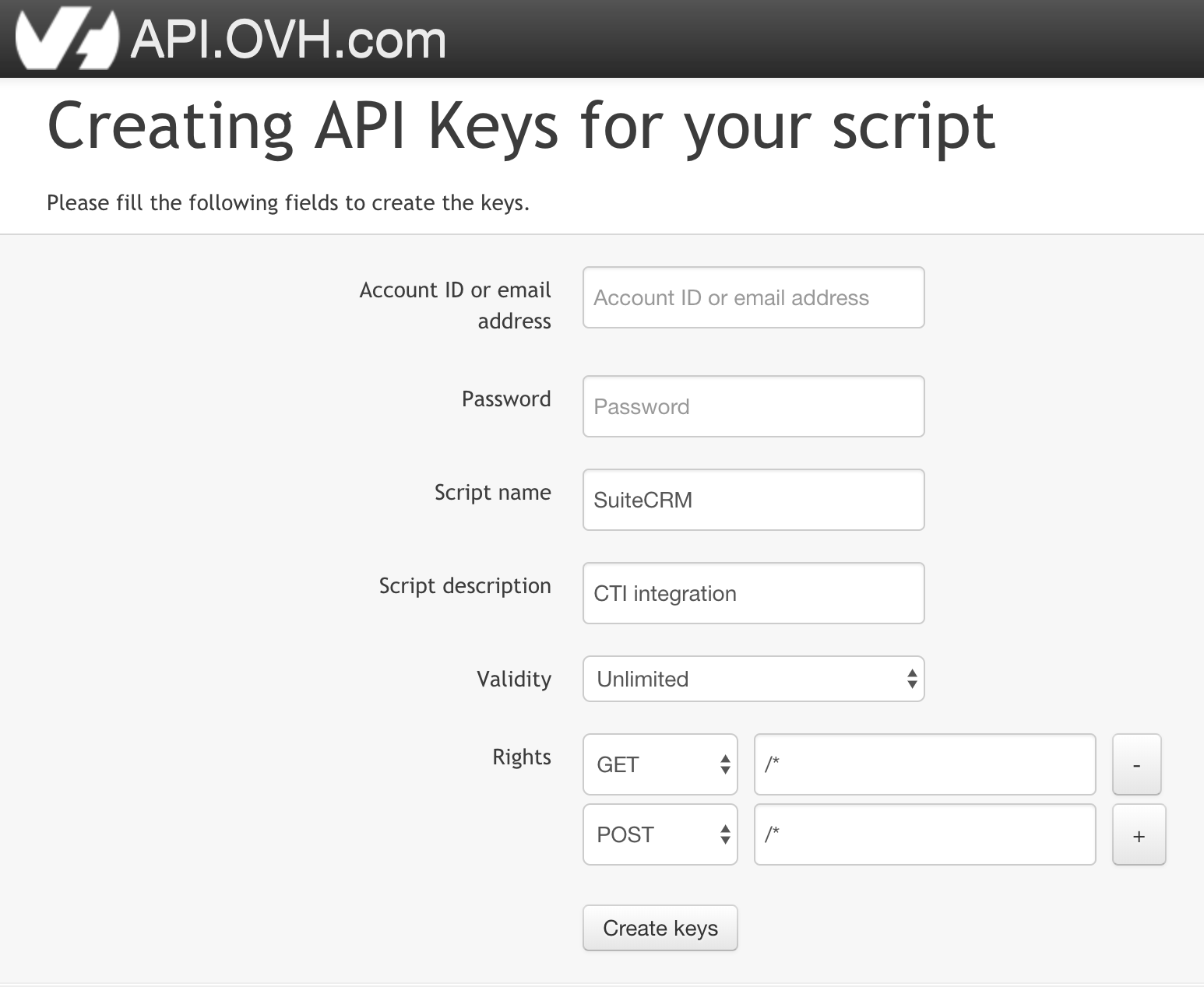
Enter your OVH Account login/password. Other information are already filled-in. Ensure validity is set to Unlimited (thus your credentials will always be valid, else you would have to update the credentials each time the validity frequency is over !)
Once ready, click Createkeys button. OVH displays the three application secret, application key, customer key fields that you will have to copy/paste into the module settings page.

Under the API Settings page in SuiteCRM, click the save button SuiteCRM save the settings and calls the API to retrieve all the billing groups and associated VOIP lines.
The Admin page re-appears with a second pannel now available listing all active users inside your CRM :
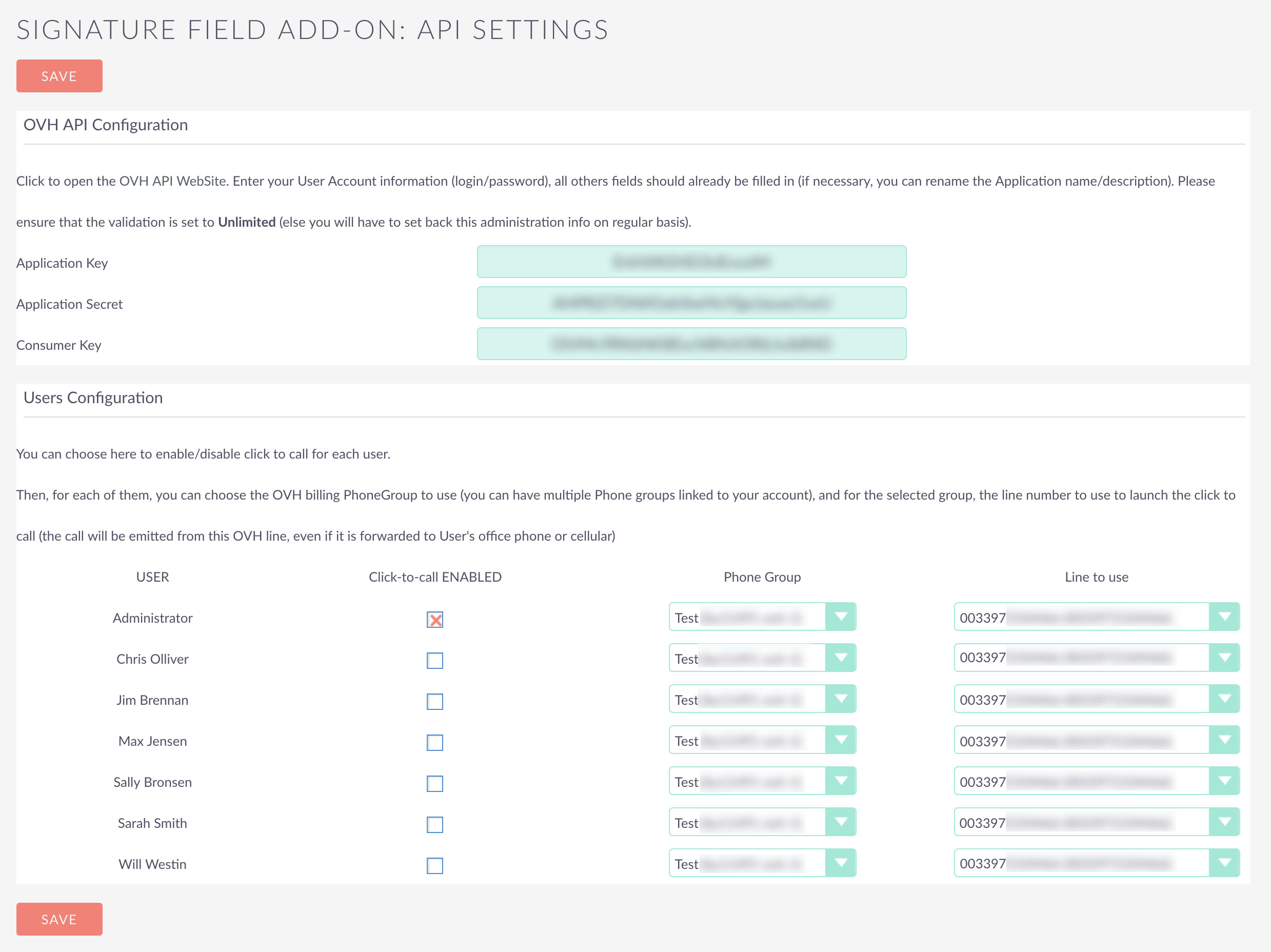
For each user you want to enable the plugin, click the enable checkbox. Select the billing group and select a line from the billing group selected. (don't select a line from another group it would obviously not work !)
Click Save



