Official SuiteCRM Outlook Plugin v4 has arrived - Compatible with the Outlook Web App or Outlook 2016+ connected to Office365 or Exchange Server 2016. A complete rebuild developed and maintained by SuiteCRM developers, the addon retains previous functionality while massively improves performance, reliability and stability!
#2081 - License fail
Hello,
We recently purchased a new laptop. Have removed the add in from old laptop and installed on new laptop.
However on the new laptop, I am getting a license check fail.
How do I transfer the license from the old laptop to the new laptop please?
Thanks
Joe
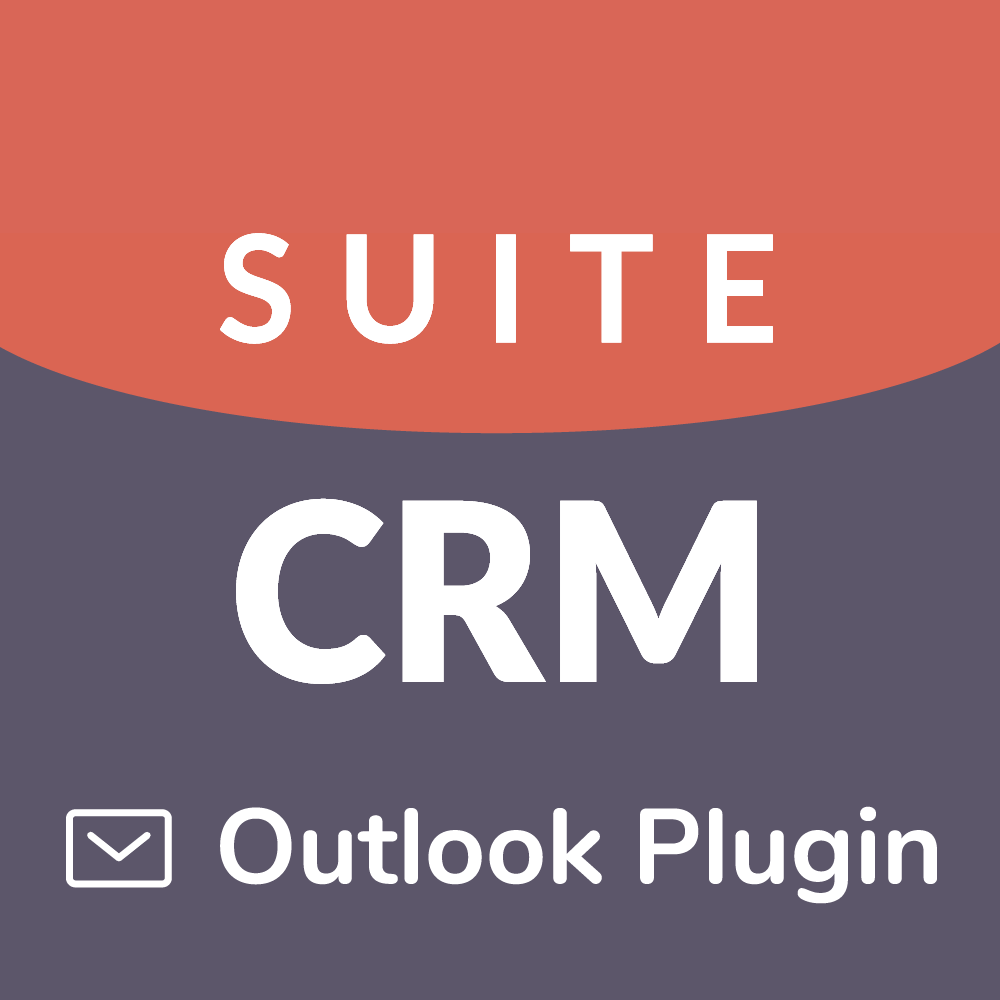


6 years ago
Hi there,
The license key should work on the other machine as it is not unique to one machine. So if you copy the license key over to your new laptop it should let you login.
Just to note, what version of the plug-in are you using?
If you have any more problems please let us know.
Thanks
6 years ago
Hi,
We are trying with both 3.0.18.0 and 3.0.20.0 and have similar issues with both versions.
Do you have any details on how we can completely remove the plugin from the new computer and re-install?
Are there any registry entries we need to remove?
Thanks.
Joe
6 years ago
Hi there, Could you please try the following steps which will help you start over a fresh, please ensure you have uninstalled the plugin via programs and features menu first then reinstall using the latest version of the plugins .msi installer before starting,
== STEP 1 - Allowing the plugin == On your PC, navigate to "Start Menu" and search for an application called "regedit" or "Registry Editor" and open it, When loaded navigate down the following path; HKEY_CURRENT_USER > Software > Microsoft > Office > 16.0 > Outlook > Resiliency > DisabledItems Within "DisabledItems" remove all registries other than the (Default) by single clicking each one or group highlighting them (By dragging or Ctrl+Clicking) and hitting delete and confirming by hitting "Yes". e At this point please restart or open outlook, If the SuiteCRM tab does appear on the nav bar please skip to the 3rd and last step, otherwise please continue with step 2.
== Step 2 - Enabling the Plugin== Navigate to File > Options > Add-ins At the bottom of the page ensure "COM Add-ins" is selected and hit GO Find "SuiteCRM Outlook Addin" and tick the box next to it. Hit OK You should see SuiteCRM at the top of the page
If for whatever reason this is the case please get back in contact with us by raising a case or update your existing case on the store and send a message containing your logs set to debug to outlook[at]salesagility[dot]com quoting your case number where we can help you troubleshoot the issues you are experiencing
== Step 3 - Preventing Licence Check Failure == The easiest way to prevent these issues occurring is to wait 30 seconds to a minute after the start of outlook before performing a manual archive. If you happy with this you can skip to the end of this guide but if you would prefer a speedier start-up, please follow the steps below;
Open Outlook and Wait 30 seconds Navigate to the "SuiteCRM" tab and click "Settings" Click on the tab "Synchronisation" Change the value of "Start-up Delay" to a value greater than 0 for example 5 seconds (It could be as low as 1 however may cause issues with the plugin disabled due to "Running Slow", 5 seconds accommodates for this start-up time and still prevents any issues occurring with the plugin) Afterwards, hit save and restart outlook, you should now be able to archive after 5 seconds without receiving any license check issues as long as a valid license is placed within the "Credentials" section of the plug-in settings.
== Final Notes == Please note that the steps above are only a temporary workaround and not a permanent fix, therefore they may have to be repeated if you run into such issues again. We are working hard to try and provide a permanent fix for these issues as soon as possible.
SuiteCRM Outlook Plugin Team
6 years ago
Hi there,
Did the above resolve your issues?
SuiteCRM Outlook Plugin Team
6 years ago
Hi,
We could not find in the registry the folloiwng key:
HKEY_CURRENT_USER > Software > Microsoft > Office > 16.0 > Outlook > Resiliency > DisabledItems
Have managed to fix the problem by first loading 3.0.18.0, then removing 3.0.18.0 and then loading 3.0.20.0.
Not sure why this worked though?
6 years ago
Hi there,
Not finding the registry means that the plug-in has not been disabled by outlook and would be expected on instances of the plug-in where the menu appears in the header of outlook. I'm glad to hear the key issue is also resolved. If you have no other queries i would be happy to close over this ticket.
SuiteCRM Outlook Plugin Team
6 years ago
Hi there,
This issue will be closed as we have received no response and this ticket appears to have been resolved. if this is still an issue please comment and we will reopen this ticket. We recommend upgrading your SuiteCRM Outlook Plugin to the latest available version to ensure you stay up to date with new features and fixes.
SuiteCRM Outlook Plugin Team