Official SuiteCRM Outlook Plugin v4 has arrived - Compatible with the Outlook Web App or Outlook 2016+ connected to Office365 or Exchange Server 2016. A complete rebuild developed and maintained by SuiteCRM developers, the addon retains previous functionality while massively improves performance, reliability and stability!
#1956 - Outlook deactivates Plug In every time
Is not really working on our system. If activated, we always get the message "The Plugin slows down Outlook and hence Outlook has de-activated the plug in"... Tried so many different setups, but it is not working. Not good....
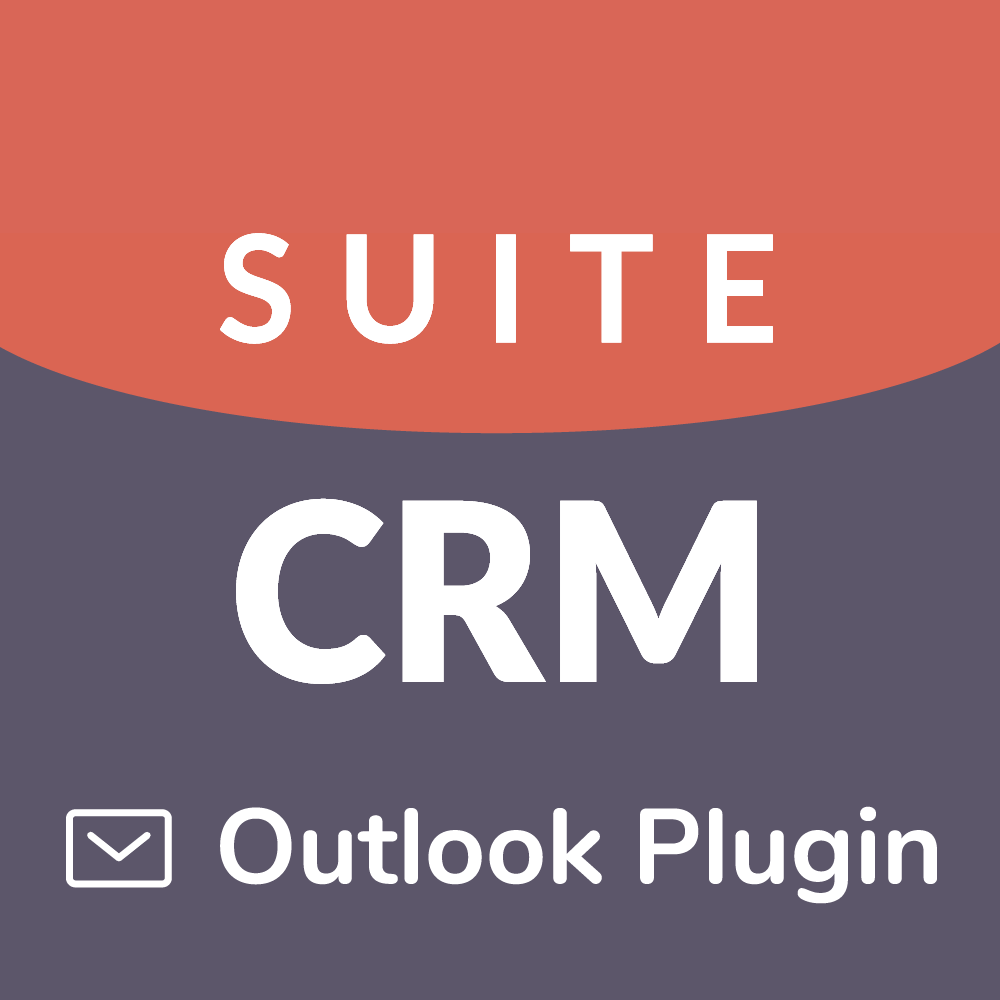


6 years ago
Please try the following,
SuiteCRM Outlook Plugin Team
6 years ago
Fine, works again for 2-3 days before the same behavior is there.... Plugin gets deactivated every 2-3 days with notice "Plugin slows down Outlook"
6 years ago
I can't allow the plugin : I check the AddIn, apply, restard, and the plugin is still desable with de message : "not loaded". I try to reinstall but same problem.
6 years ago
Hi there, Could you please try the following steps below which will take you through how to resolve most of the issues you are describing,
== STEP 1 - Allowing the plugin == On your PC, navigate to "Start Menu" and search for an application called "regedit" or "Registry Editor" and open it, When loaded navigate down the following path; HKEY_CURRENT_USER > Software > Microsoft > Office > 16.0 > Outlook > Resiliency > DisabledItems Within "DisabledItems" remove all registries other than the (Default) by single clicking each one or group highlighting them (By dragging or Ctrl+Clicking) and hitting delete and confirming by hitting "Yes".
At this point please restart or open outlook, If the SuiteCRM tab does appear on the nav bar please skip to the 3rd and last step, otherwise please continue with step 2.
== Step 2 - Enabling the Plugin== Navigate to File > Options > Add-ins At the bottom of the page ensure "COM Add-ins" is selected and hit GO Find "SuiteCRM Outlook Addin" and tick the box next to it. Hit OK You should see SuiteCRM at the top of the page
If for whatever reason this is the case please get back in contact with us by raising a case or update your existing case on the store and send a message containing your logs set to debug to outlook[at]salesagility[dot]com quoting your case number where we can help you troubleshoot the issues you are experiencing
== Step 3 - Preventing Licence Check Failure == The easiest way to prevent these issues occurring is to wait 30 seconds to a minute after the start of outlook before performing a manual archive. If you happy with this you can skip to the end of this guide but if you would prefer a speedier start-up, please follow the steps below;
Open Outlook and Wait 30 seconds Navigate to the "SuiteCRM" tab and click "Settings" Click on the tab "Synchronisation" Change the value of "Start-up Delay" to a value greater than 0 for example 5 seconds (It could be as low as 1 however may cause issues with the plugin disabled due to "Running Slow", 5 seconds accommodates for this start-up time and still prevents any issues occurring with the plugin) Afterwards, hit save and restart outlook, you should now be able to archive after 5 seconds without receiving any license check issues as long as a valid license is placed within the "Credentials" section of the plug-in settings.
== Final Notes == Please note that the steps above are only a temporary workaround and not a permanent fix, therefore they may have to be repeated if you run into such issues again. We are working hard to try and provide a permanent fix for these issues as soon as possible.
SuiteCRM Outlook Plugin Team
6 years ago
Hi there,
This ticket will be closed over due to inactivity.
We recommend upgrading to the latest version of the plugin to ensure you stay up to date with new feature and bug releases, however, if you are still experiencing an issue in the latest version please open a new ticket with reference to this one.
SuiteCRM Outlook Plugin Team