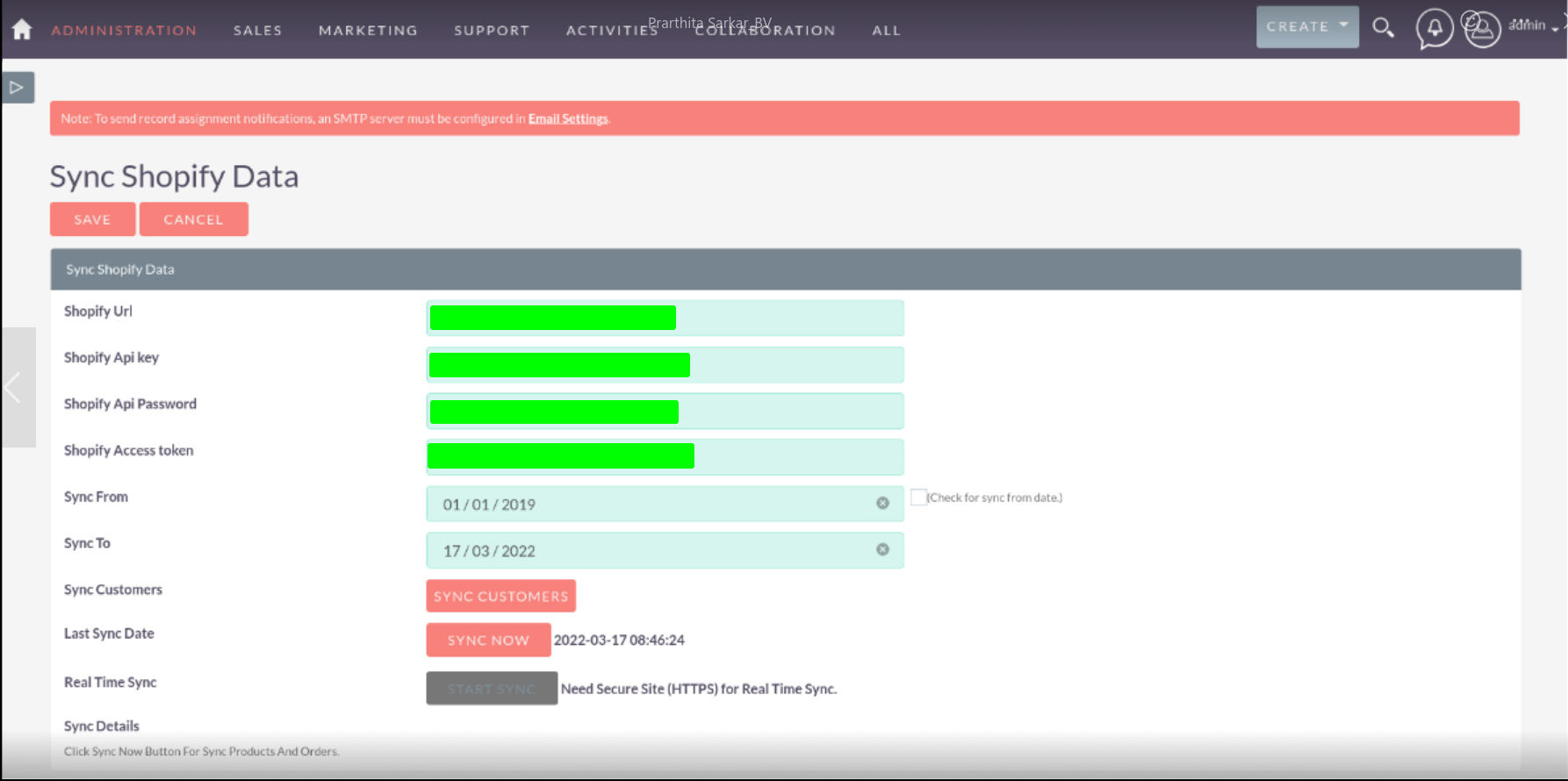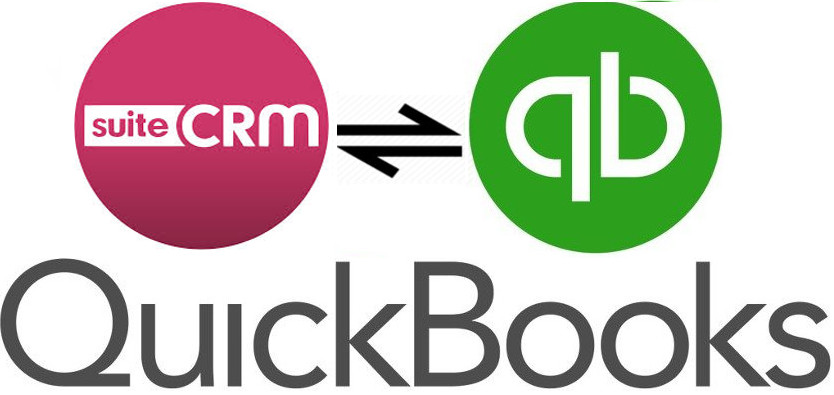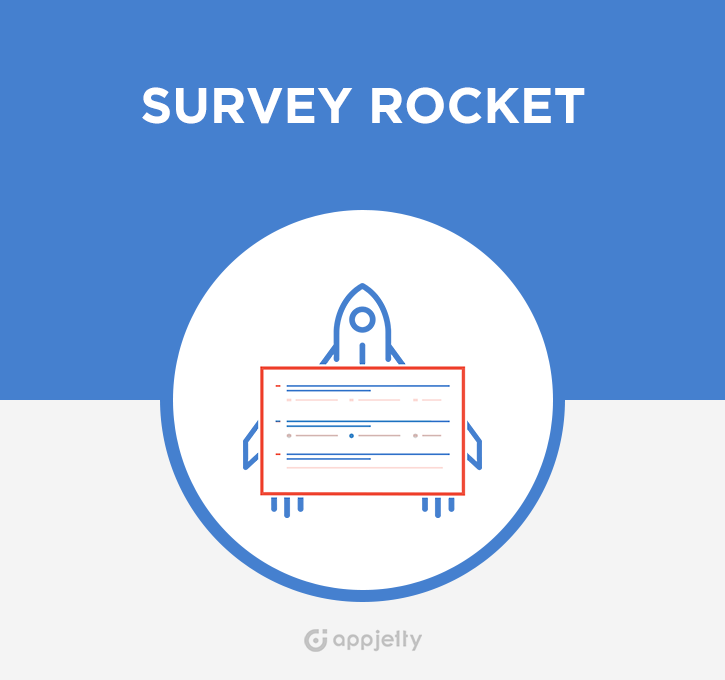The Shopify Bridge by BrainVire Info-tech provides an effective solution for bringing Shopify information into SuiteCRM. By leveraging the Shopify API your products, customers, and orders can be migrated on demand.
Admin Guide
Shopify Configuration in the Admin Guide
In the Admin Guide section, we will outline the steps for configuring Shopify to generate the License Key, License Token, and password, which you will need to enter in the CRM's Shopify Data section.
Step: 1 . Access Shopify Settings: https://brainvireinfo.myshopify.com/admin
Go to the provided link, enter your credentials, and navigate to the Settings page and click on Apps and Sales Channels.
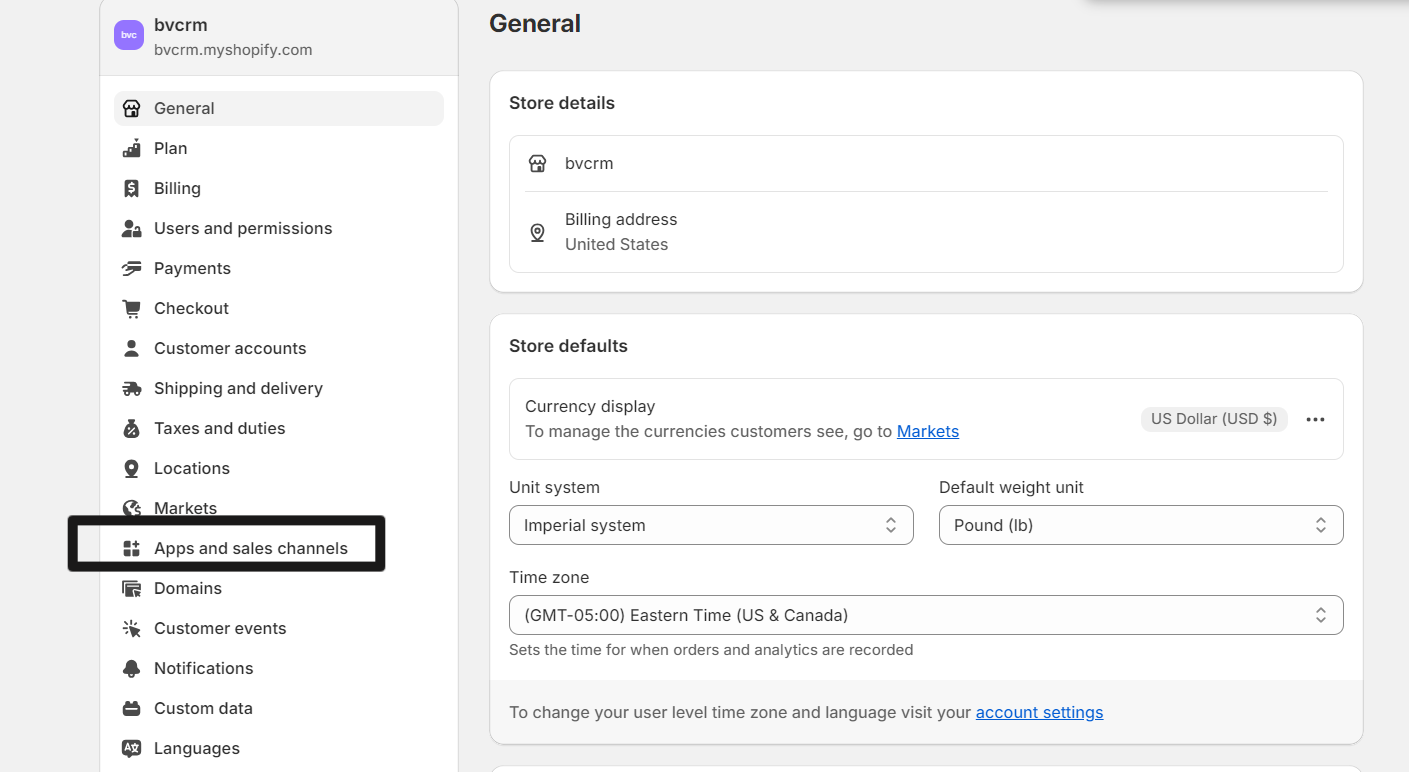
Step: 2. Create a Shopify App: Click on Develop Apps, then again click on Create an app.
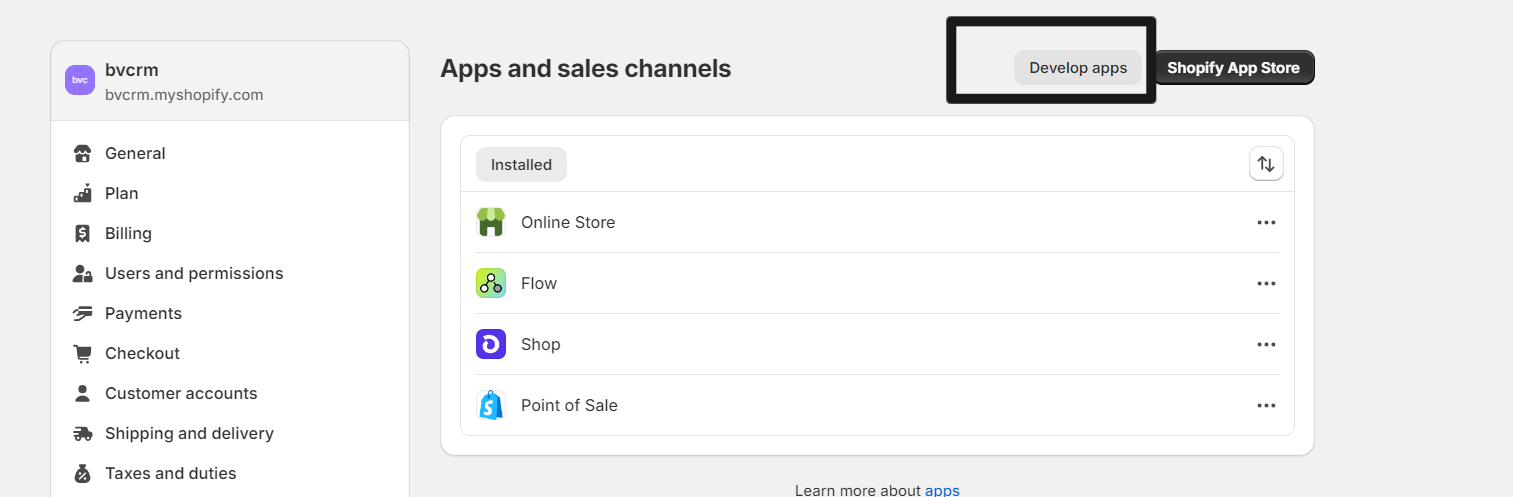
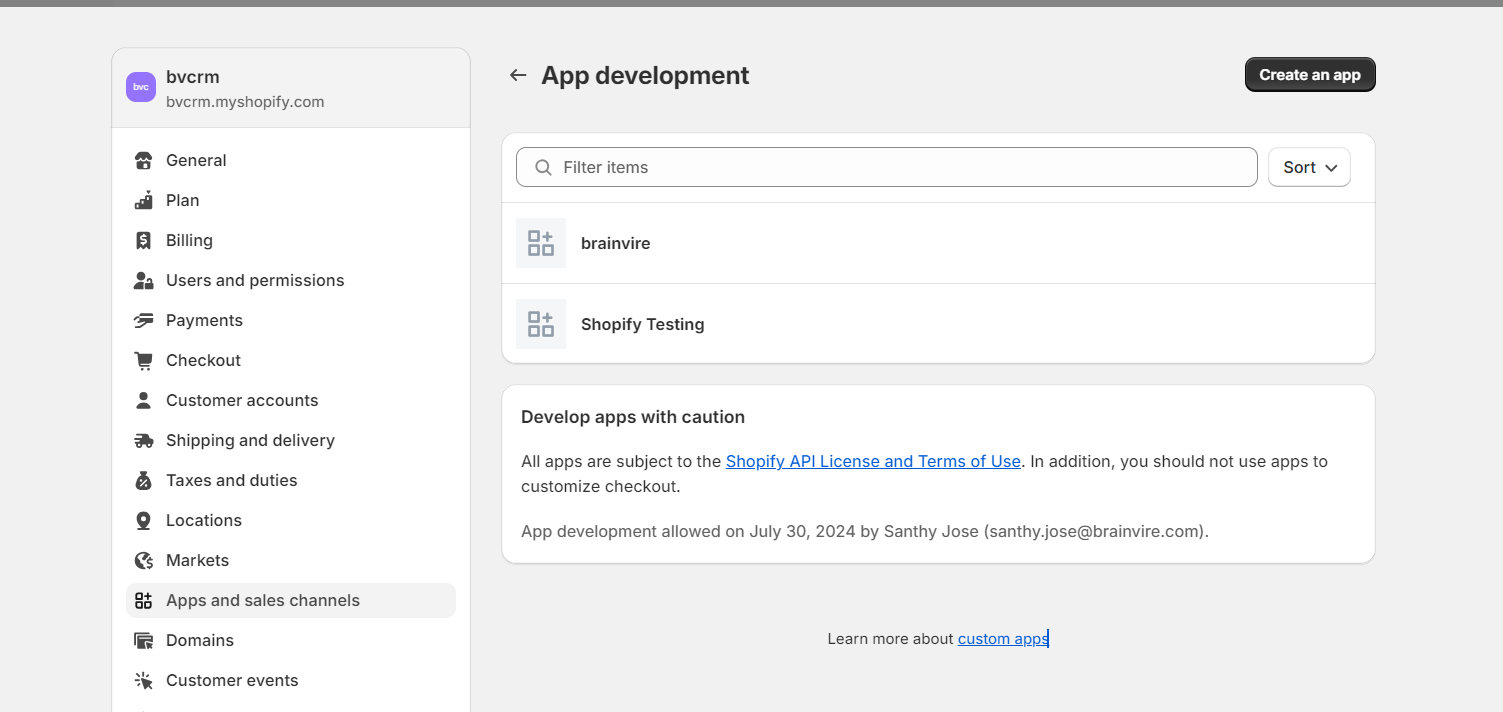
Step: 3. Enter App Details: Proceed by entering the app name and adding the developer's email address.
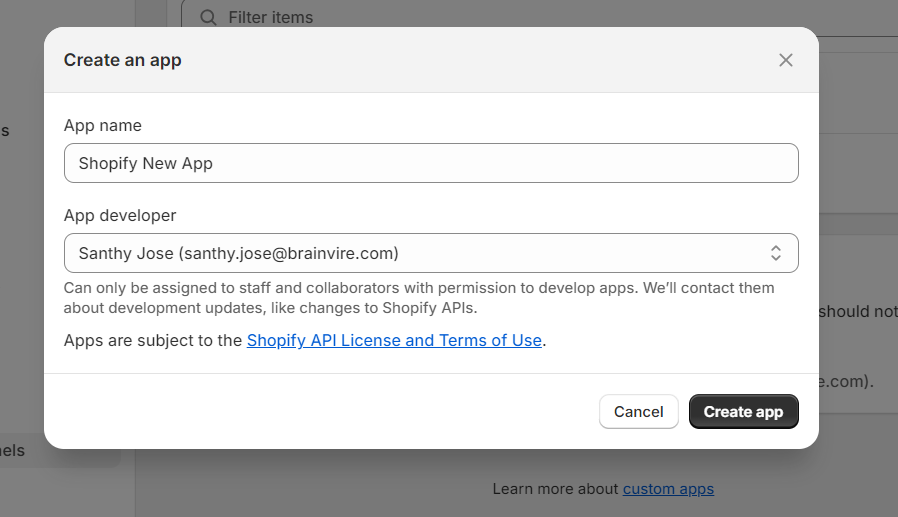
Step: 4. API Configuration: Go to Configuration and select Admin API Configuration.
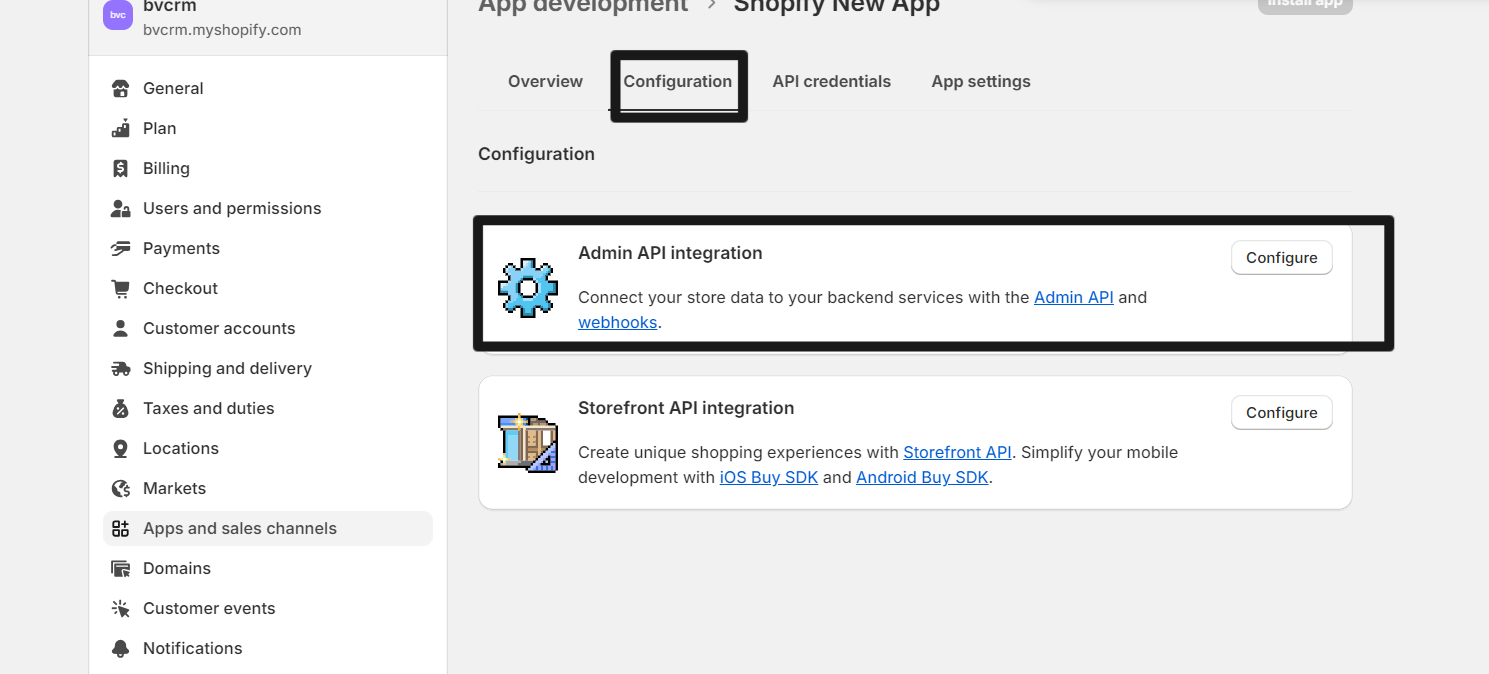
Step: 5. Set API Access Scopes: Tick all checkboxes under Admin API access scopes, then click Save.
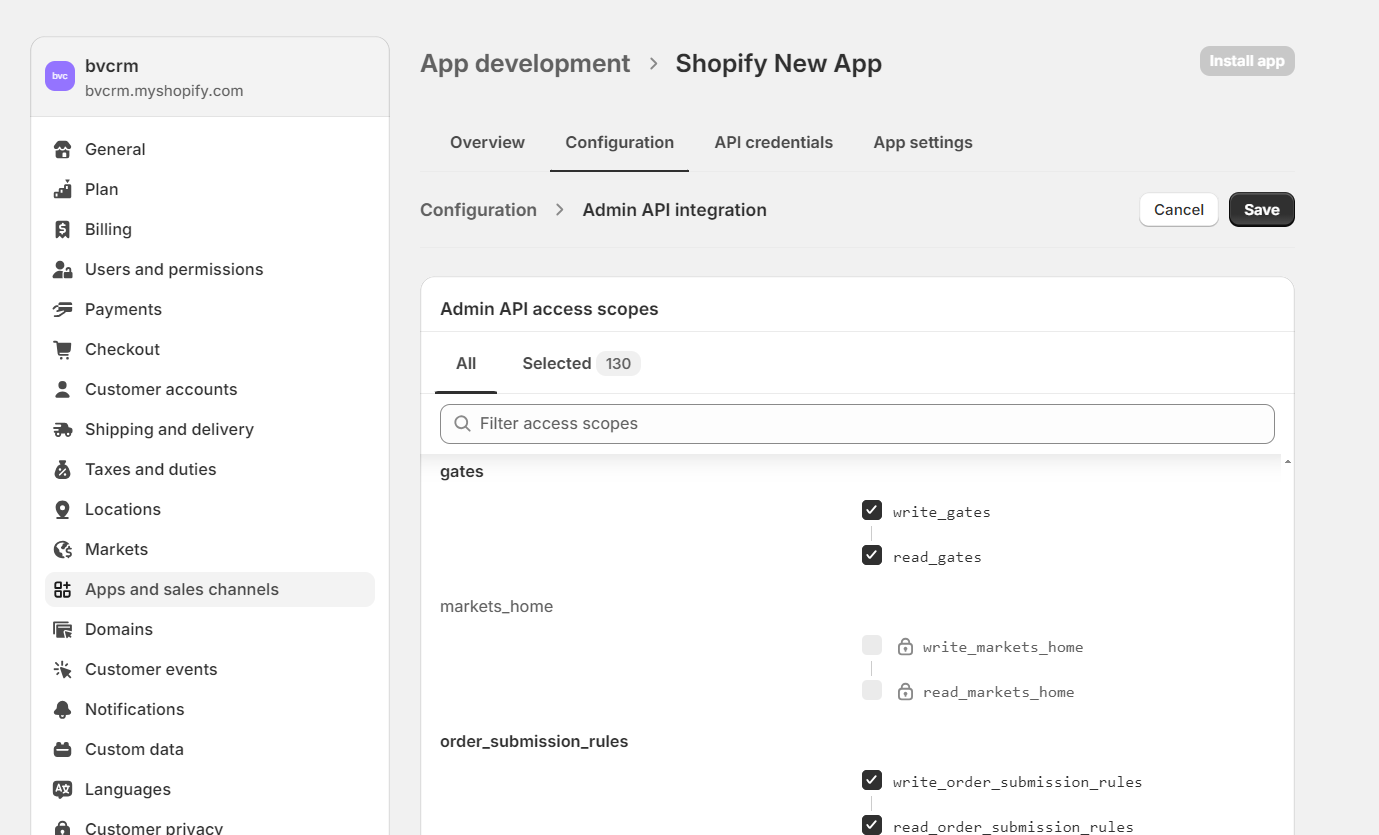
Step: 6. Install the App: Click Install App to generate the required tokens.
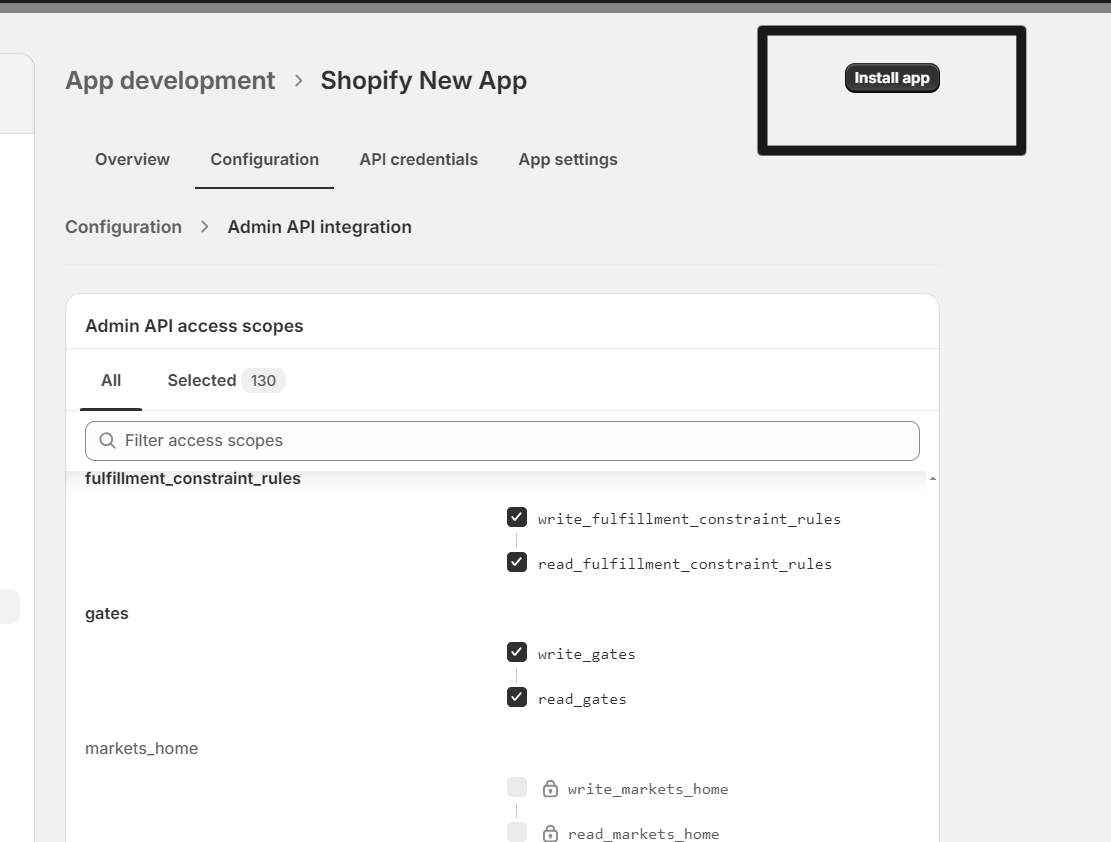
Step: 7. Generate and Save Admin API Access Token: After clicking Install App, you will see the Admin API access token generated. Note: The token is revealed only once, so be sure to copy and save it immediately.
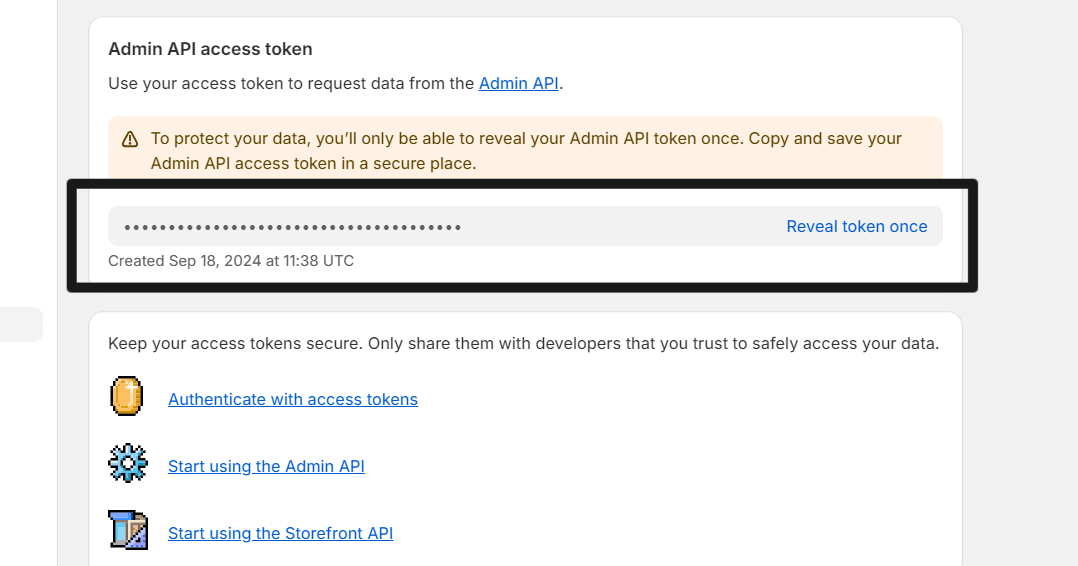
Step: 8. Update API Key and Secret Key: The API Key and Secret Key will also be generated. Update these details in the CRM's Shopify configuration.
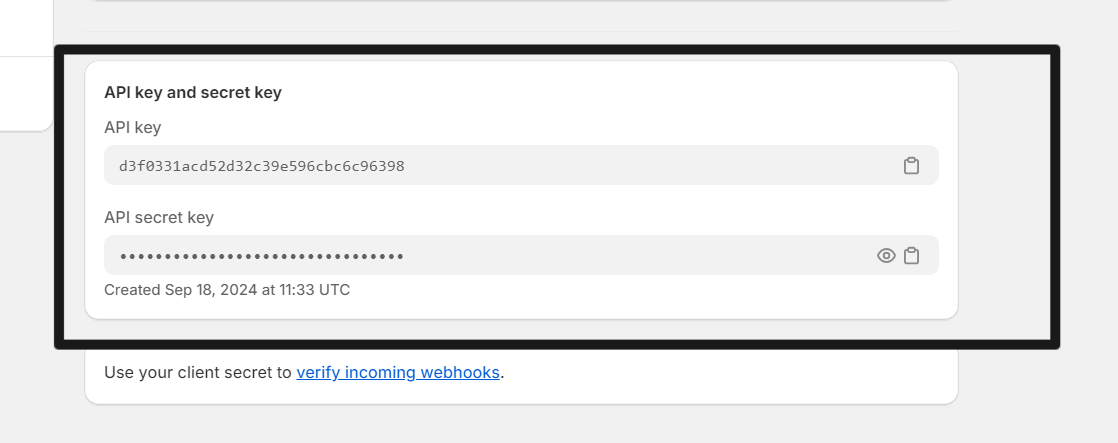
Step: 9. Enter Configuration Details Input the Access Token, API Key, and Secret Key from Shopify into the corresponding fields in the CRM configuration. Enter the details as follows.
Admin API access token= Shopify Access token
Shopify Api key= API key
Shopify Api Password= API secret key