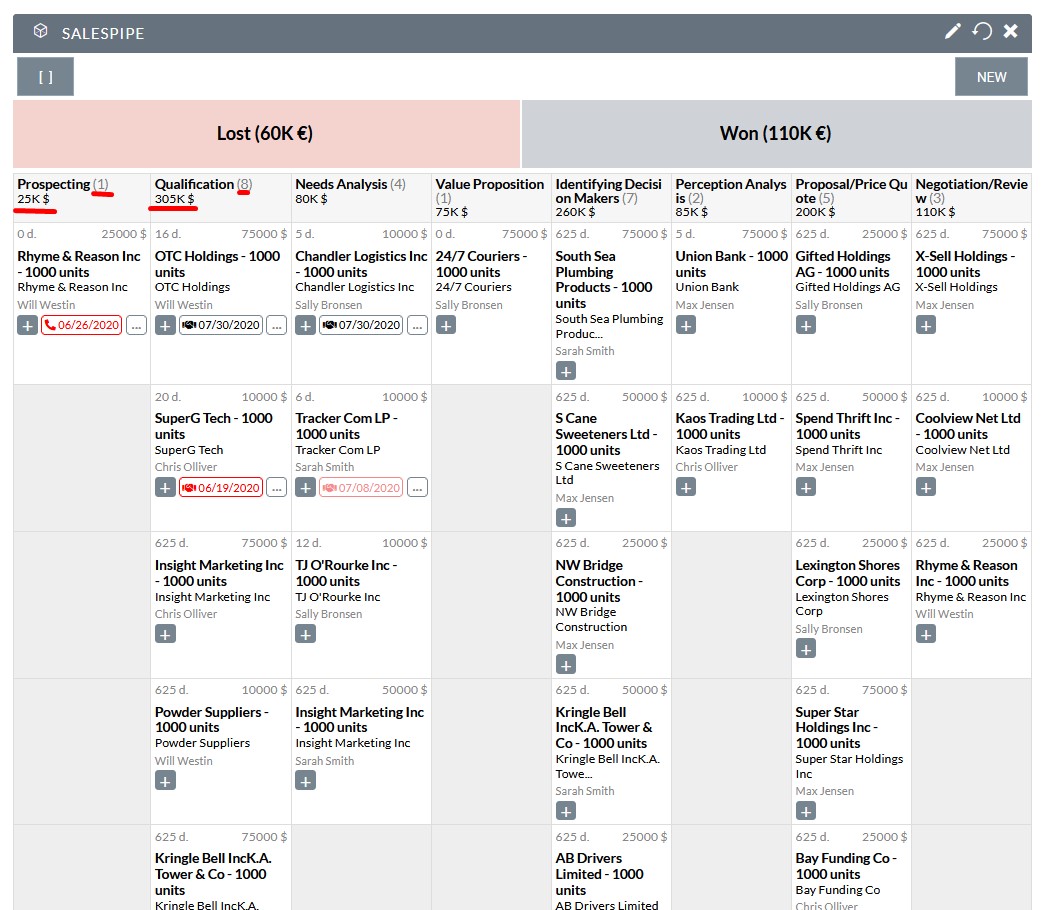USER GUIDE
Add SalesPipe to Home page as Dashlet
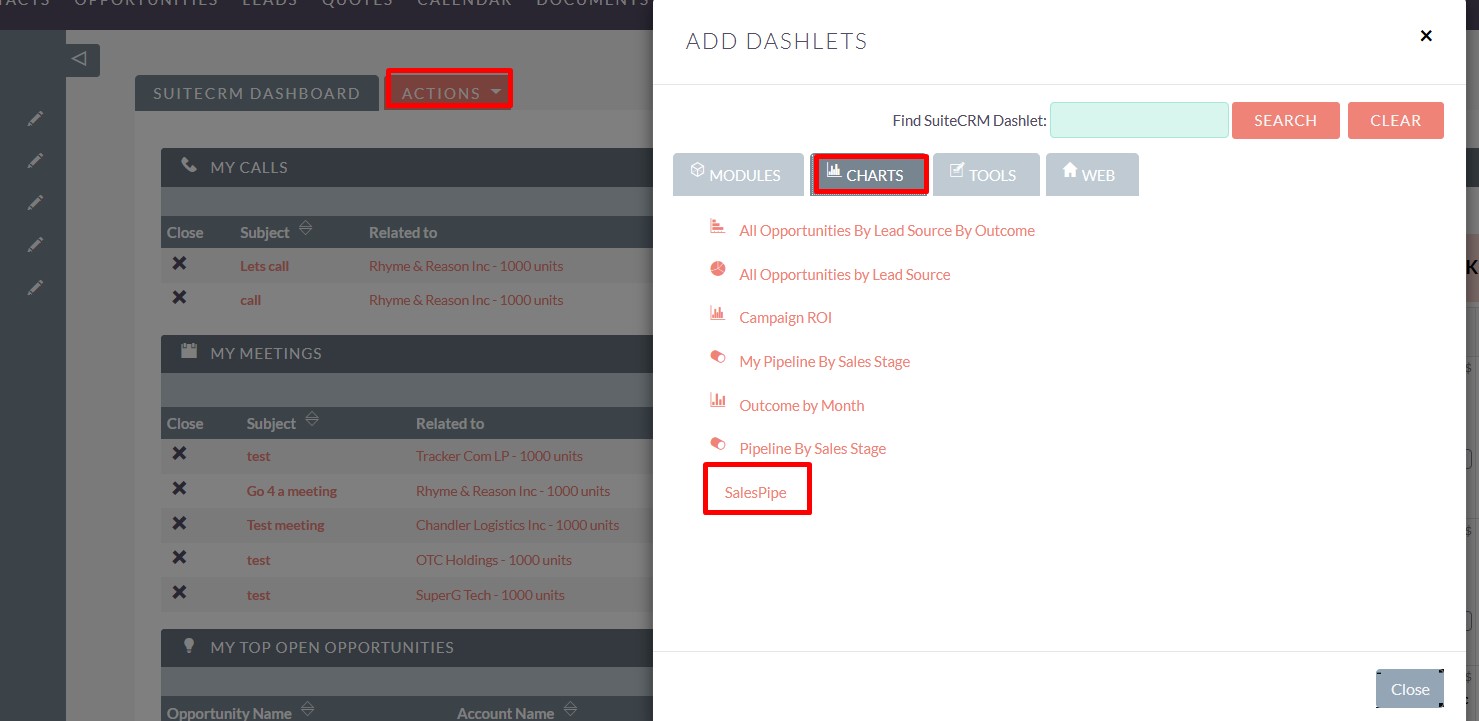
Open SalesPipe view
There are some different ways to do it:
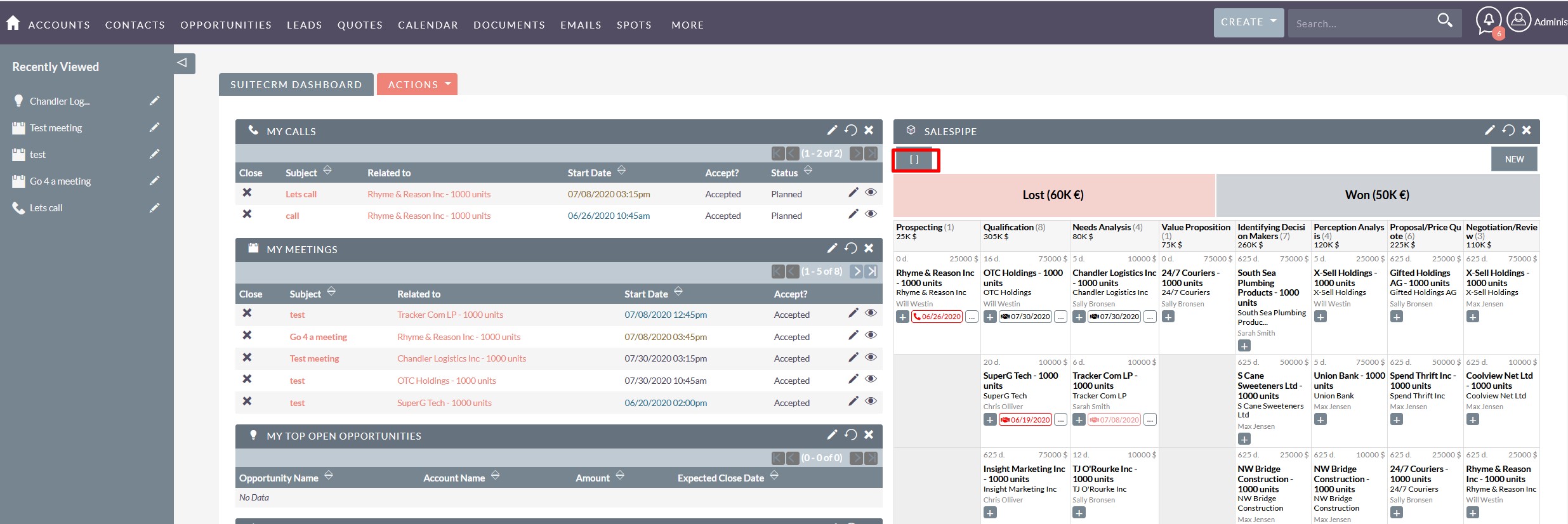
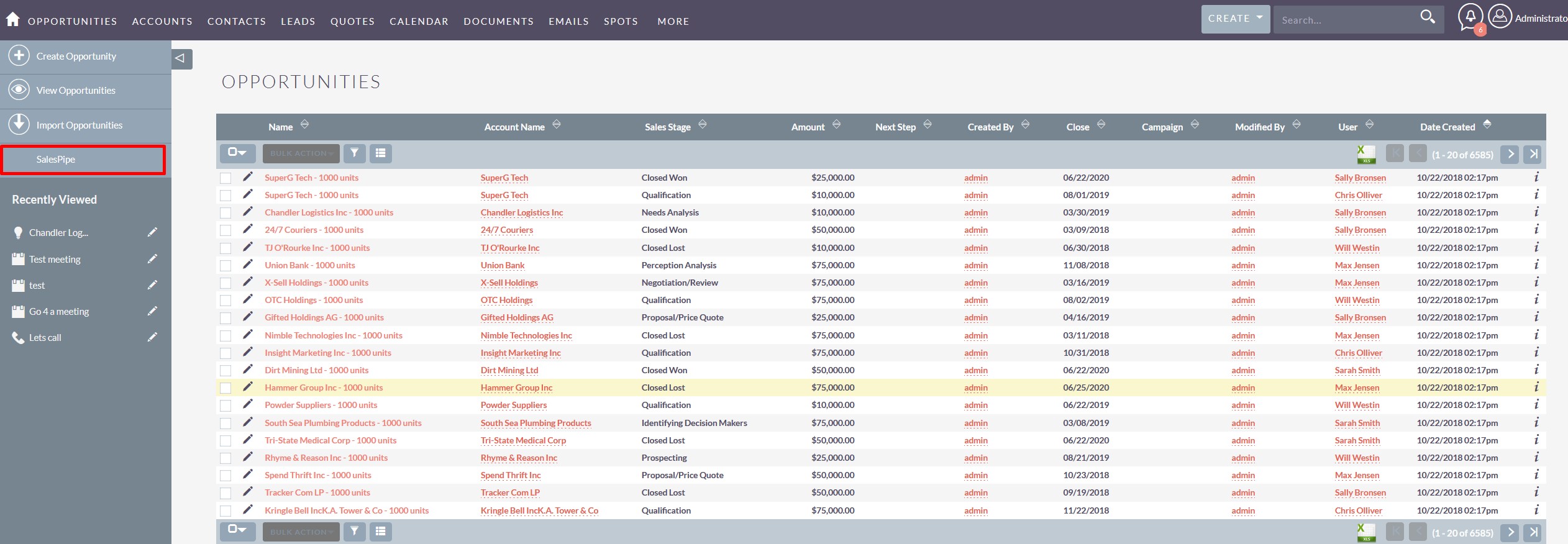
Create New Opportunity
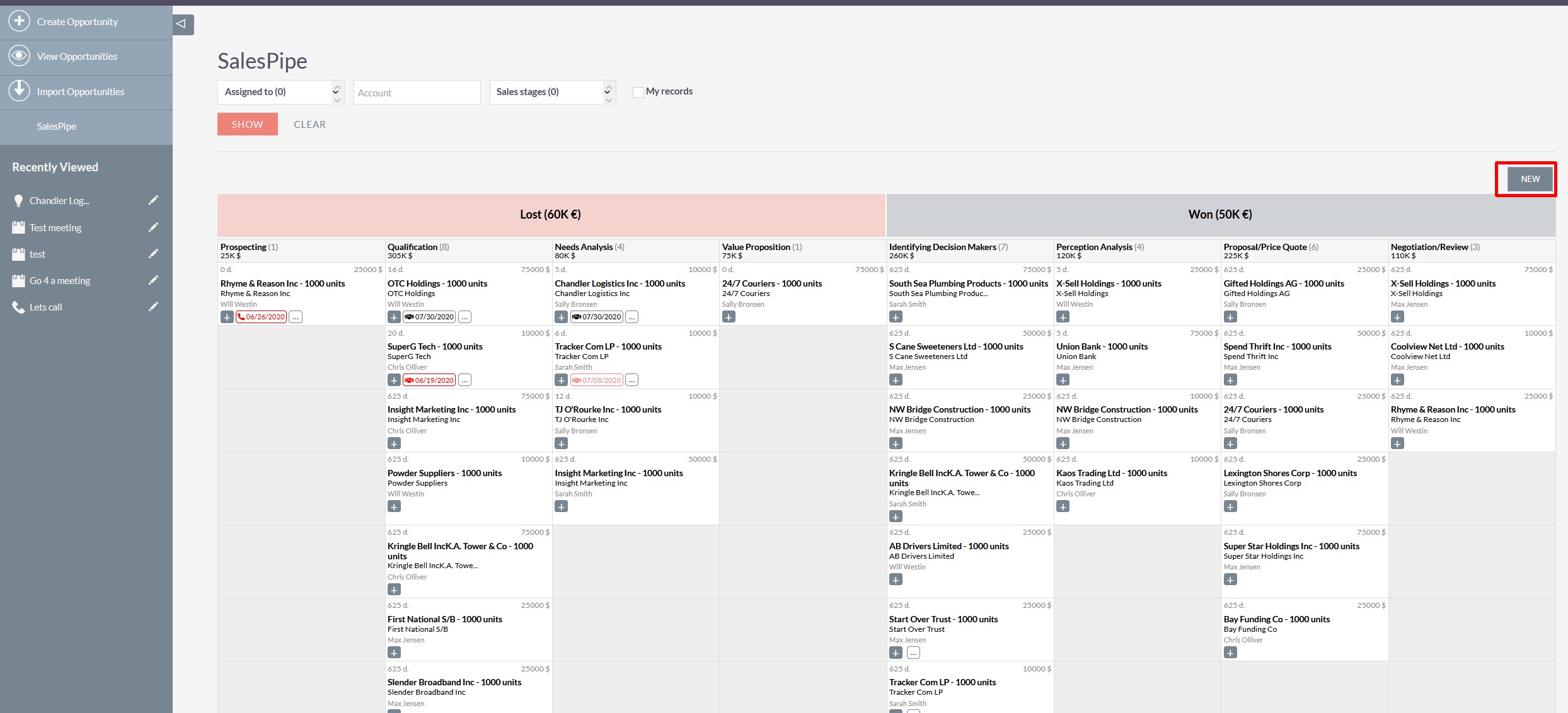
Change Sales stage
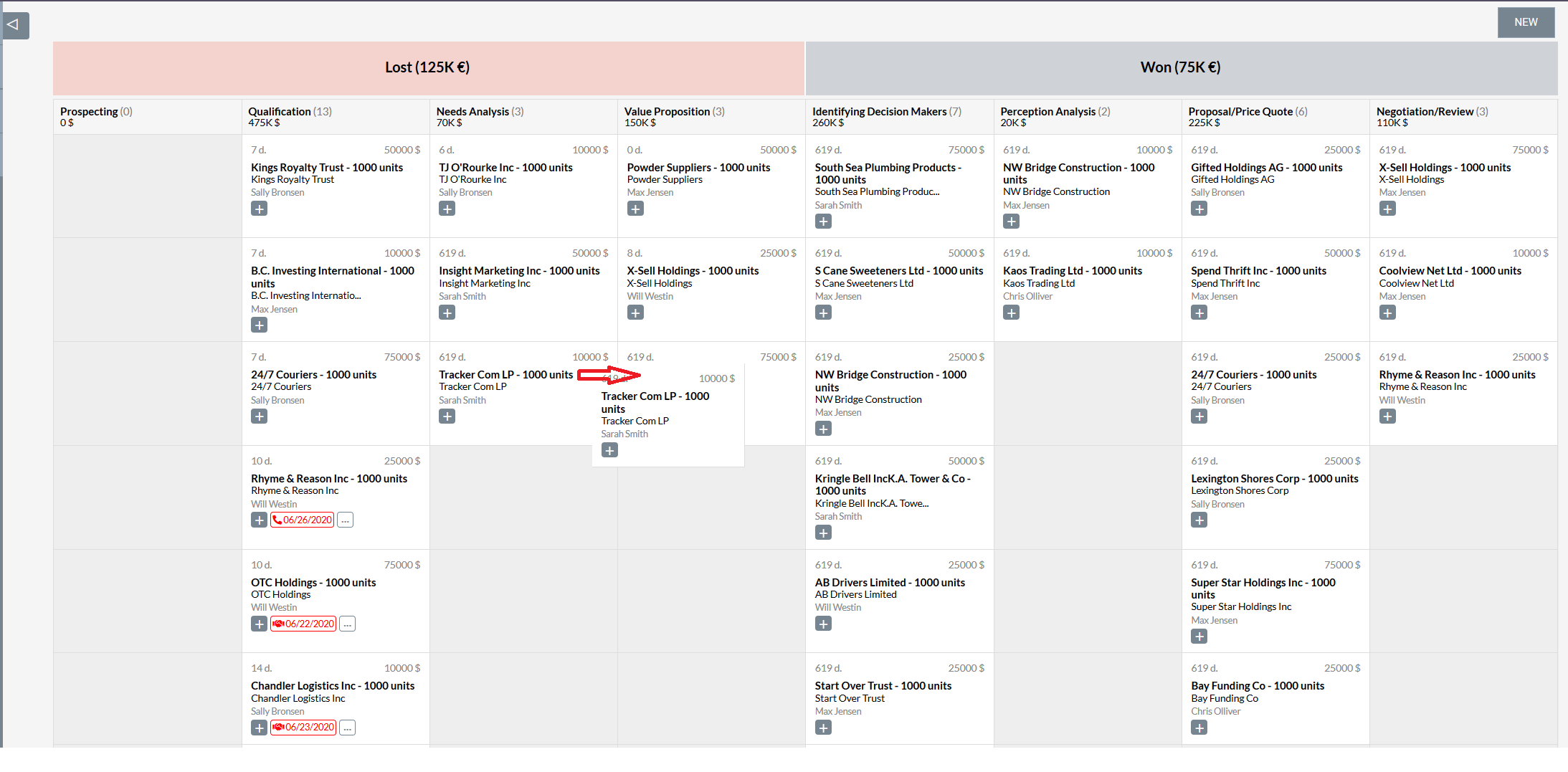
Plan Activity
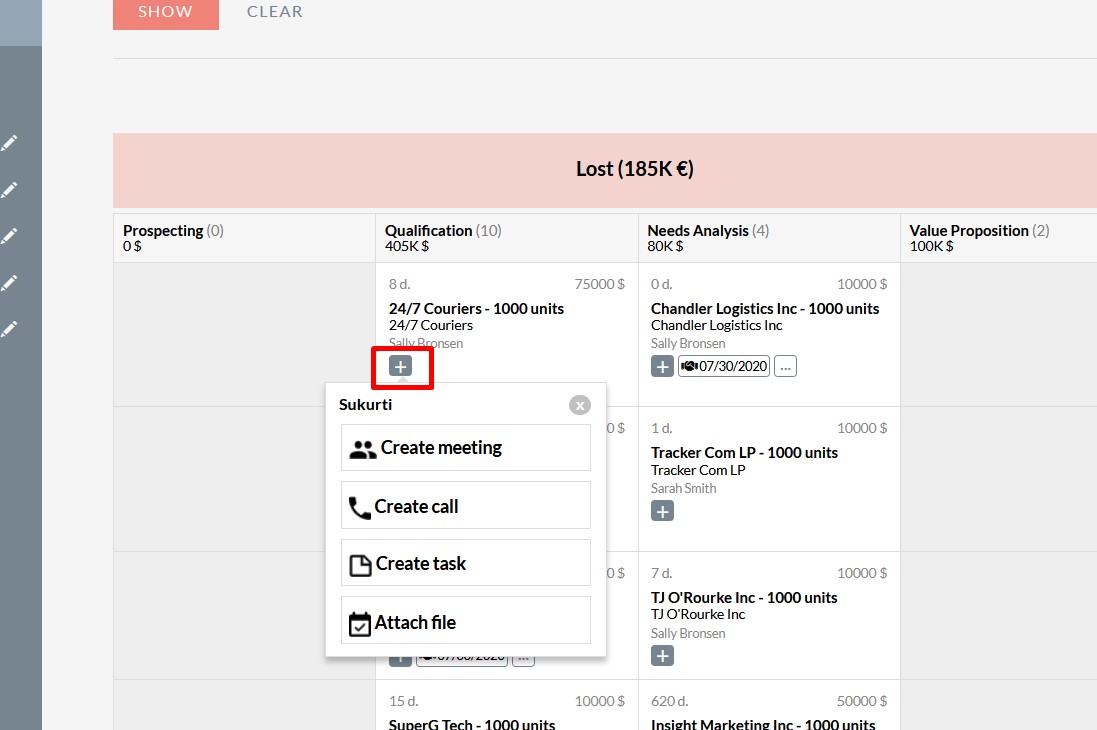
View related Activities
You can see the “Next Action” date on the Opportunity card. It has an active link to the action detail view.
All related activities are displayed here.
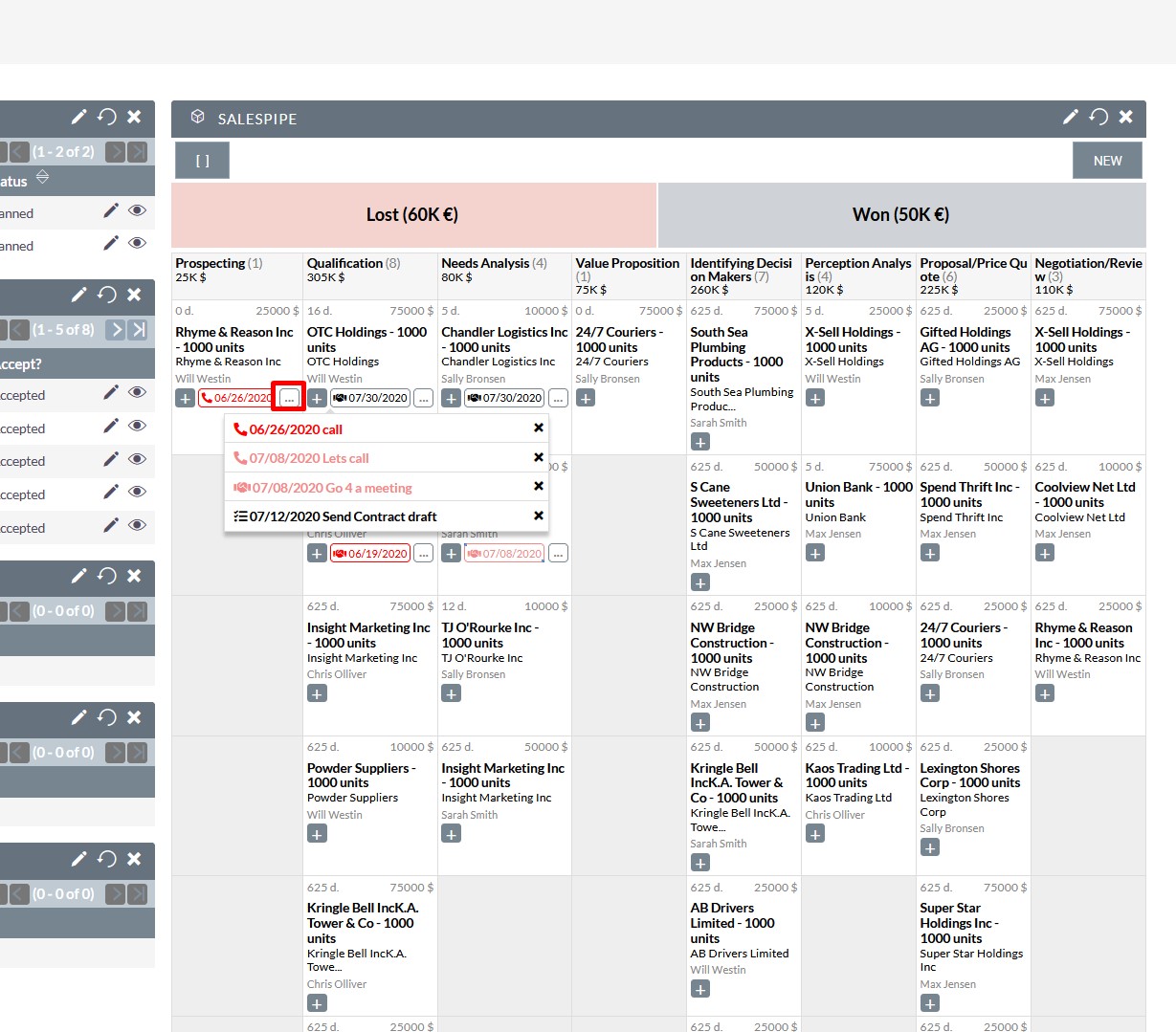
You could click on any of them and go directly to detail view. Or close it with x button in the right.
Use Filters in SalesPipe
By default, you see Opportunities assigned to you. But you could change this by using filters and viewing all the open Opportunities available by role.
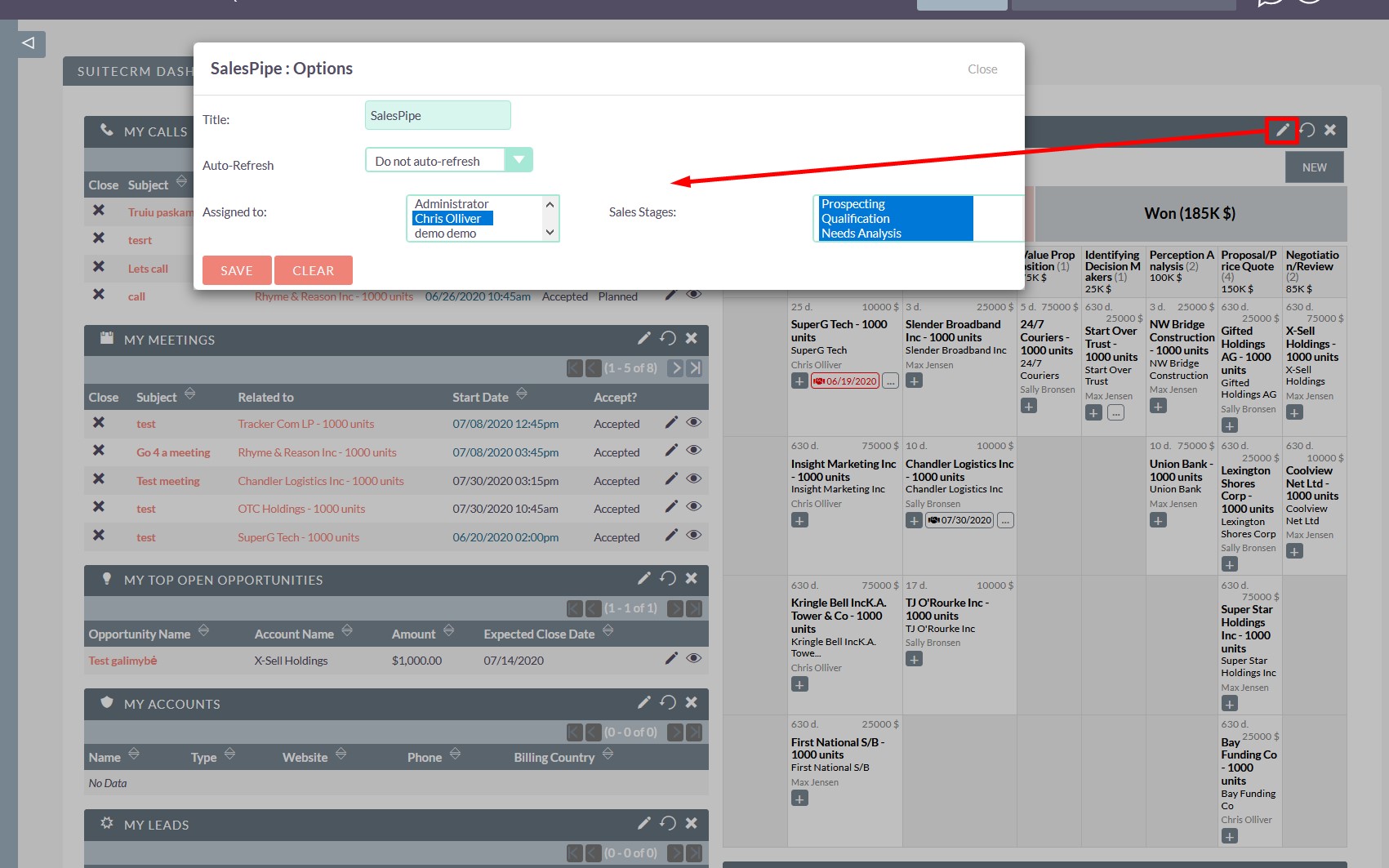
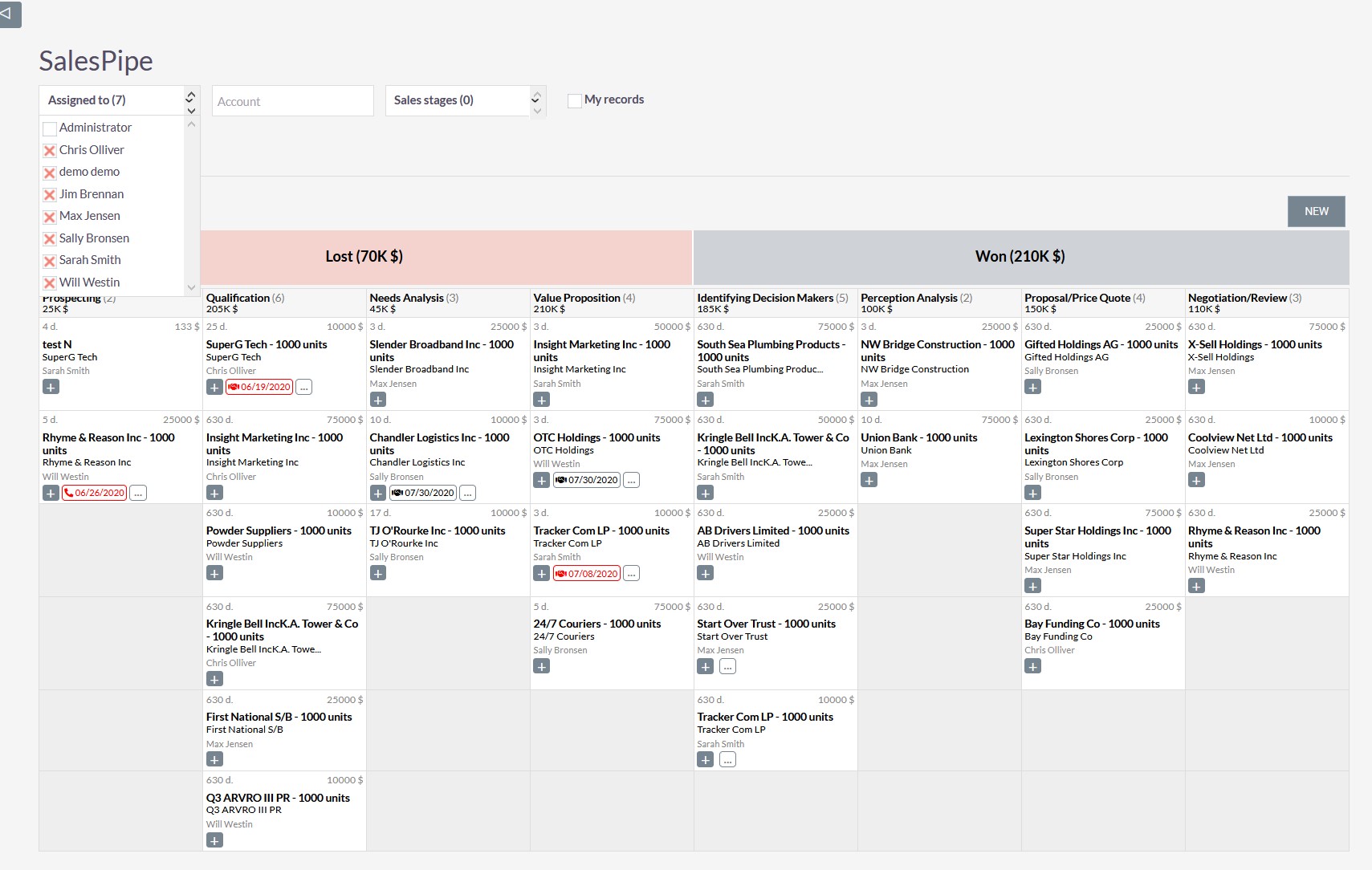
View most important sales metrics
What Opportunities may have a problem?
If the Opportunity stays on a sales stage too long, that indicates something may be wrong.
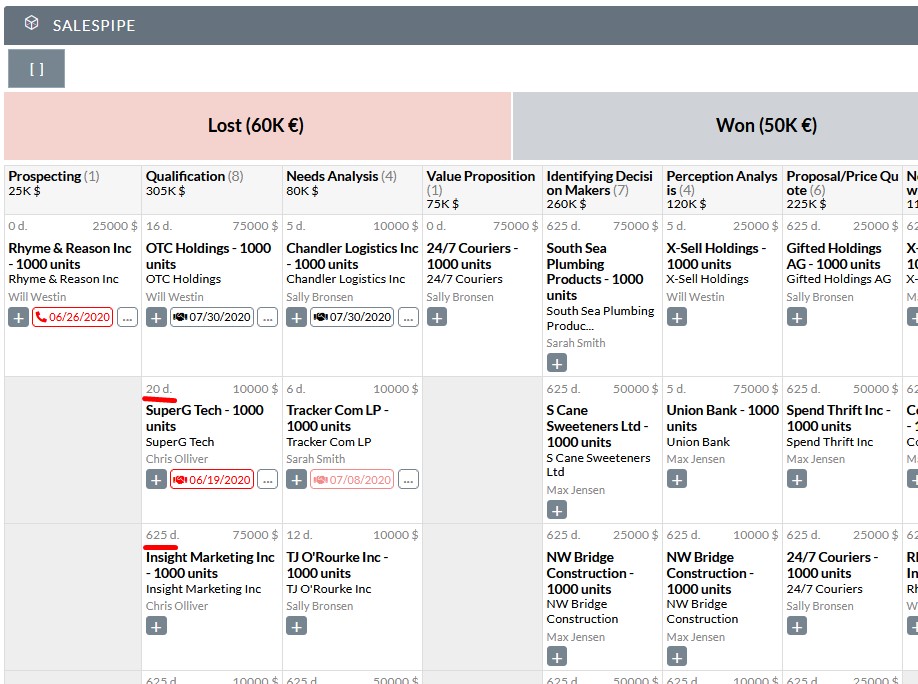
If an Opportunity is on the current sales stage too long but has planned a “Next Action” and the “Next Action” is not overdue, it may not be an issue. That shows that you or another sales rep assigned to the Opportunity knows what to do with this sale in the future.
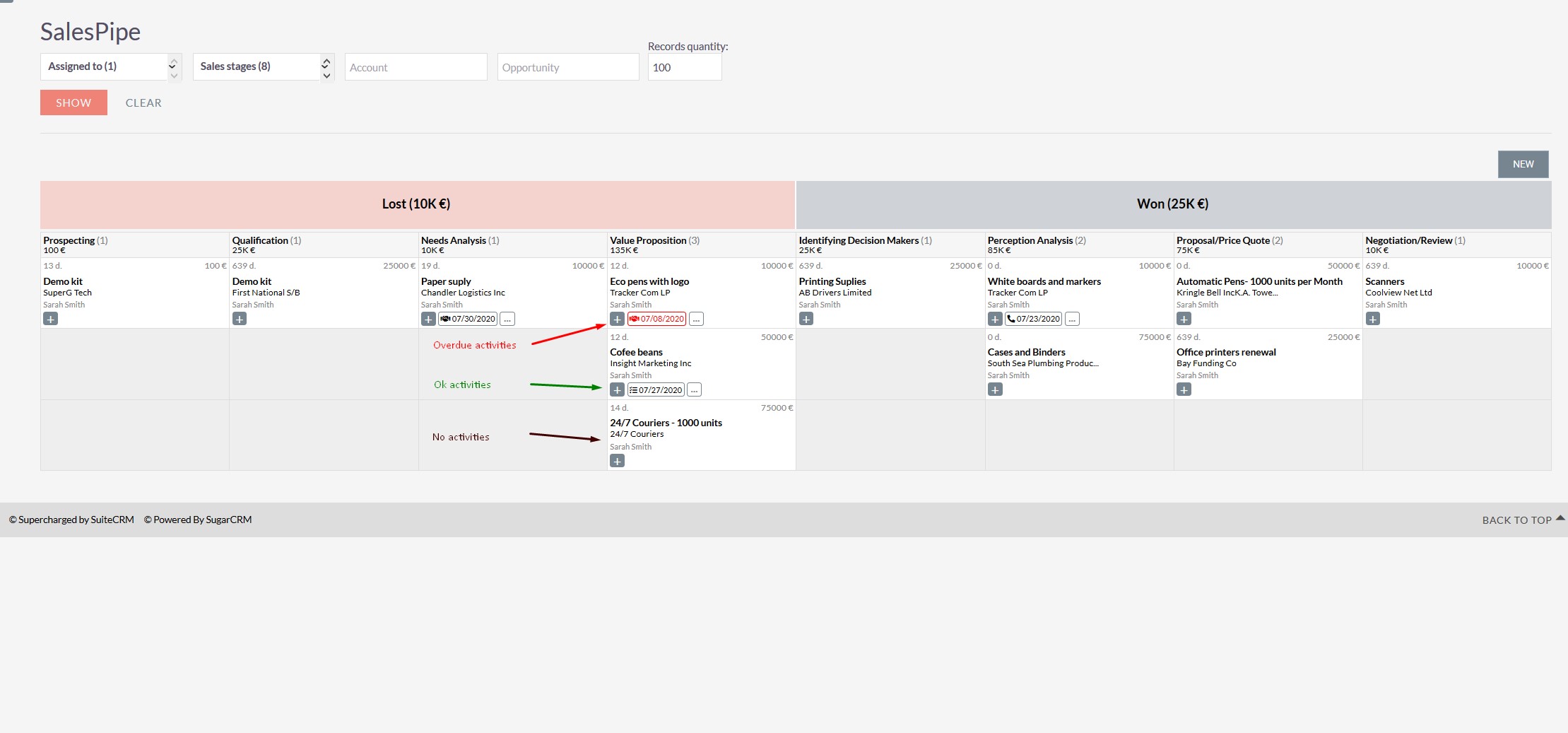
What are my sales this month?
Each time you look at SalesPipe, you see the amount of lost and won Opportunities during the current month.
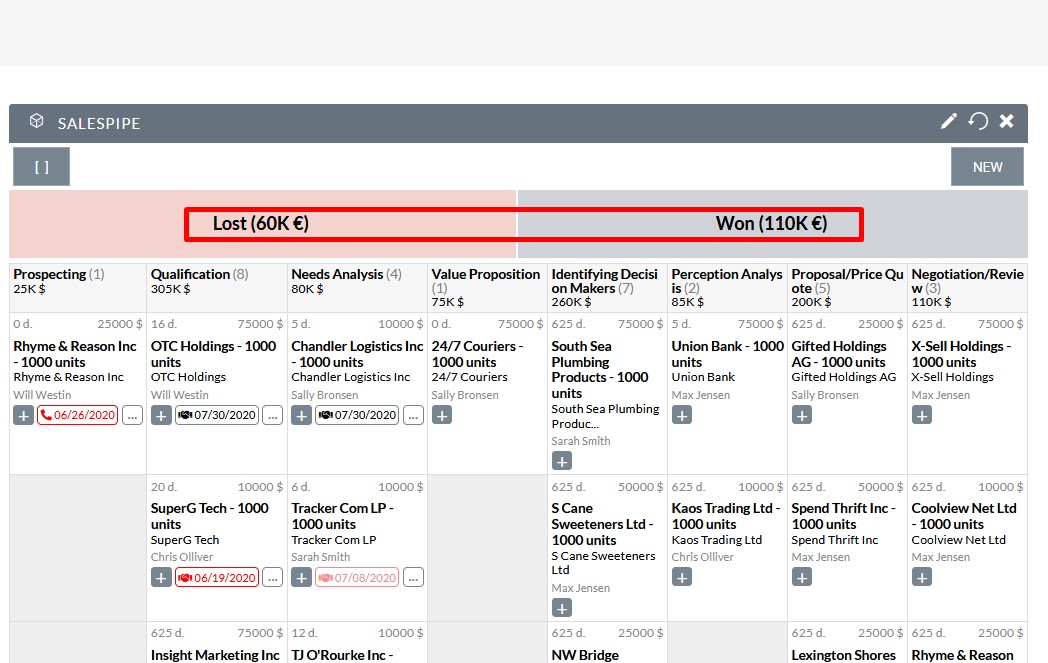
You can see the complete list of opportunities summarised there by clicking on the “Lost” and “Won” buttons.
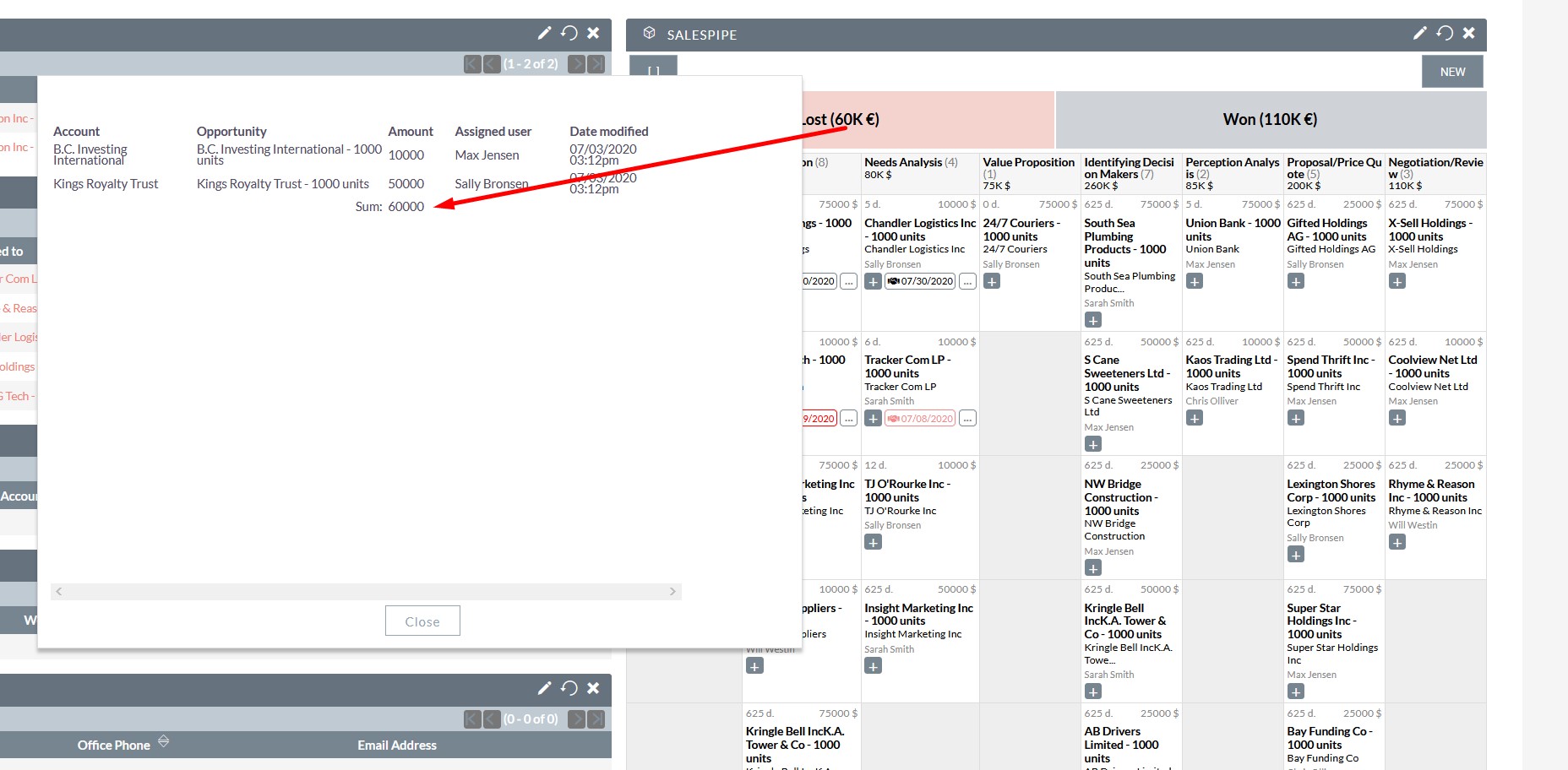
What sales will l have in the future?
There may be no sales that will be closed in the future if currently there are not enough open Opportunities in the appropriate sales stages. The Amount and quantity of all open opportunities by sales Stages you could see each time you look at SalesPipe in the column headers.