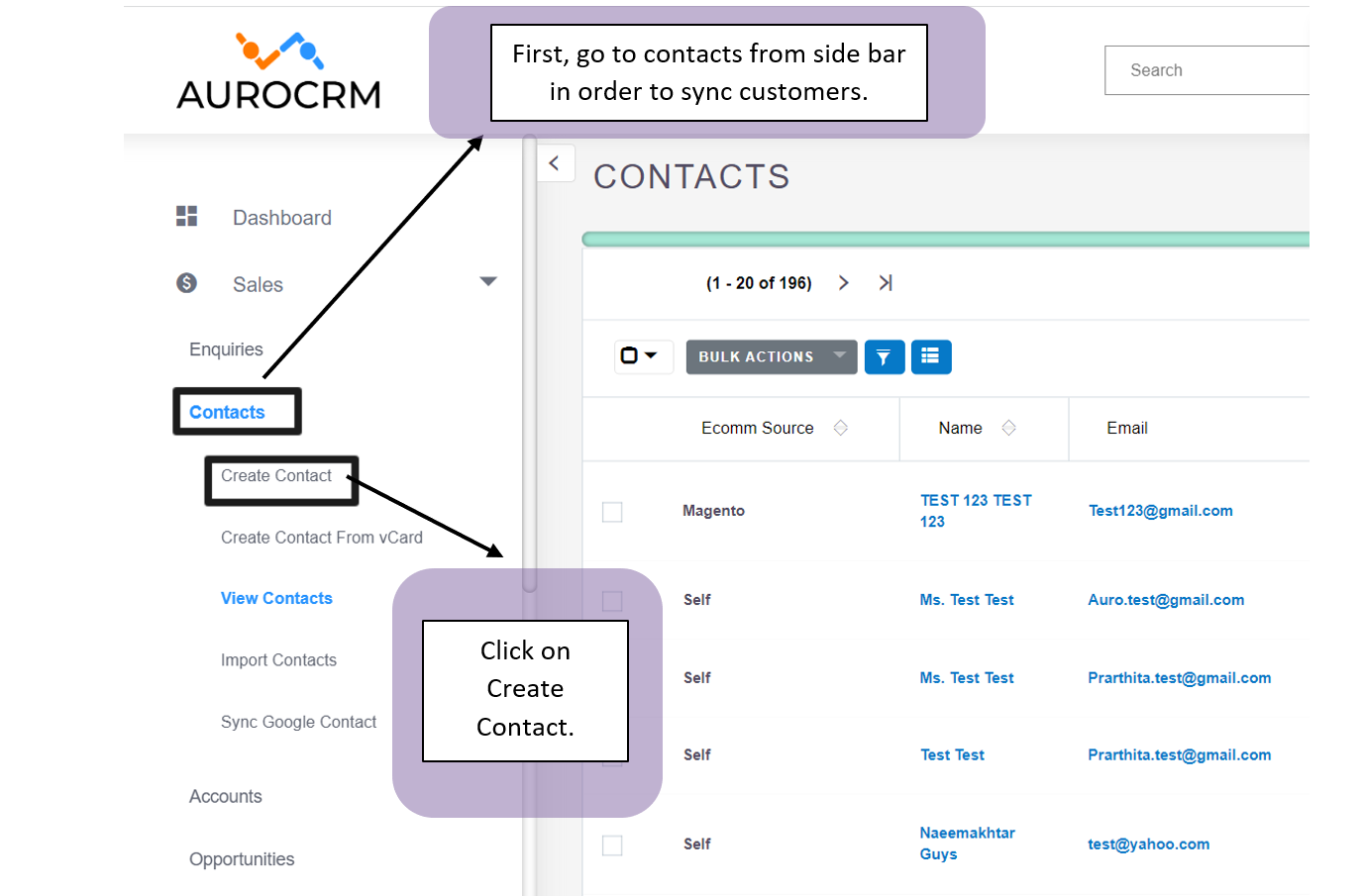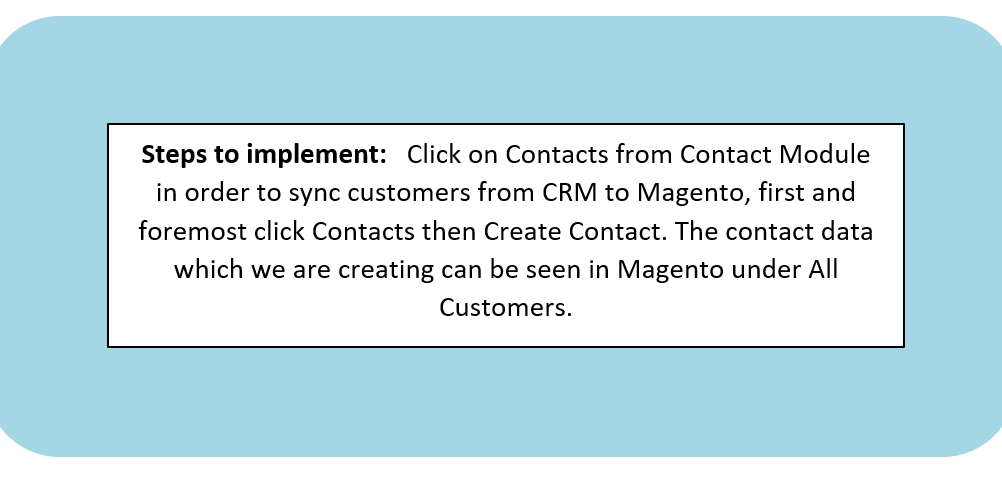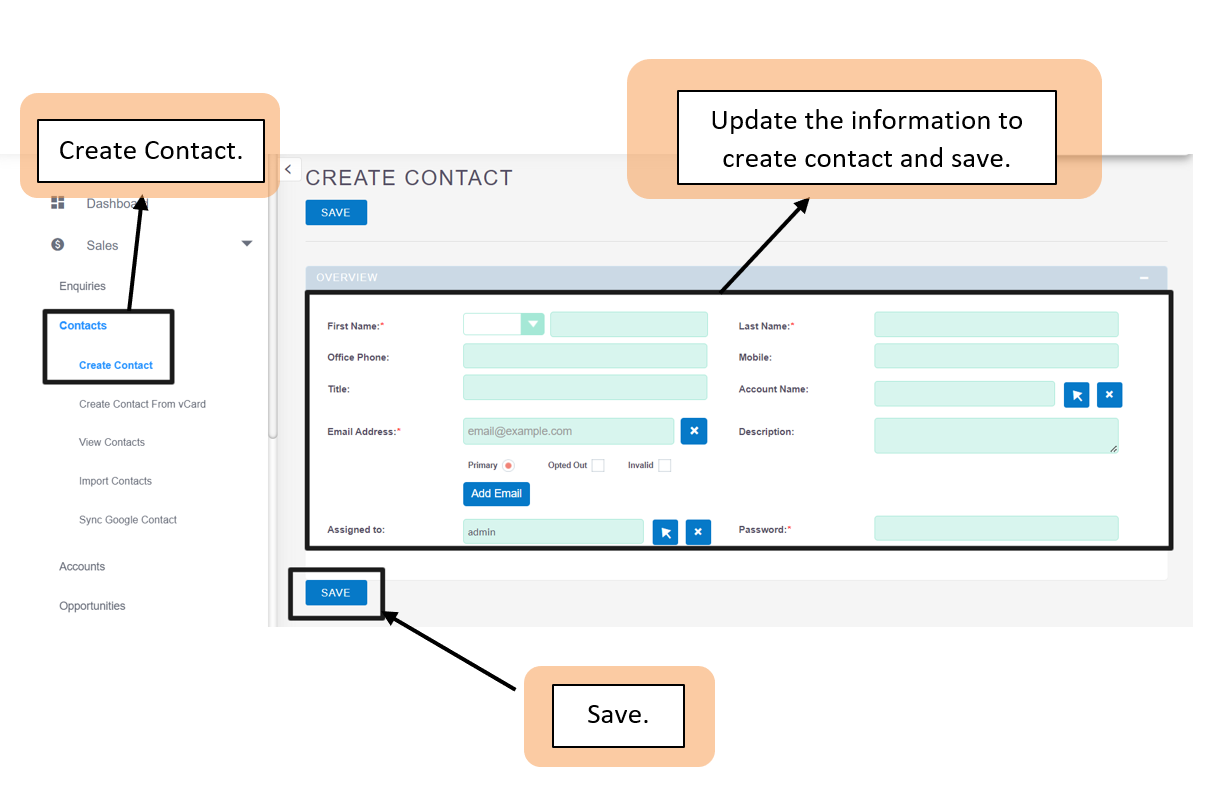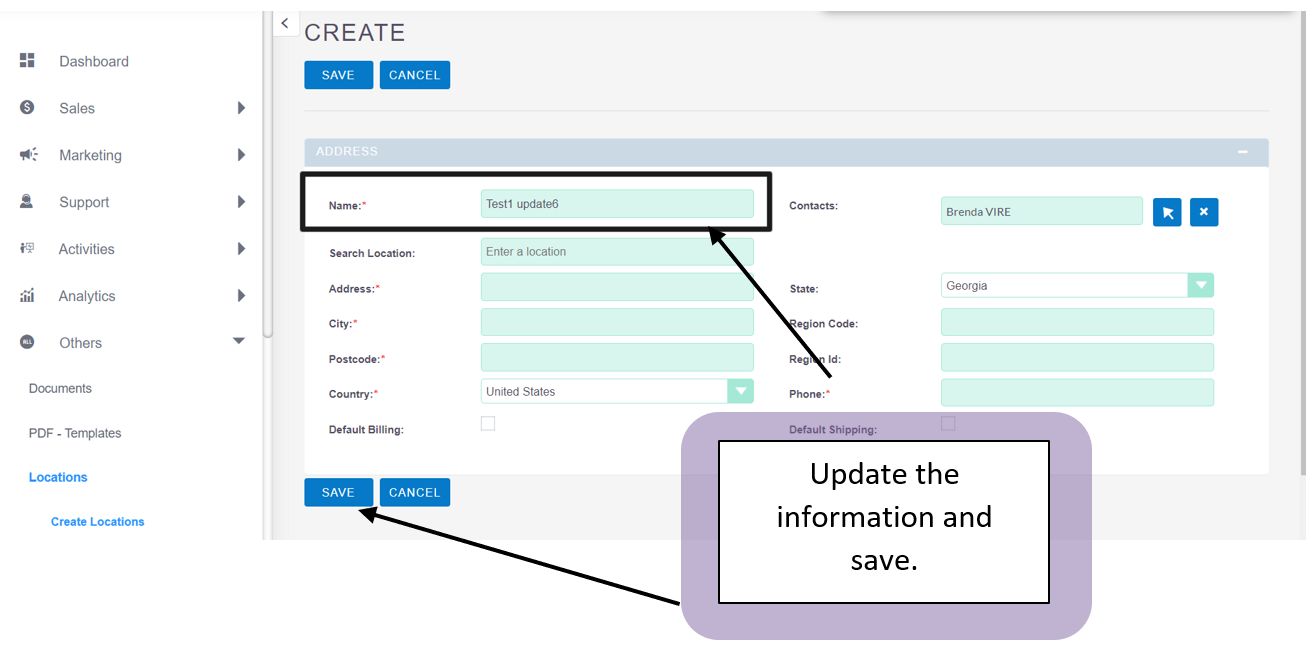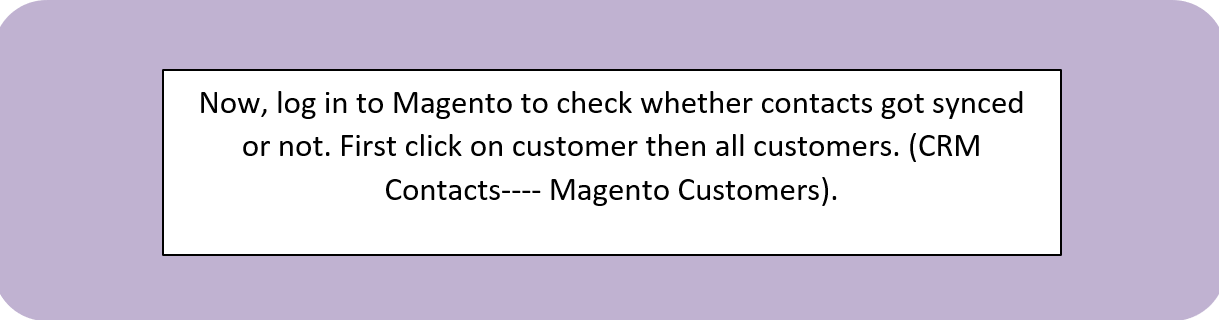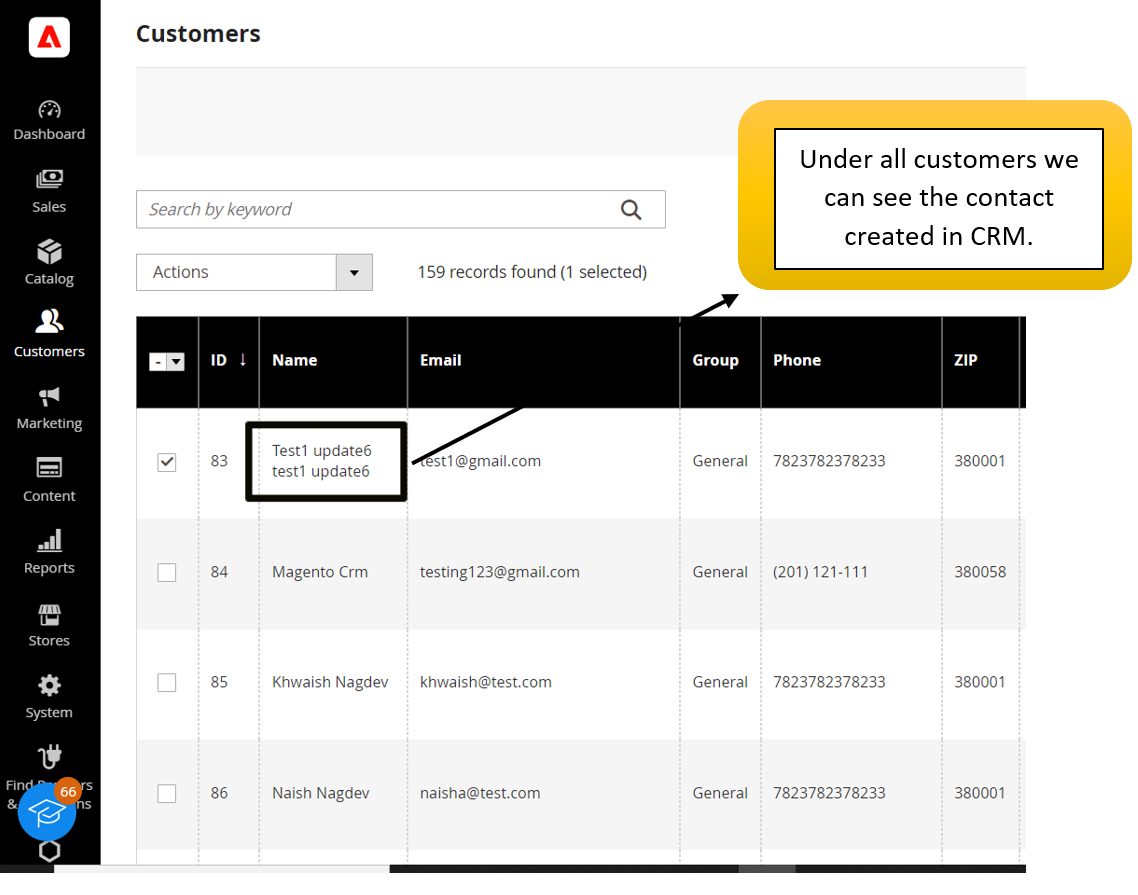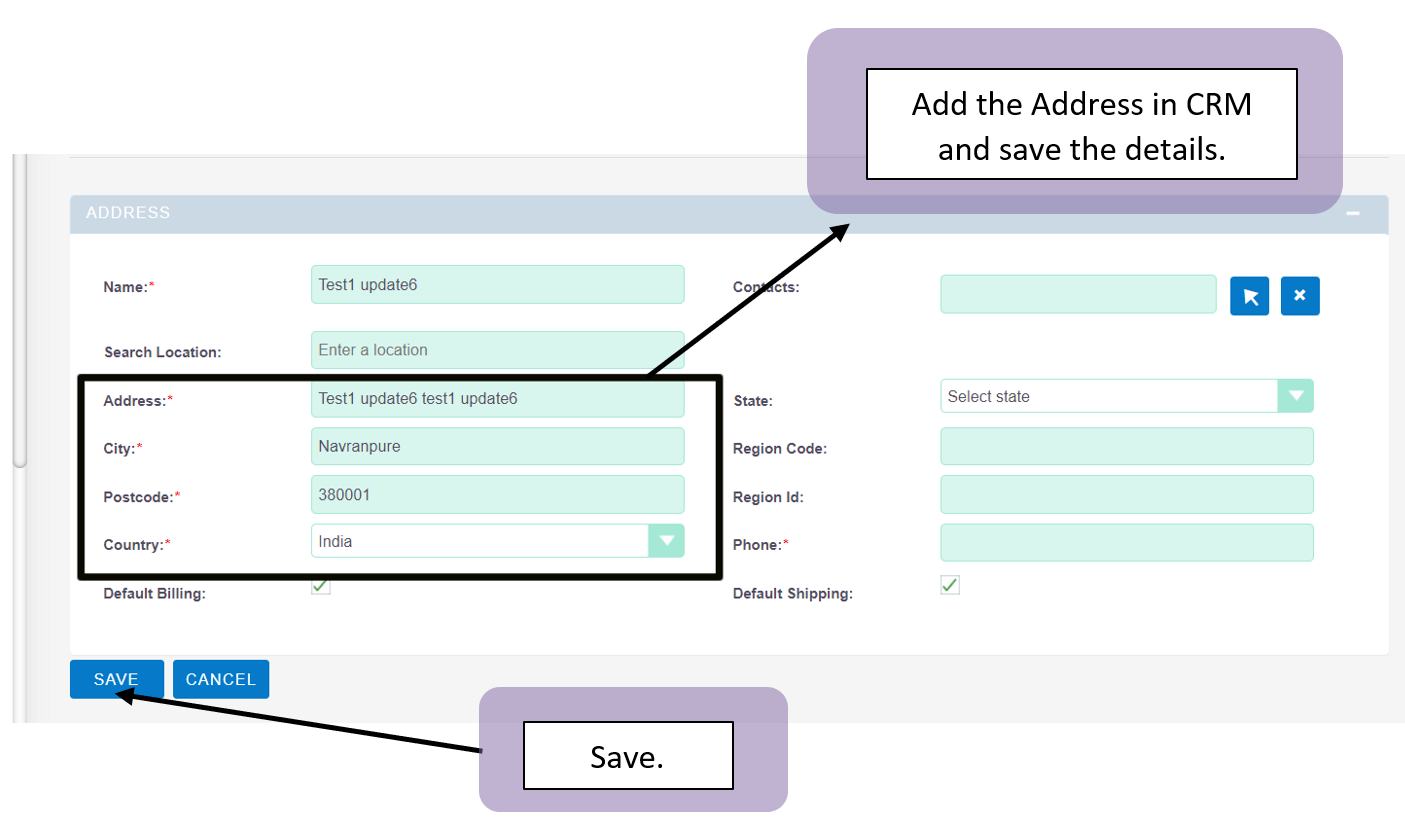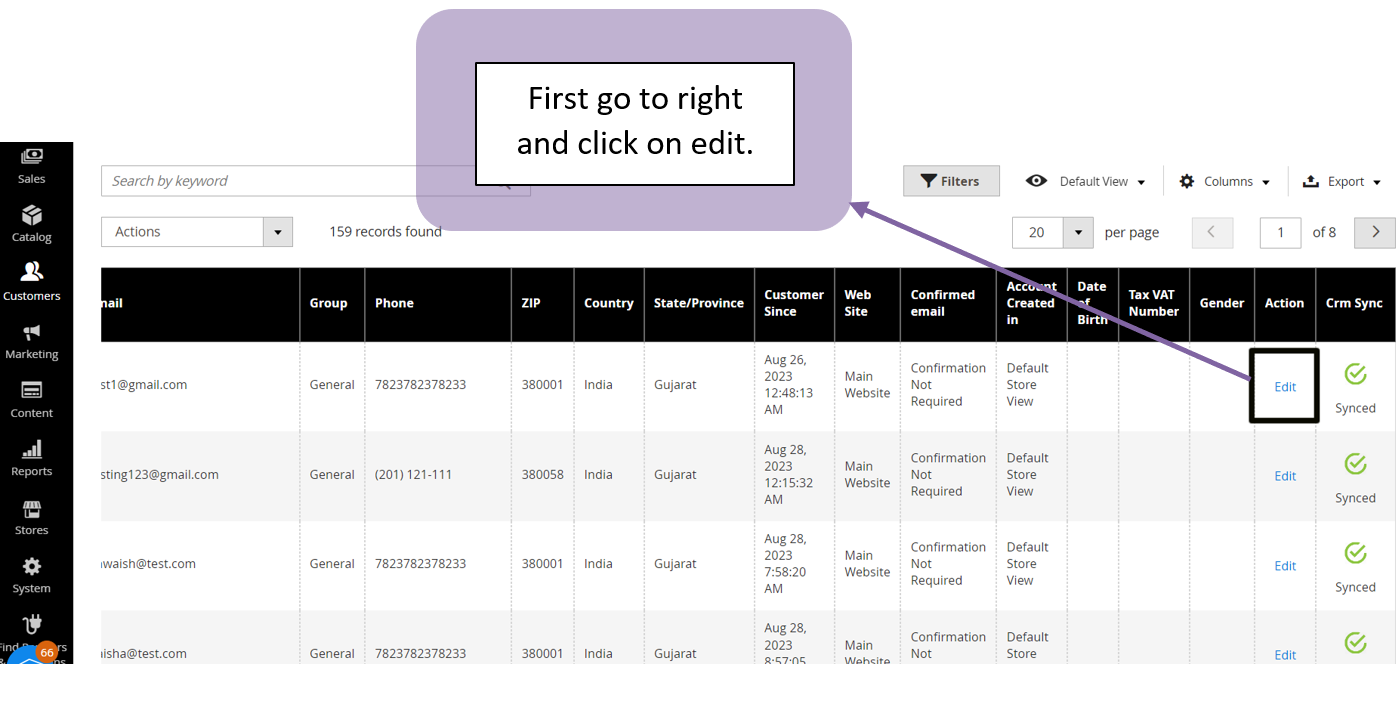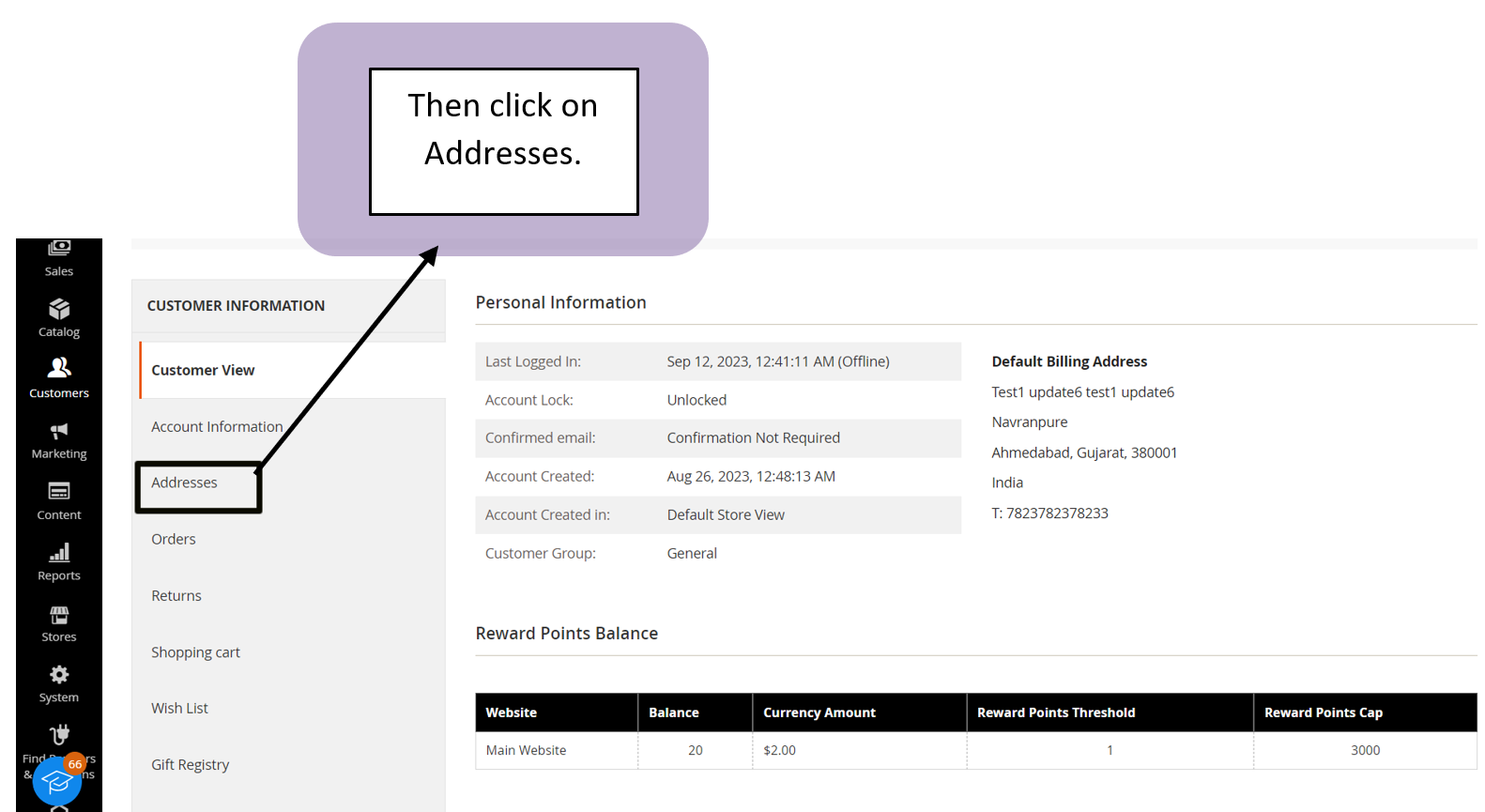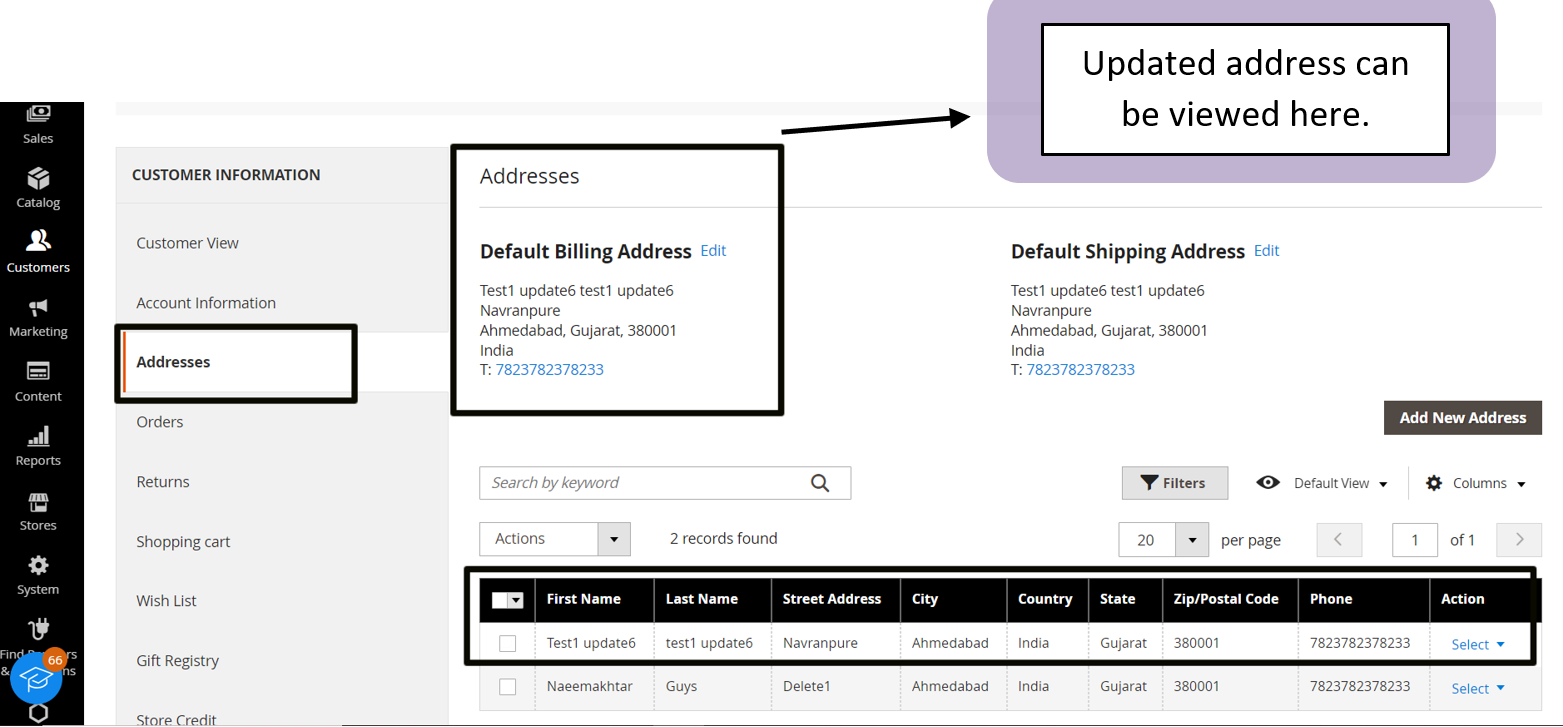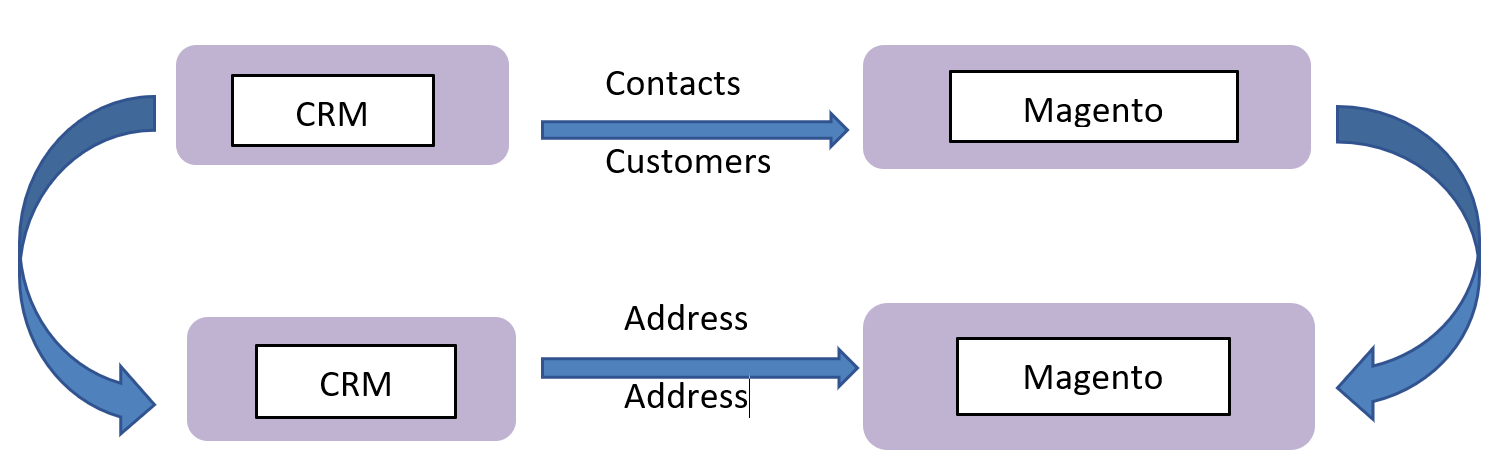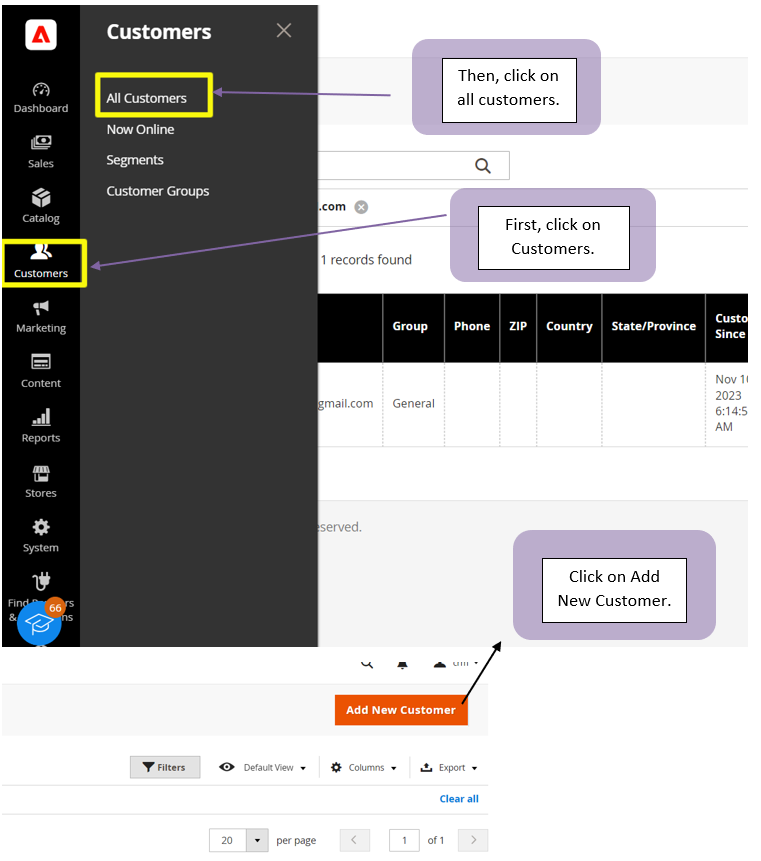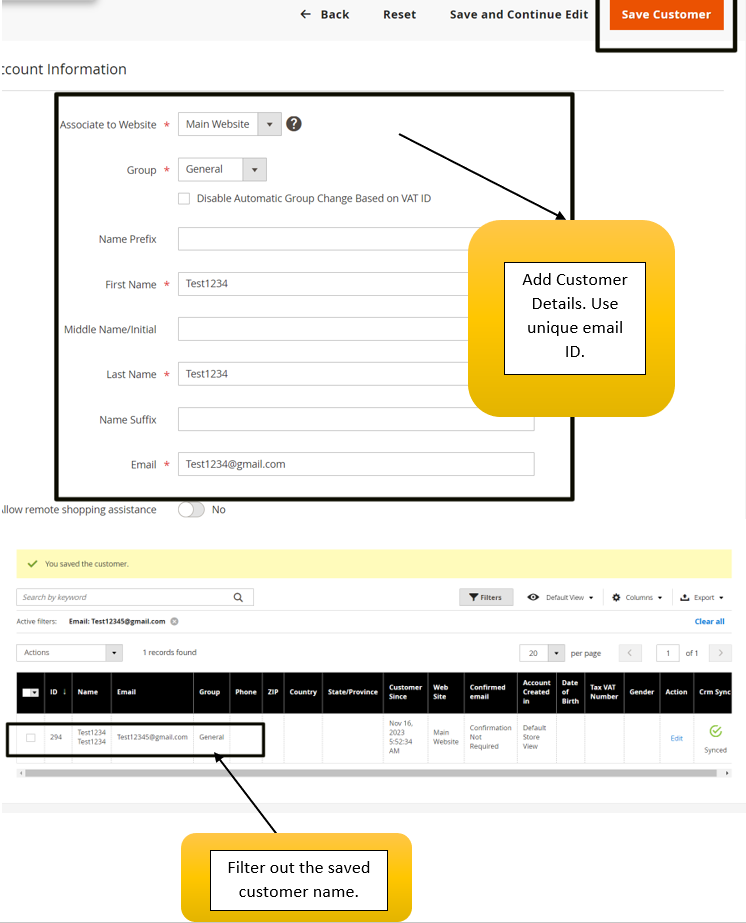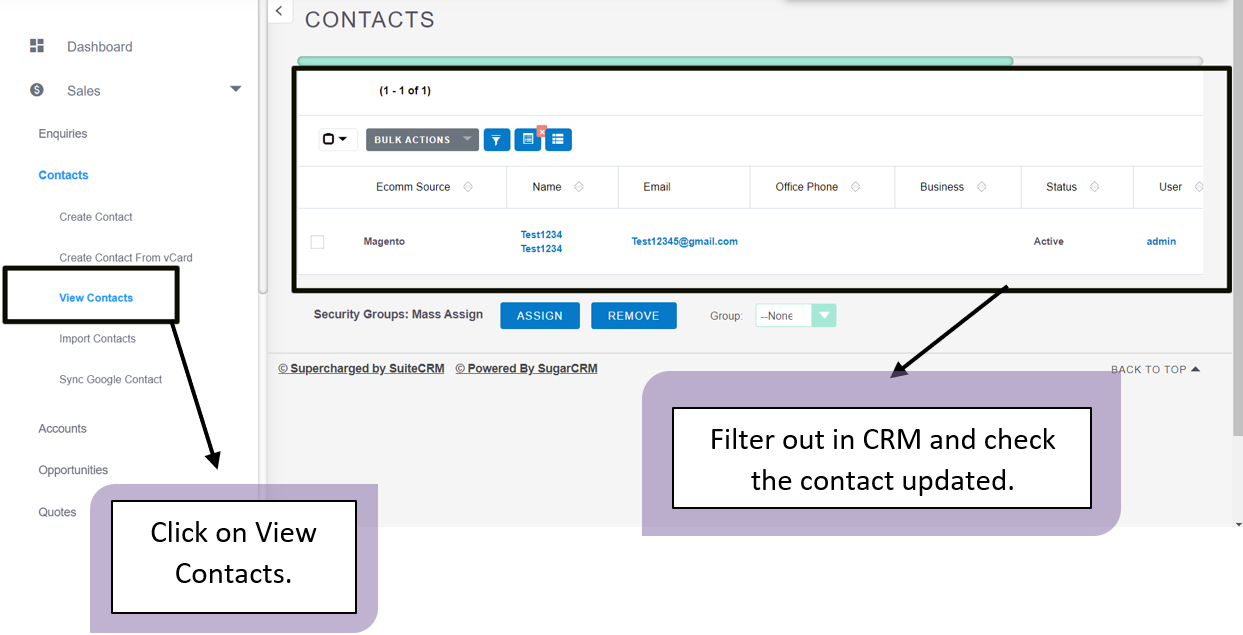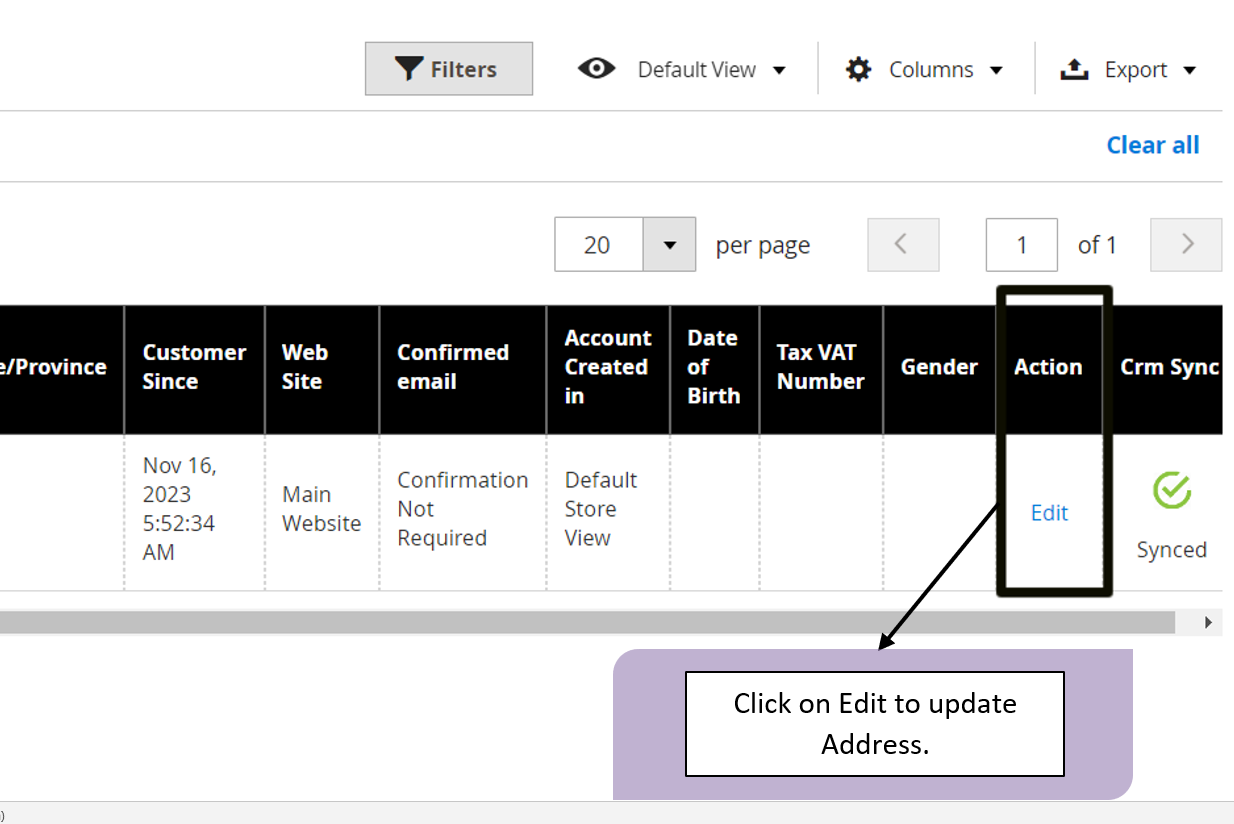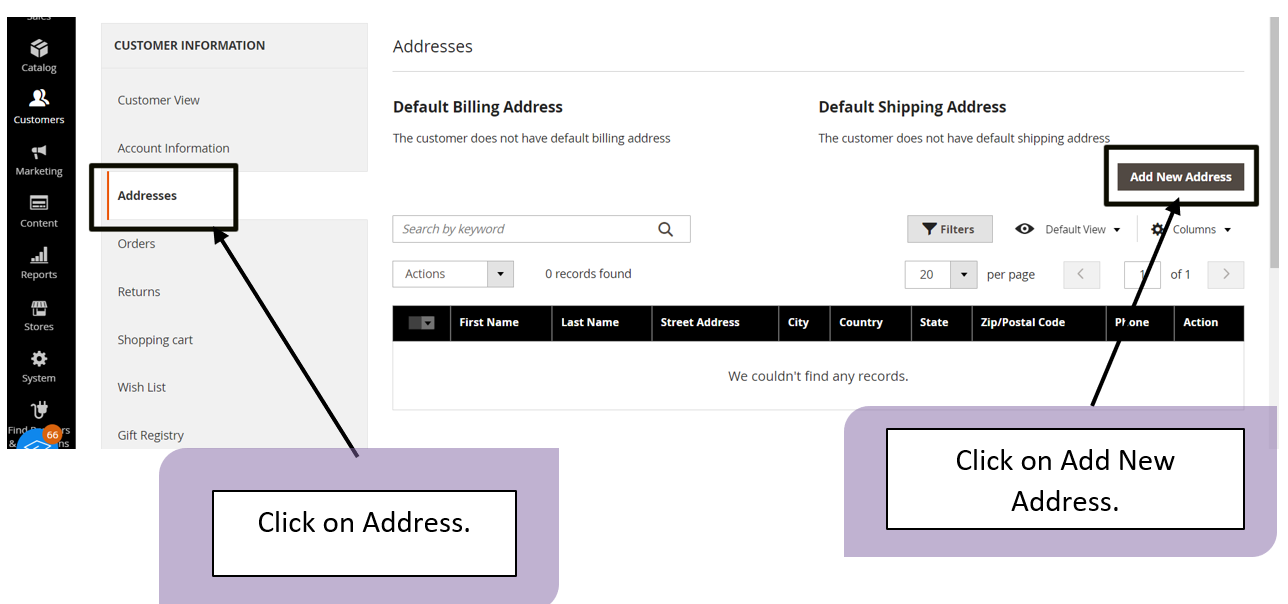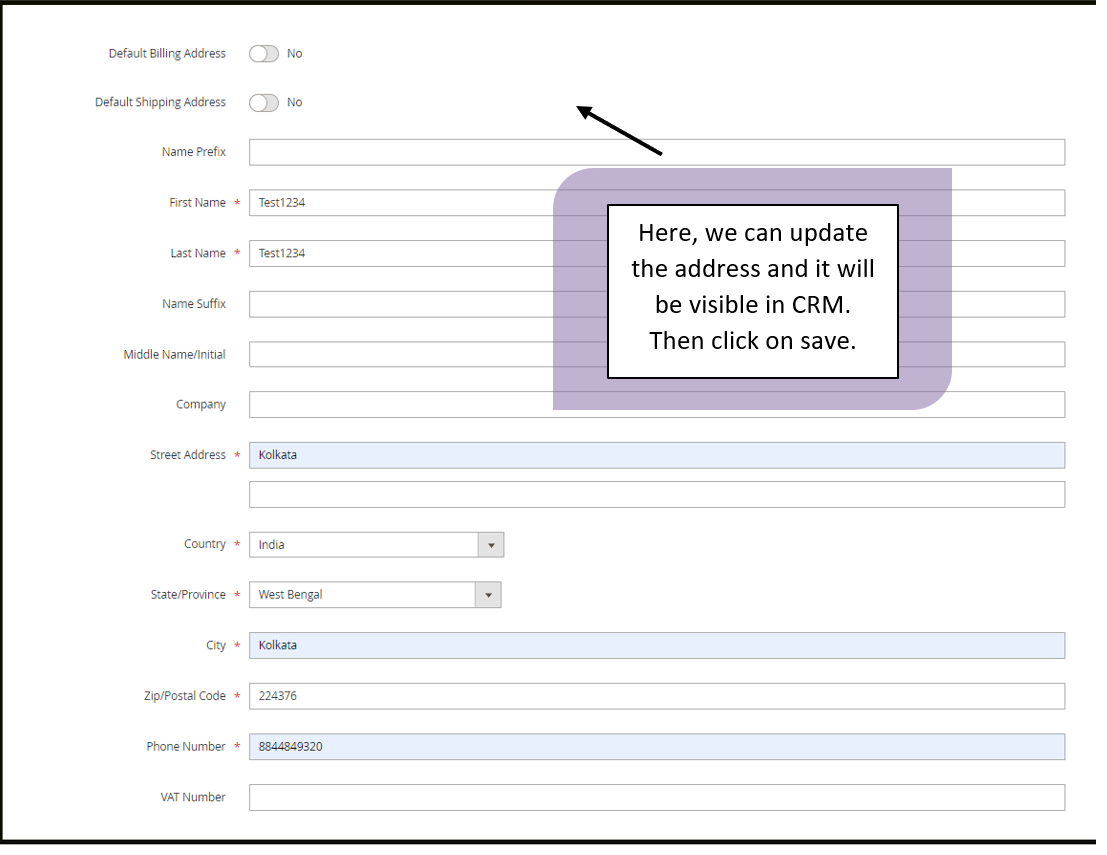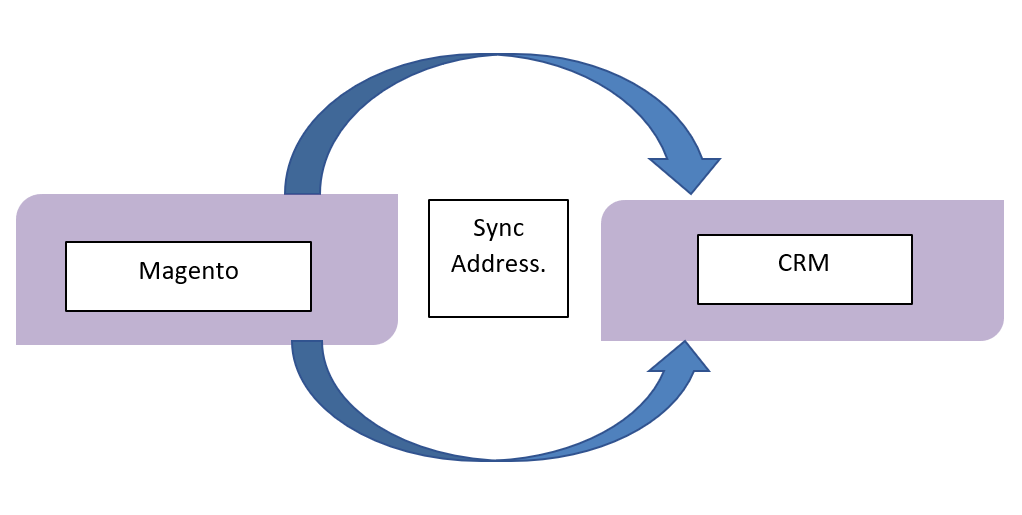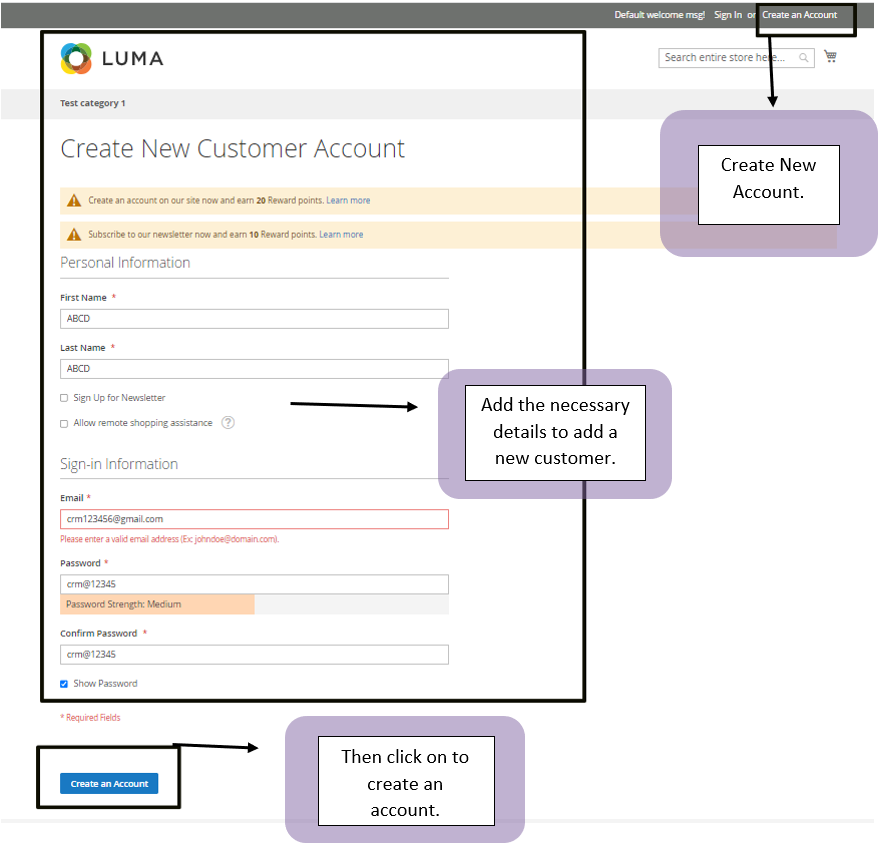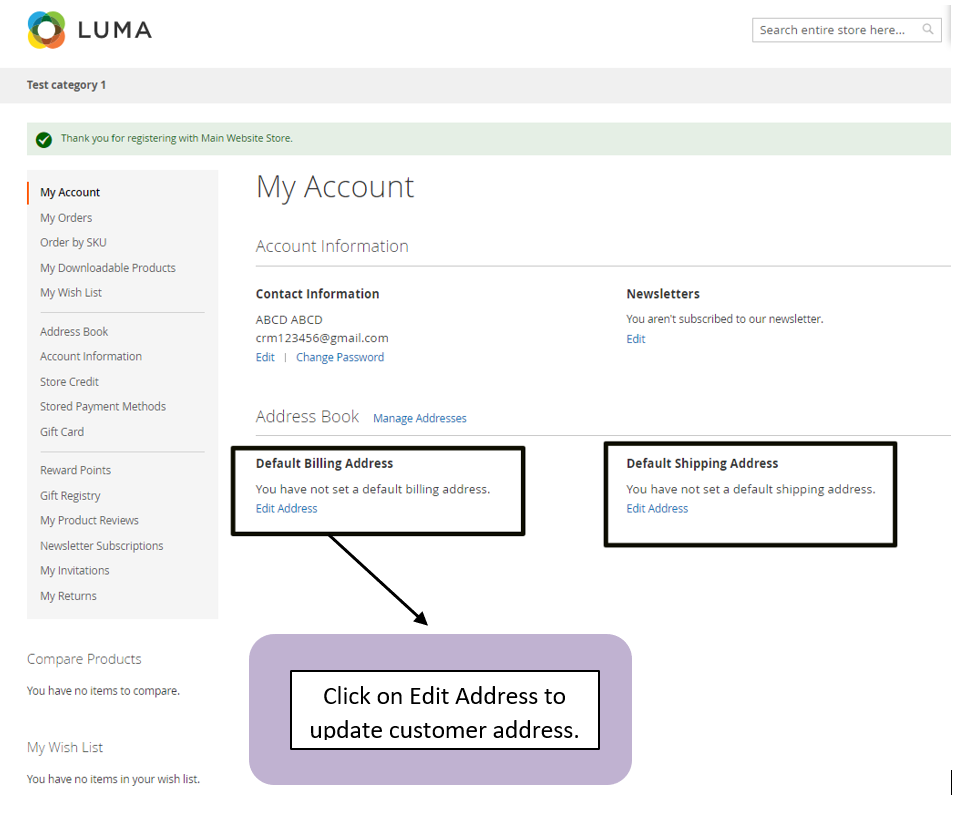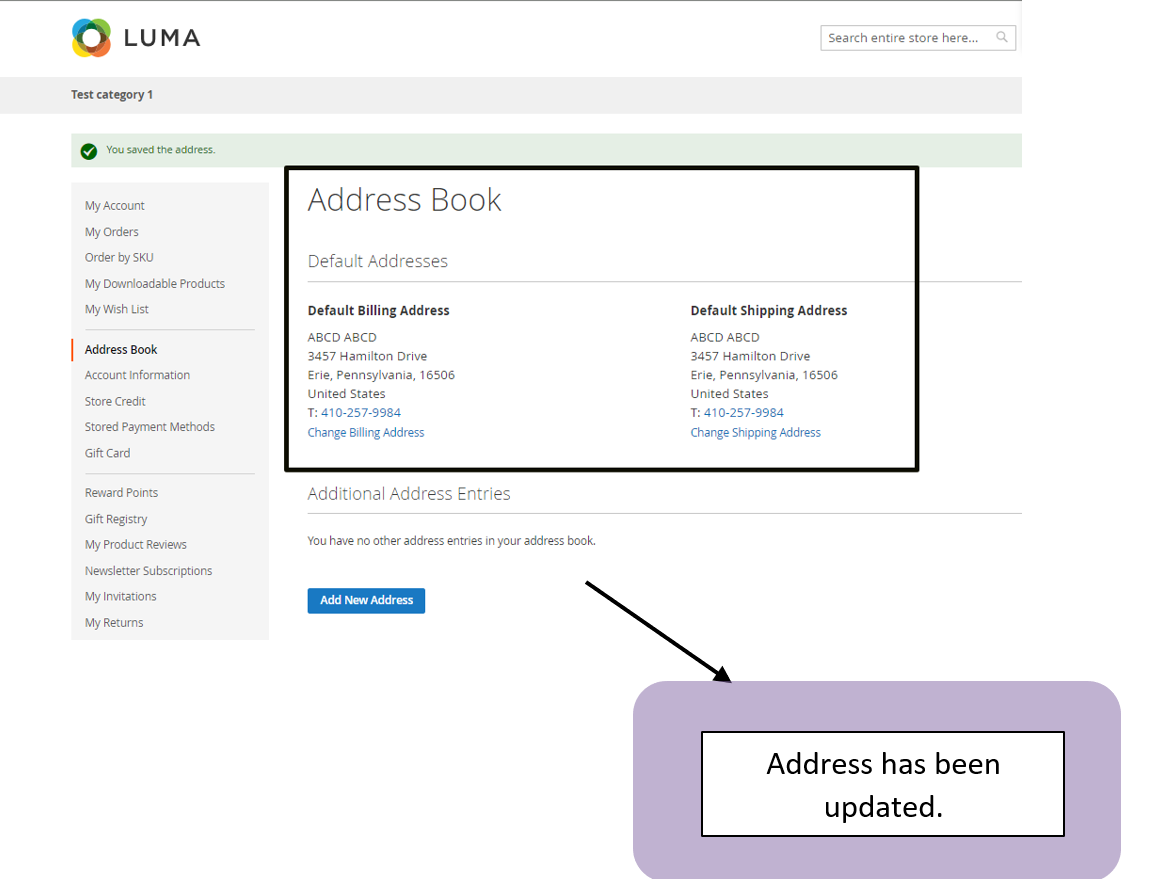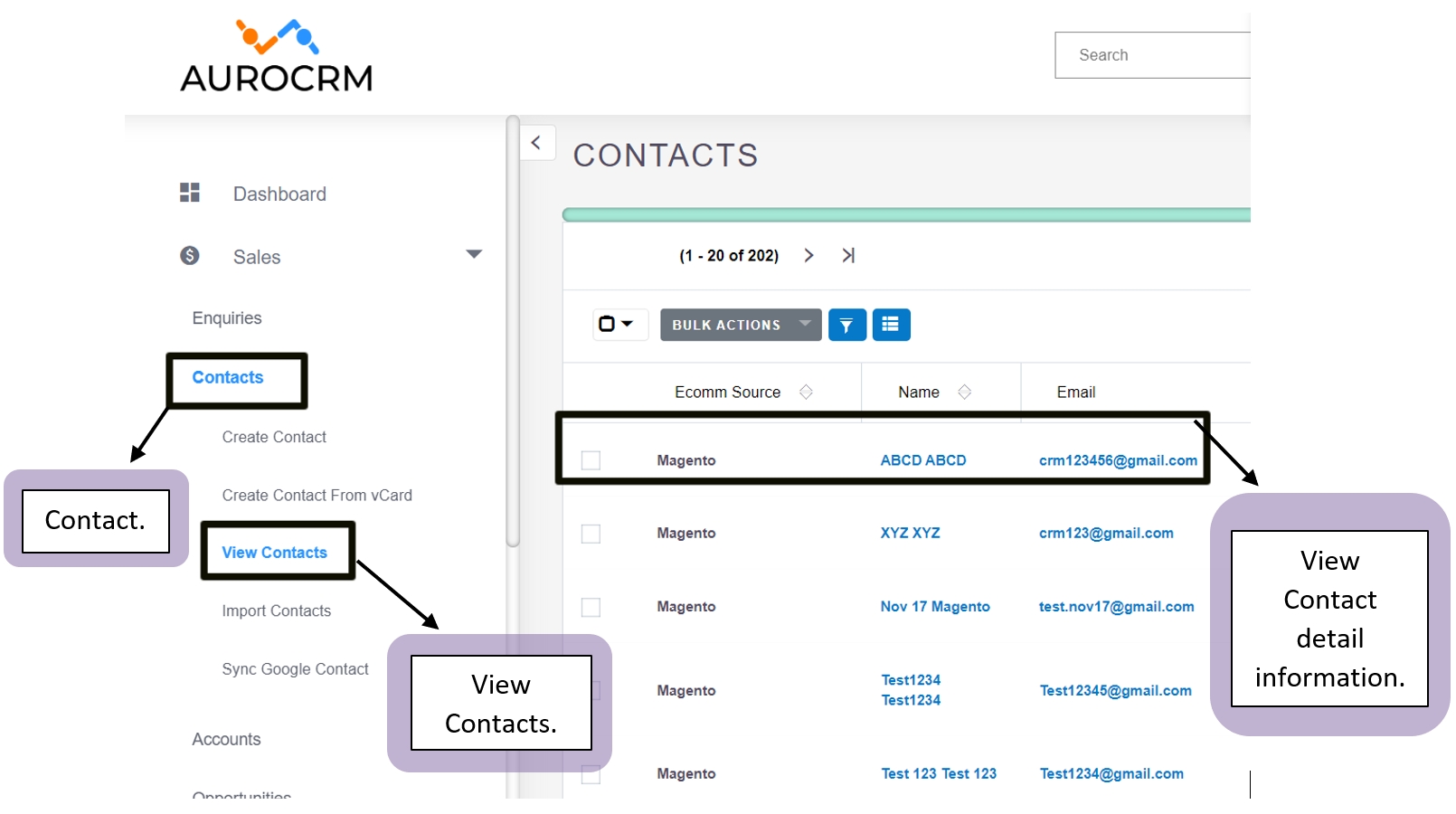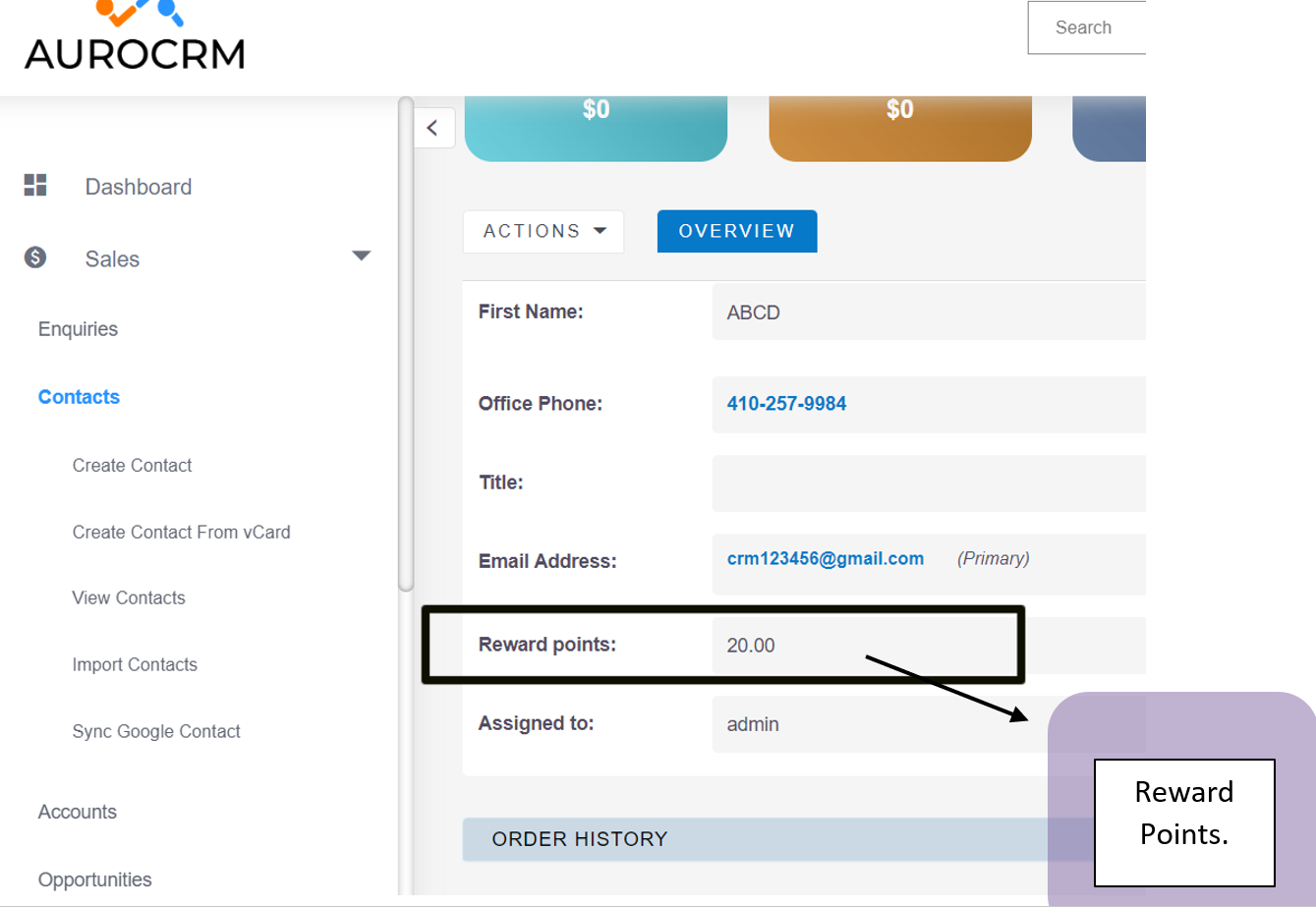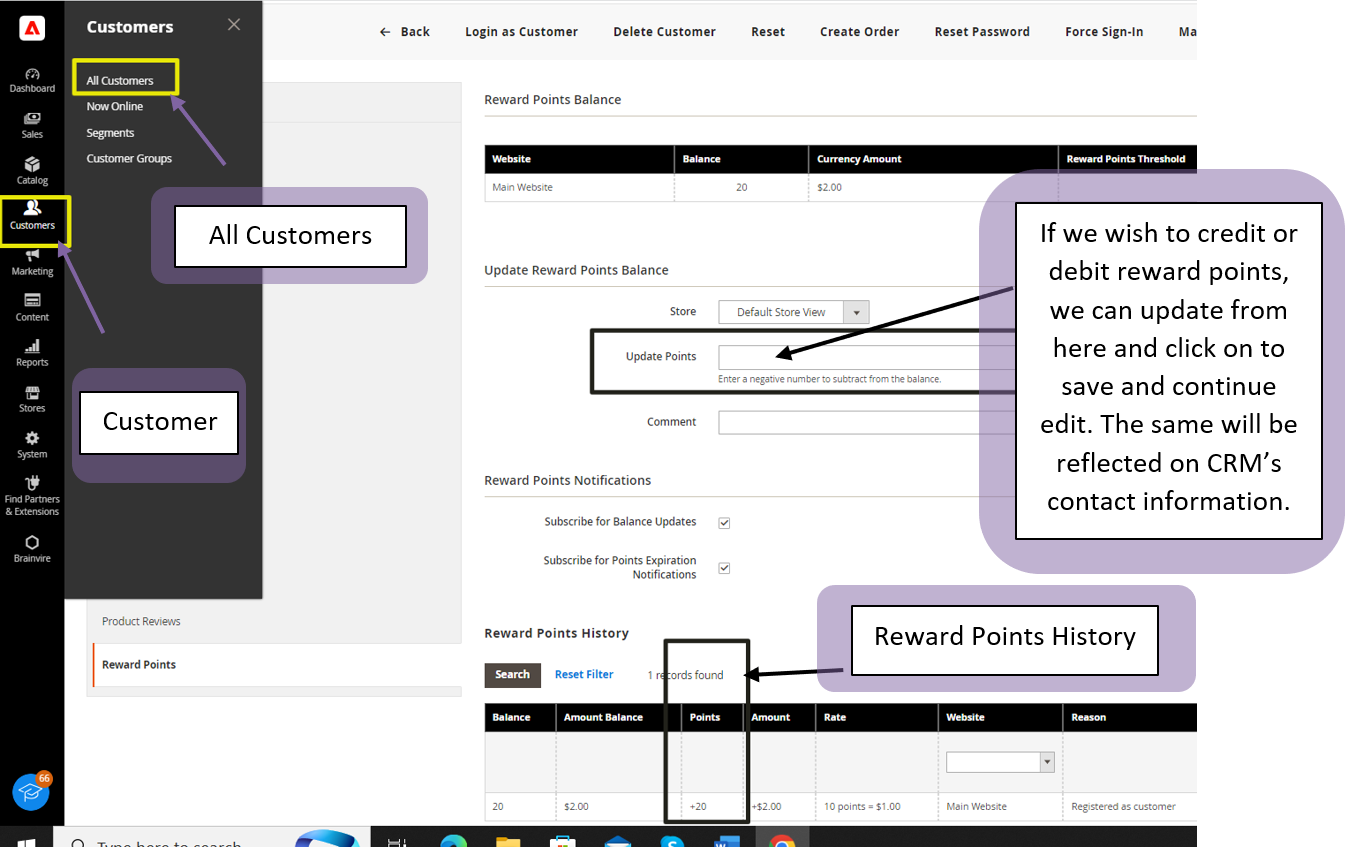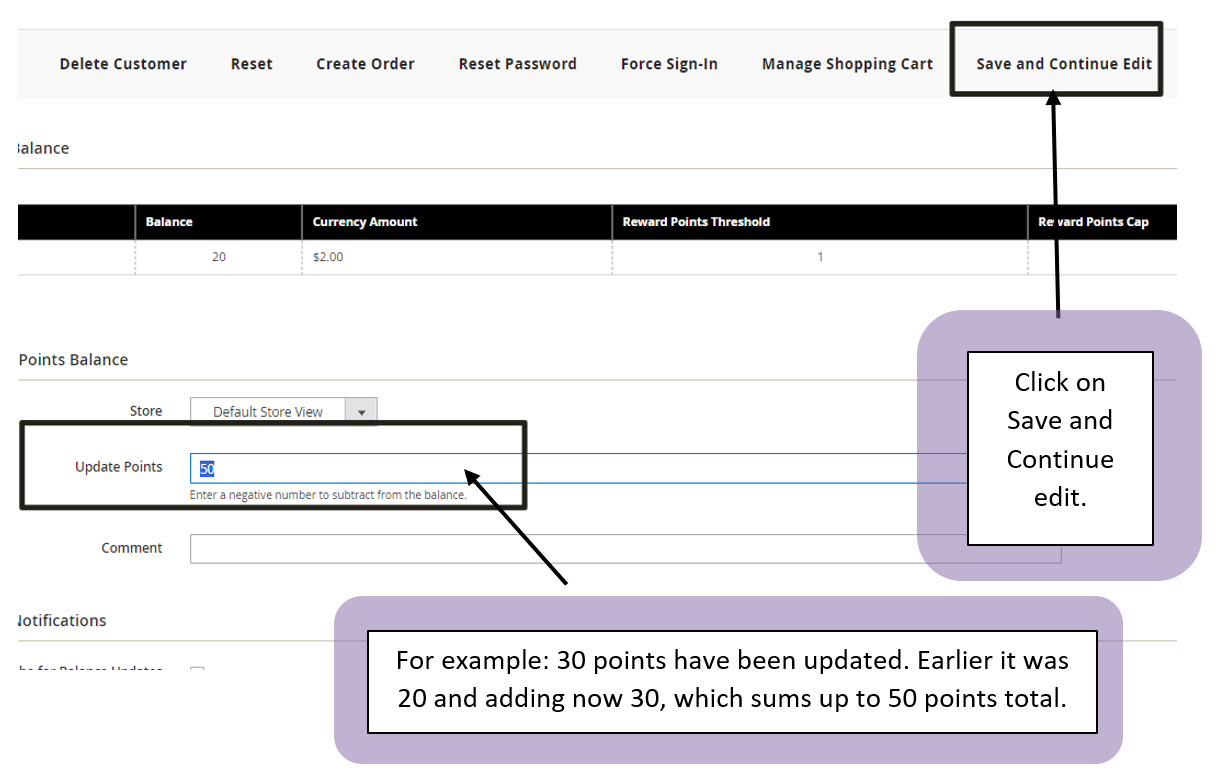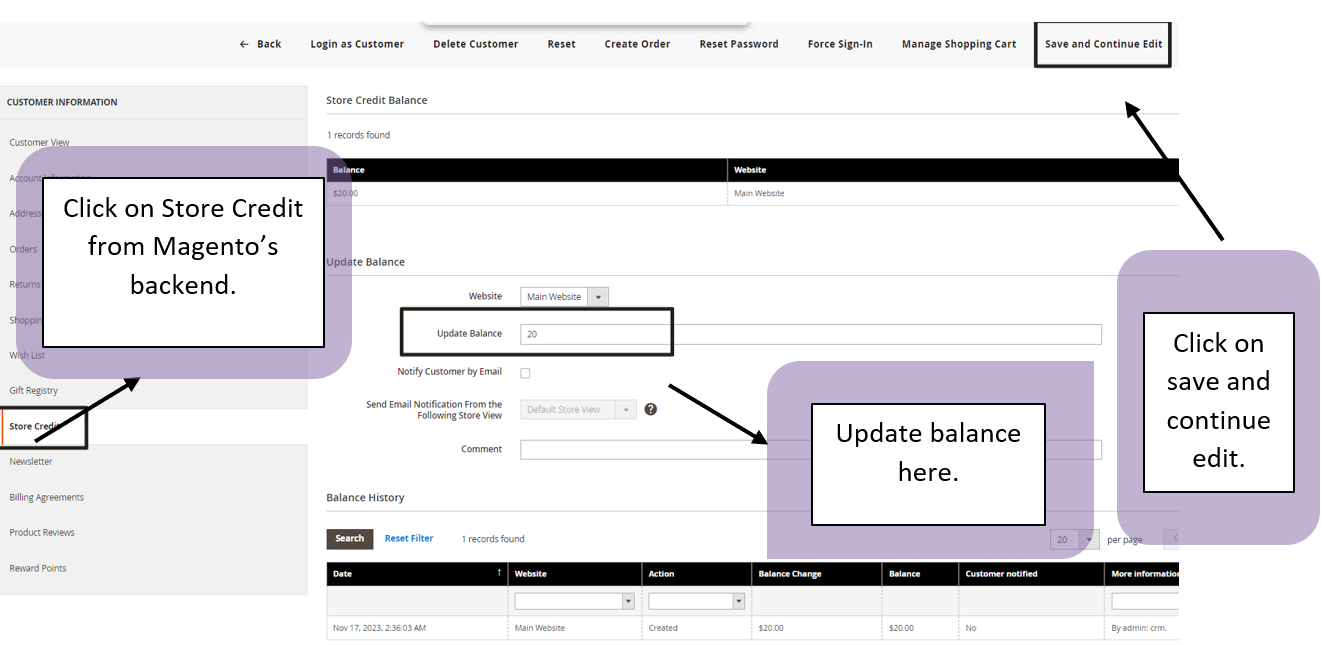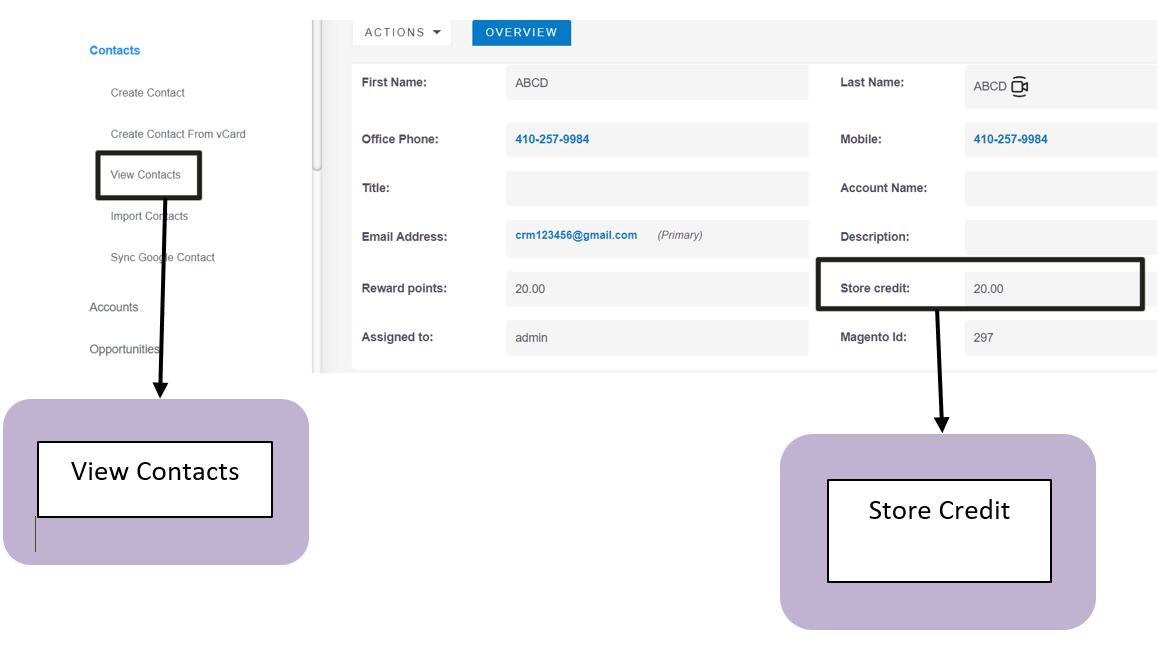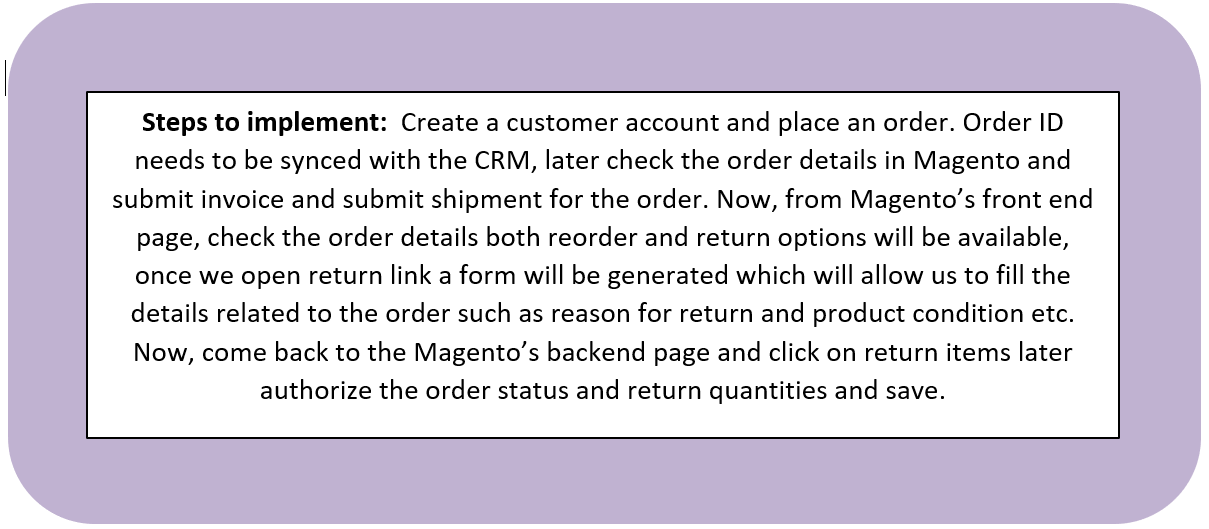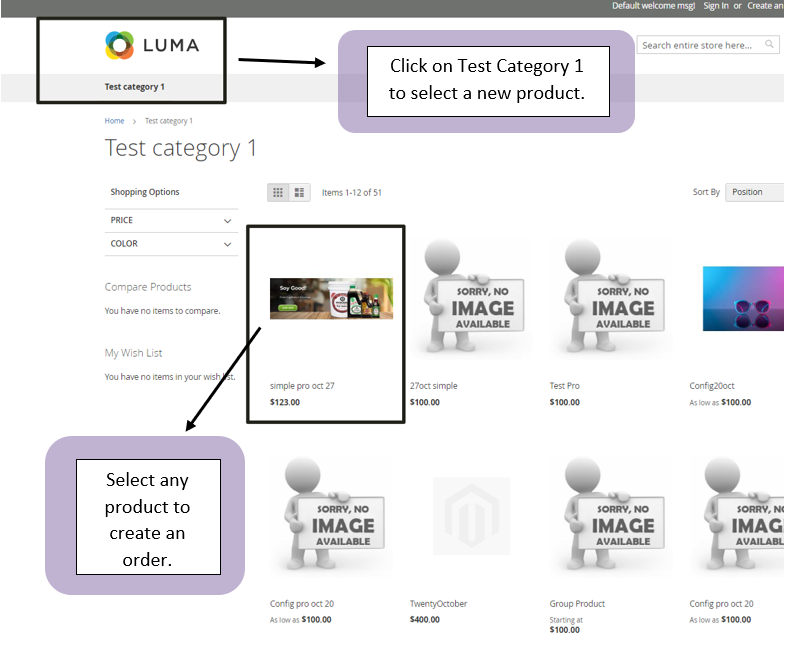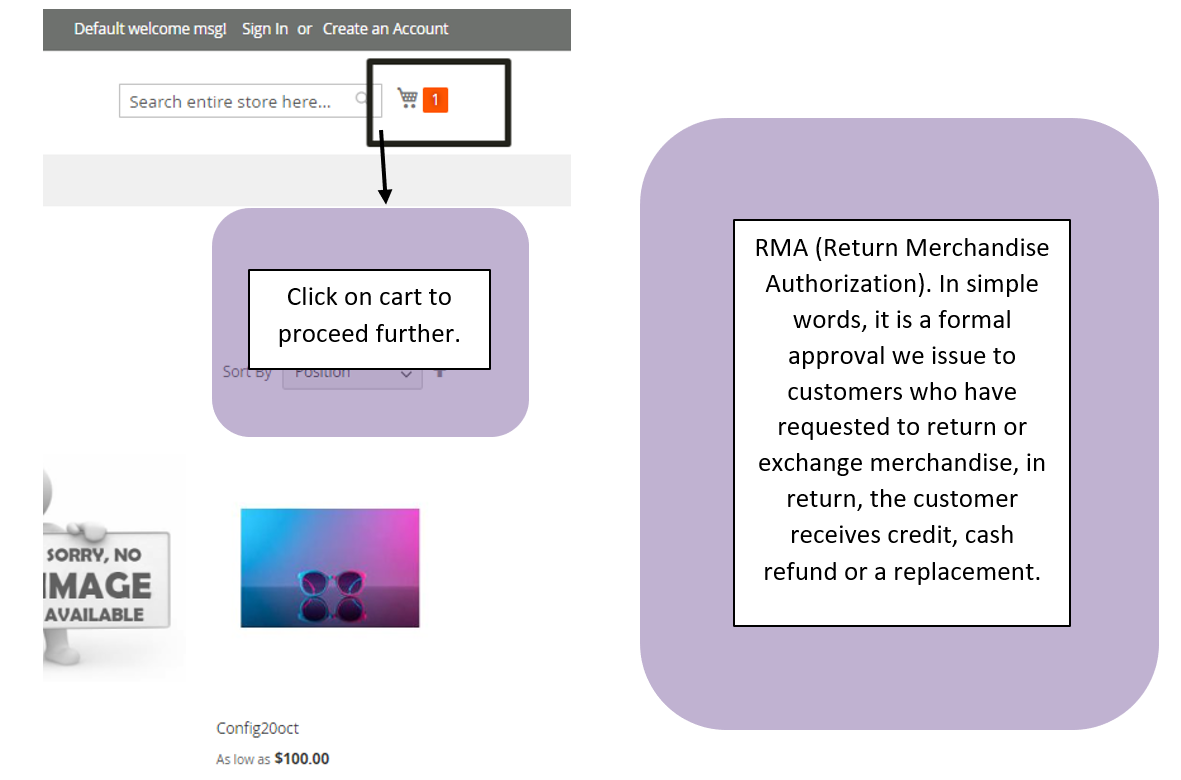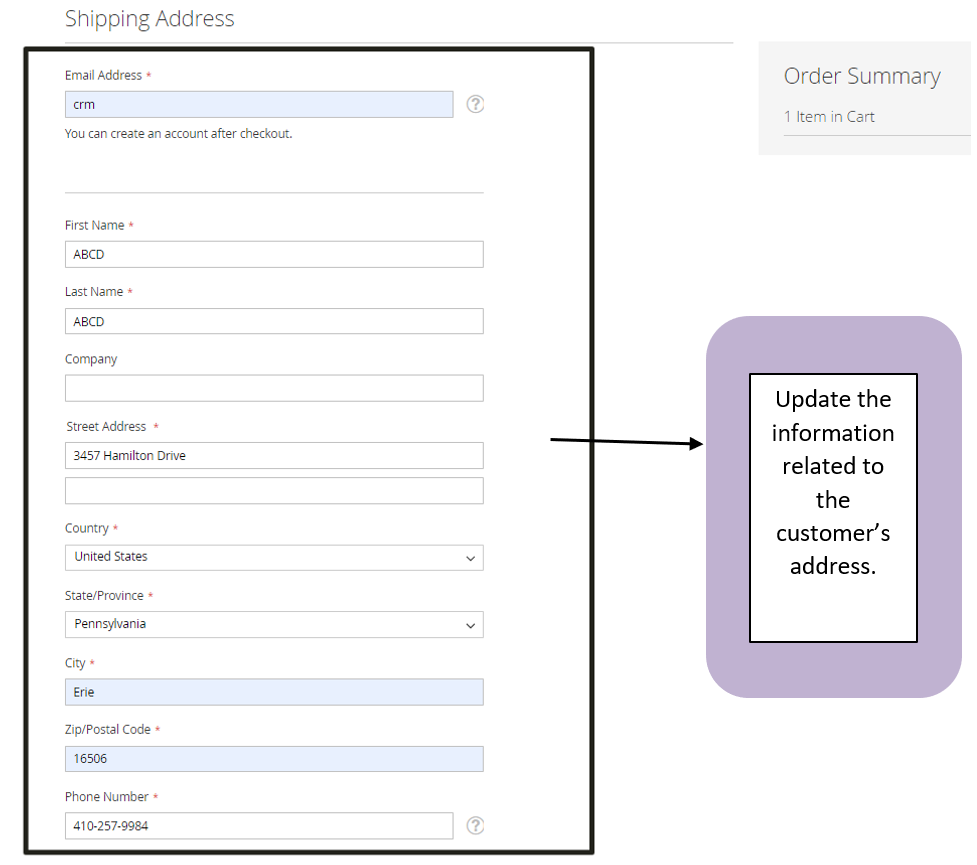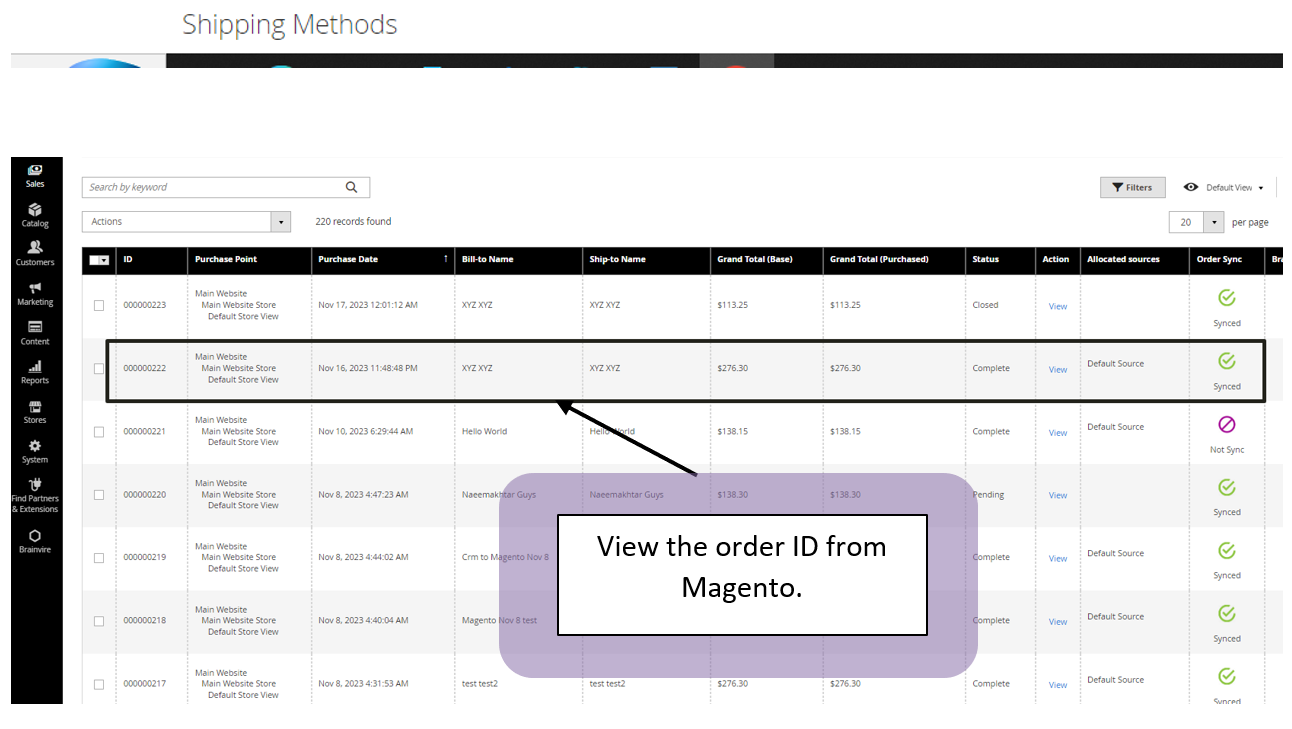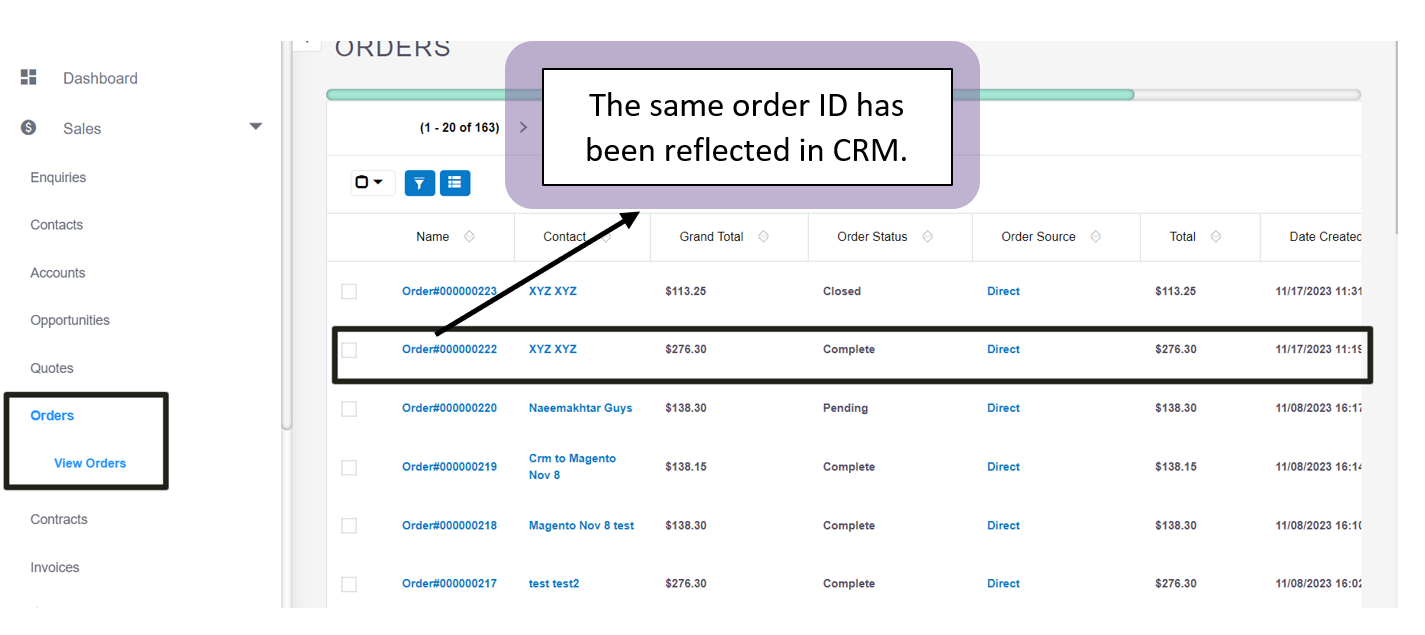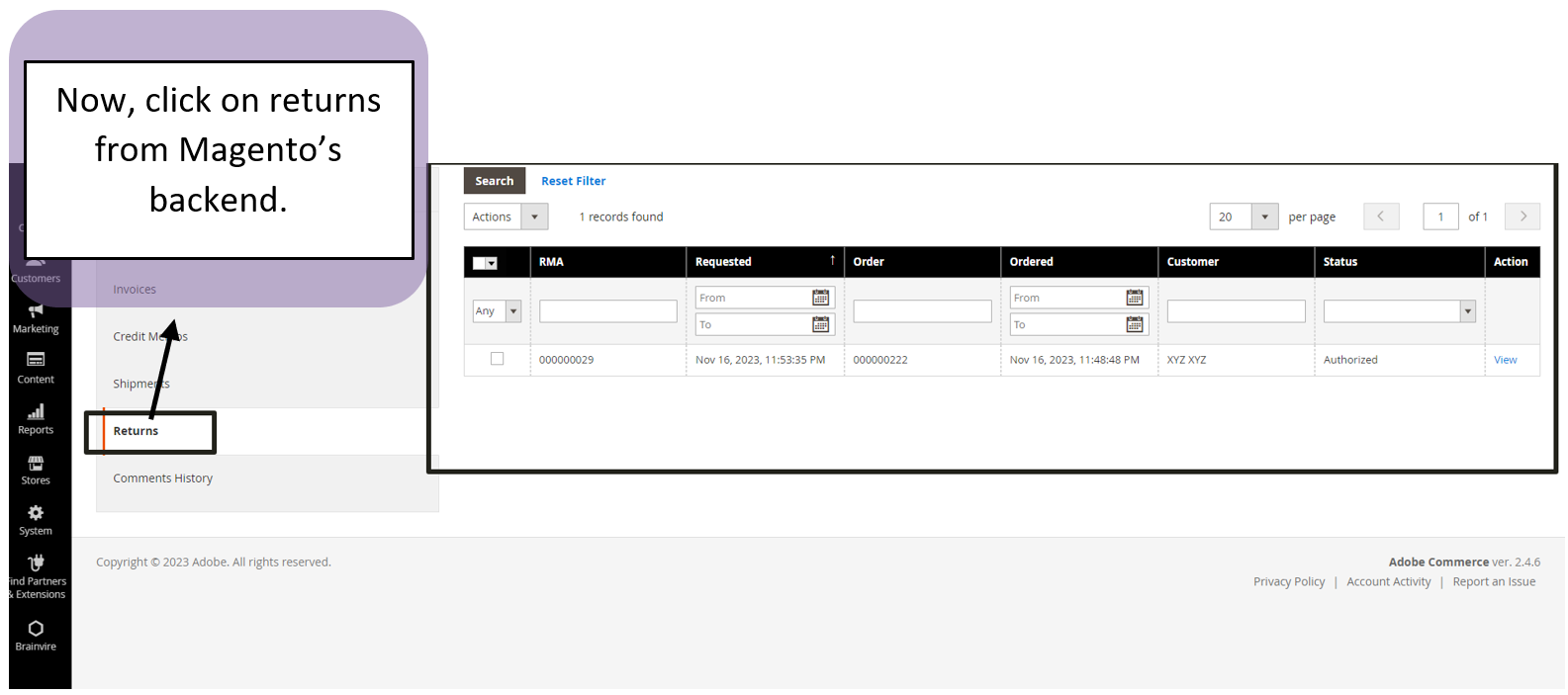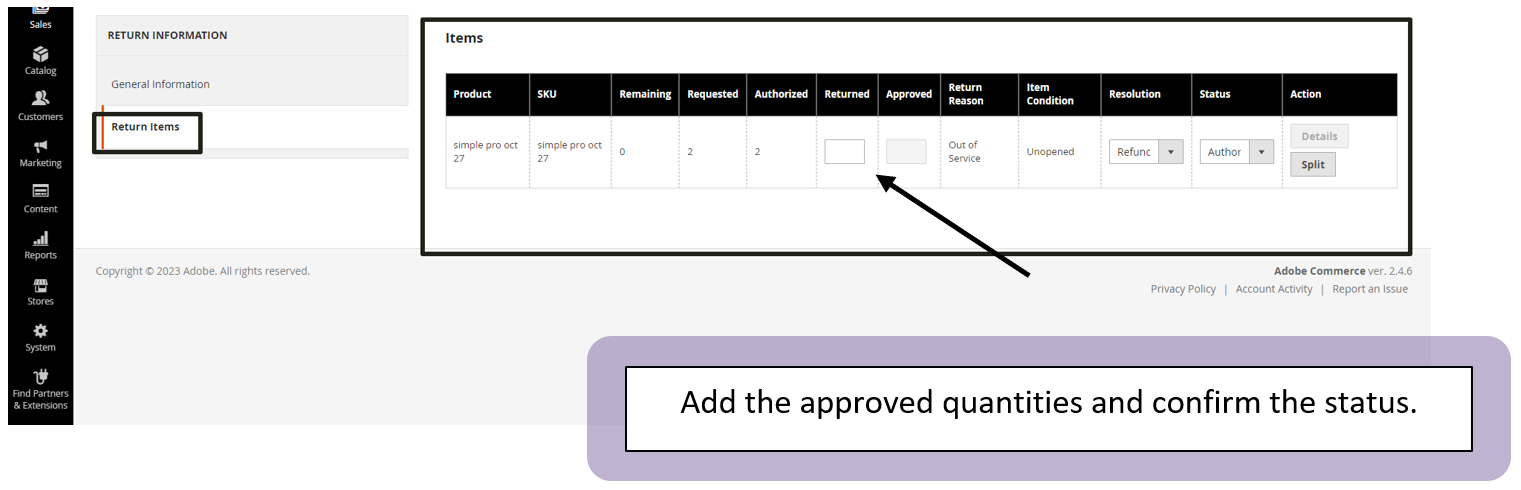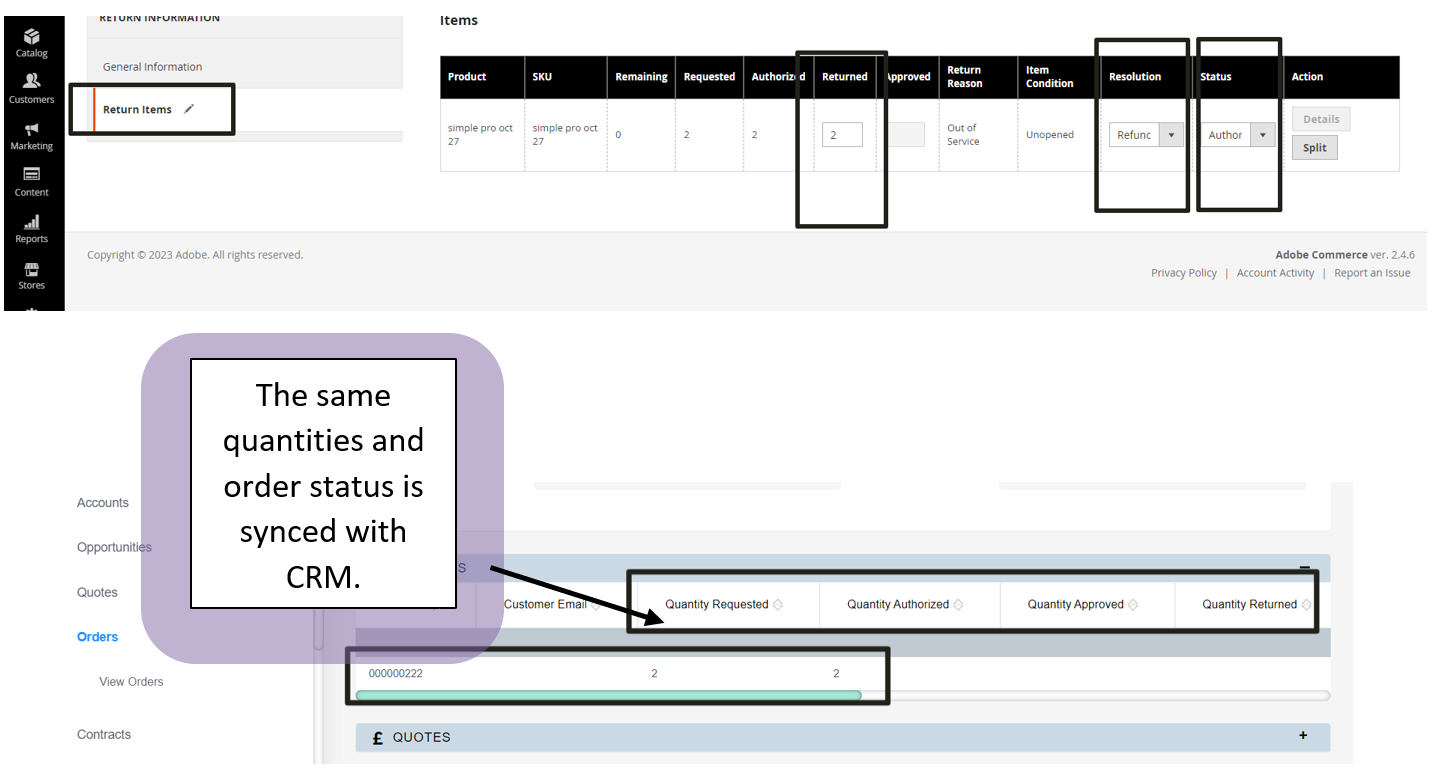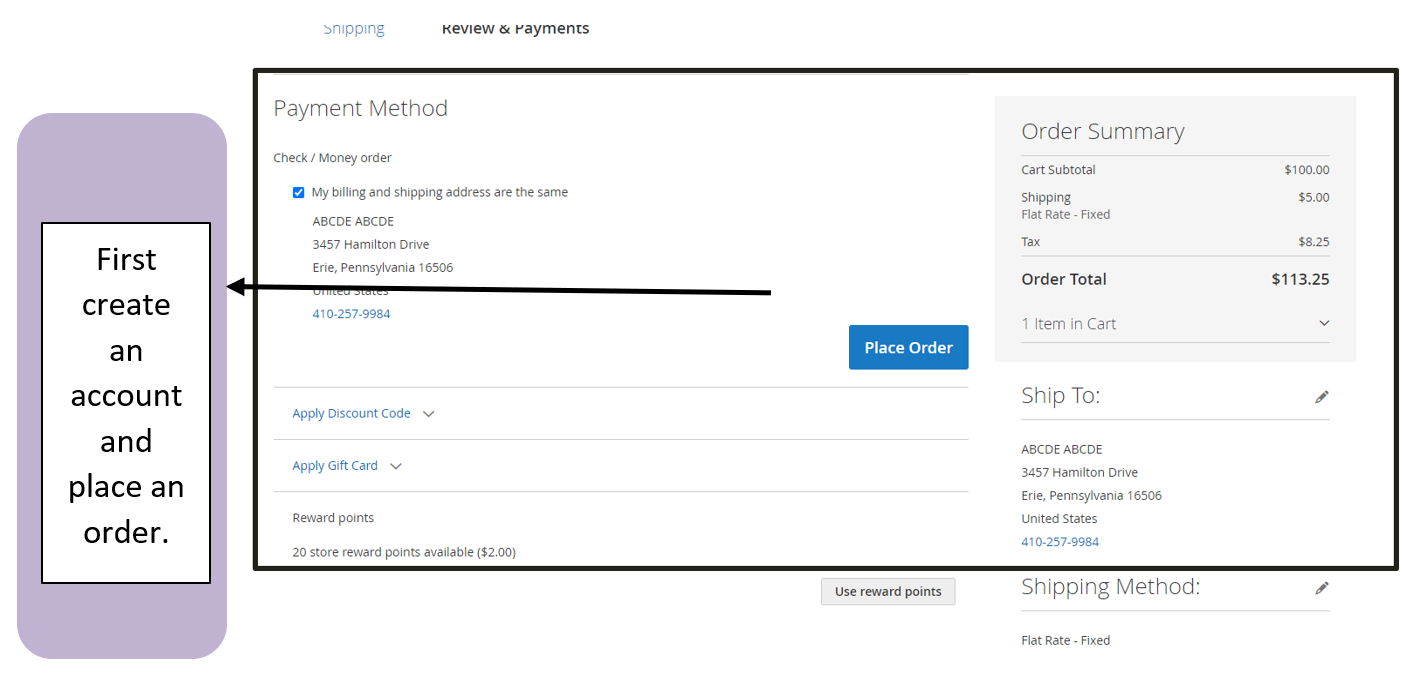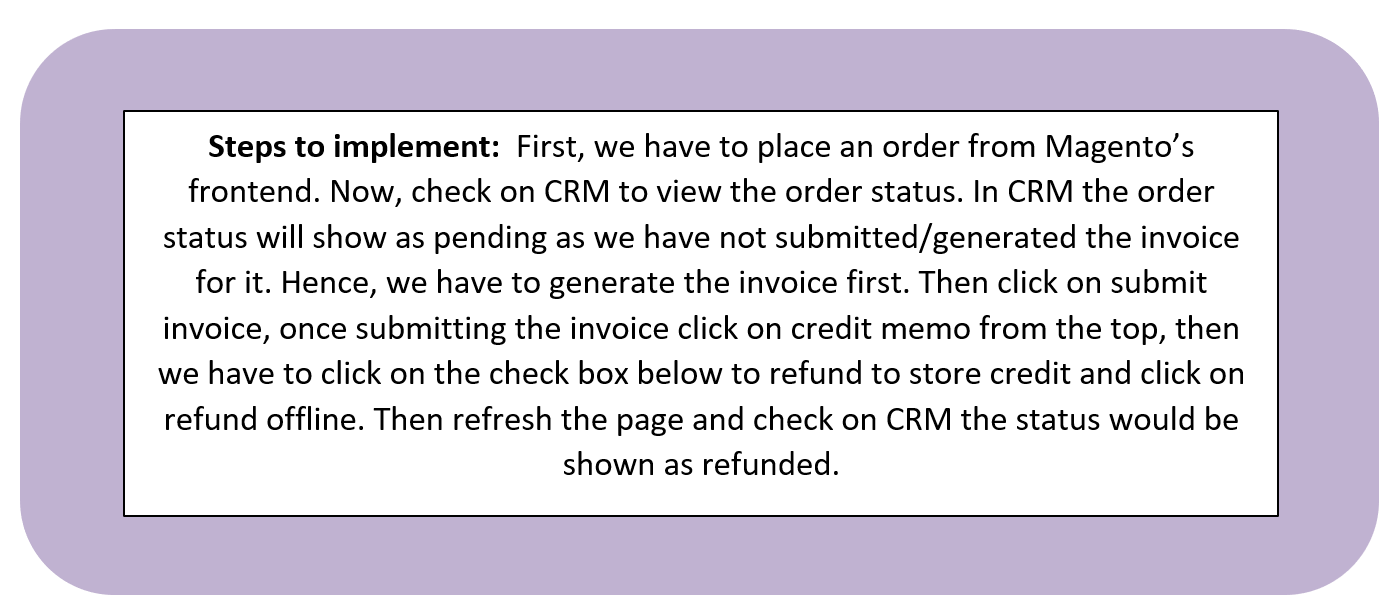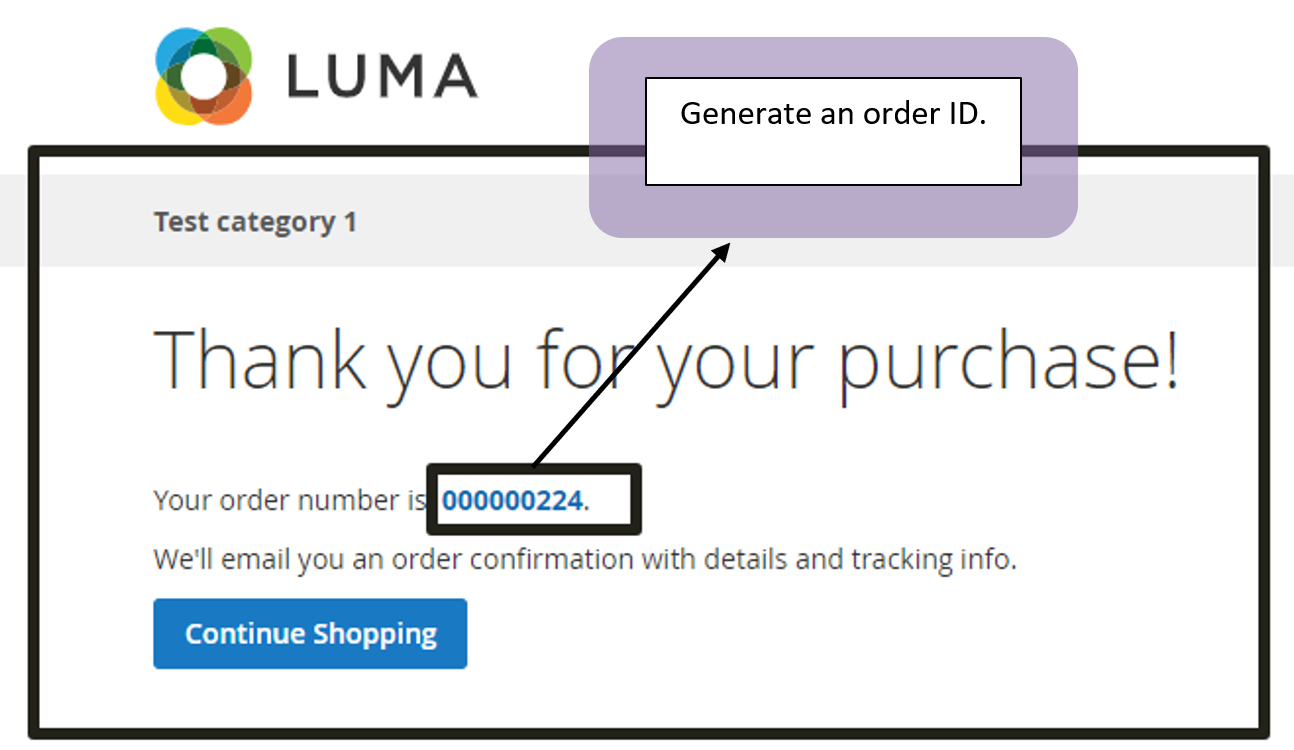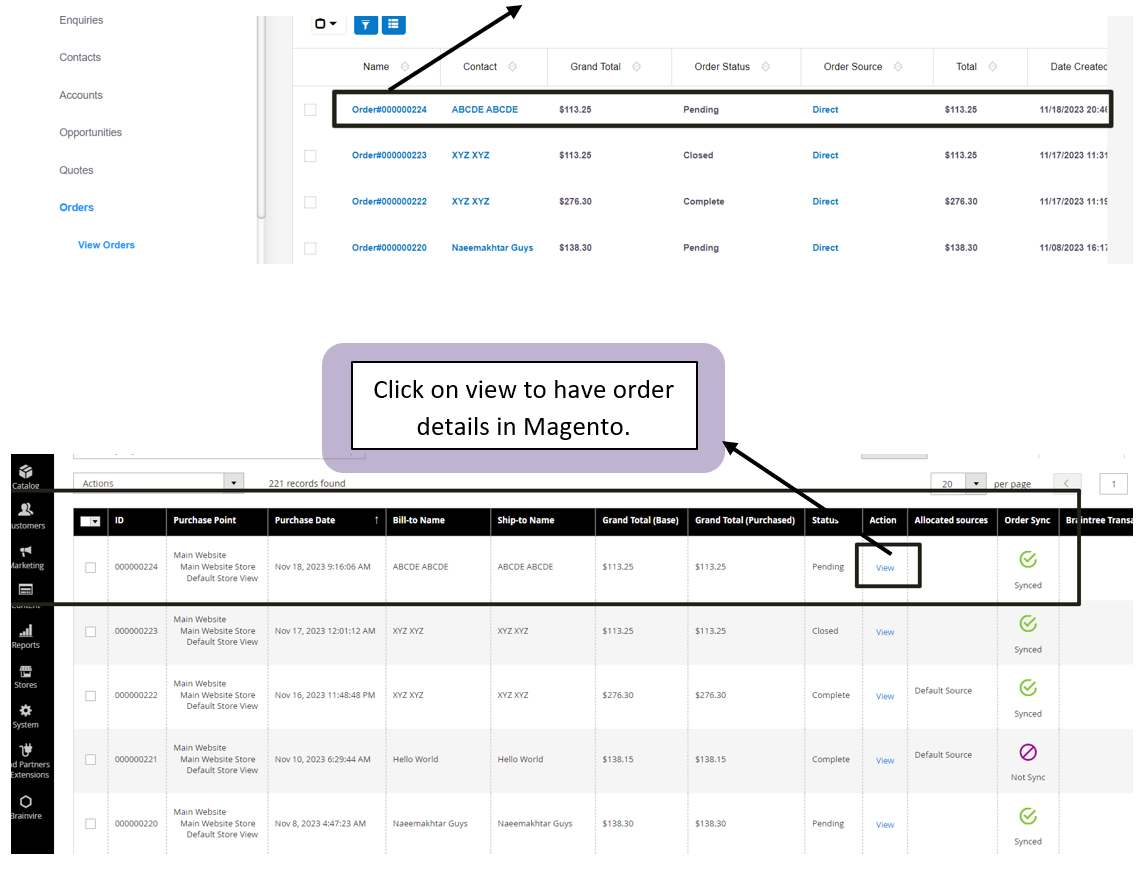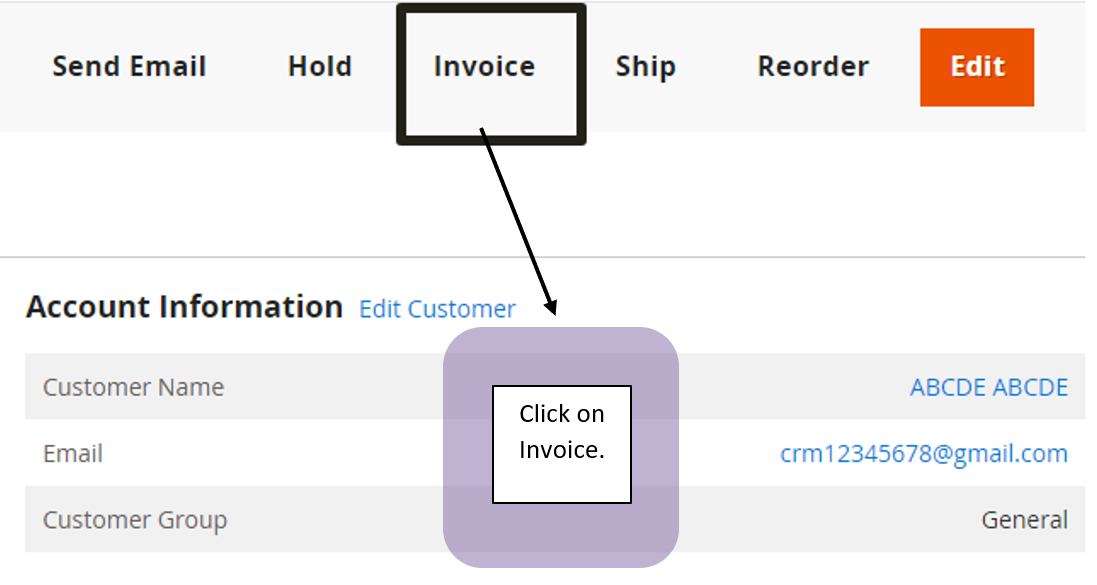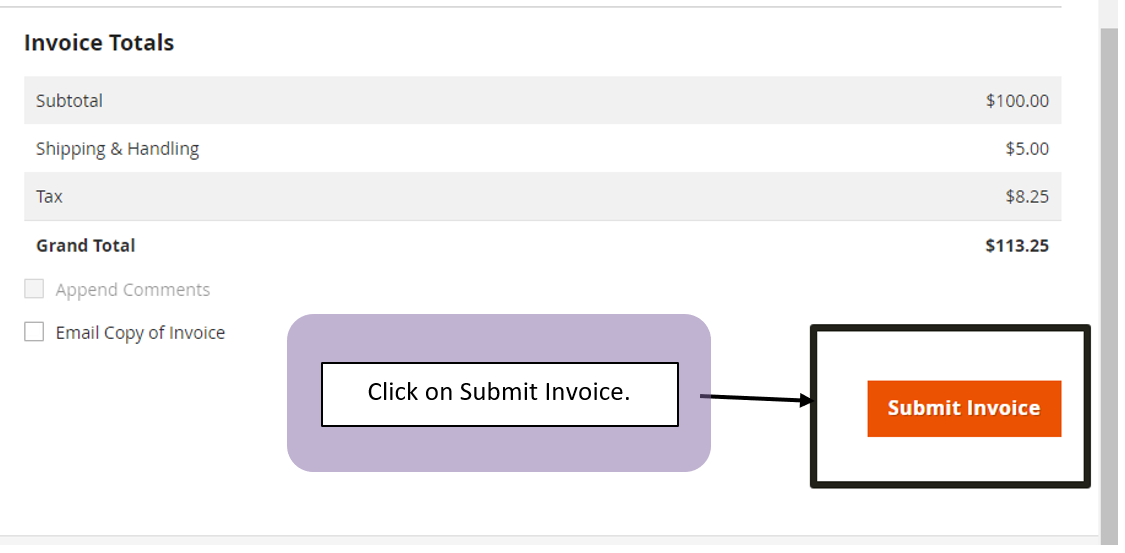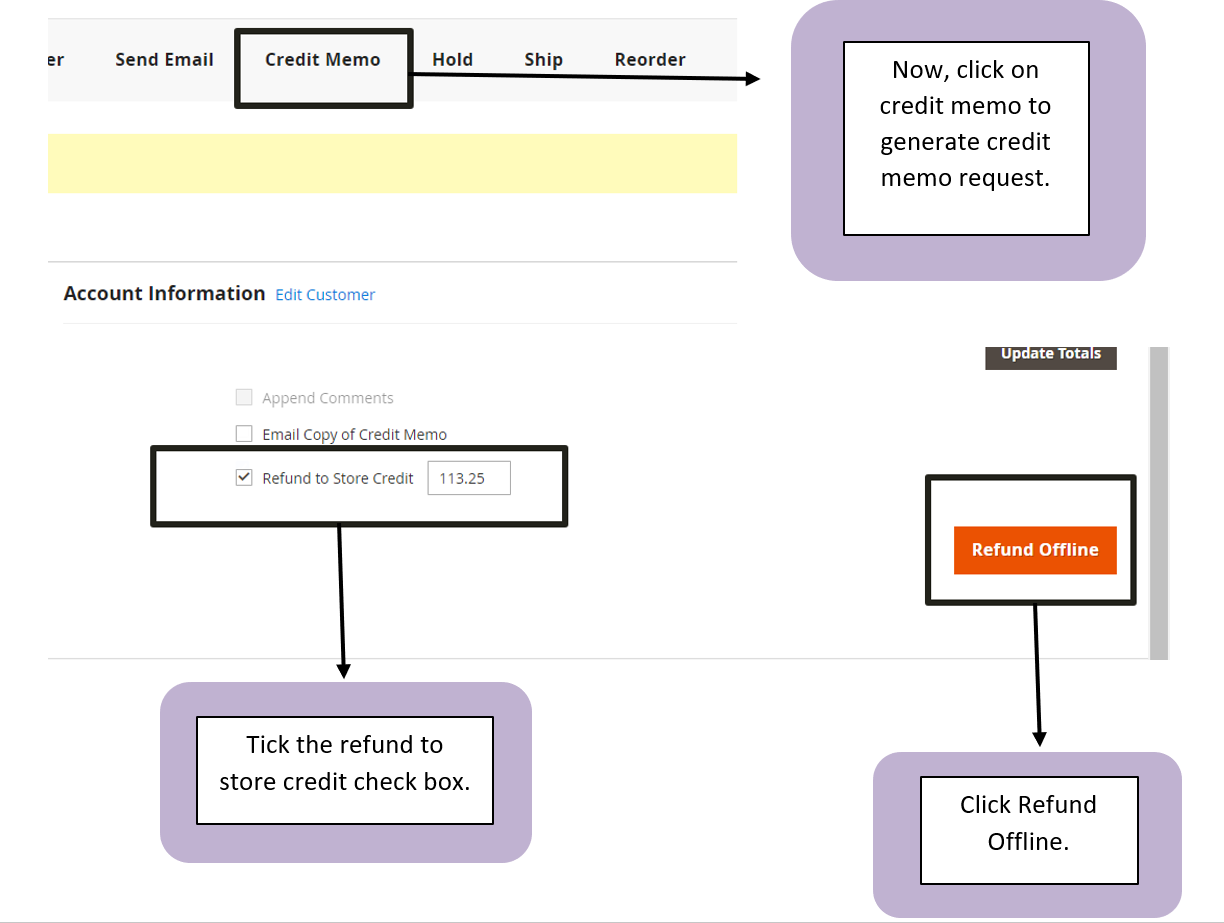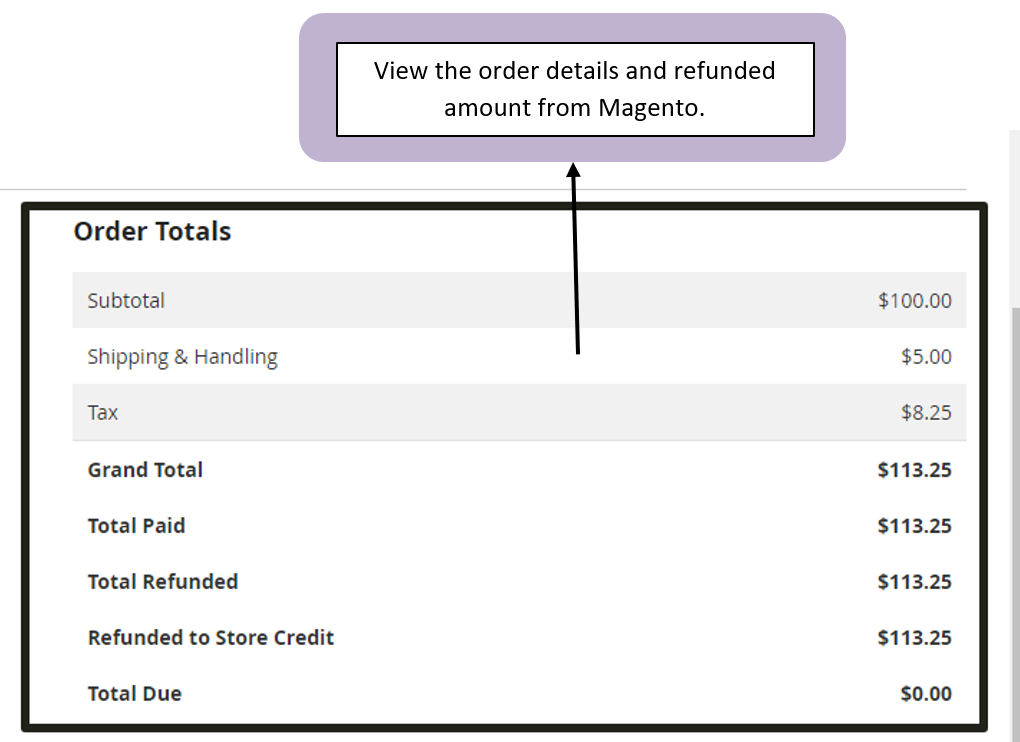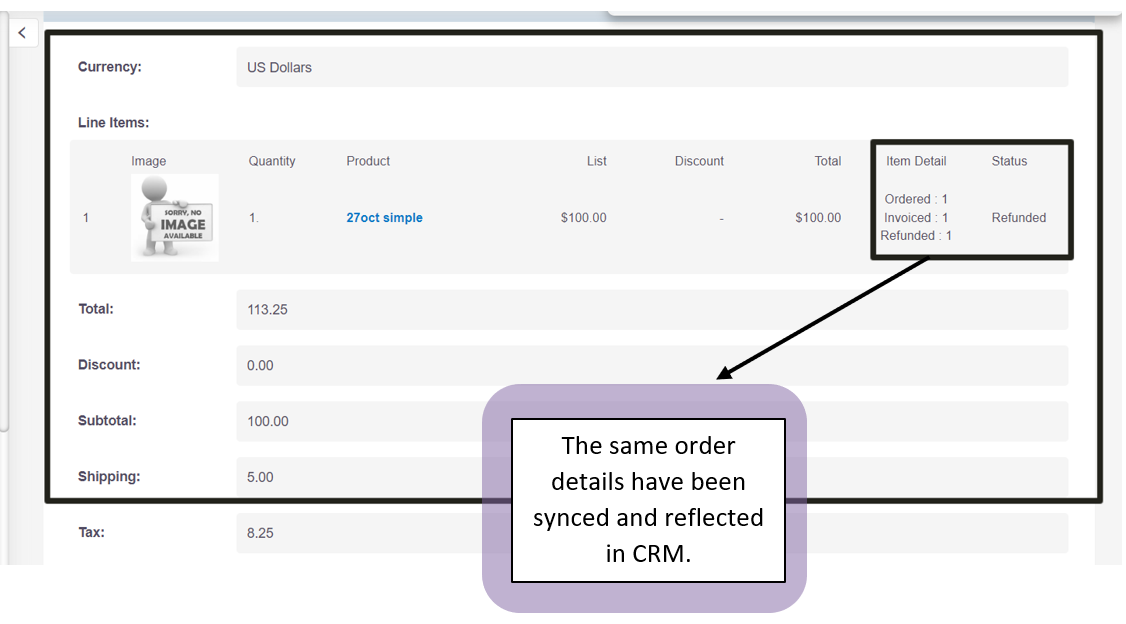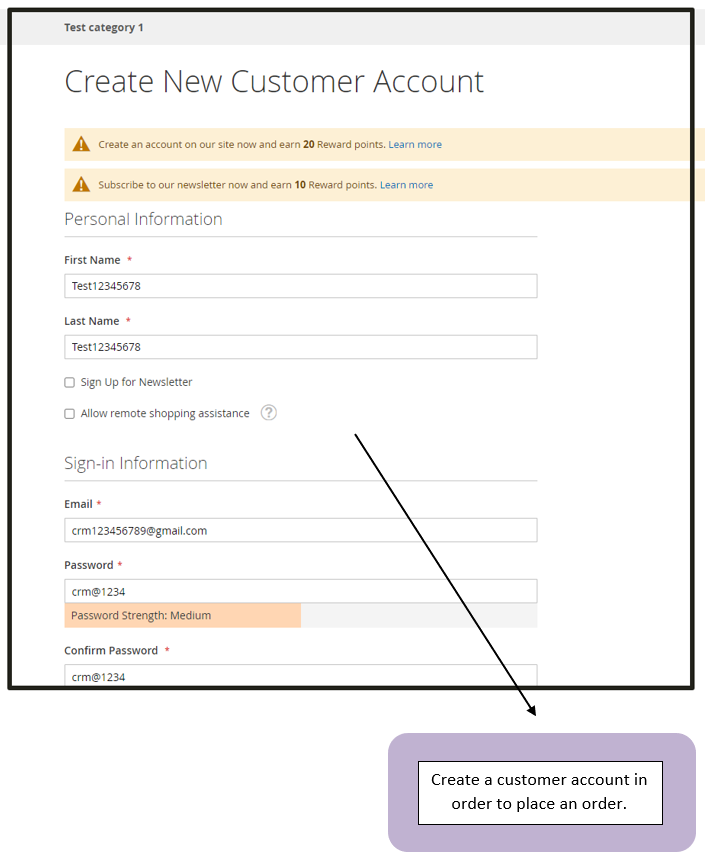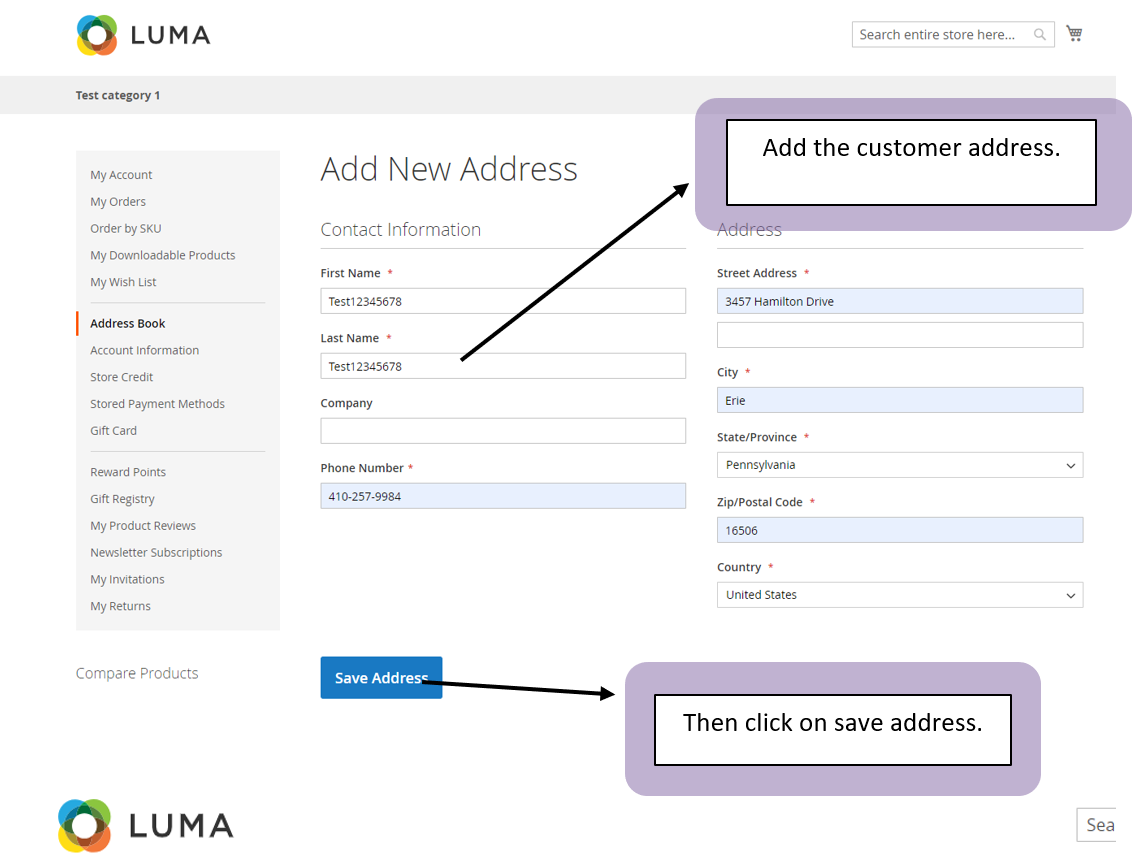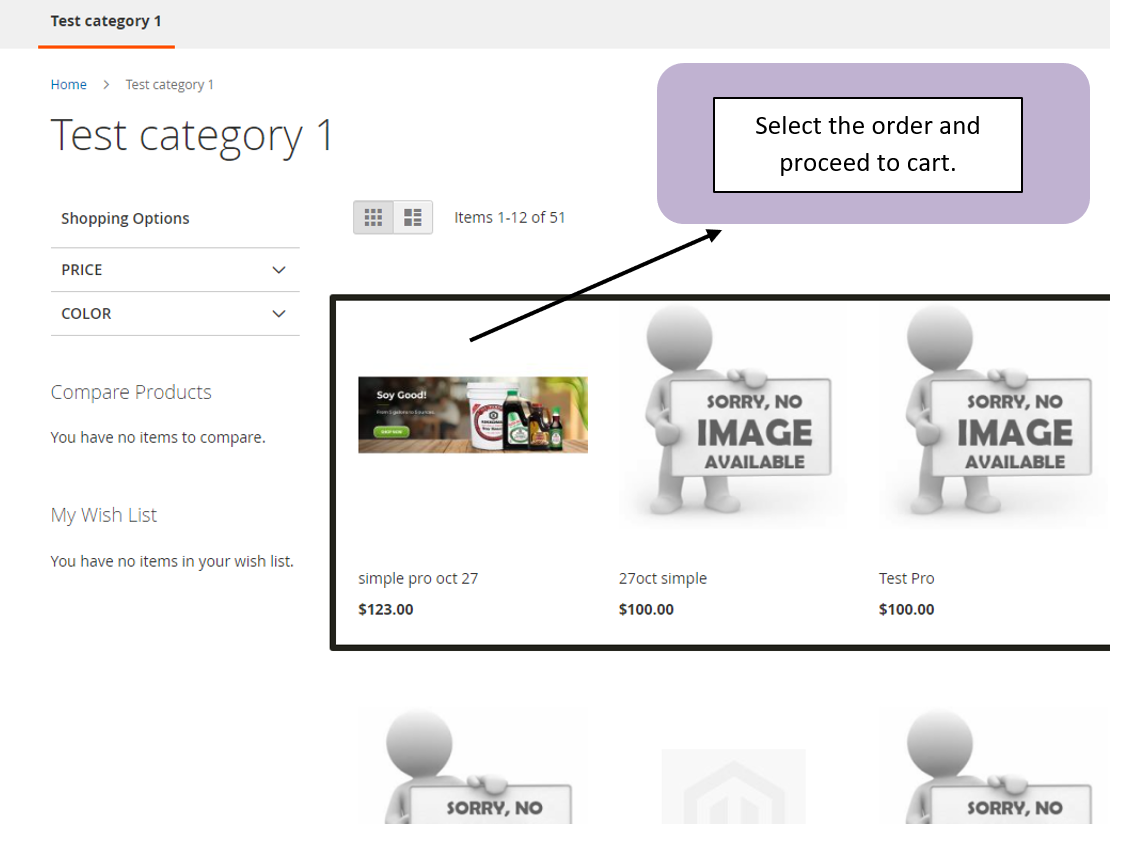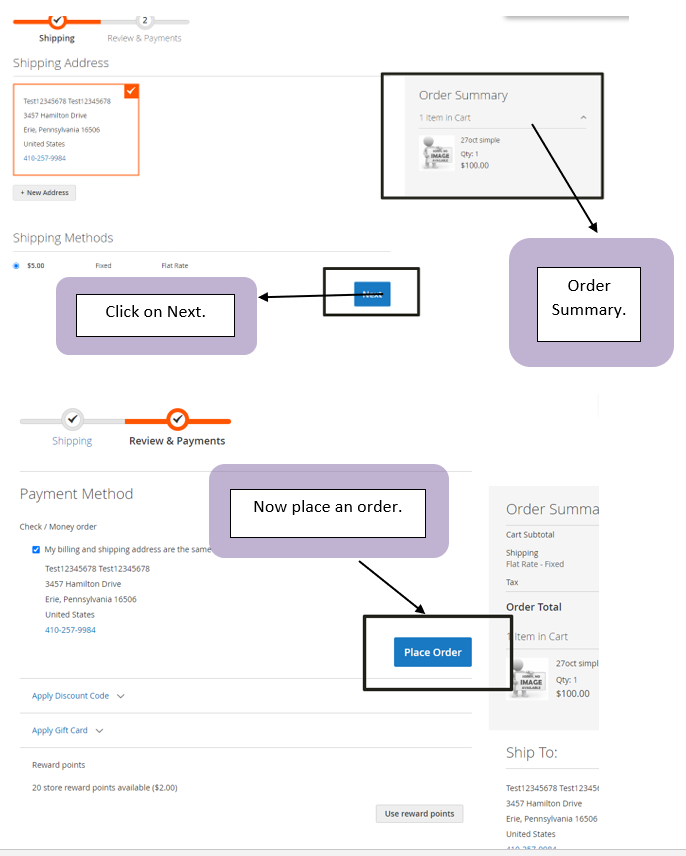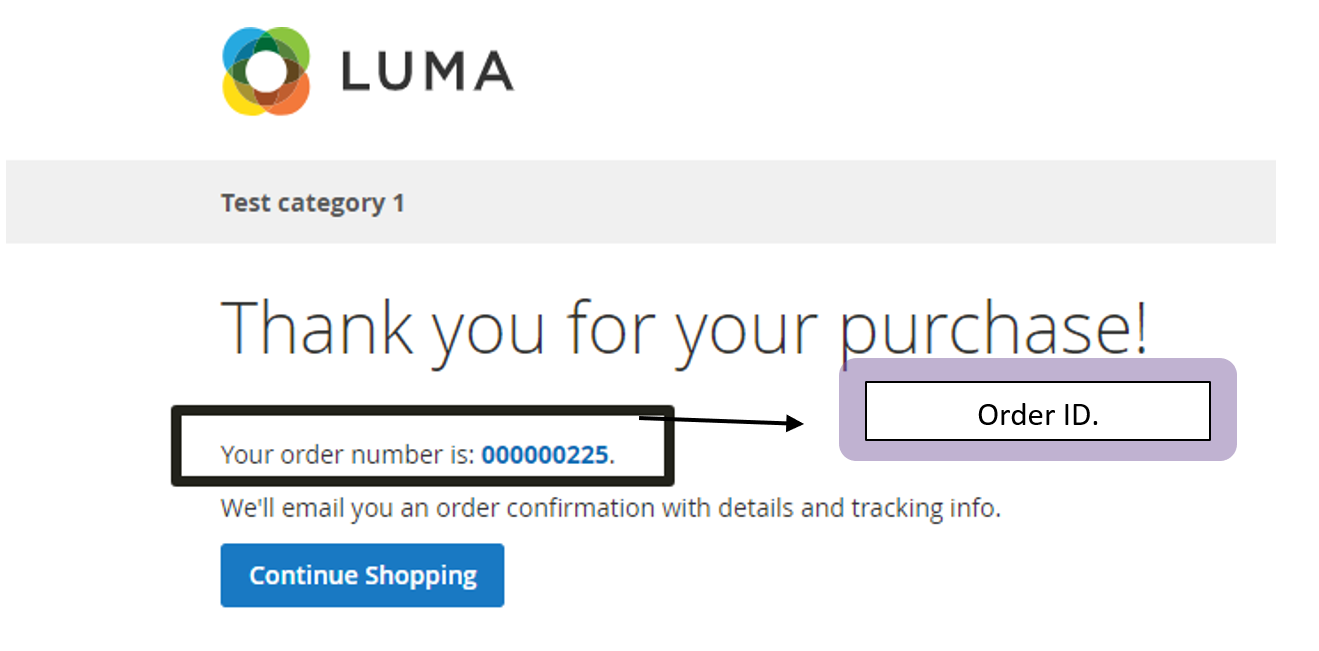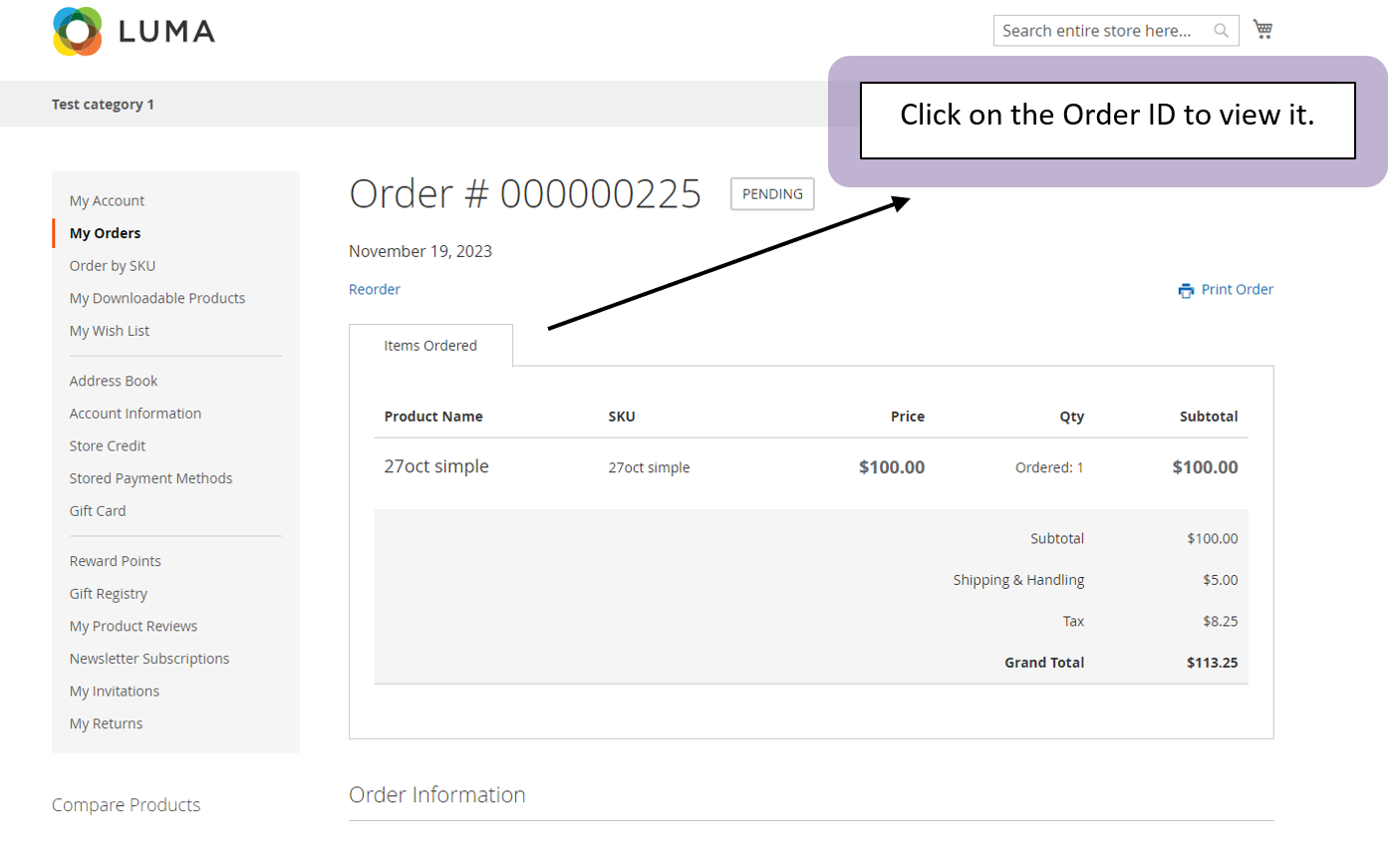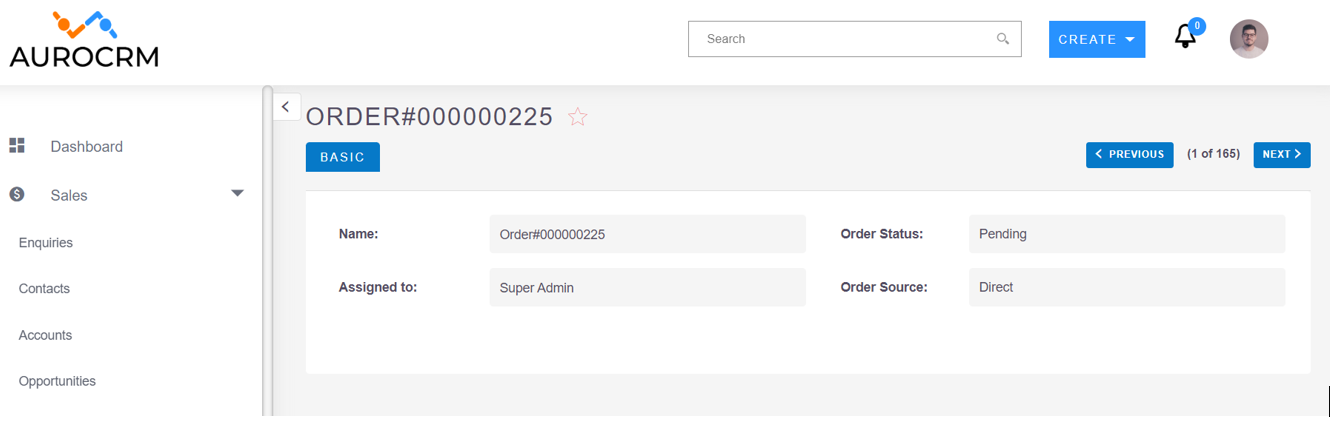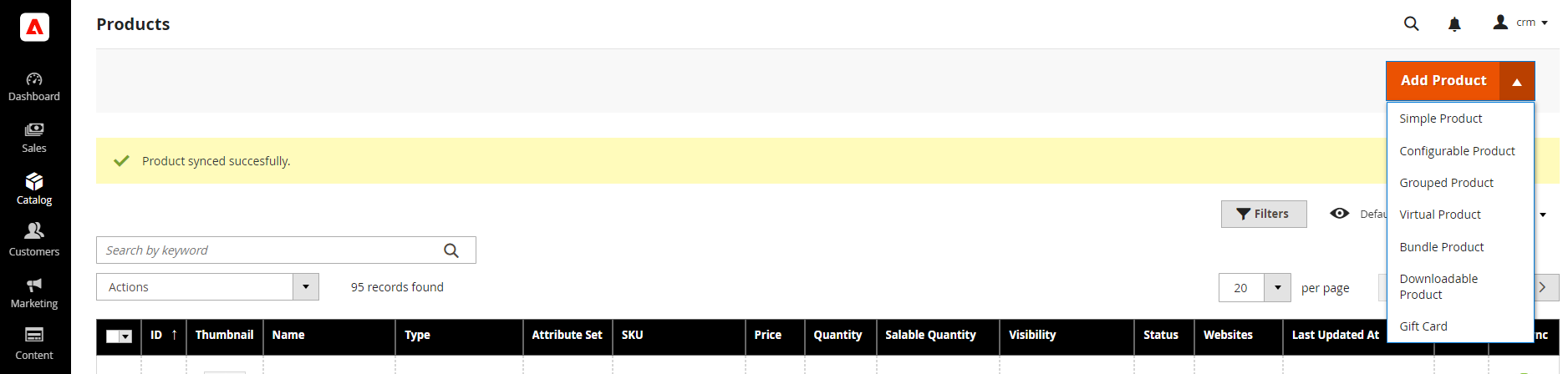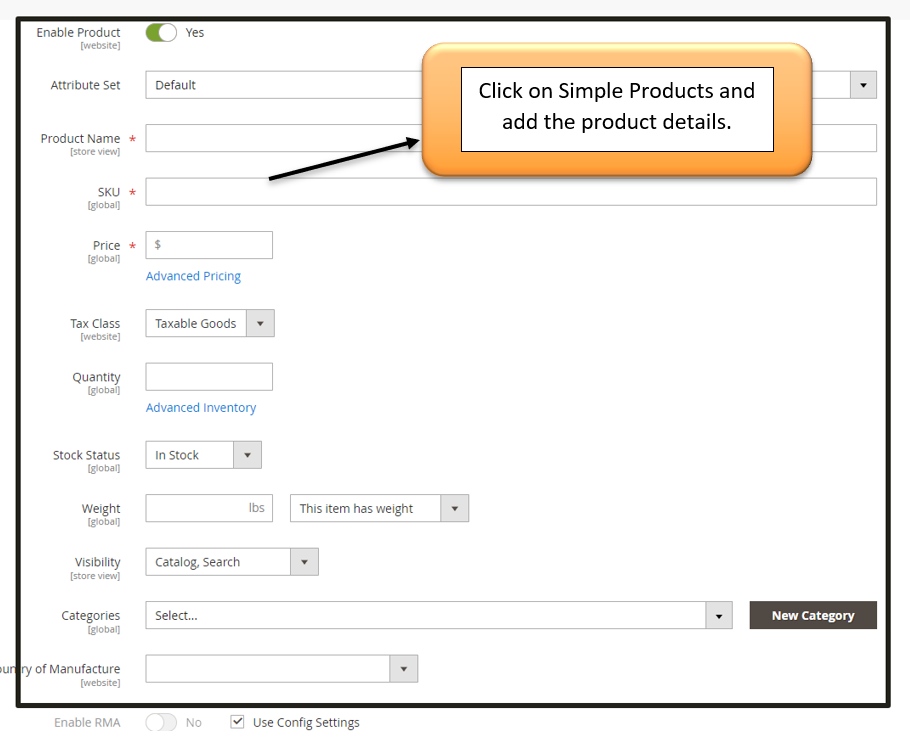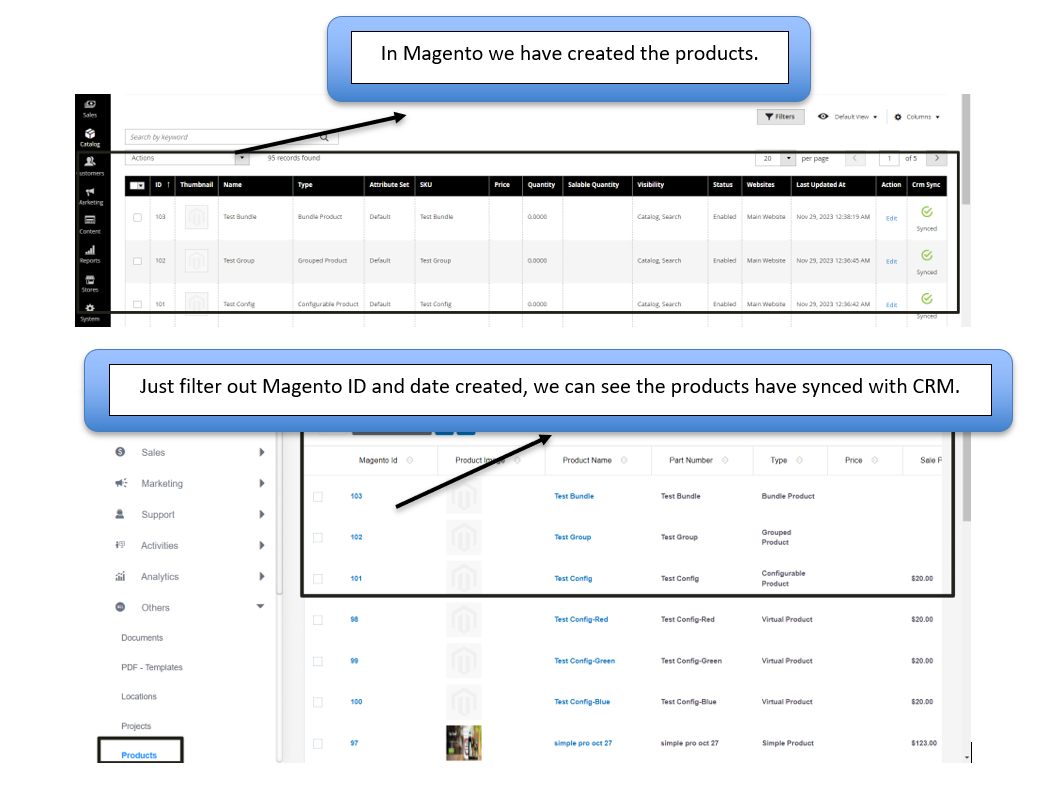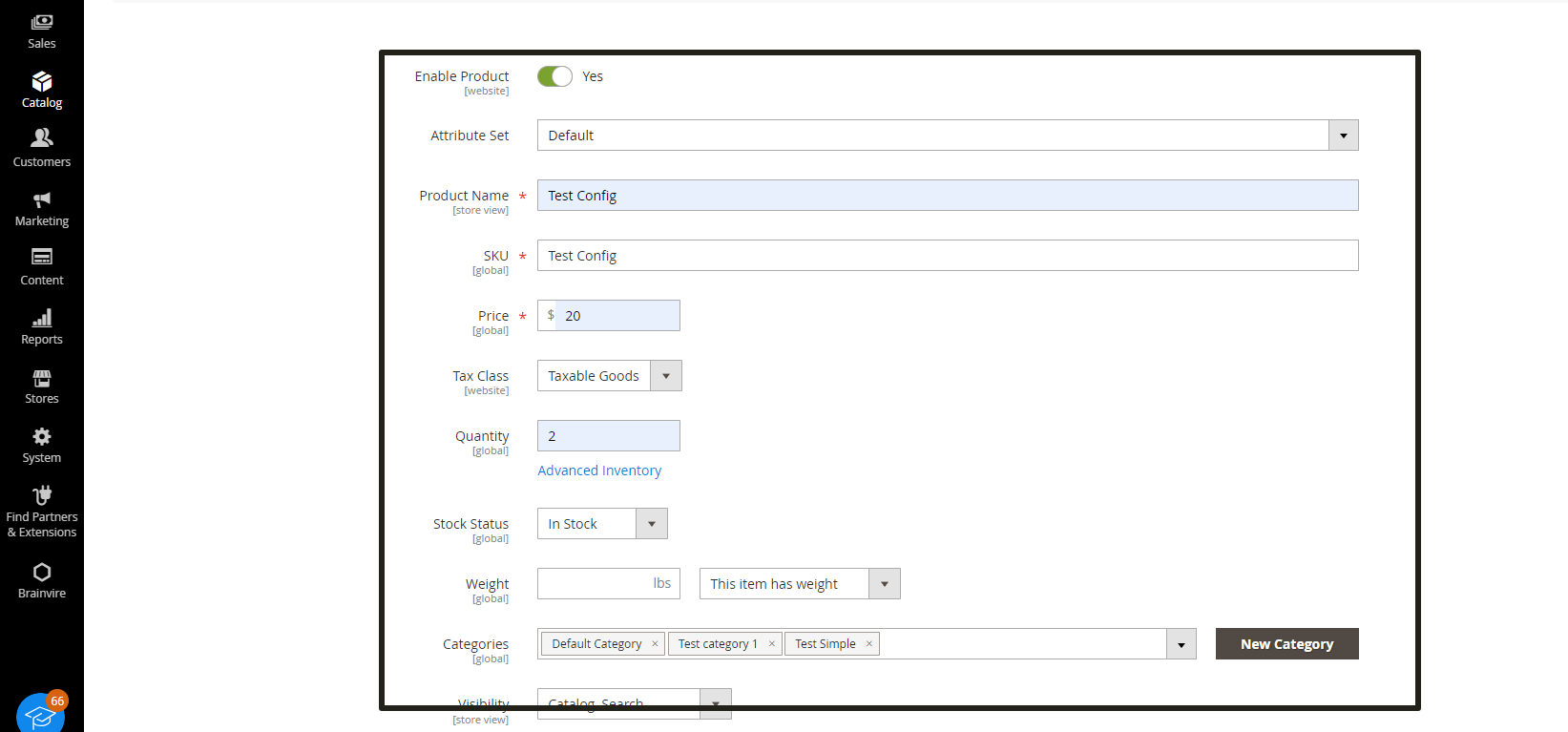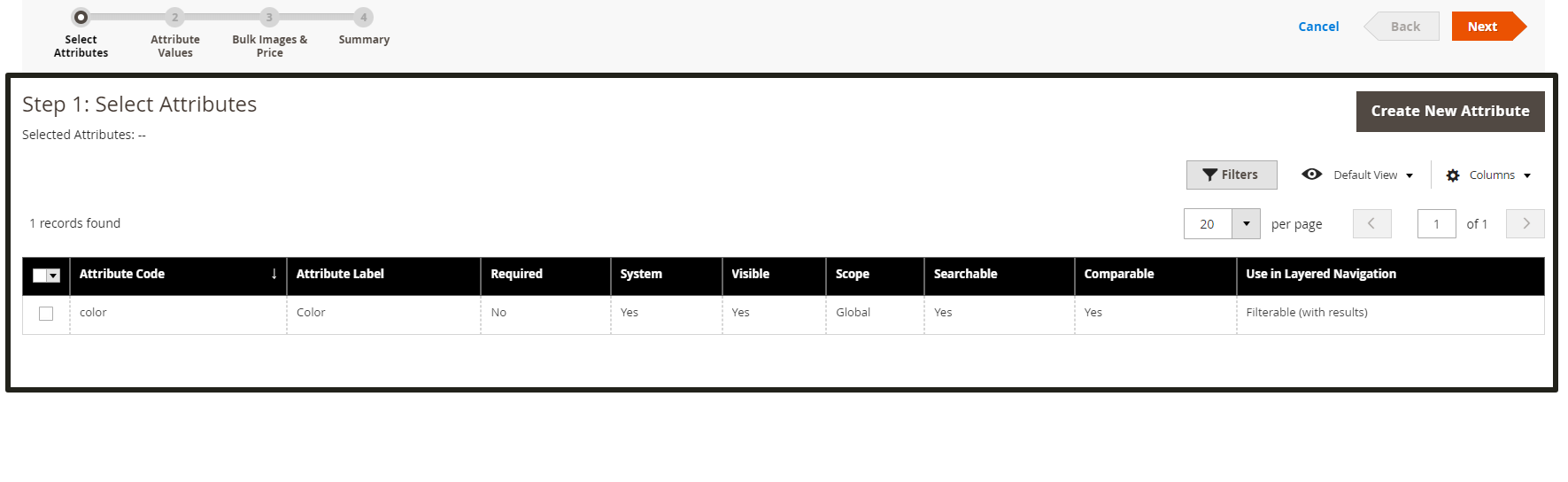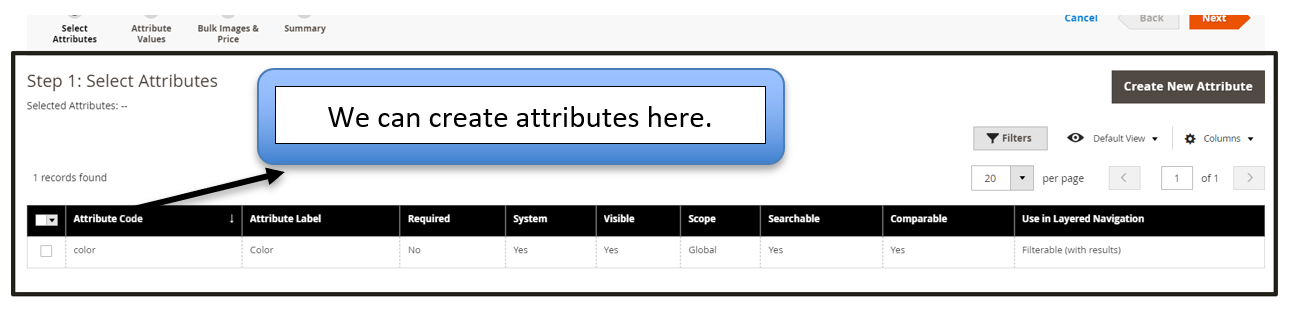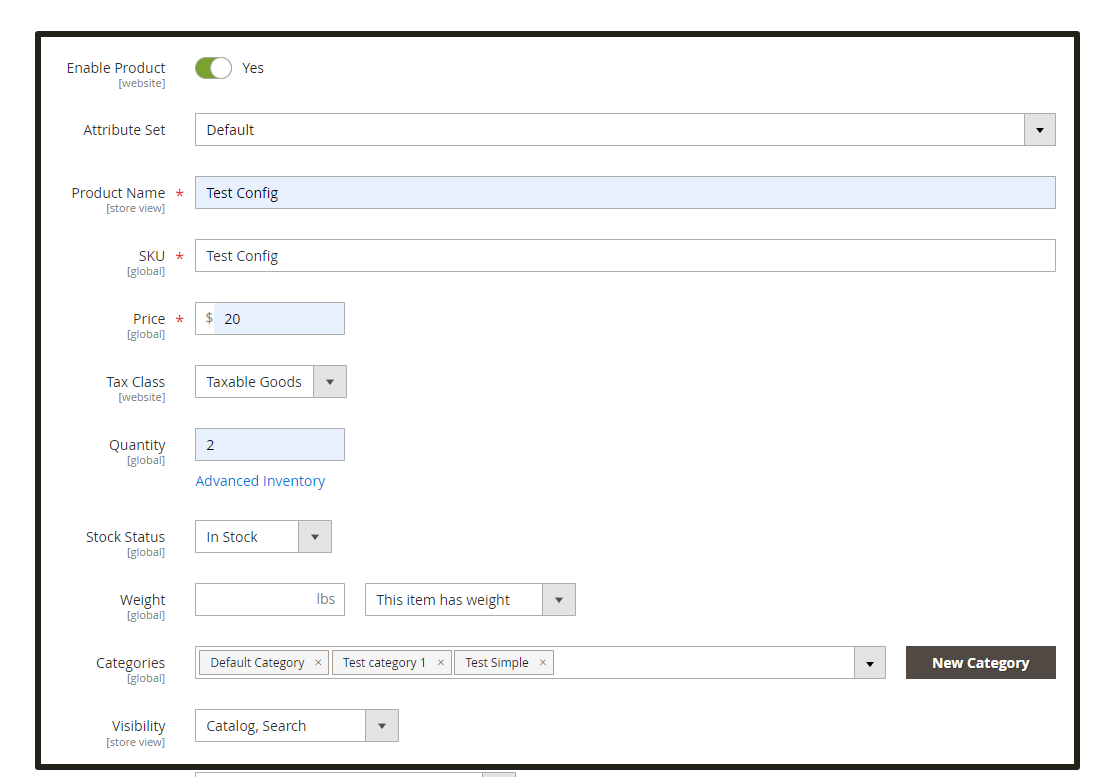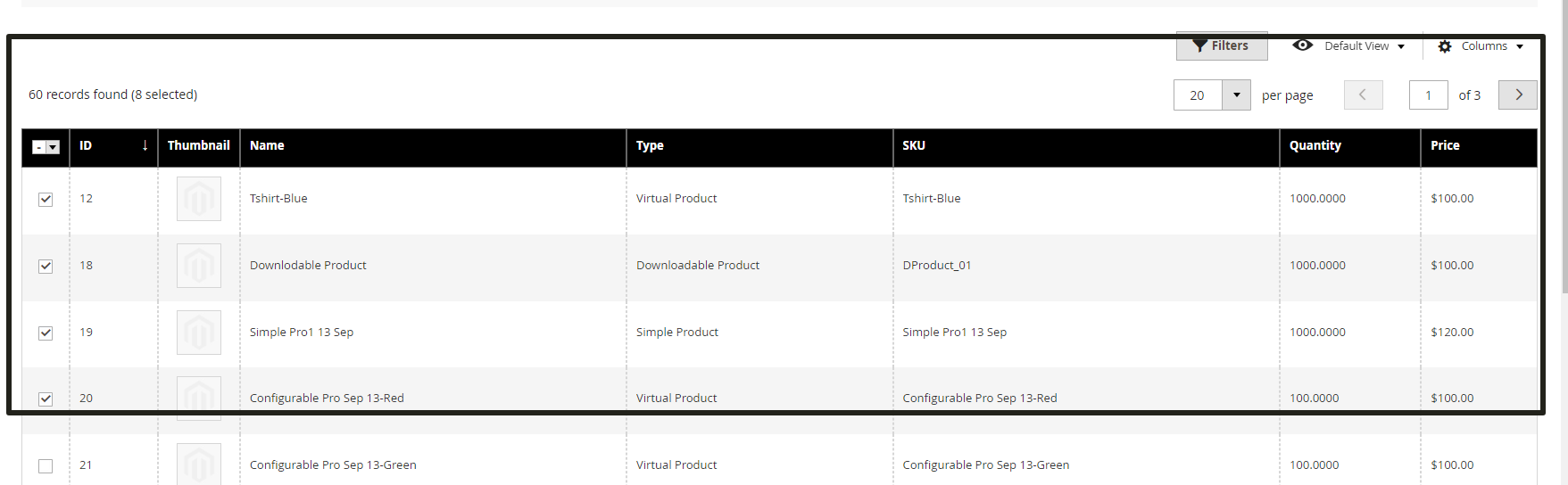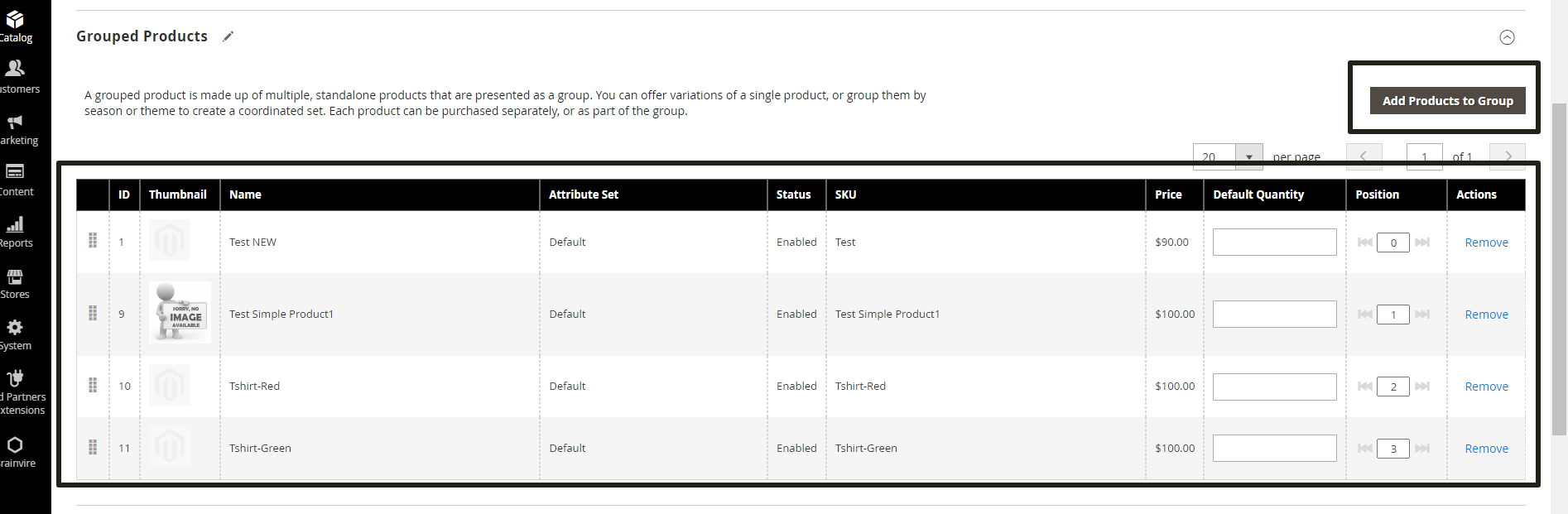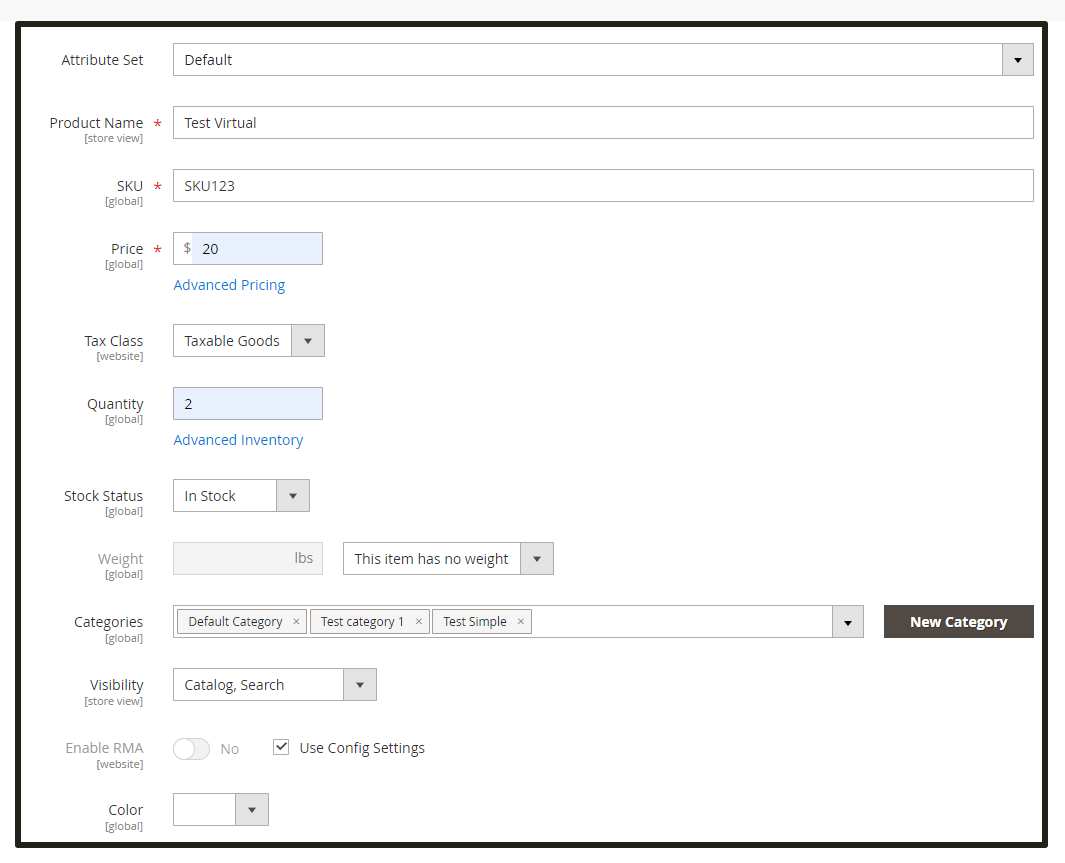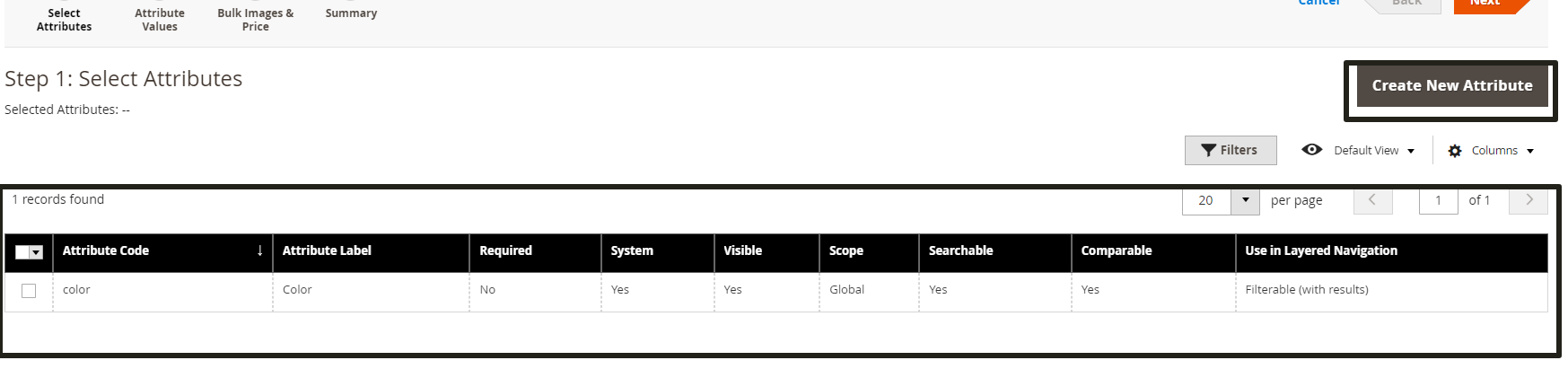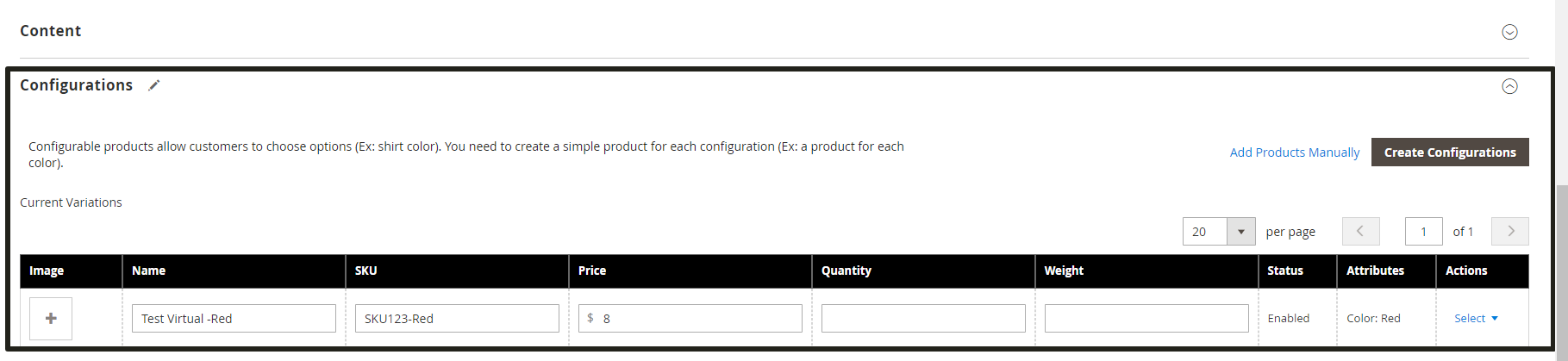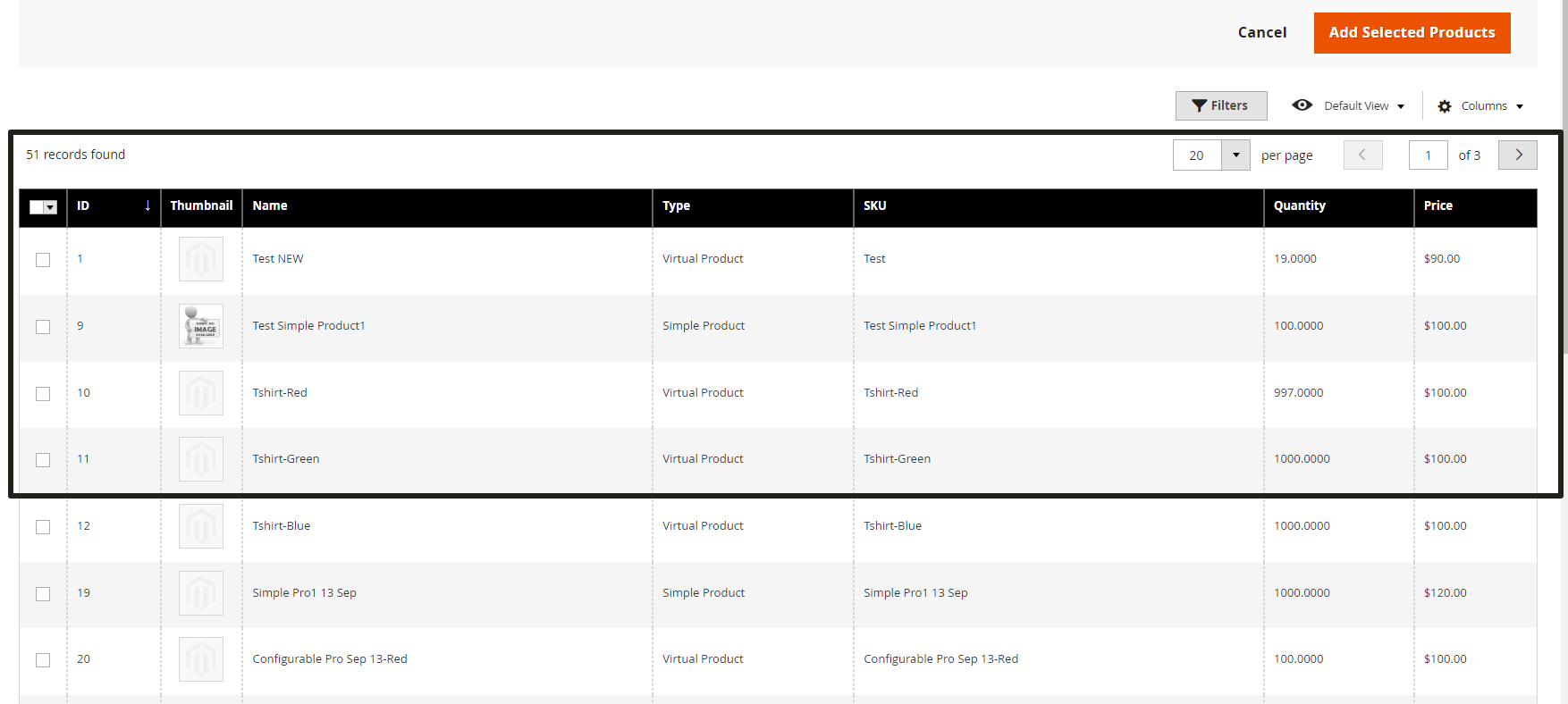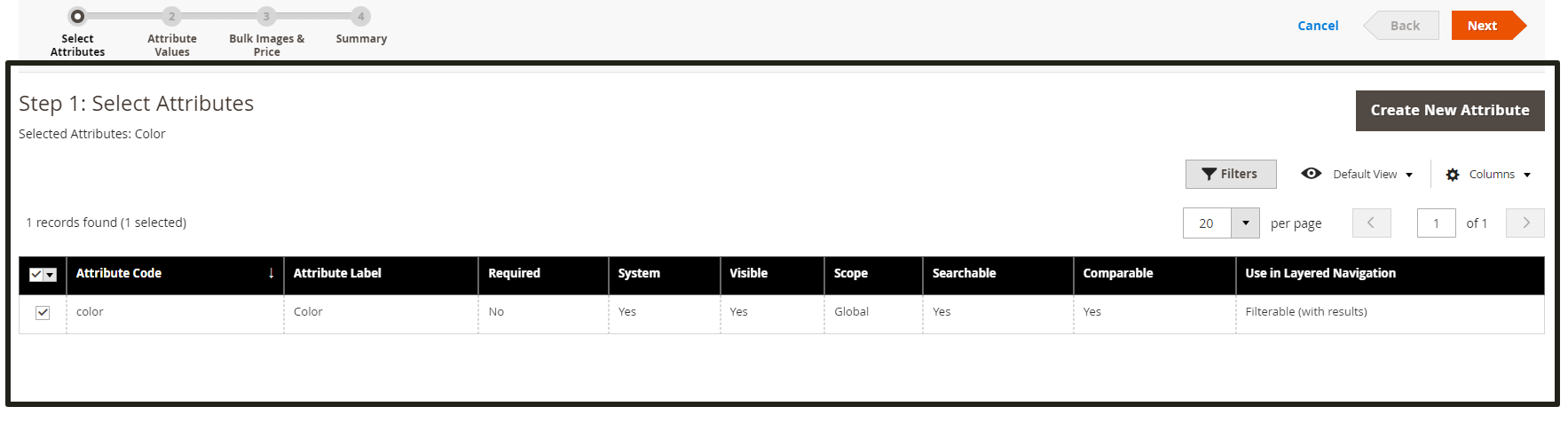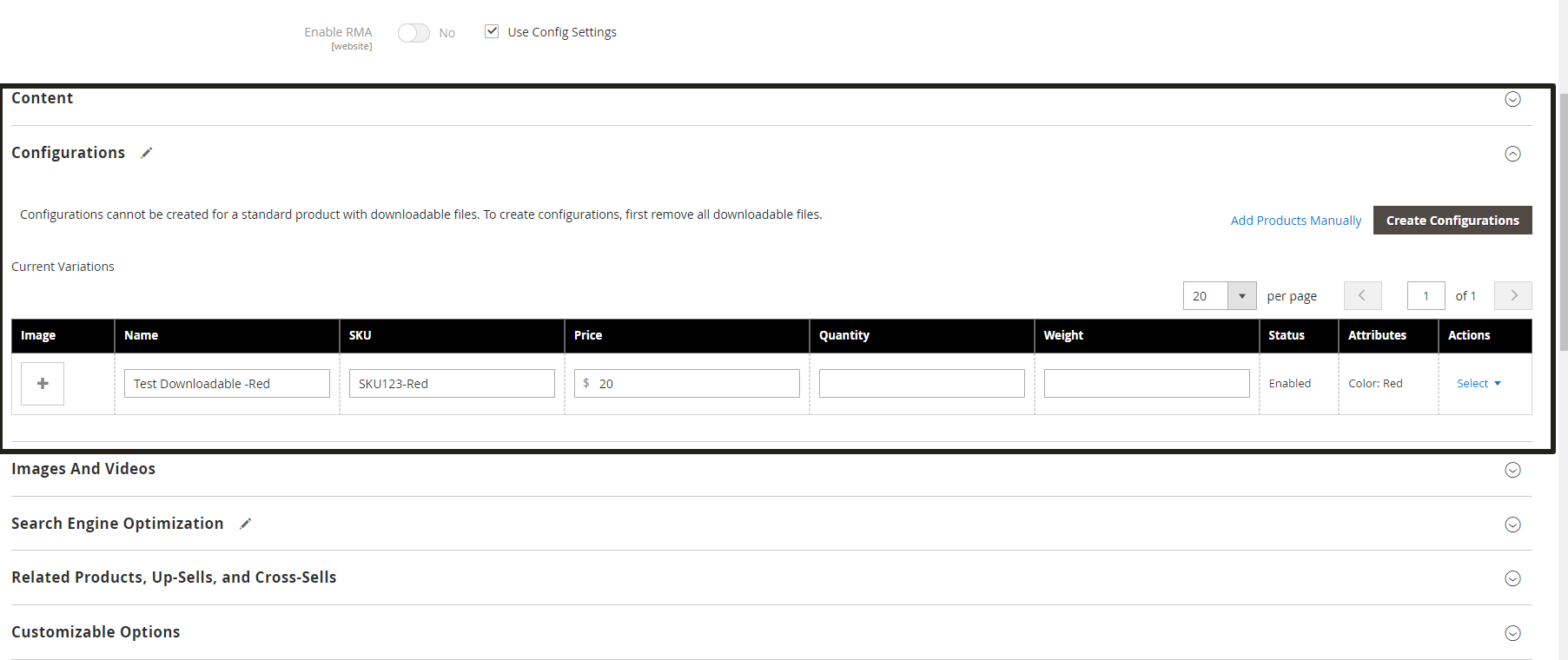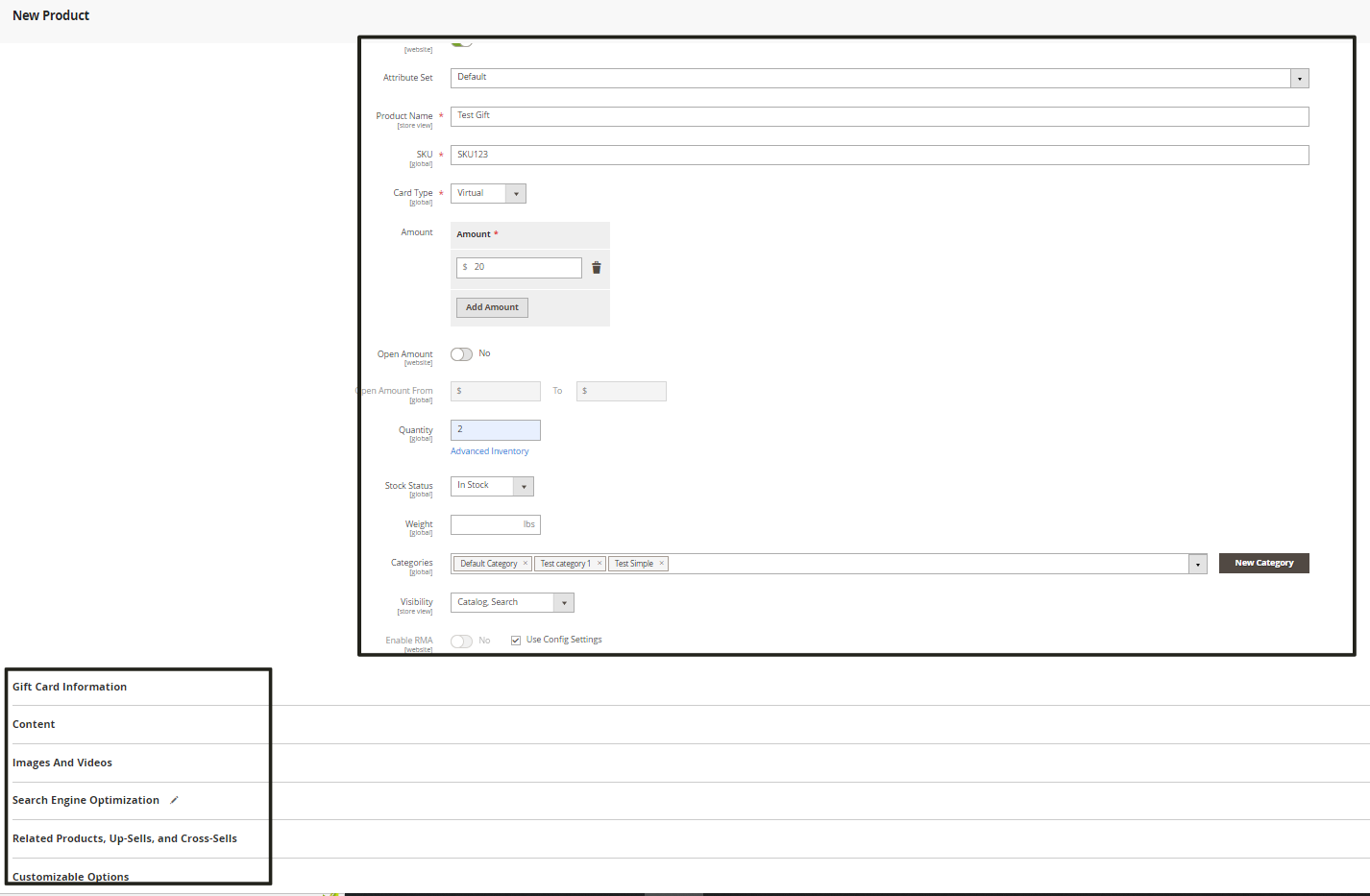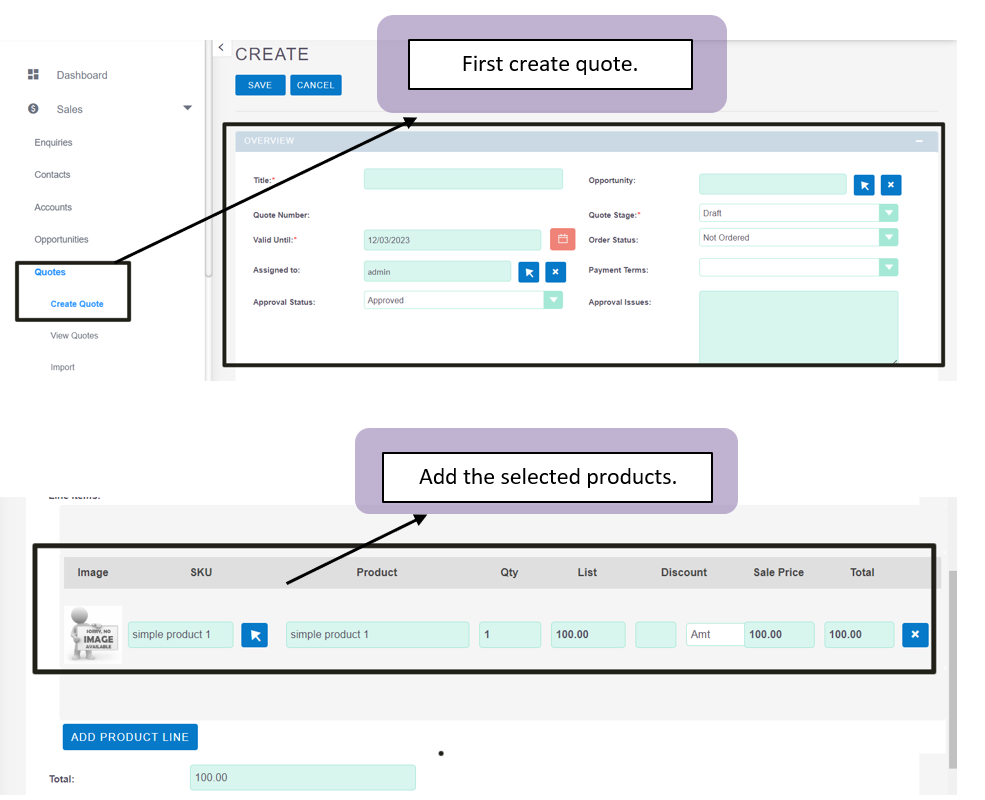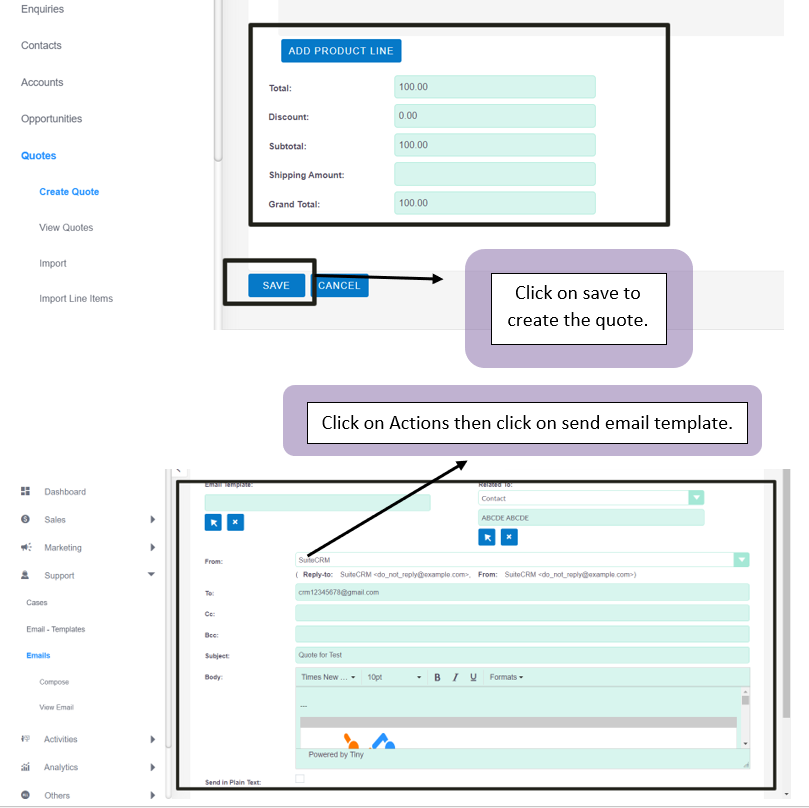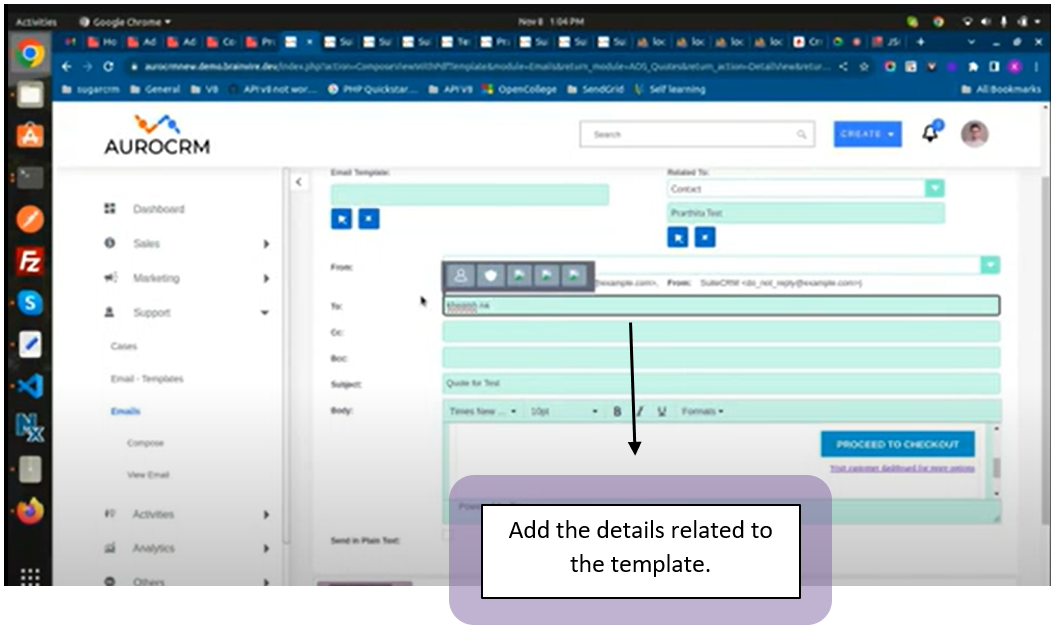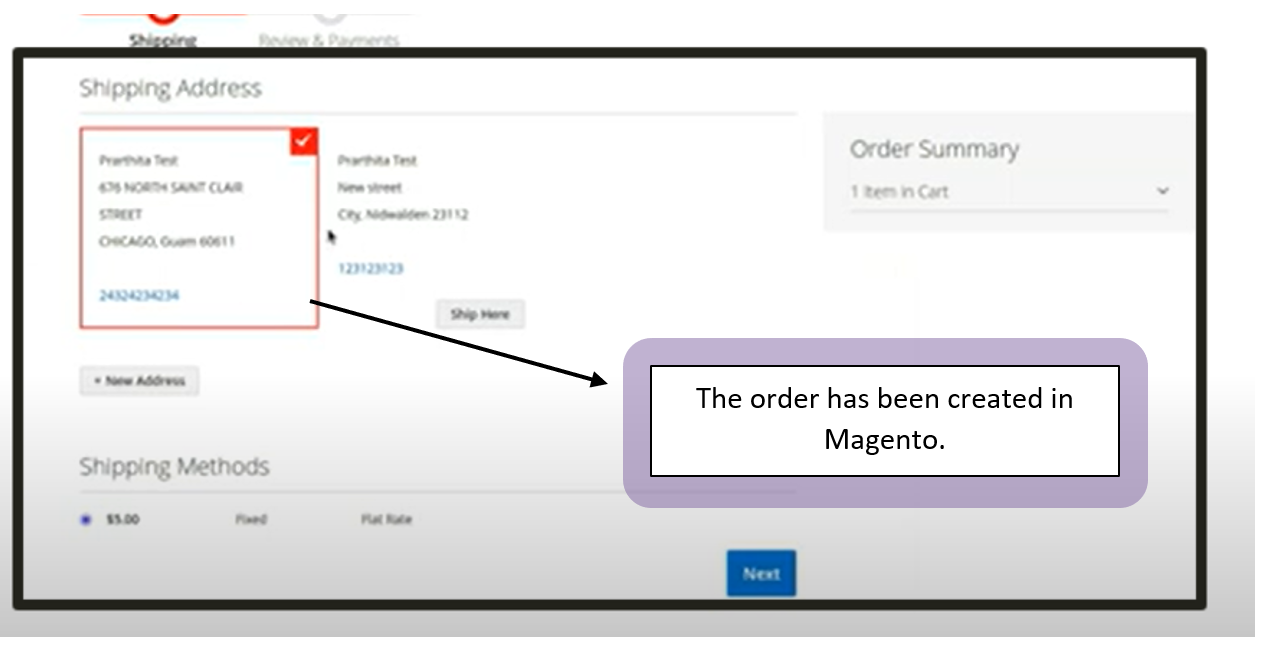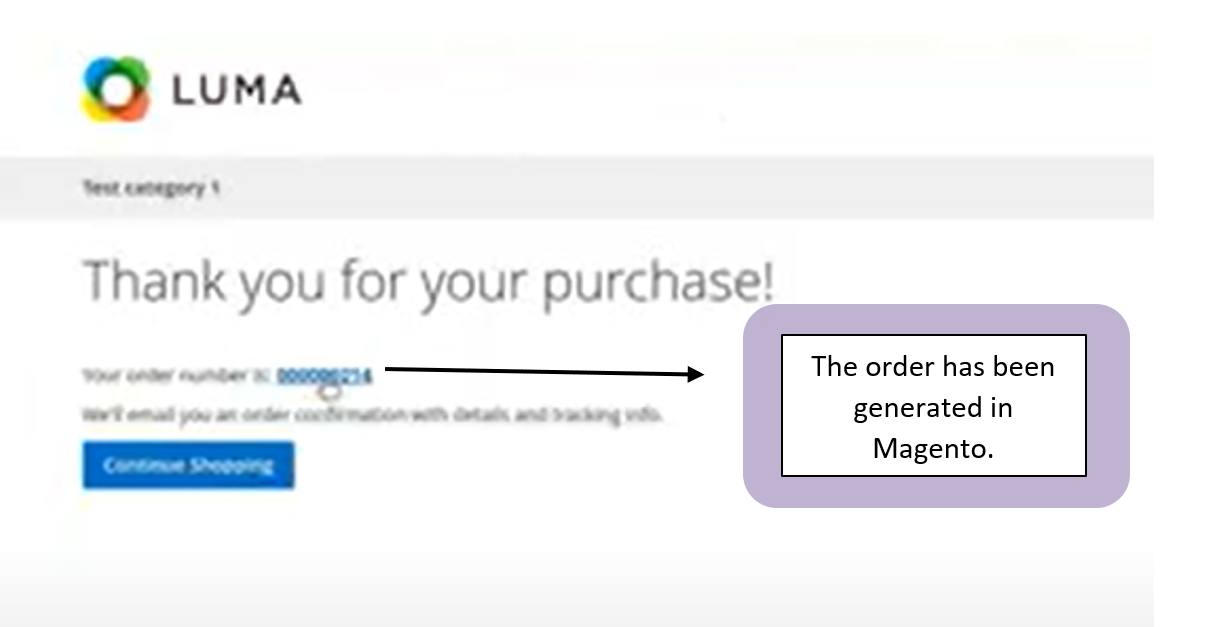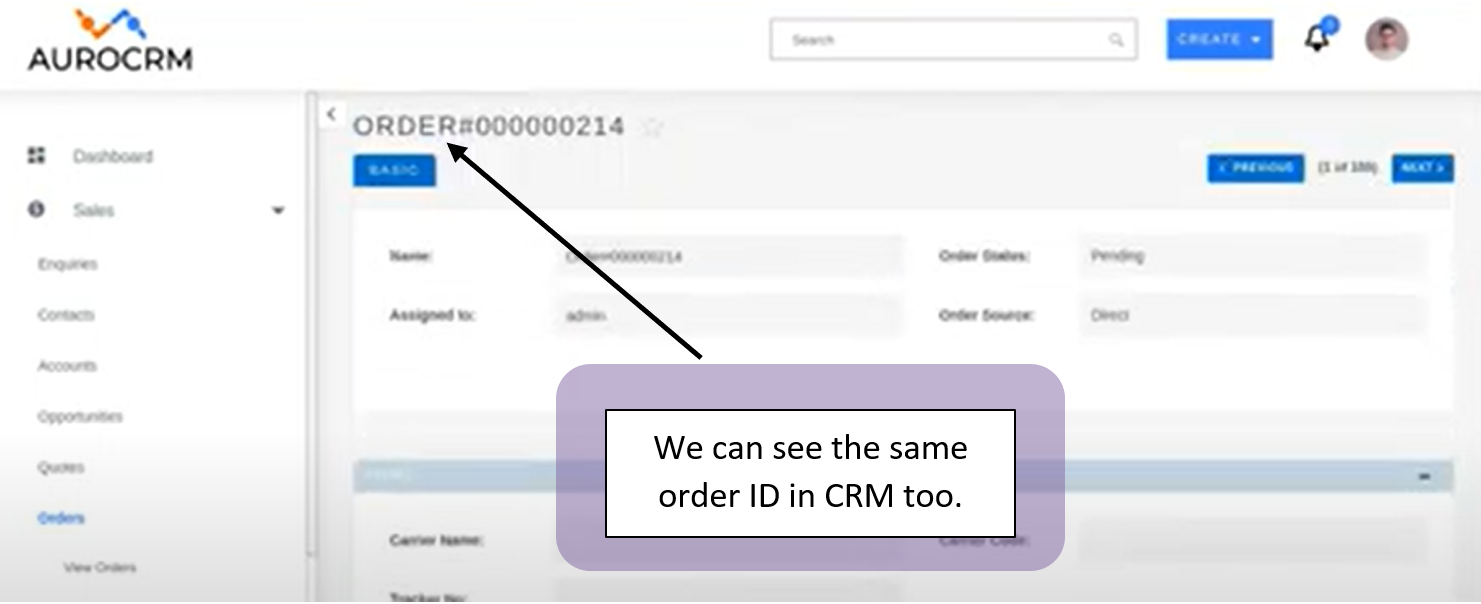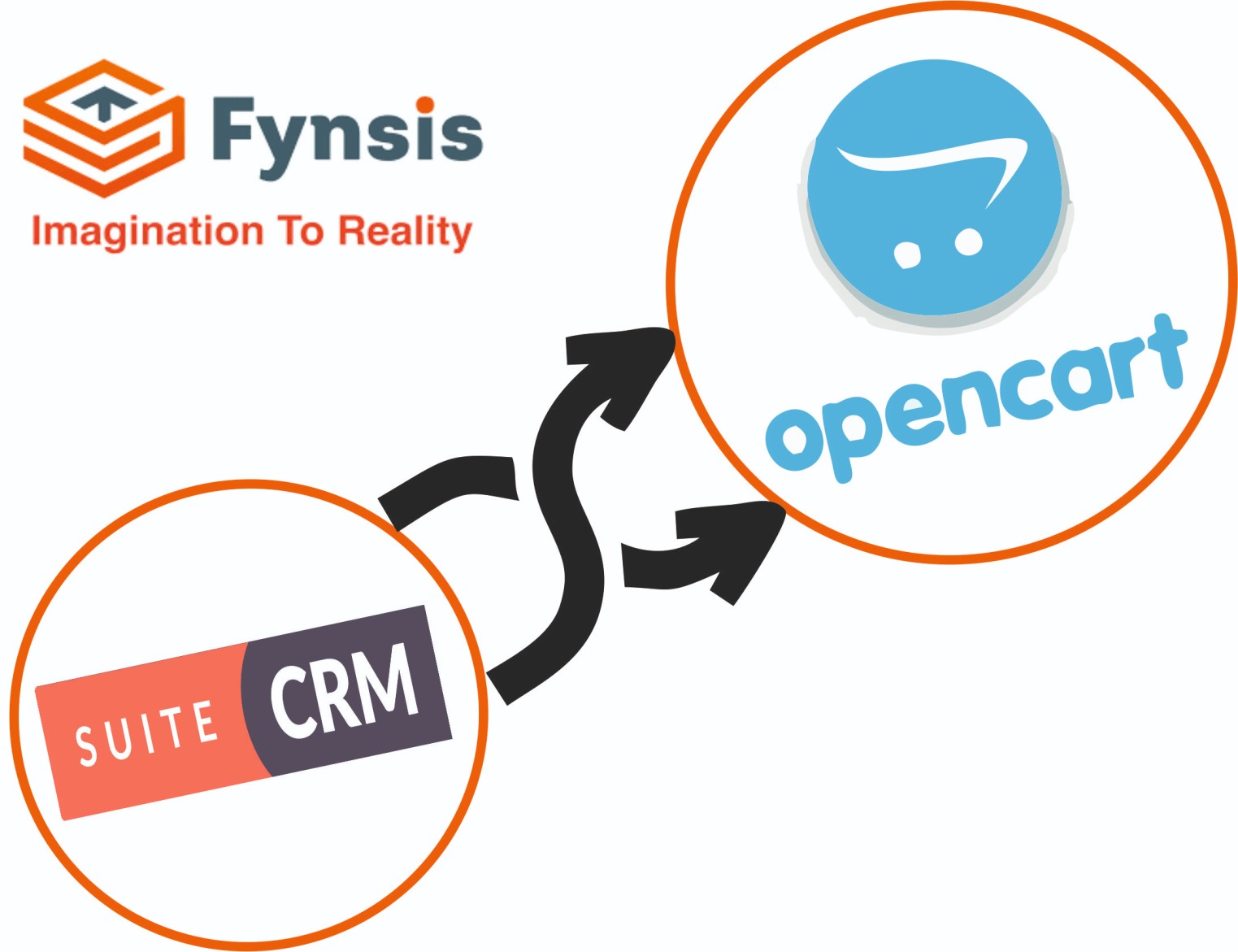The solution for your Magento store. The new SuiteCRM Magento bridge lets you integrate and access all the major features of Magento allowing your accounting and sales teams to have a complete view of your customers and orders within Magento right from SuiteCRM.
CRM - Magento Integration
1. Contact Real Time Sync (CRM to Magento)
The contact module in CRM is nothing but the customer in Magento. The goal of segmenting customers in Magento is to decide which strategy to apply to customers in large, and provide customers with maximum available services.
2. Address Real Time Sync (CRM to Magento).
The customers can select their address type with the name of the location. It provides the store admins a facility to uniquely identify the address of their customers also. Address module in CRM and Magento acts both ways. In simple words, the synchronization can be done from both the ends.
Now, log into Magento to find out the address sync functionality. Go to the right section and click on edit. Then click on Address to view its details.
The addresses can be edited and it will be synced on a real time basis from CRM to Magento. Summary: Both Contacts and Address real time sync can be done from CRM to Magento.
3. Customers Sync from Magento to CRM Contacts.
In order to sync customers to CRM Contacts in real time, first click on Customers then All Customers after that click on Add New Customers. Once we click on add new customers we will be redirected to the page where we can update the necessary information like contact name, email address and save it. Once saving the information if we refresh the page of CRM the updated contact details will be shown to us under view contacts.
While adding customer details, make sure not to use repetitive email ID, unique ID needs to be implemented. We can filter out the selected data by using the filter option. After updating all the necessary information click on “Save Customer” to proceed further. The customer details which have been saved in Magento, the same will be updated in CRM on real time. In respect to view the details in CRM, we need to refresh the CRM’s page and click on view contacts.
4. Address real time sync from Magento to CRM.
Once we save the new address in Magento, it will get synced with CRM and the same will be reflected on real time after refreshing the page.
5. Store Credit and Reward Point Sync Magento to CRM.
Store Credit in Magento means customers can spend credits to check out an order or get a refund by credits as well. Buyers can earn purchase and share credits choosing their values.
For the purpose of generating and syncing Store Credit and Reward Point first we have to create a customer from Magento’s frontend. Add first name, last name, valid email ID and confirm the passwords then click on below to create a new account.
Create New account-- Add first name, last name and passwords.
It means that customers can spend credits to check out an order or get a refund by credits as well. Furthermore, buyers can earn, purchase, and share credits choosing their values. It's up to us to set a specific saving rate.
New Customer Address update in Magento.
View Sync in CRM.
Click on Contacts and check on view contacts to find out the recently created customer on Magento. Click on to the detail icon to view the customer/contact details information. In the customer detail information Reward Points are shown as updated.
Magento Reward Points History and update.
Reward Points enable the admin to allow the marketplace sellers to provide reward points to their customers. The seller can allocate reward points to the customers based on their purchases.
To view Magento Reward points first we have to open the Magento’s backend page. Then click on Customer and All Customers. We will find an option to view Reward Point History once a new customer account is created. Also, as per the requirement we can update points and view the same status on CRM.
Sync Store Credit Magento to CRM.
Retailers that offer store credit give customers a dollar amount to redeem on future purchases from your business.
As we have updated the store credit points on Magento, the same will be reflected on the contact information in CRM.
6. RMA generation Magento to CRM.
RMA is the “return management authorization module” in Magento. It’s the system by which we manage the return of products from our customers. The best RMA systems make it swift and straightforward for customers to send items back. The customer has to log in to their Magento account to start the return process. As long as they have placed an order on the website, and the order exists in Magento, both registered customers can request an RMA.
7. Credit Memo (Magento to CRM).
A credit memo is a negative invoice we send to buyers to reduce the price of a previous invoice. Generally, we will issue the memo whenever the buyer has a qualifying reason not to pay the total amount of an invoice. Credit memos are also known as credit memorandums or credit invoices. It is a general term that describes a credit adjustment to the account.
Copy the created order ID and refresh the page of CRM and filter out the order number associated with it. Once we click on the detail view, we can have a visibility to the generated order in CRM.
The same order has been synced with CRM.
8. Orders Sync real time from Magento to CRM.
Steps to implement: In order to sync order records, first we have to create a customer account in Magento. Then we have to add a new address where both billing address and shipping addresses will be mentioned. Based on our requirement we have to put the addresses. Then we will have an option to add the products which we are selecting. Clicking on adding products to the carts we can place an order by proceeding further.
9. Products Sync.
Products are the items or things that are sold in Magento. Product can be anything that is capable of satisfying the customer’s needs.
In order to sync products, first click on Catalog, then Products and add products. Add all the product details and save the information. Once we save the information then sync the product details with CRM.
Simple Product.
A simple product in Magento is a product type that exists without any variations. It's associated with a single SKU in the inventory and can be sold individually or with another Magento product type.
An example of a simple product is a T-shirt with one size, one color, and one price. For a configurable product, it could be a T-shirt but with several customization options such as color, size, or material.
Then add category----> Category Name and Parent Category and save.
Configurable Products.
A configurable product in Magento consolidates all variations of a product. On the storefront, it looks like a product that offers options and allows customers to choose between variations based on attributes like color and size. A configurable product is a single product with a list of options. Your customers can decide which variation of your product they would like to purchase. For example, your customer can choose a date and time for a course webinar, or a new or used version of a textbook. A configurable product allows the shopper to choose options from drop-down, multiple select, visual swatch, and text swatch input types. Each option is a separate, simple product. Stock Status for a configurable product is a semi-manually controlled setting.
Grouped Product.
A grouped product provides an easy way to offer variations of a product and list them all on the same page. For example, you might sell open stock flatware and list every type of utensil that is used in a formal place setting.
Steps To Add a Grouped Product in Magento. Step 1: Select the Grouped Product Template. Step 2: Assign an Attribute Set. Step 3: Complete the Required Settings. Step 4: Configure the Basic Settings. Step 5: Add Child Products to the Group. Step 6: Add the Optional Product Information. Step 7: Publish the Product.
Virtual Product.
A virtual product in Magento is a product type used to sell non-tangible products such as memberships, services, gift cards, and subscriptions. It looks exactly like a simple product on the front end, i.e., it doesn't have any configurable or customizable product options. Virtual products are much like simple products, but without the Weight option. On top of this, virtual products can't be downloaded or shipped. But you can include them into in grouped or bundled deals. Virtual products are often service, subscriptions, membership or warranty or subscription. Virtual products, or digital goods, represent non-tangible items such as memberships, services, warranties, or subscriptions and digital downloads of books, music, videos, or other products.
Bundle Product.
A Bundle product is also known as a 'kit' in other eCommerce platforms. This is a composite product type that consists of a number of simple or virtual products. Shoppers can add and configure products in a bundle according to their needs and build a 'product of their own'. For example, a clothing retailer could bundle three slow moving items, like sandals and sunglasses, with a popular item like a dress, and offer the bundle at a lower price. This could encourage customers to save money and buy the bundle. The notable differences between grouped and bundled products are customization options and their respective uses. Grouped products are limited to purchase quantities of each individual item, whereas bundled products let customers choose the variety of options and quantities for each item in the bundle. Product bundling is a technique in which several products are grouped together and sold as a single unit for one price. This strategy is used to encourage customers to buy more products.
Downloadable Products.
According to Magento docs, A downloadable product is a variation of a simple product, with a little difference in product shipping. Products are not feasible and it can be download from the store with price or without price. Downloadable product does not allow selecting a shipping method at checkout, simply because shipping is not needed and client receives purchased entity right away. Virtual product These Magento products are not physical or digital entries. They cannot be shipped or downloaded from the link. Create a downloadable product Step 1: Choose the product type. ... Step 2: Choose the attribute set. ... Step 3: Complete the required settings. ... Step 4: Complete the basic settings. ... Step 5: Complete the downloadable information. ... Step 6: Complete the product information. ... Step 7: Publish the product.
Gift Card.
Magento, Gift Card module introduces new product type in the Magento application called Gift Card Product. This module extends existing functionality of Magento, Catalog module by adding new product type. This product option enables store owner to offers gift cards in Virtual, Physical, or Combination format. A gift card is a literal card or an online voucher that you can buy and give to someone you care about. A gift card is a great present to give to someone you don't know that well but still want to shower with presents.
The step-by-step instruction to create gift cards in Magento. Step 1: Generate the gift card product. Log in to the admin panel, go to Catalog > Products, then click on the Add Product button. ... Step 2: Complete the gift card information. ... Step 3: Publish the product.
10. Quotes Sync CRM to Magento.
Magento quote extension enables online store owners to take orders promptly and accurately for better store operation management, while offering potential customers an opportunity to negotiate prices. Email Quote extension allows admin the admin to see all submitted inquiries in a backend grid. The customers will receive an email from the admin that may include the product name, SKU, quantity, pricing, and grand total. So, with the Magento 2 Quote Extension, the admin can directly contact the user. Magento quote is a tool that allows customers to negotiate a price with you by creating a quote. This allows you to quickly determine the price of the product depending on the type or size of the order and improve shopping experience. As we've already mentioned, quotes in Magento are used to let authorized buyers initiate price negotiations. They get the ability to submit a request from a shopping cart to discuss the price. From the admin side, all requests are gathered in the Quotes grid.
A quotation describes a detailed offer for products or services that you send to a client or prospect. A quotation is a document that a seller provides to a buyer to offer goods or services at a stated price, under specified conditions. Also known as quotes, sales quotes or sales quotations, quotations are used to let a potential buyer know how much goods or services will cost before they commit to the purchase.
Creating Quotes
- In the Quotes module, click Create Quote.
- In the Create Quote page, enter the quotes details.
- Under the Quoted Items section, enter the Product details.
- Under Product Name search for the desired product and choose it from the drop-down.
- Enter the desired quantity for the chosen product.
Create a template and click on proceed to check out. Once you click on proceed to check out a link will be opened ~~~

Open the quote that you want to close and select Close Quote on the command bar. In the Close Quote dialog box, enter the following information: Status Reason: Select the status of the item. The choices available by default are Lost, Canceled, and Revised. To create a sales quote. icon, enter Sales Quotes, and then choose the related link. Specify the contact or customer that you want to send the sales quote to. If the sales quote is for an existing contact, then specify the name in the Contact No.