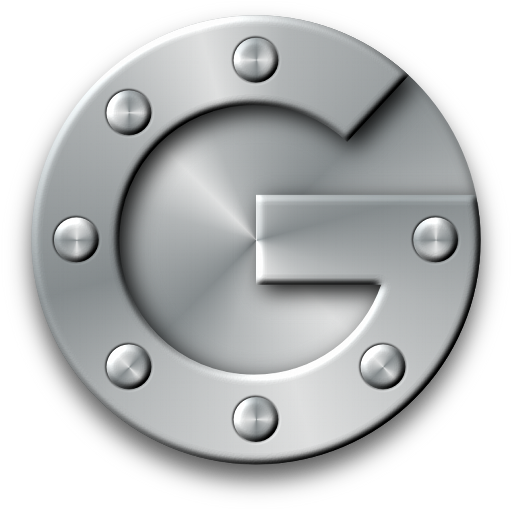Secure your SuiteCRM password and account data by implementing two-factor authentication with Google Authenticator.
Installation Guide
Installing the Add-on
Prerequisites:
Before installation, download the package from the store and you must have the validation key.
To install the package, follow the steps:
1. Go to the Admin panel
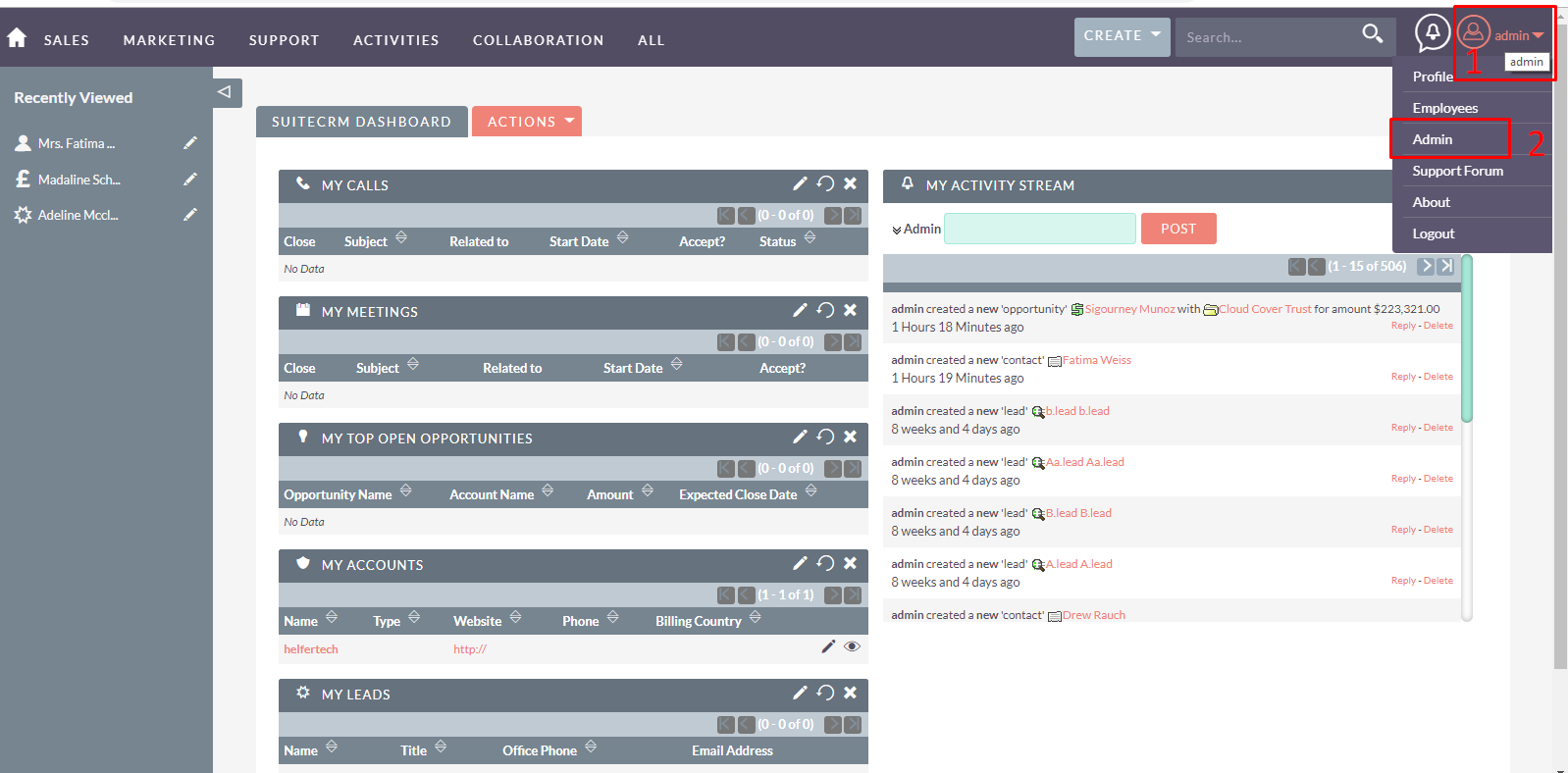
2. Open Module Loader from the Admin panel
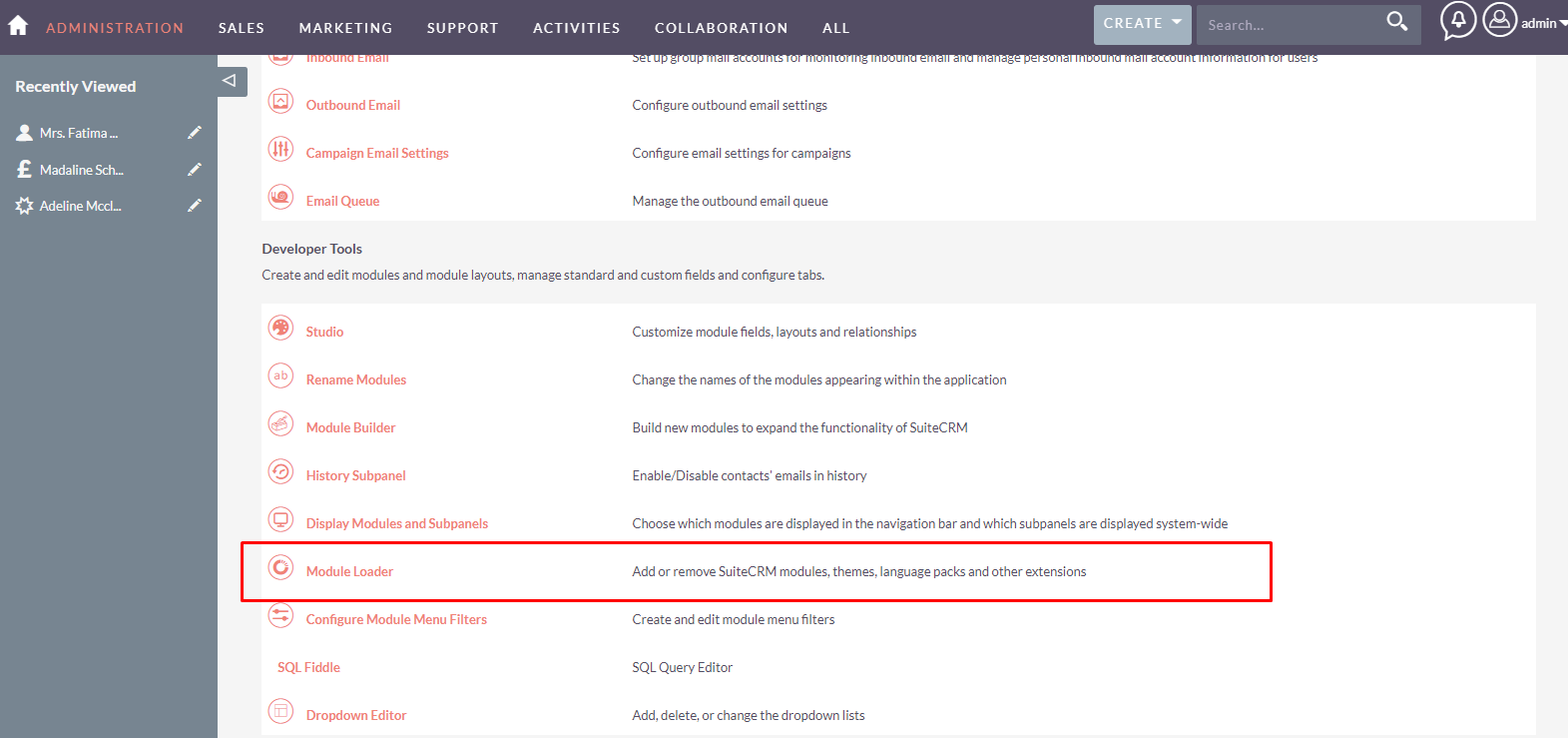
3. Choose the downloaded package
- Click on 'Choose File'.
- Select the downloaded package from your computer.
- Click on 'Upload'.
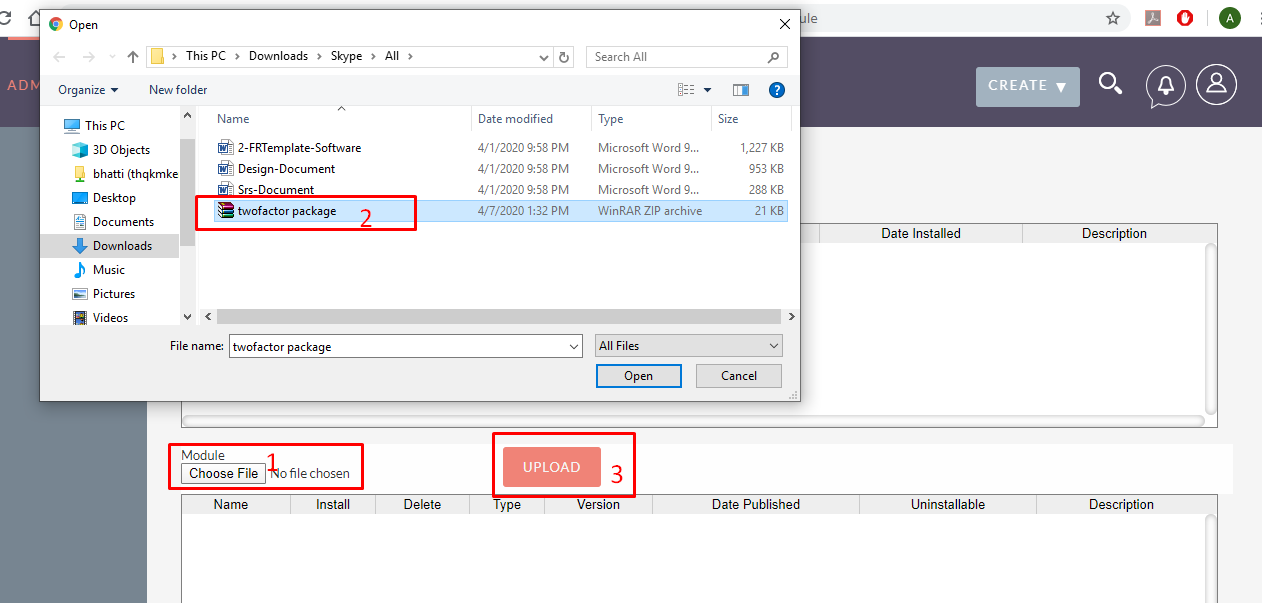
Click on upload and Install.
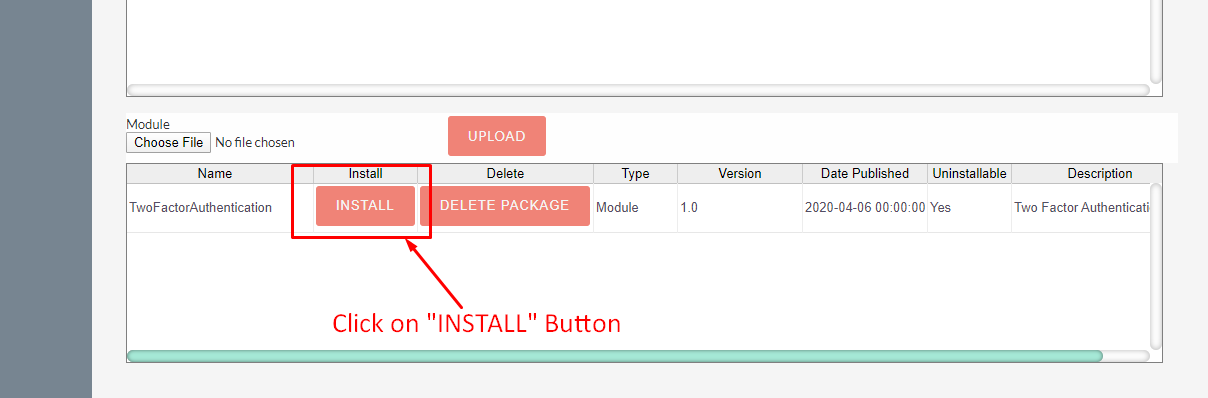
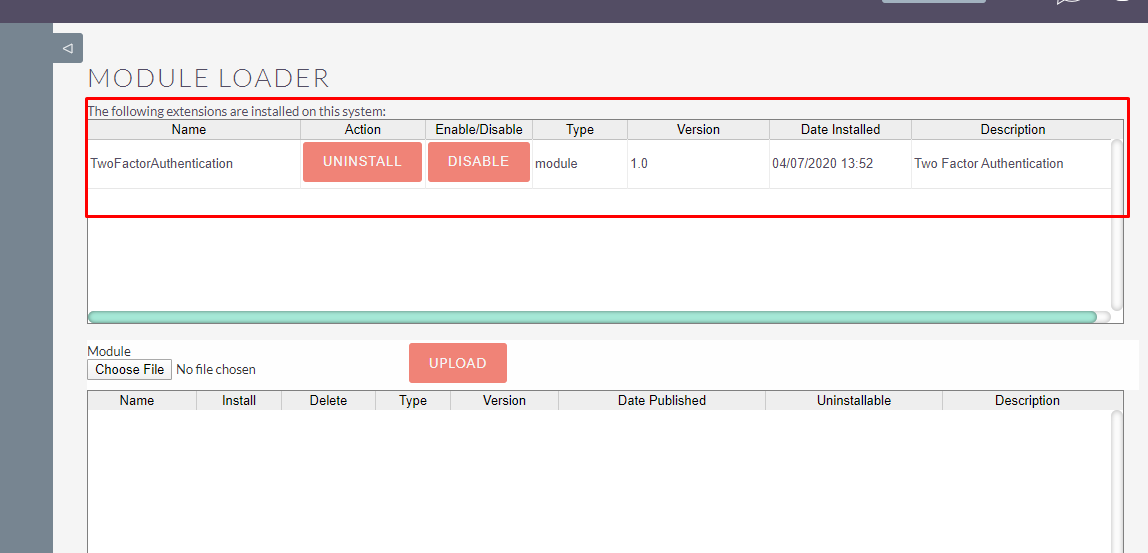
4. Installation Wizard
On the installation wizard, after reviewing the License, click Accept and click commit if you wish to proceed.
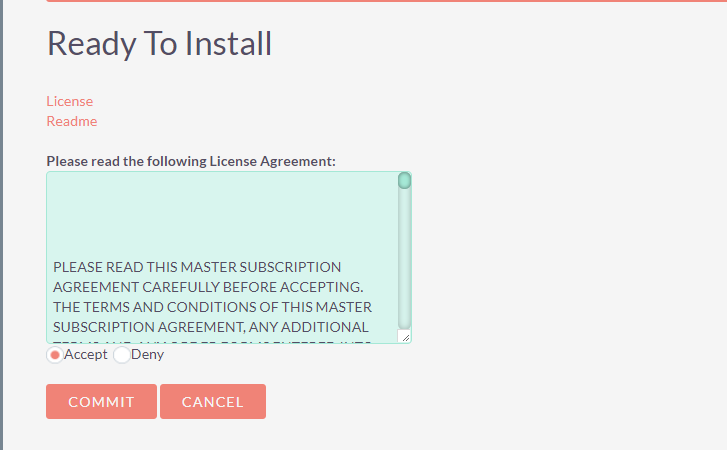
5. Configure License
Enter the License Key to validate and then continue.
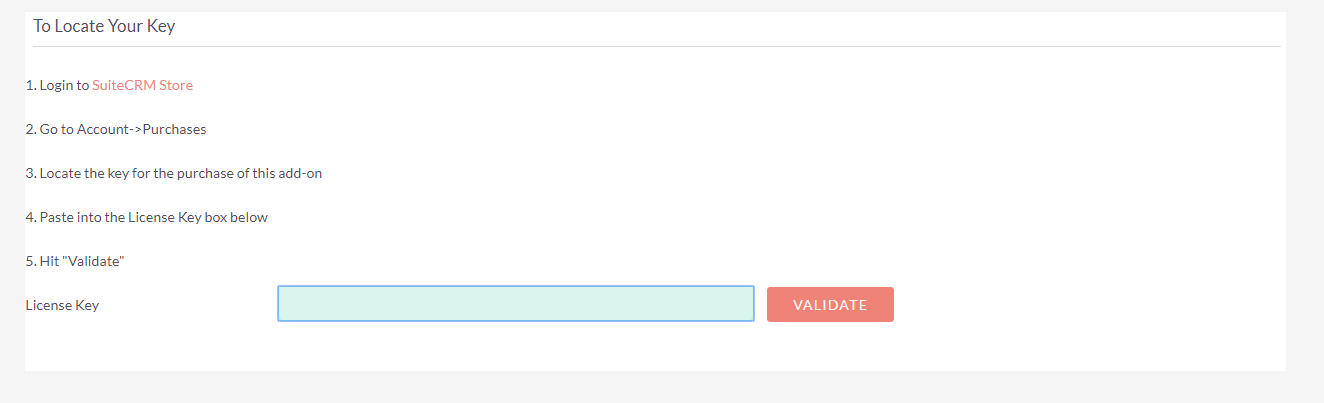
6. After the installation
Go to 'Repair' from the Admin panel.
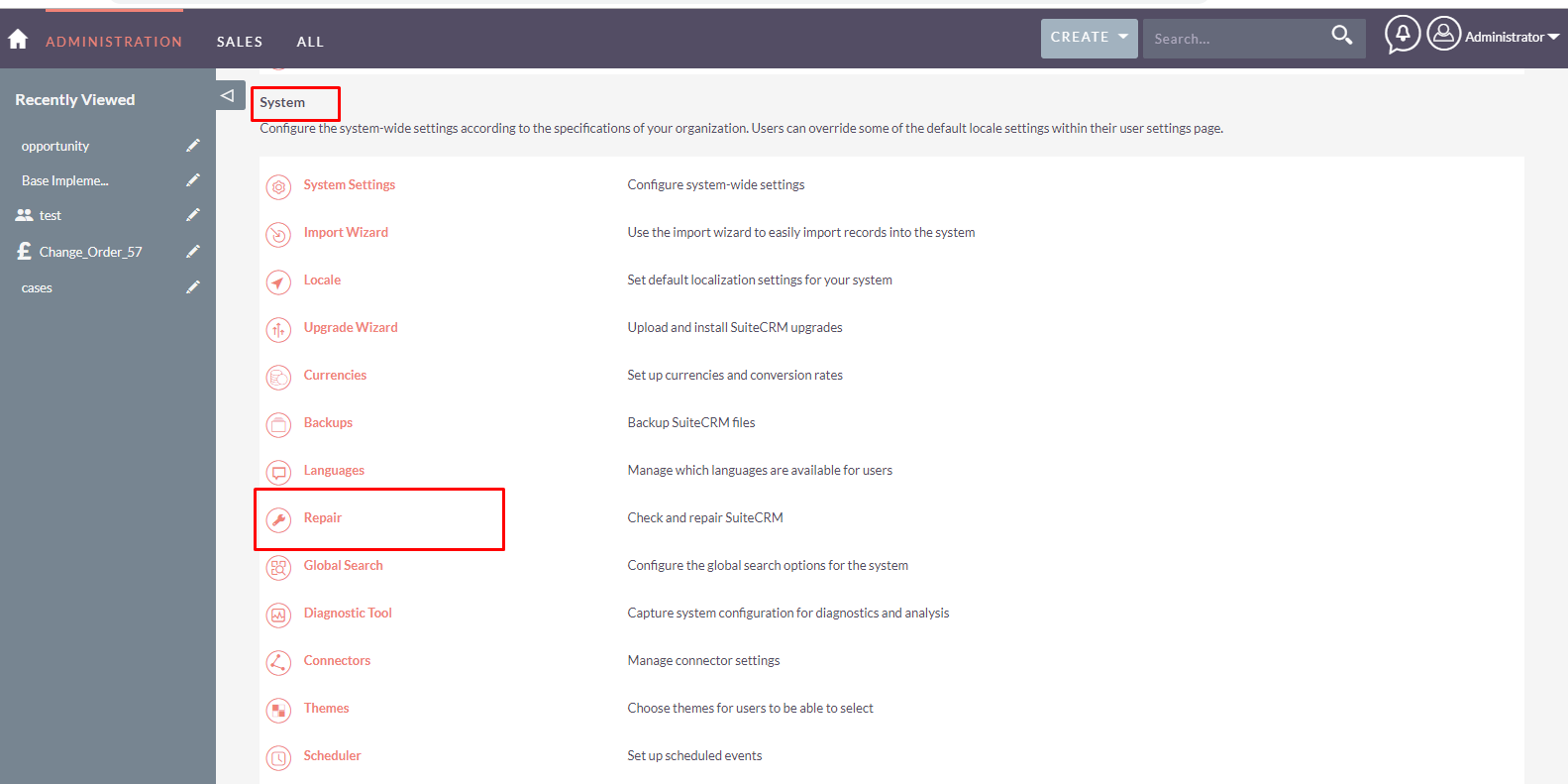
Click on 'Quick Repair and Rebuild'.
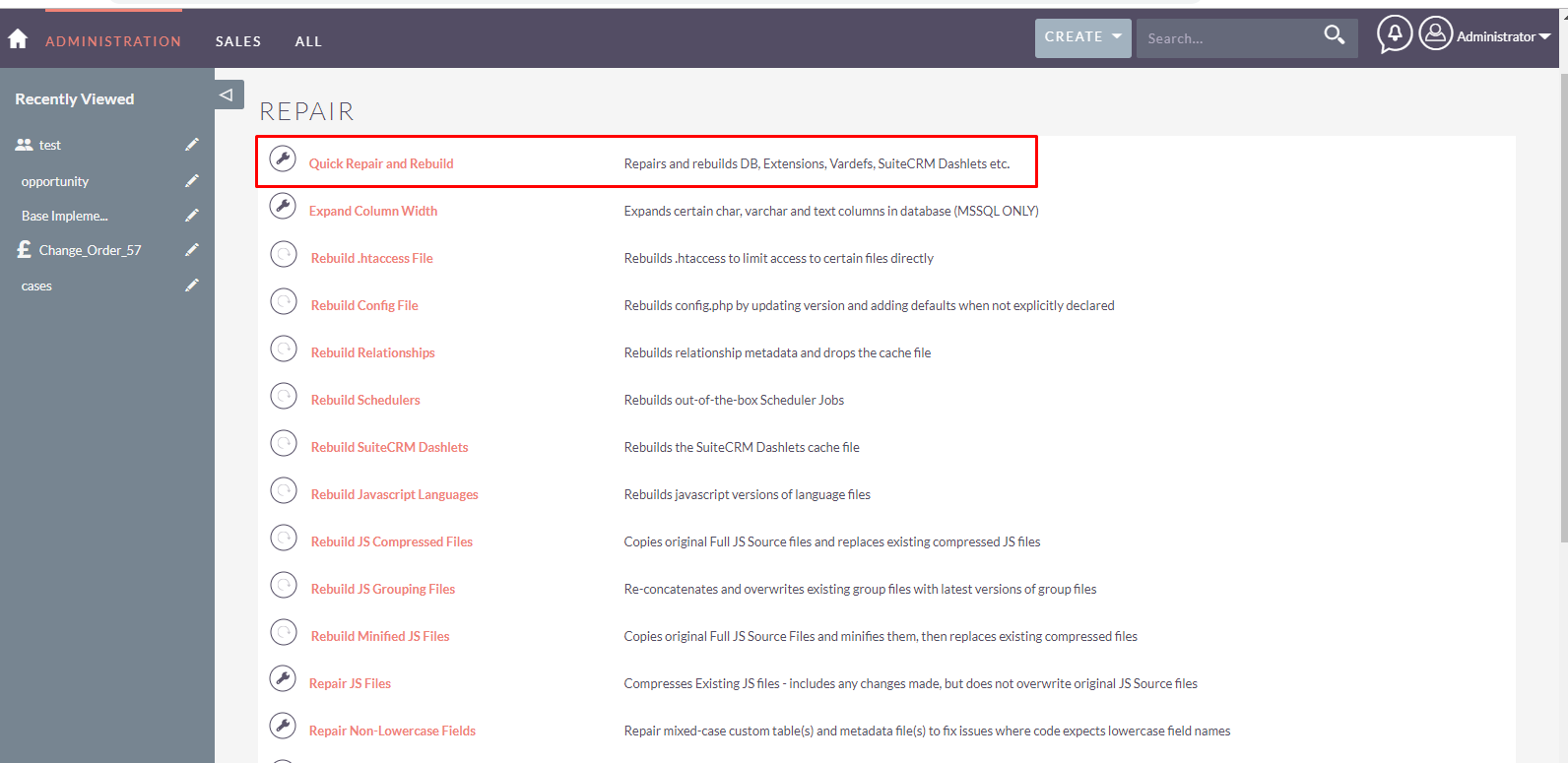
7. Two Factor Authentication module has now been installed and is ready to use.
To start using the Two Factor Authentication module, go to the 'Admin panel', scroll down and click on 'Two Factor Authentication'.
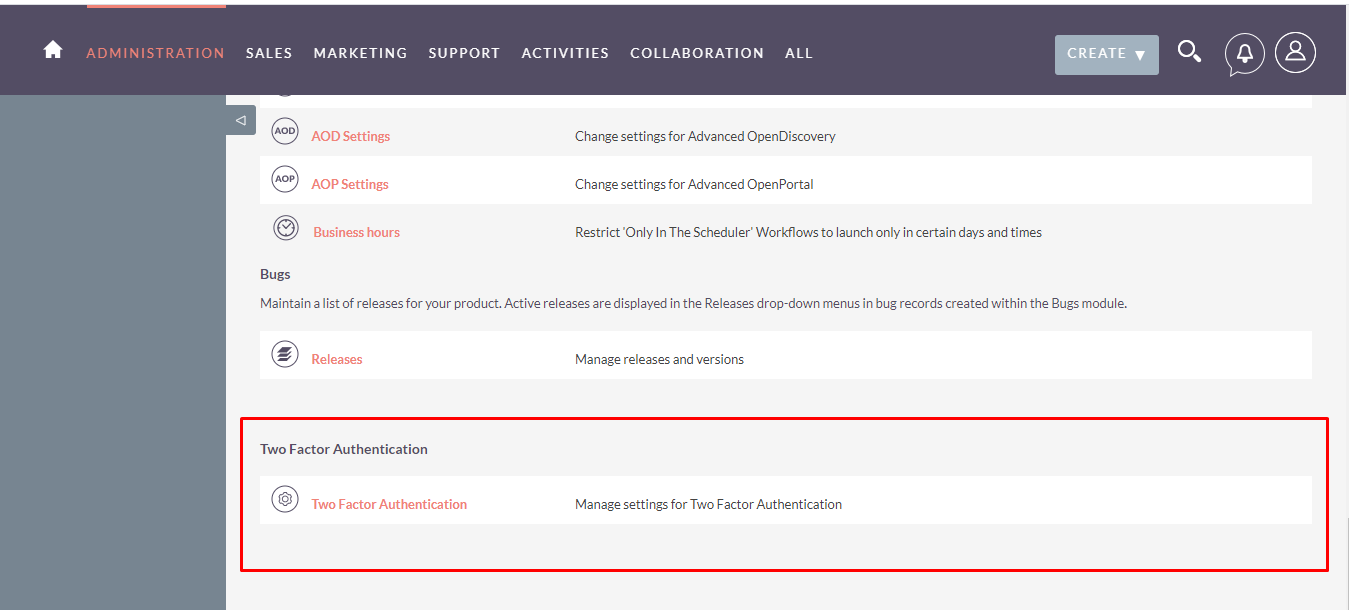
Other add-ons of interest
Administration
google
authenticator
2fa
secure
SuiteCRM
authentication security
security
login
login 2-way
2-way-login
Login Authentication
authentication
two factor
auth
barcode
scan
MFA
Multi-Factor Authentication
2 factor authenticator
2-step login verification
verification
Google 2-Step Verification
google sign in
Registration
code
2-step verification
verification codes
get verification codes
QR code
setup
setup account
unique code
sync
time
Scan QR Code
protection
otp
CRM
protect
secure login
prevent
device
mobile
app
device enrollment
device registration
reset device
safe
unauthorized access
enrollment
protection from hacker
token-based authentication
account
user
password
verify
validate
valid
guarded
defendant
authenticity
authenticated
authenticates
authenticating