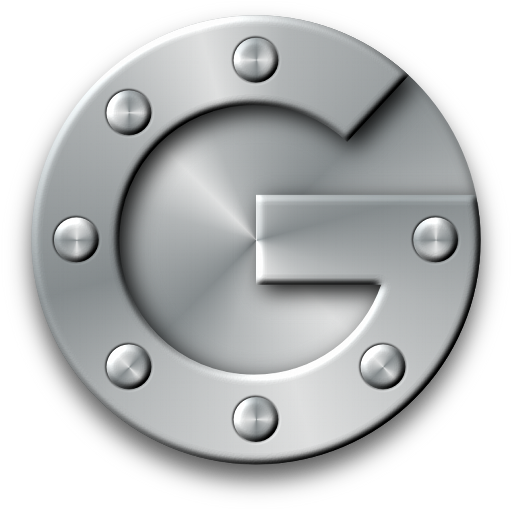Secure your SuiteCRM password and account data by implementing two-factor authentication with Google Authenticator.
Admin Guide
After Installation
To start using the Two Factor Authentication, go to the 'Admin panel', scroll down and click on 'Two Factor Authentication'.
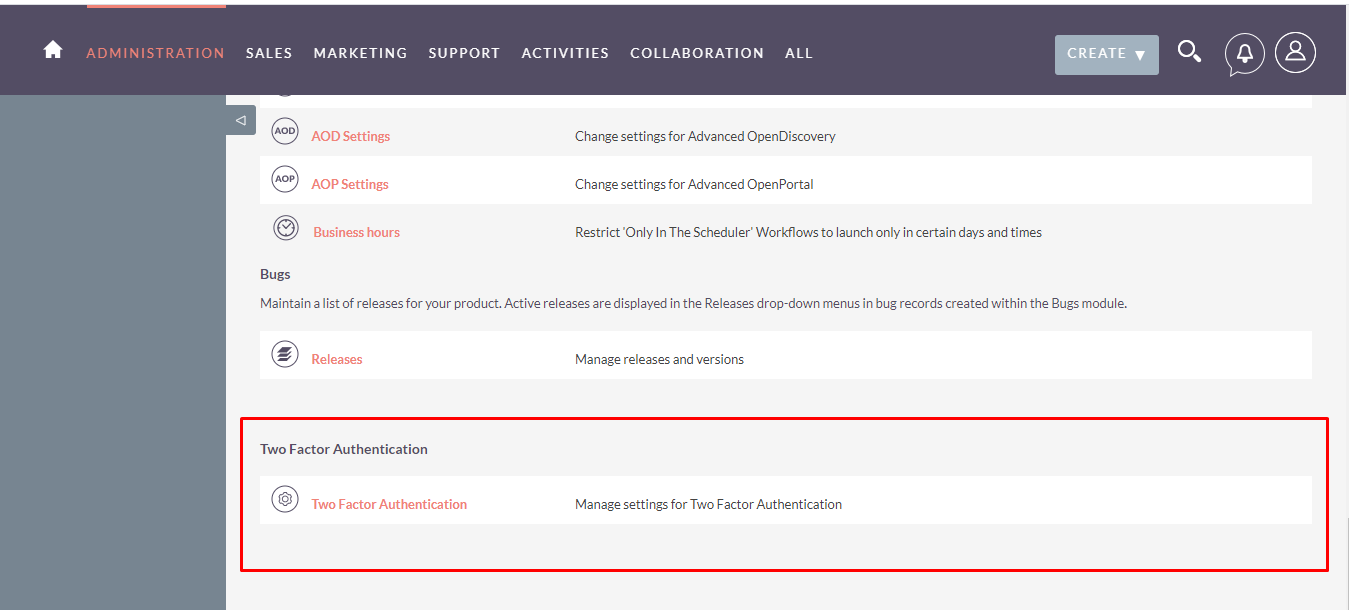
Security
Google Authentication Plugin allows you to configure two-factor authentication(through google auth enrolled device) preferences as well as some password enforcement rules. You will be directed to this page after installing this module. Manage 2FA by selecting any option from the drop-down menu.

Selective
Users can opt-in to enable two-factor authentication in their profile and the user must need to add his email address otherwise reset device functionality would not work.
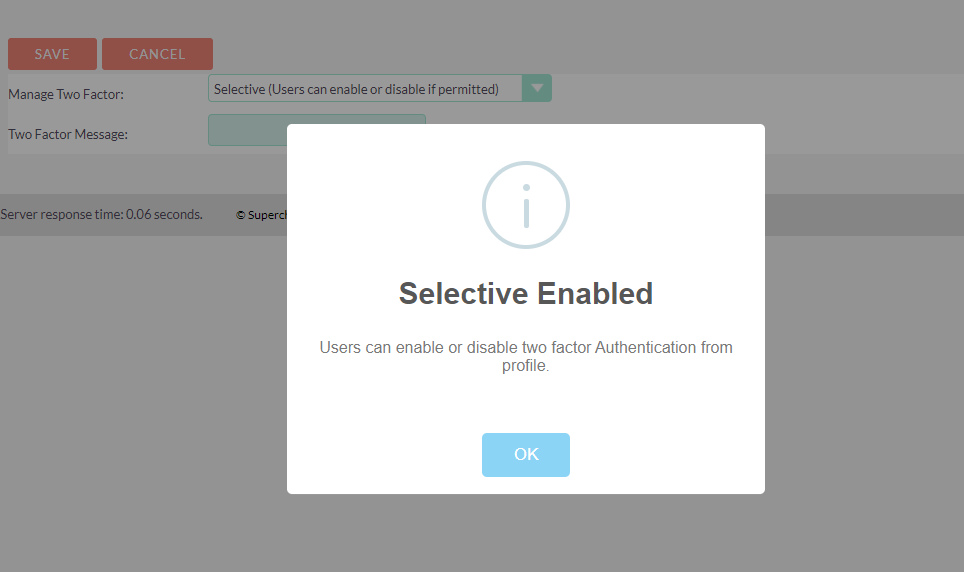
Required
Two-Factor Authentication will be forcefully applied on all users including Admin. You also need to provide Email address otherwise reset functionality would not work.
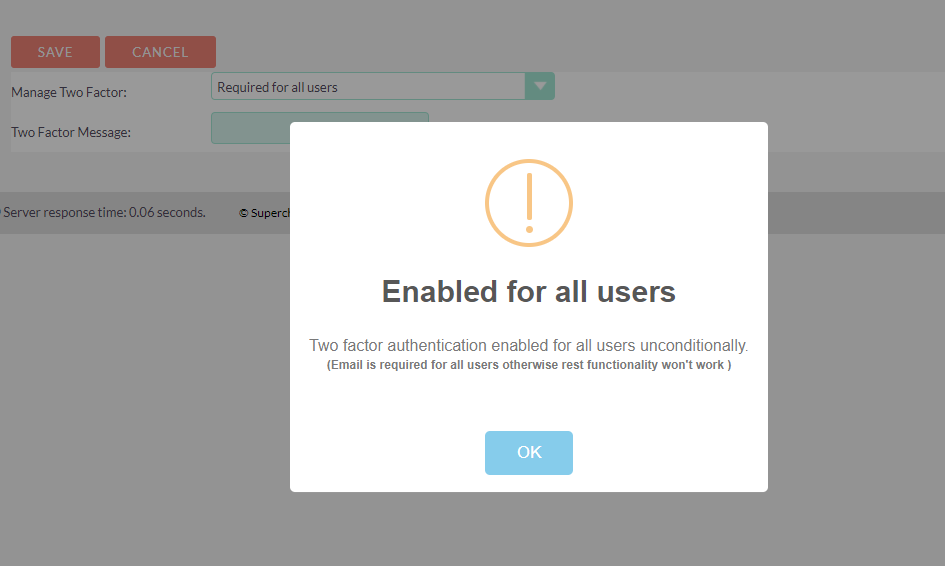
Disabled
Two-factor Authentication will not be enforced for any user.
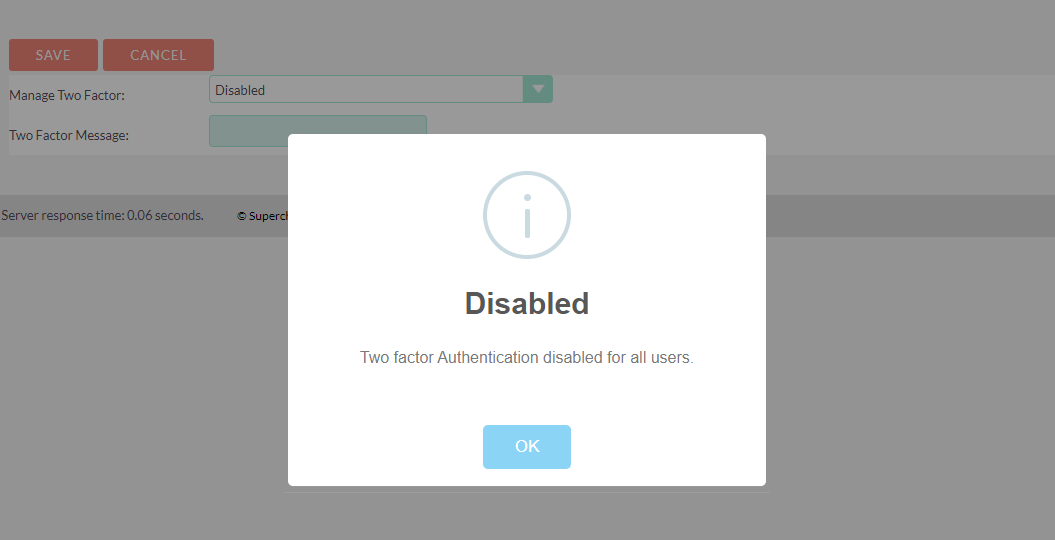
Two-factor authentication Message
This plugin allows the user to add any message, any system name, or any text that he wants to show in the authentication app.