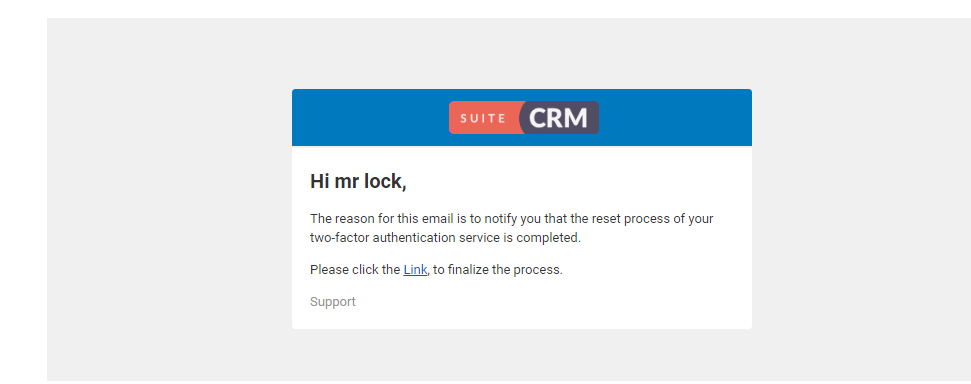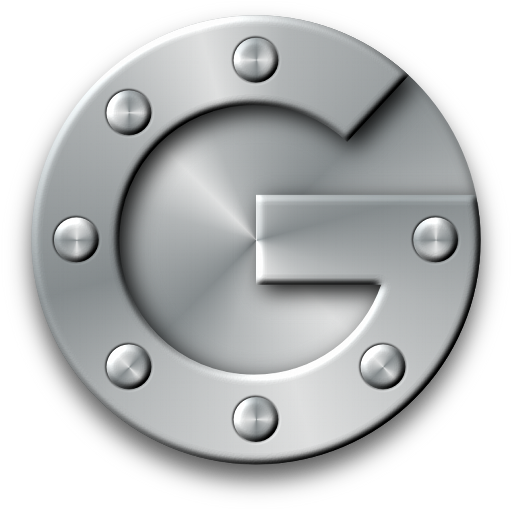Secure your SuiteCRM password and account data by implementing two-factor authentication with Google Authenticator.
Stay secure with Google Authentication for your SuiteCRM
The Two-Factor Authentication add-on is a software-based authenticator that is specifically designed for SuiteCRM. It implements login security using the one-time password feature from the Google Authenticator app available in your Android or Apple phone.
Advantages of Google Authentication:
- Enhanced security
- Prevention from attacker/hacker
- Holistic approach to mobile engagement solution
- Build secure online relationships
- Increase productivity and flexibility securely
Go to user module
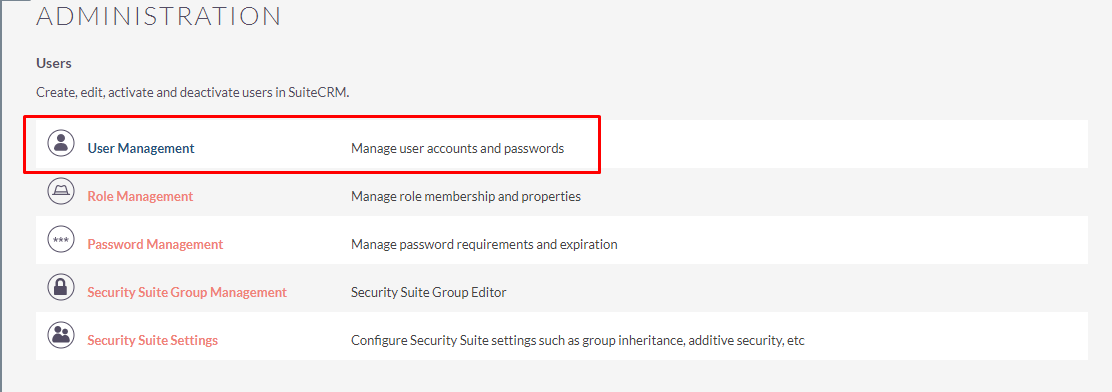
- Create a user
- Enter the required details, email, and password
- Click on the two-factor authentication checkbox
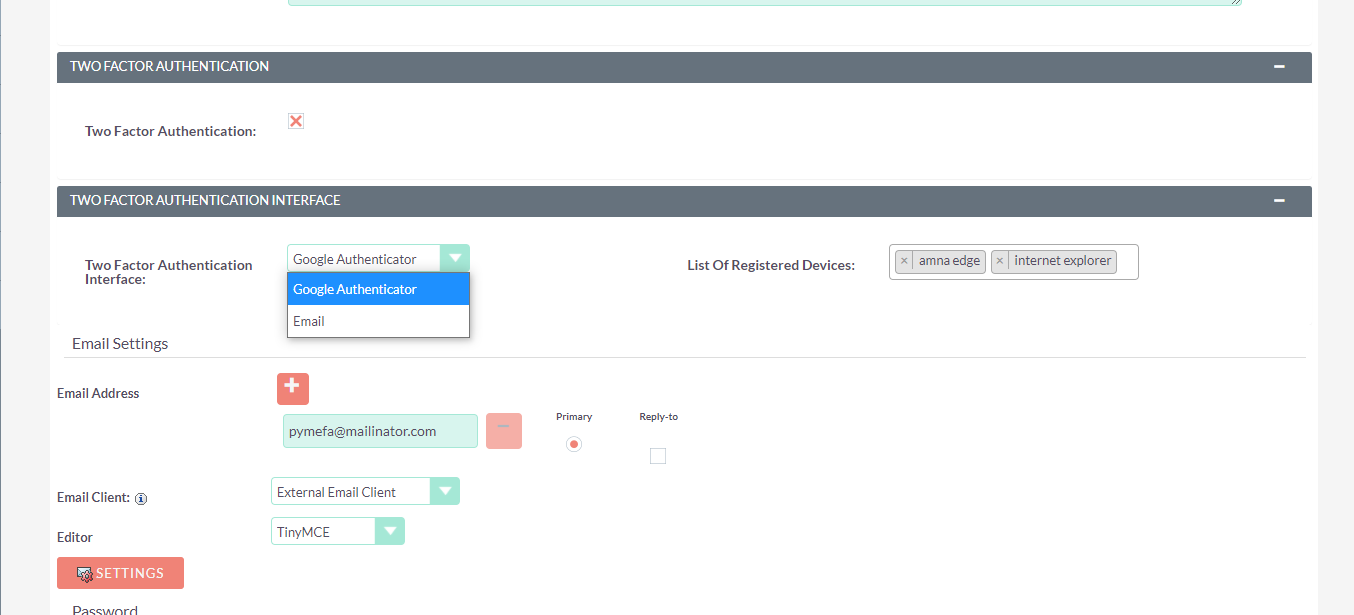
Google Authenticator is an application based on two-factor authentication (2FA) that helps to verify user identities before granting them access to SuiteCRM.
Security
With this SuiteCRM add-on, two-factor authentication can be configured via any device enrolled with Google Authenticator. Then, even if your username and password are compromised, no unauthorized personnel can access your important CRM data without also having access to your smartphone.
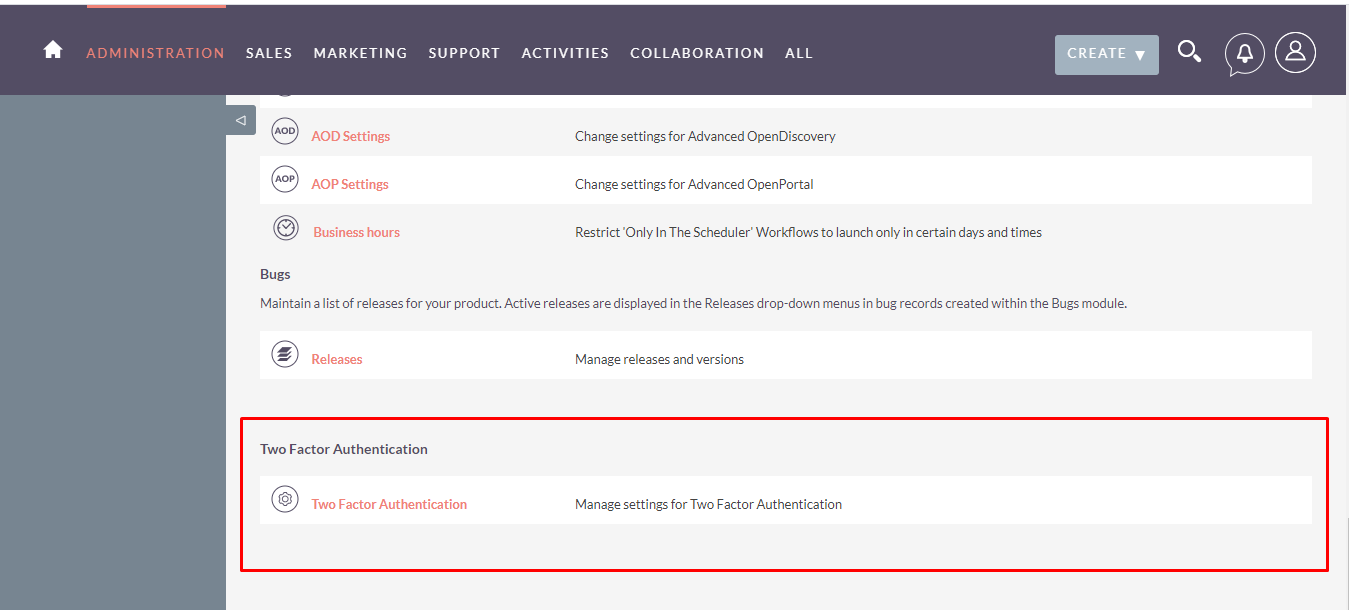
Selective
Administrators can allow users to opt into two-factor authentication. Some may prefer the extra security backed by Google Authenticator while others may want to continue using SuiteCRM with just their username and password if that works for them.
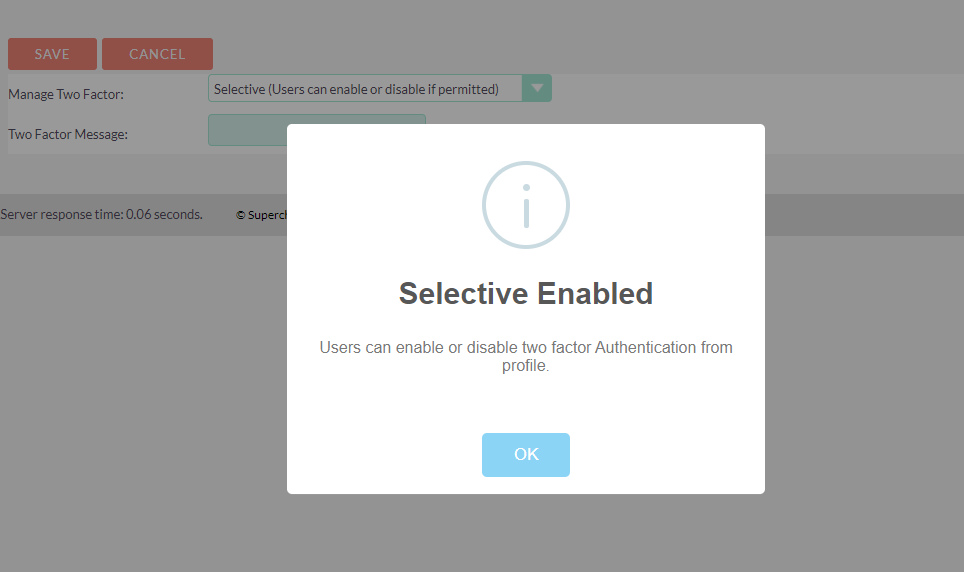
Required
Administrators can also enforce two-factor authentication to all users, including other admins.
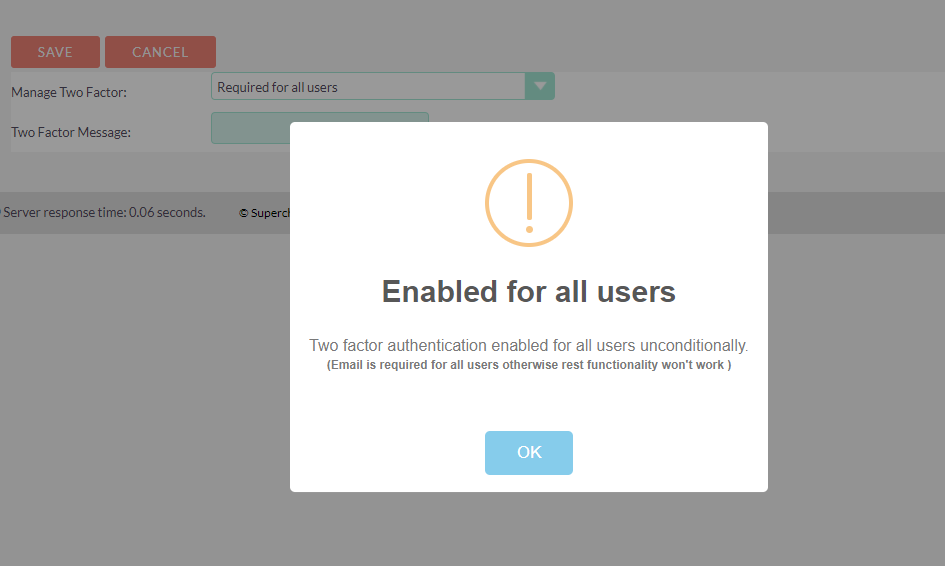
Disabled
The administrator can disable two-factor authentication for all users if required.
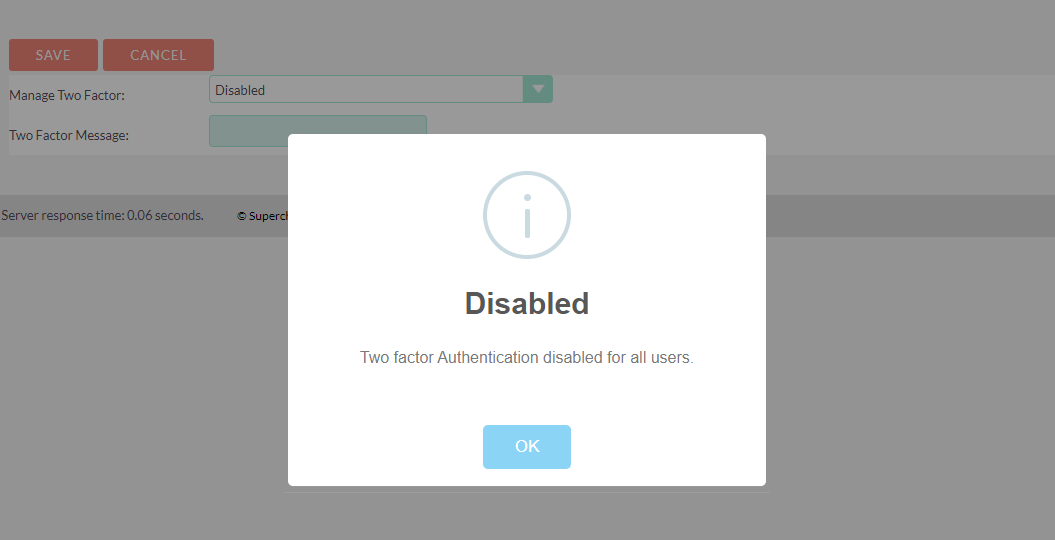
Two-factor authentication message
This add-on allows the user to add any message, any system name, and any text that they want to show in the authentication app.

Device Enrollment
The first time a user attempts to log in to an account with two-factor authentication enabled or required, they will be presented with a QR code to add the two-factor configuration to their device. They should simply be able to scan the QR code from within the Google Authenticator or Authy apps and enter the verification code.
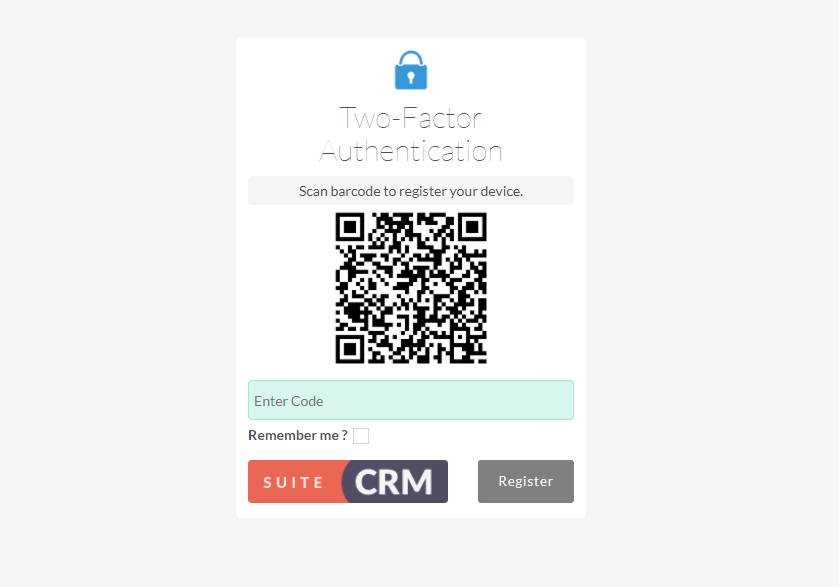
Remember Me
Remember Me" feature to reduce the amount of 2FA prompts presented to the end-user. "Remember" me functions by using a cookie to identify the device/browser being utilized by the end-user. This feature retains security by forcing the end-user to mark the device as trusted AFTER successfully validating 2FA
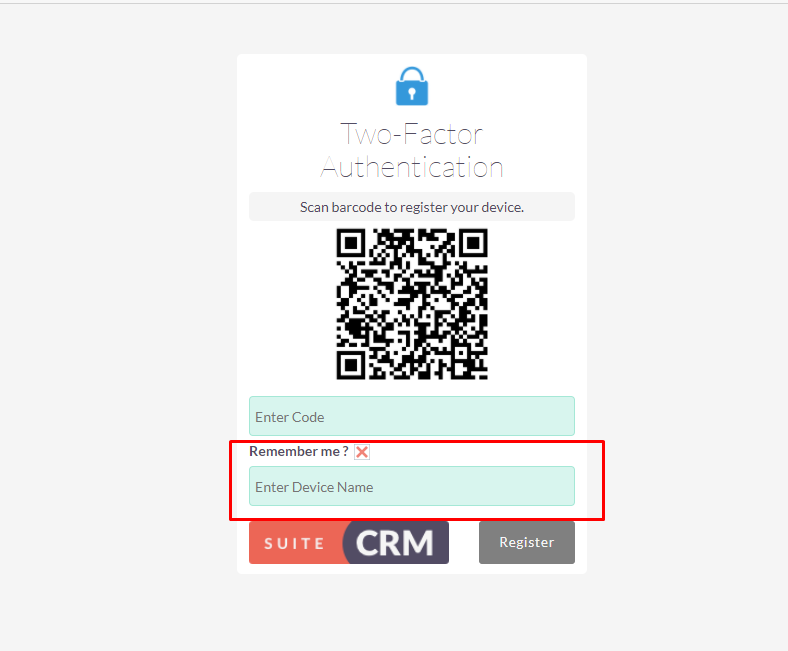
Reset device
Click on the reset button and an email will go to the registered email address for that user.
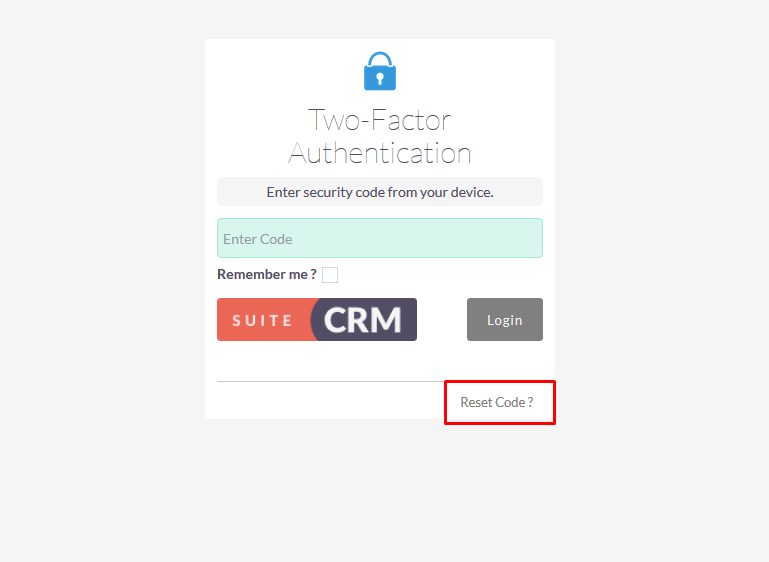
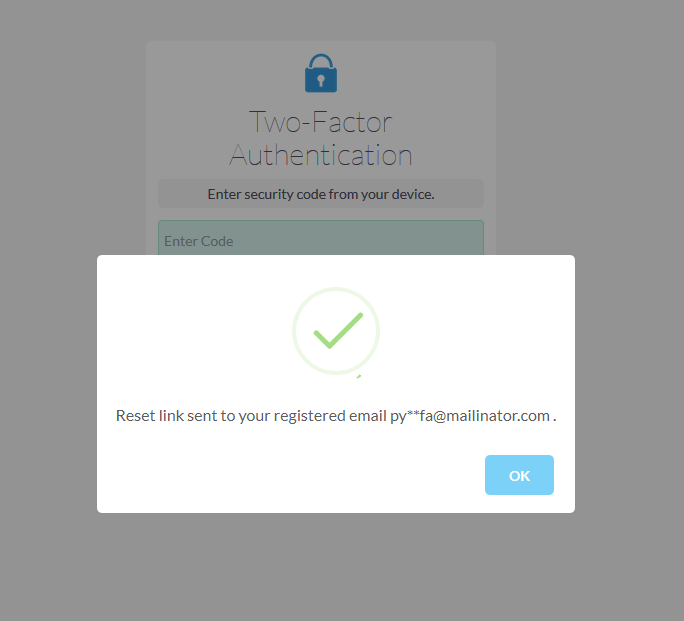
Click on the link given in the email and it will redirect to the login screen. Enter username and password, then it will redirect you to the device registration screen where you can scan the barcode.