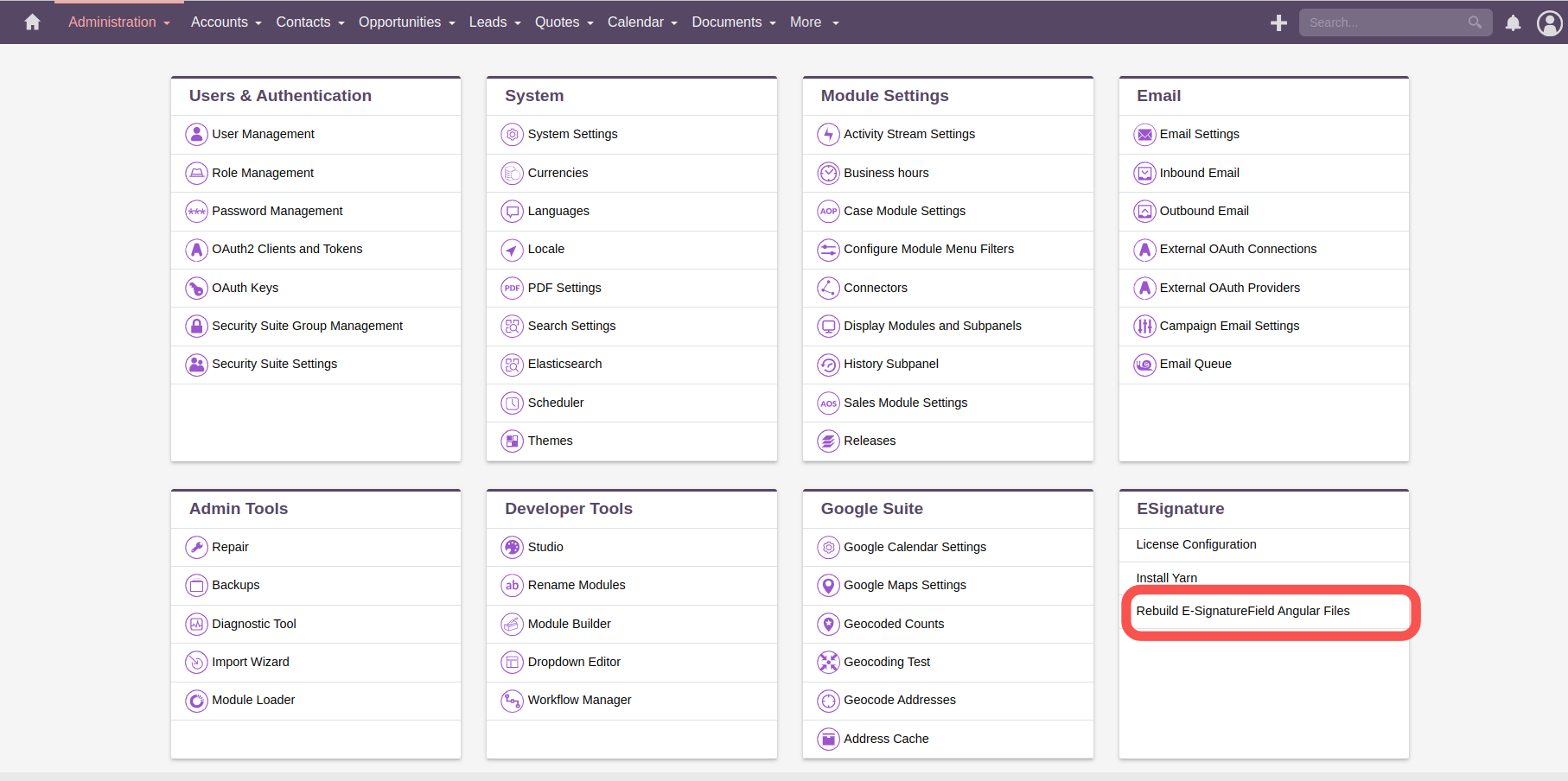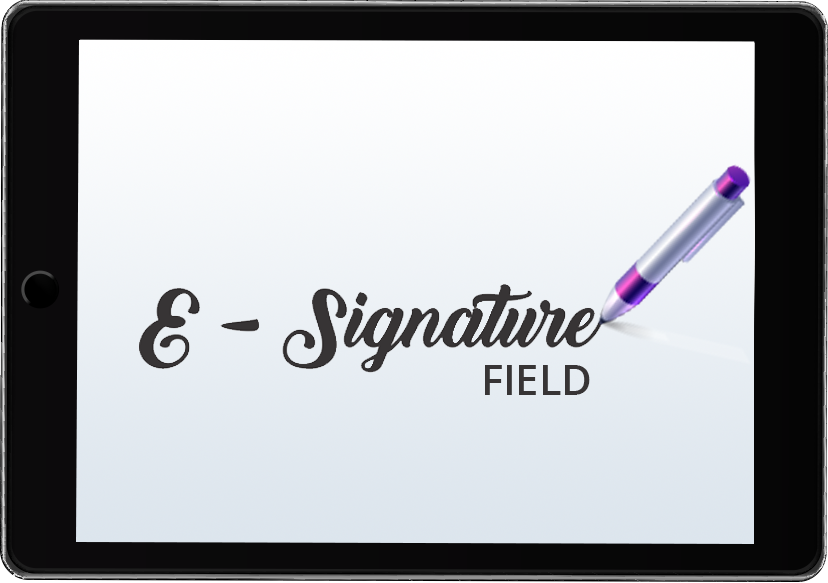Electronic signatures provide a binding way to authenticate a document. We have simplified this in SuiteCRM with an easy-to-use electronic signature capture and embed tool. You can use the E-Signature Field add-on in any default module of SuiteCRM.
Installation Suite8 Guide
1. Installation
Navigate to Admin > Module Loader and select the zip file, that you would have received upon the purchase. Follow the installation process and then do repair and rebuilt.
.png)
After installing plugin, you can see that in installed plugin section in module loader.
.png)
2. License
After successfully installing the plugin you need to validate the license.
Go to Administration. You can see the following settings.
.png)
Add your license key here.
.png)
4. Repair
Perform 'Quick Repair and Rebuild' from the Admin Panel by clicking on the 'Repair' option as per below screenshots.
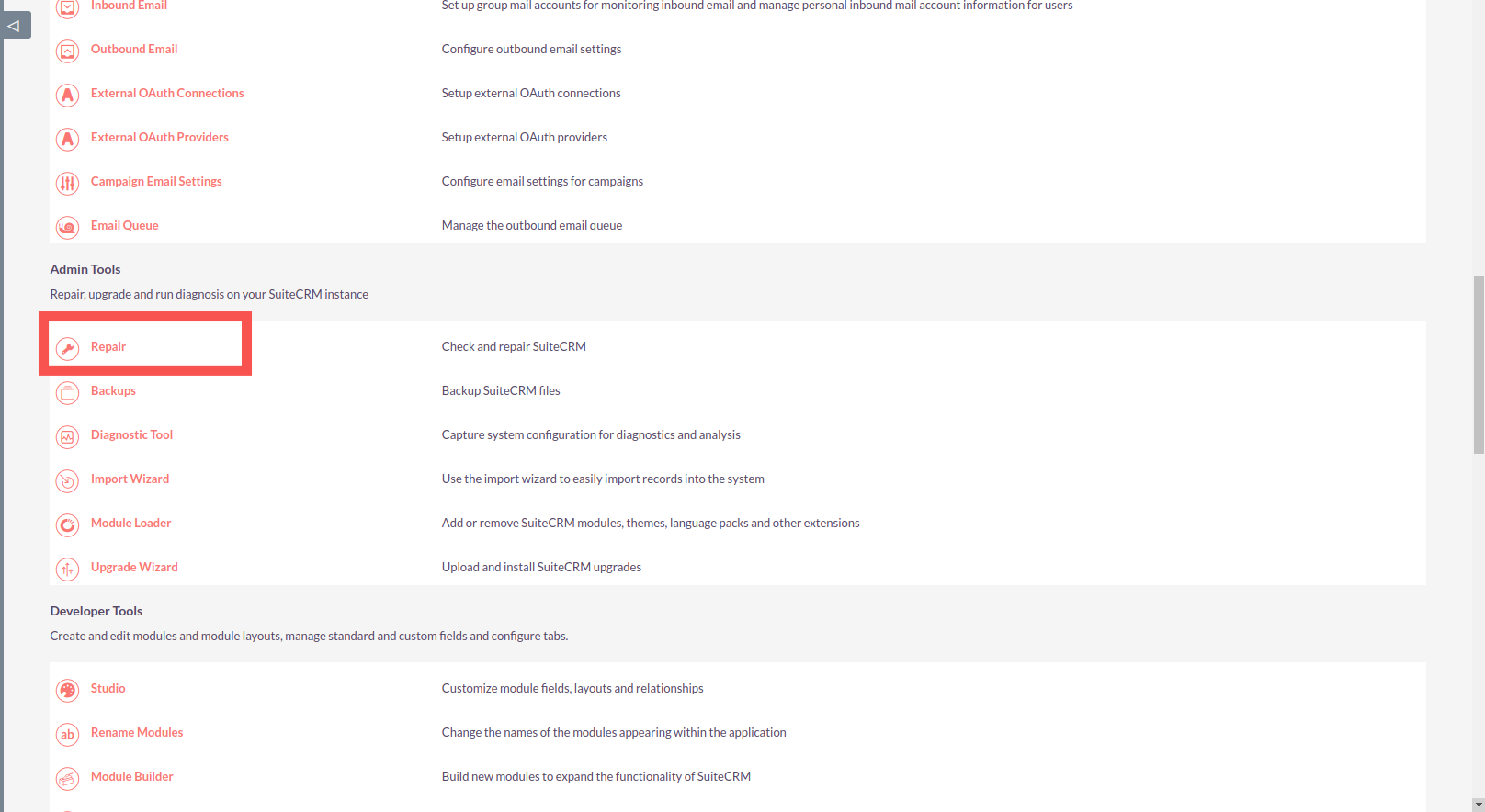
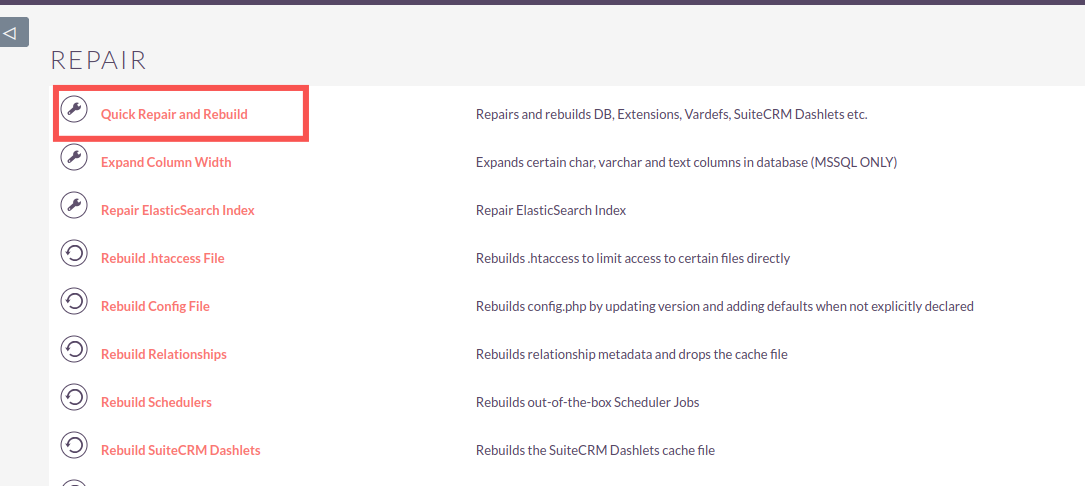
5. SuiteCRM 8 configuration**
For SuiteCRM 8, as per compatibility matrix we need to install few softwares. Please check everything has been installed as per suitecrm developer guide [SuiteCRM8 Basic SetUp]
.png)
6. Install Yarn
If you have not installed Yarn from your docroot. Please click on Install Yarn from Admin Panel as per below screenshot
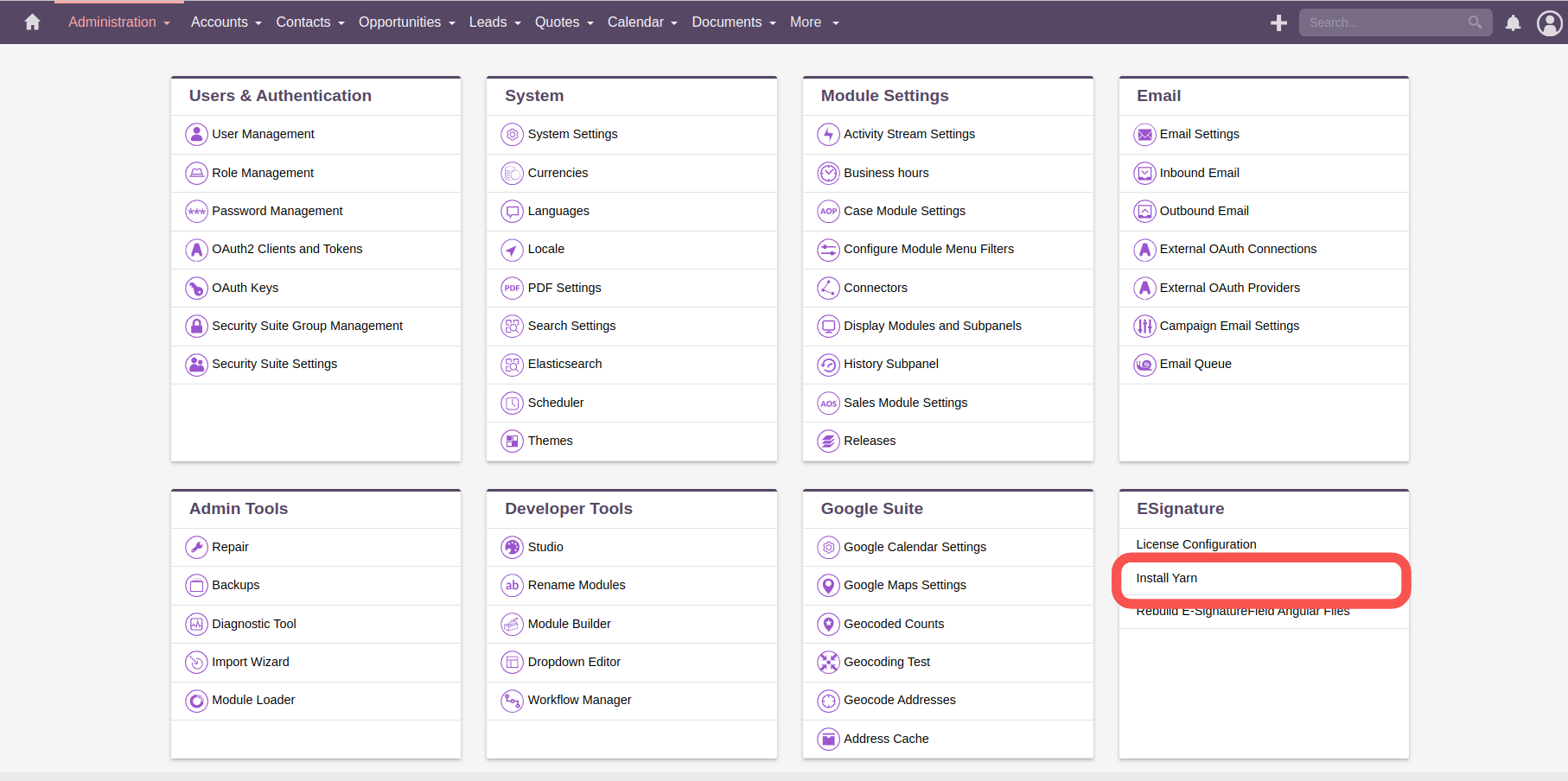
7. Rebuild E-Signature Field Angular Files
After installing Yarn, please do rebuild of E-signature by clicking on 'Rebuild E-signature Field Angular Files' from Admin Panel as per below screenshot