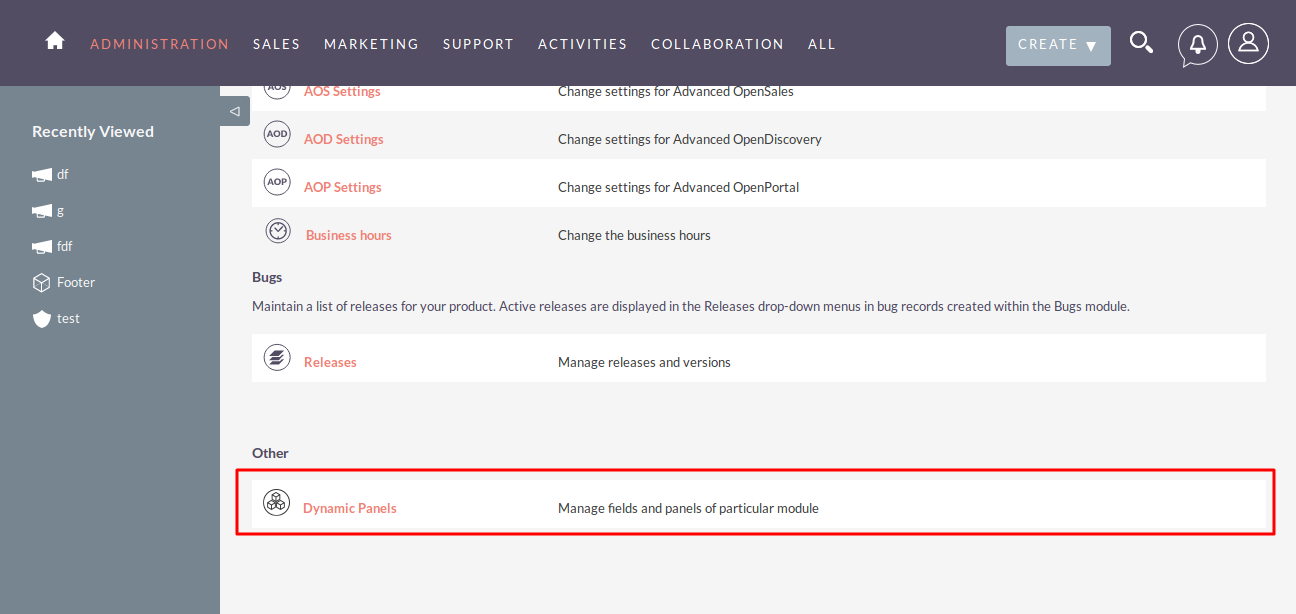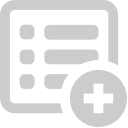Need to show or hide fields or panels based on the value of another field? For this requirement Dynamic Panels is the perfect solution. The advanced configuration tools allow you to clearly define what should happen whenever a field value changes.
Installation Guide SuiteCRM 7.x
Steps For Installing Dynamic Panels Plugin :
Notes: Before installing Dynamic Panels Plugin, please take your SuiteCRM and Database backup first.
Step 1:
To open the Administration Page, Click on the Admin tab as shown in the screenshot below.
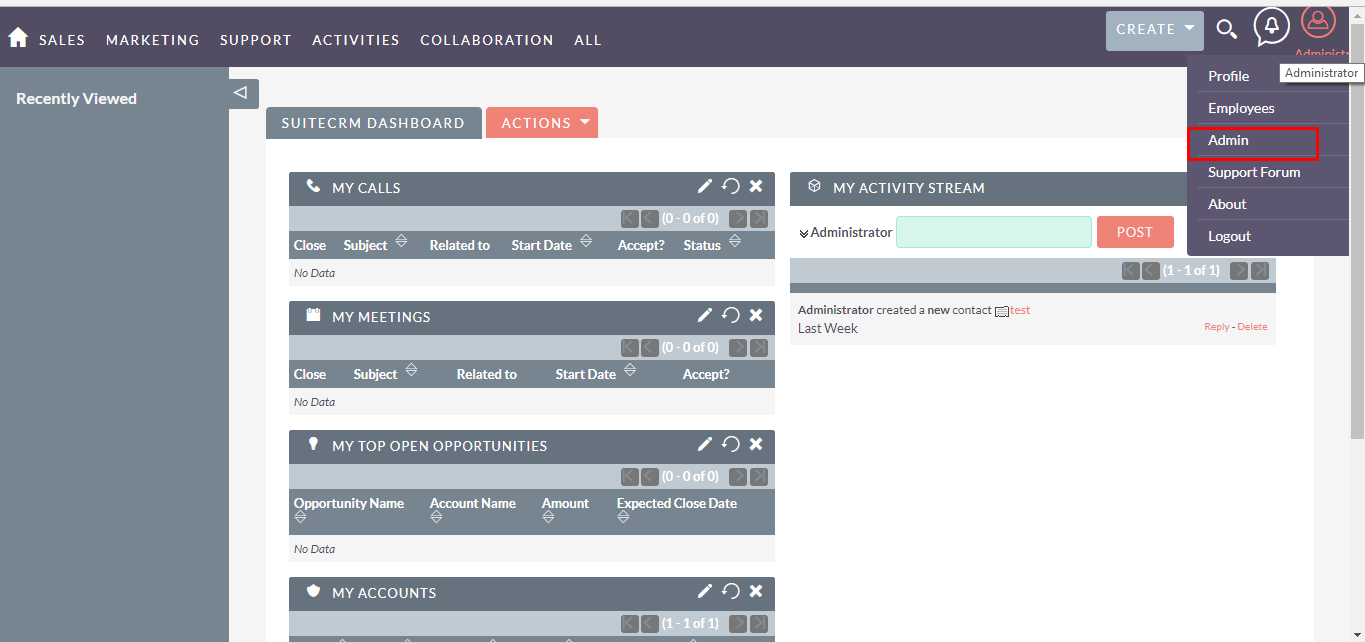
Step 2:
To install Dynamic Panels Plugin, Click on Module Loader from the Developer Tools section.
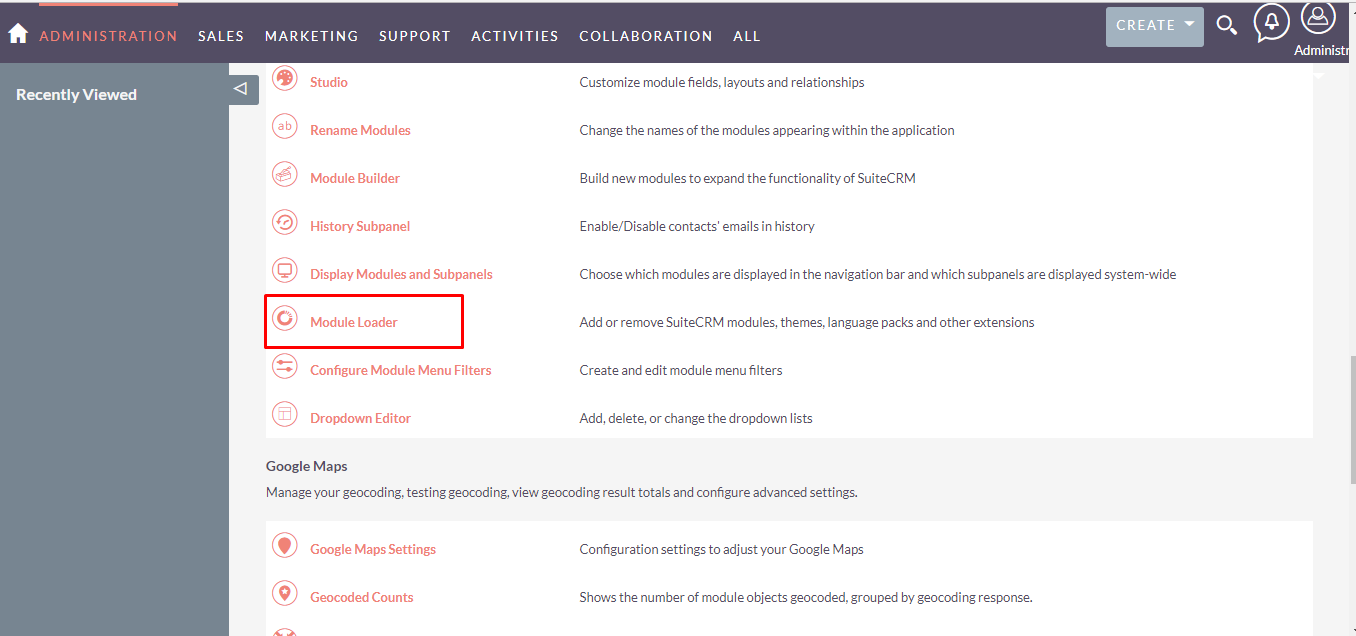
Step 3:
In the Module Loader Page → Click on Browse Button to select zip file → Click on UPLOAD Button to Upload the Dynamic Panels Plugin(zip file).
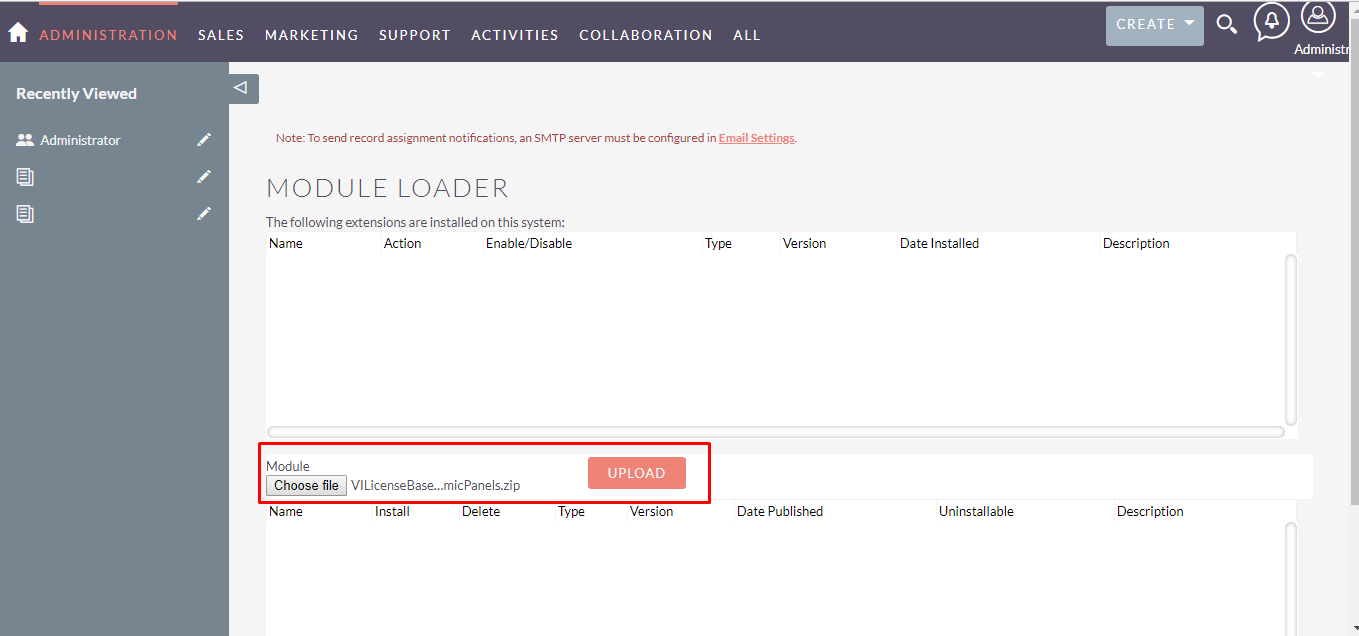
Step 4:
In the Module Loader page → Click on the INSTALL Button to install Dynamic Panels Plugin.
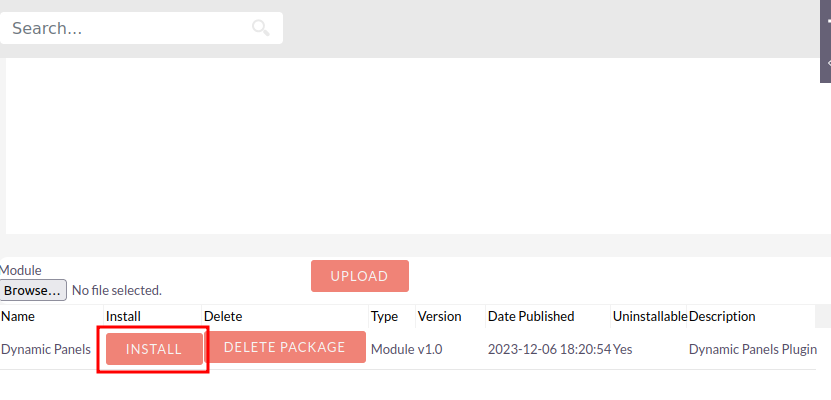
Step 5:
To accept Terms and Conditions, click on the Accept Radio Button → Click on COMMIT Button.
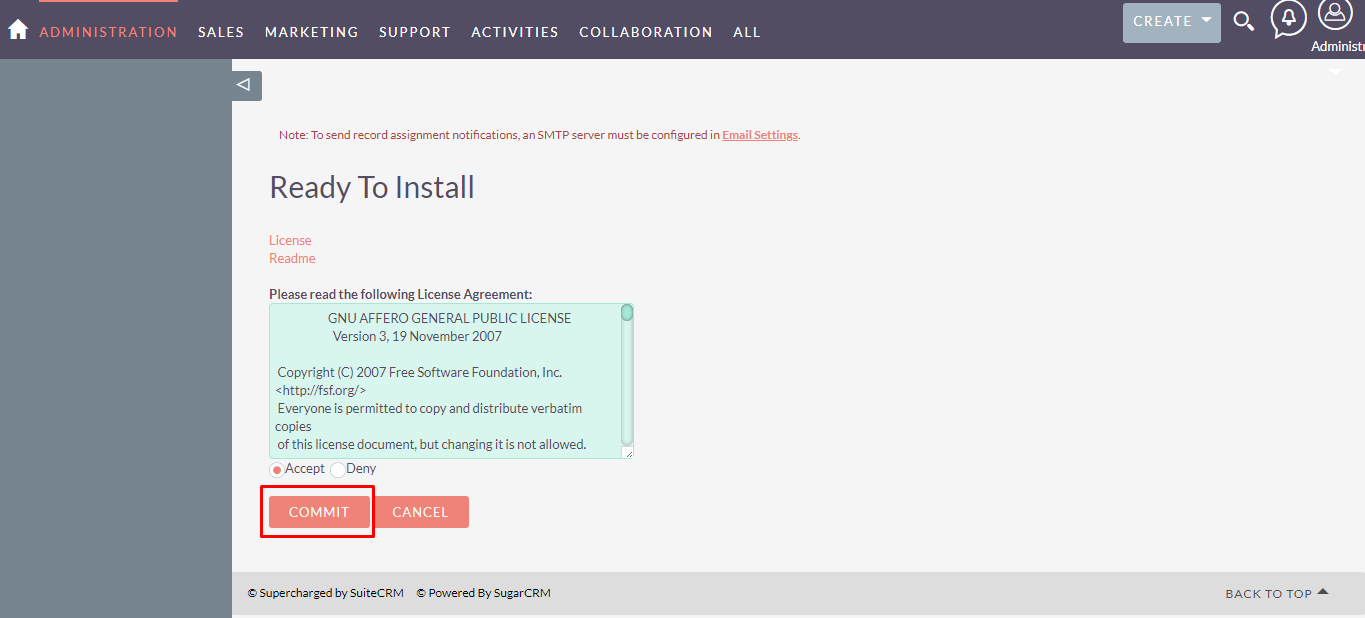
Step 6:
After successful installation → it redirects you to validate License Key → enter valid License Key and click on VALIDATE Button → if key is valid then it will show CONTINUE Button → click on CONTINUE Button.
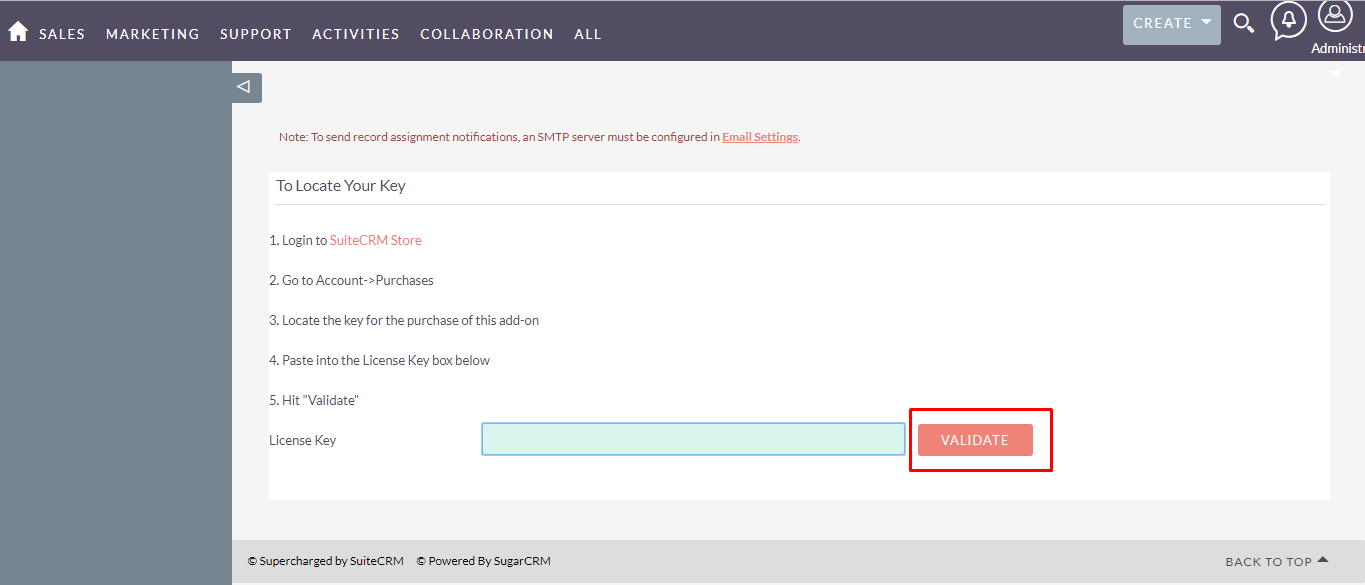
Step 7:
Open Administration page, Click on Repair from the System section → Click on Quick Repair and Rebuild.
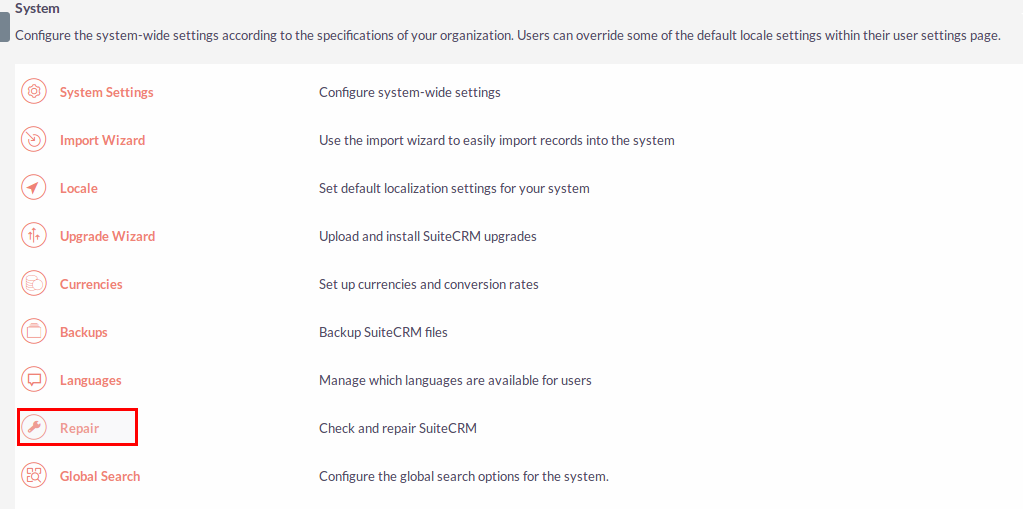
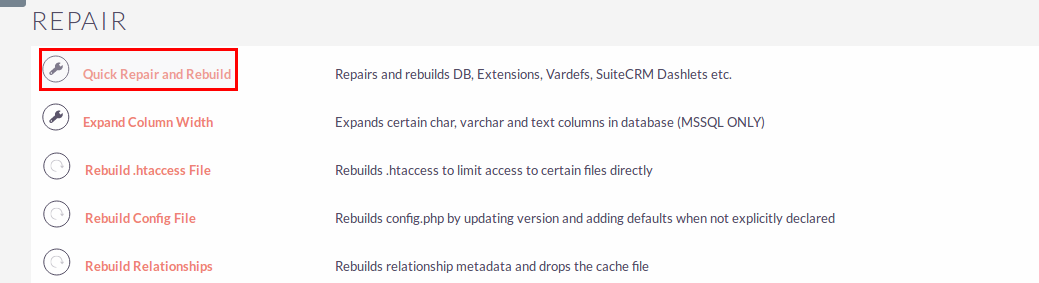
Step 8:
After Installation you can see the link “Dynamic Panels” on the Administration page as shown in the below screenshot.