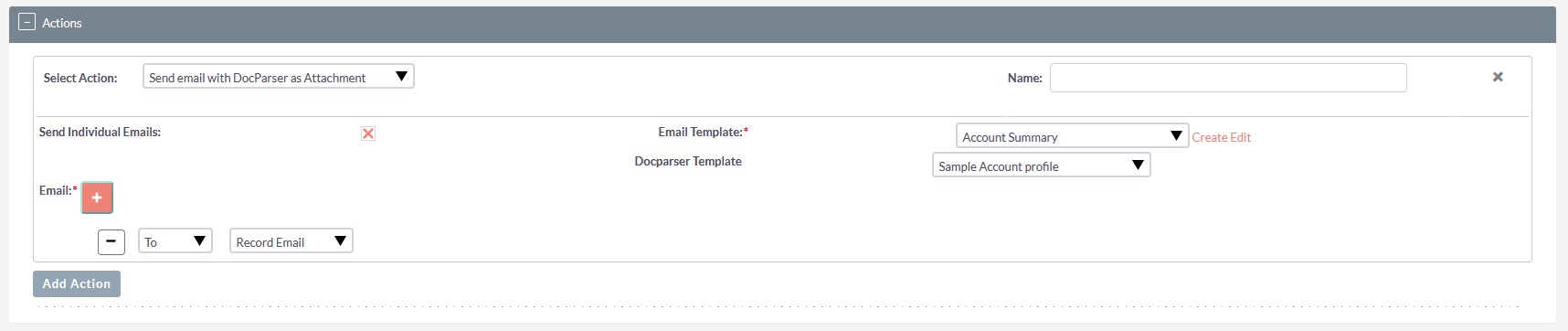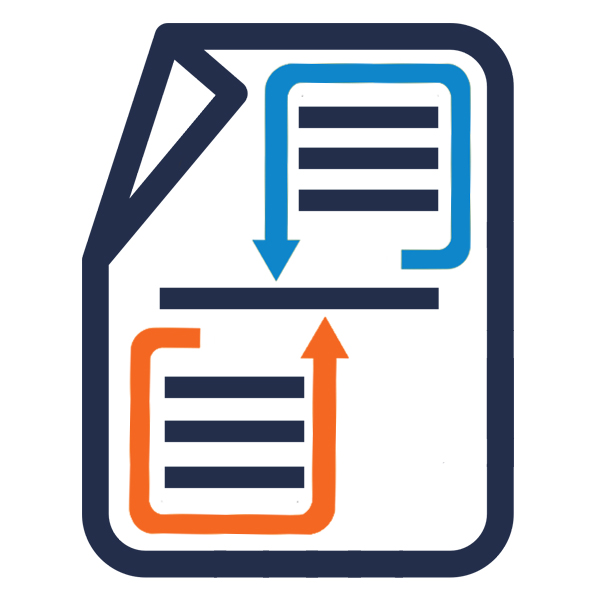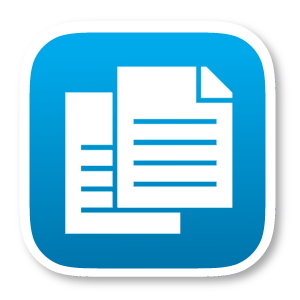DocParser creates PDF or MS Word documents based on any record and it's related data. DocParser can be used to merge information from any module into a presentation-quality document and create an MS Word and PDF documents. The parsed document can be downloaded from both the List view and Detail view. Now fully compatible with SuiteCRM 8.8.x +
User Guide
Create DocParser Template
(1) Navigate to module “DocParser” and click “Create Doc Parser”. Select the module for which you want to generate the template. The list of modules supports the built-in and custom modules if any.
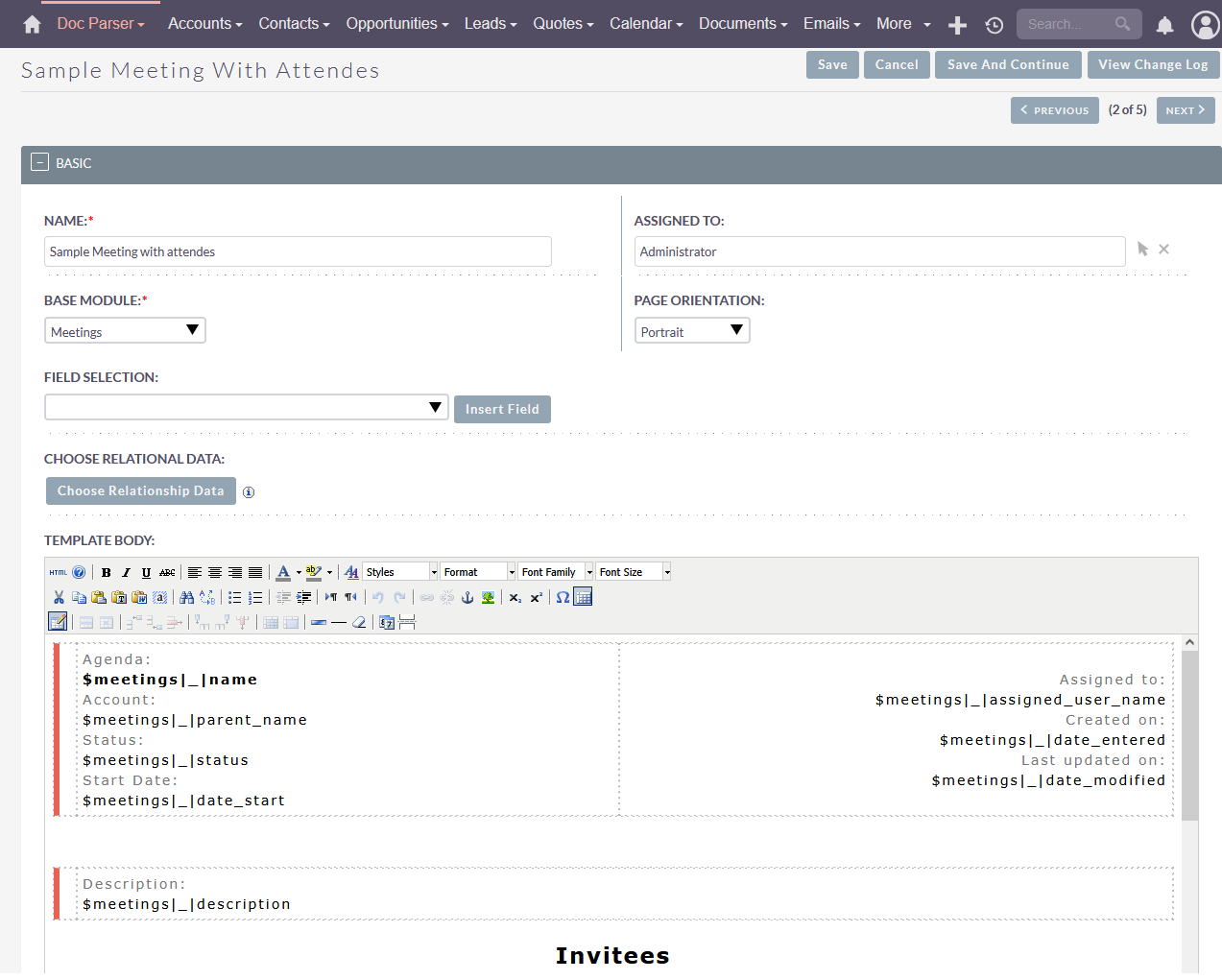
(2) When a user clicked on “Choose Relationship Data” button then a popup will open as follows. Popup contains all the subpanel(s) which is display under Base Module. We have selected the “Meetings” module as a base module that’s why popup allows an option to include records from Contacts, Users, Leads and Notes module.
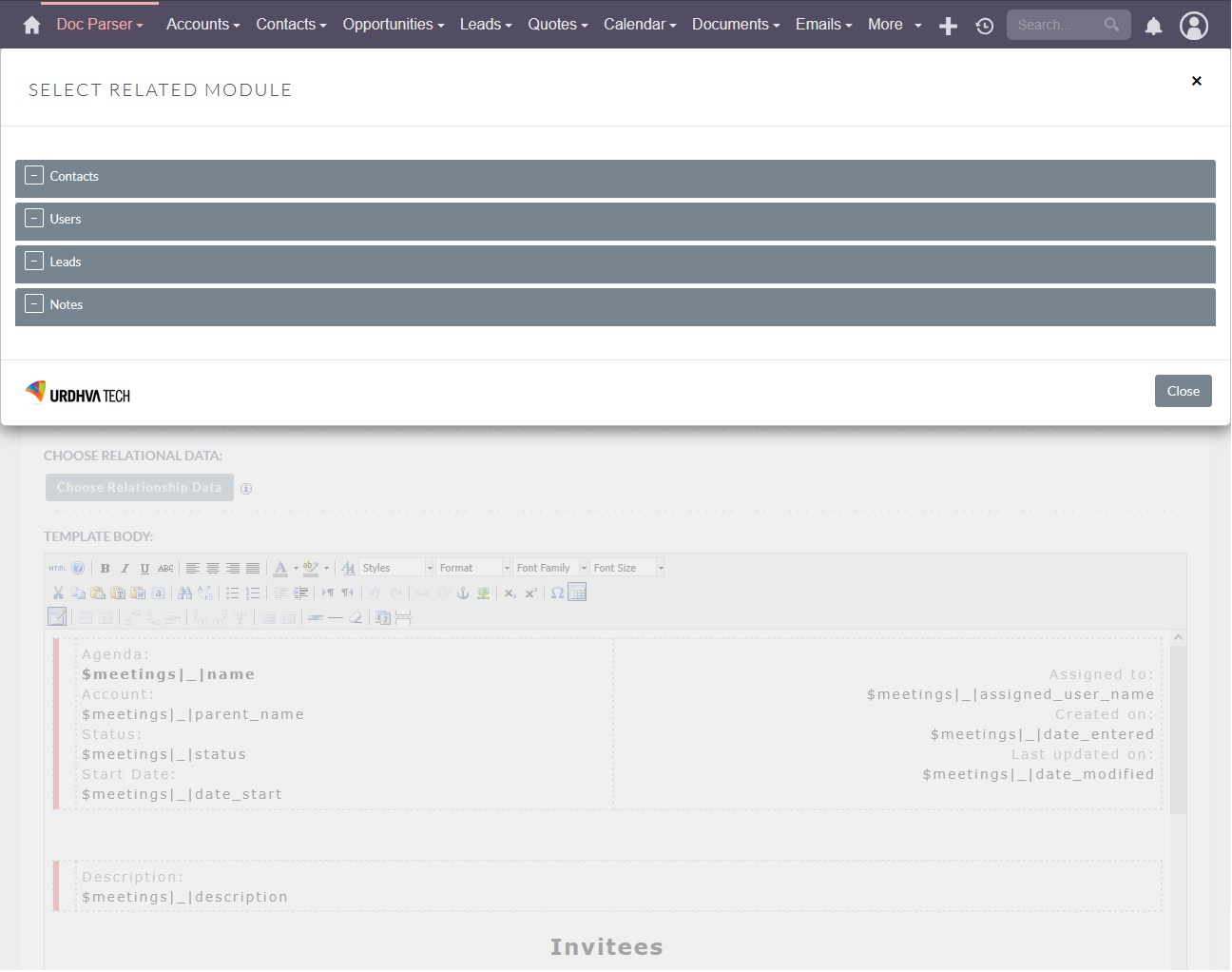
(3) Let’s try to add “Contacts” record into a template. When users clicked on “Contacts”, a popup will allow selecting the field(s) for display, set limit to display records into a document, option to add user define a blank column, set order by field, option to add sequence number column and option to select a theme. Have a look at the following screenshot.
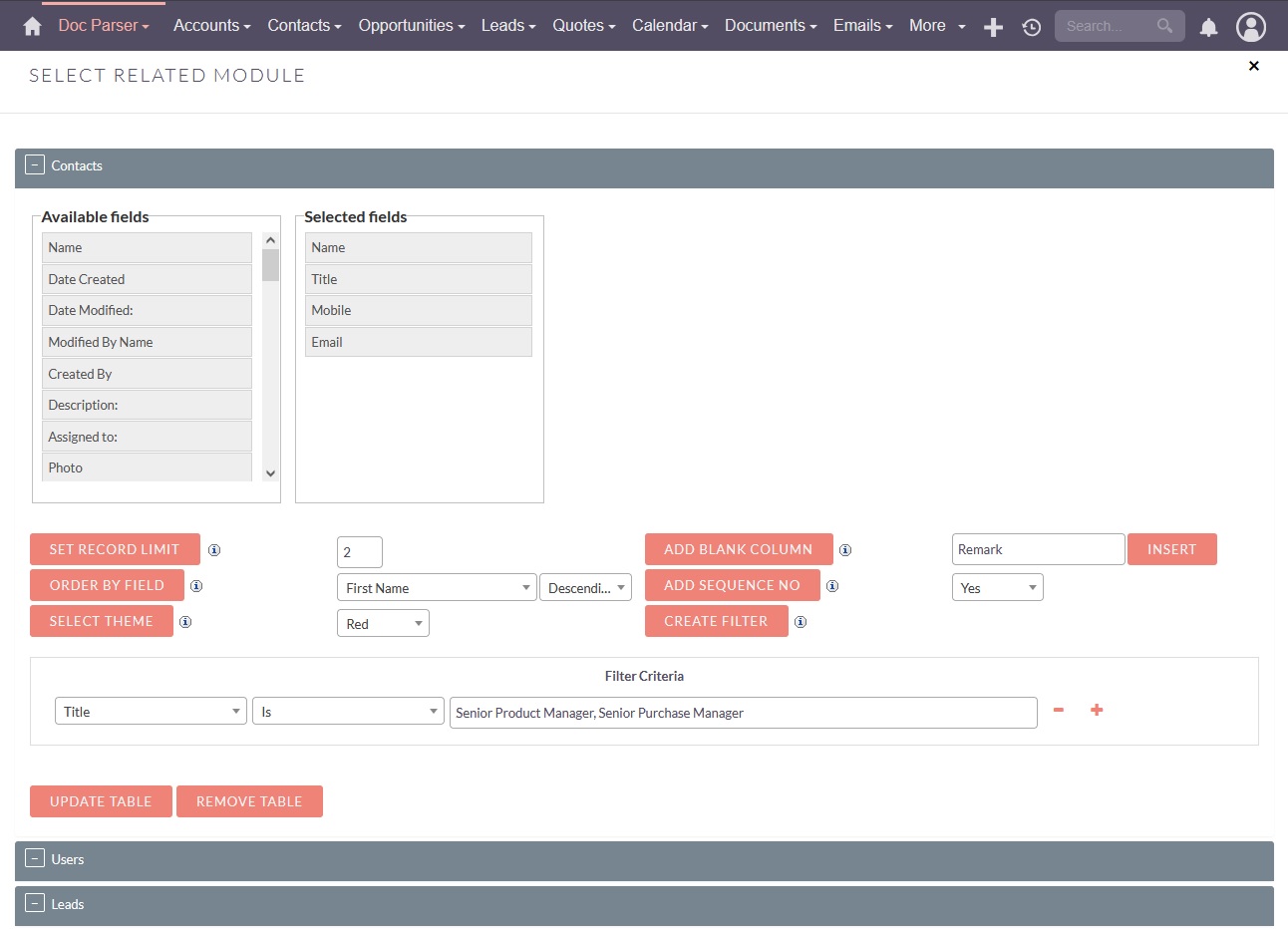
- Set Record Limit: User can set a limit to fetch the relationships records.
- Add Blank Column: When a user clicked on “Add Blank Column” button then empty textbox and Insert button will be displayed. A user has to provide value into a text box and need to click on “Insert” button. Once “Insert” button is clicked, textbox value will be added into “Selected fields” portion as a new blank column. Look at below image.
- Order By Field: Set the order by field. Relationship records will be sorted based on the selected field and order.
- Add Sequence No: Allow option to add the sequence number column. This column will be added as the first column into the templates. Record counter/sequence will be displayed along with the related records.
- Select Theme: Allow option to apply the predefined format on the related records table. DocParser provides some predefined format options for selection. You can change it as per your needs.
- Create Filter: It allows you to add N number of filters to the related module by our easy-to-use filter criteria. By adding multiple filters for the same will apply AND condition to have data of specific records only. For example. If you want to print PDF that has Contacts title with "Senior Product Manager, Senior Purchase Manager" and whose country is "USA".
(4) When a user clicks on "Add Table" button, a table will be added into the template body. We have selected the theme “Red” into the previous step so the table will be added as follows into the template body. But users can change the format as per their needs.
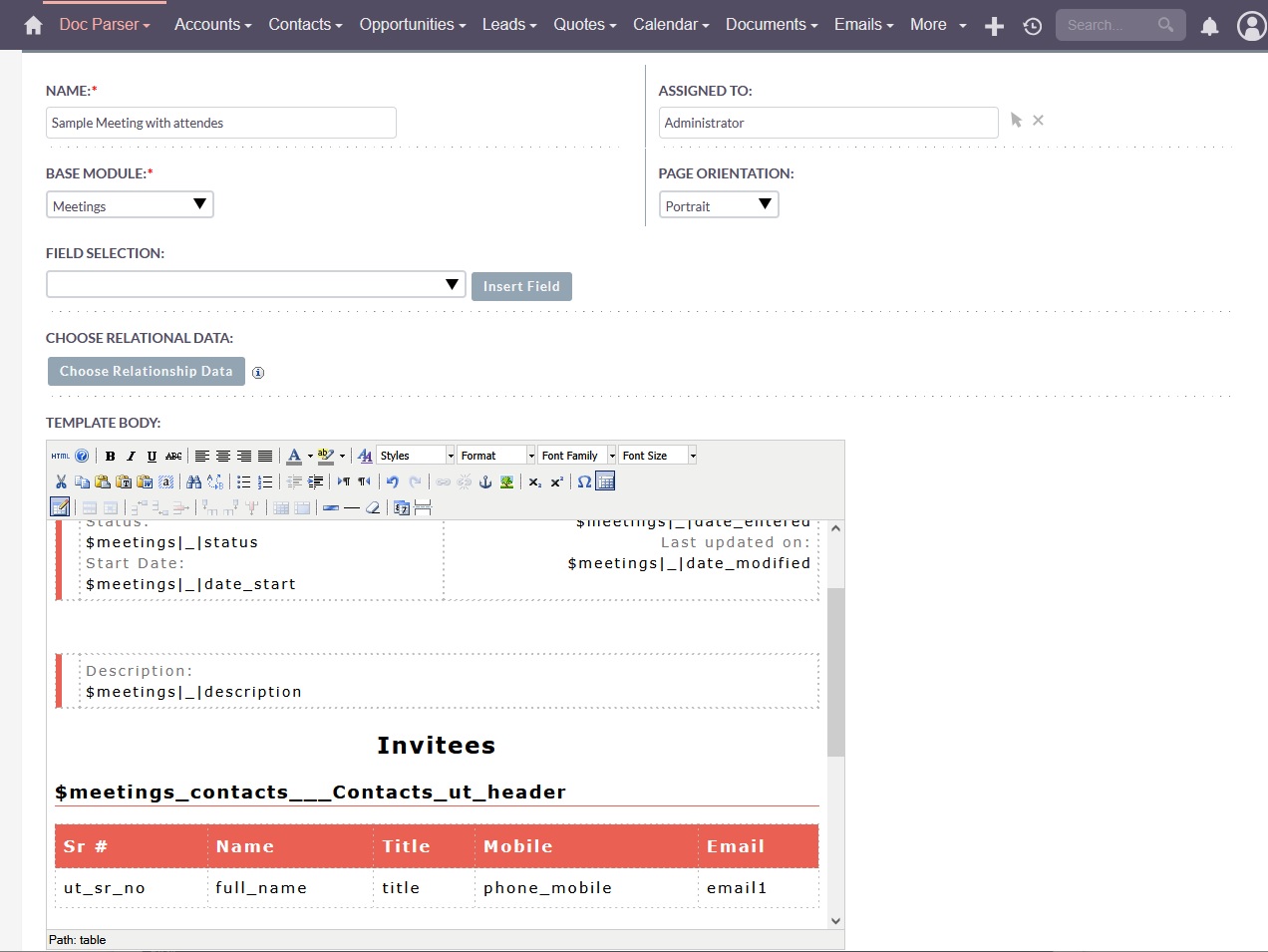
(5) We have added the relationship table for the Contacts module. Now let’s add the relationship table for the Users and Leads module. Template body will be displayed as follows.
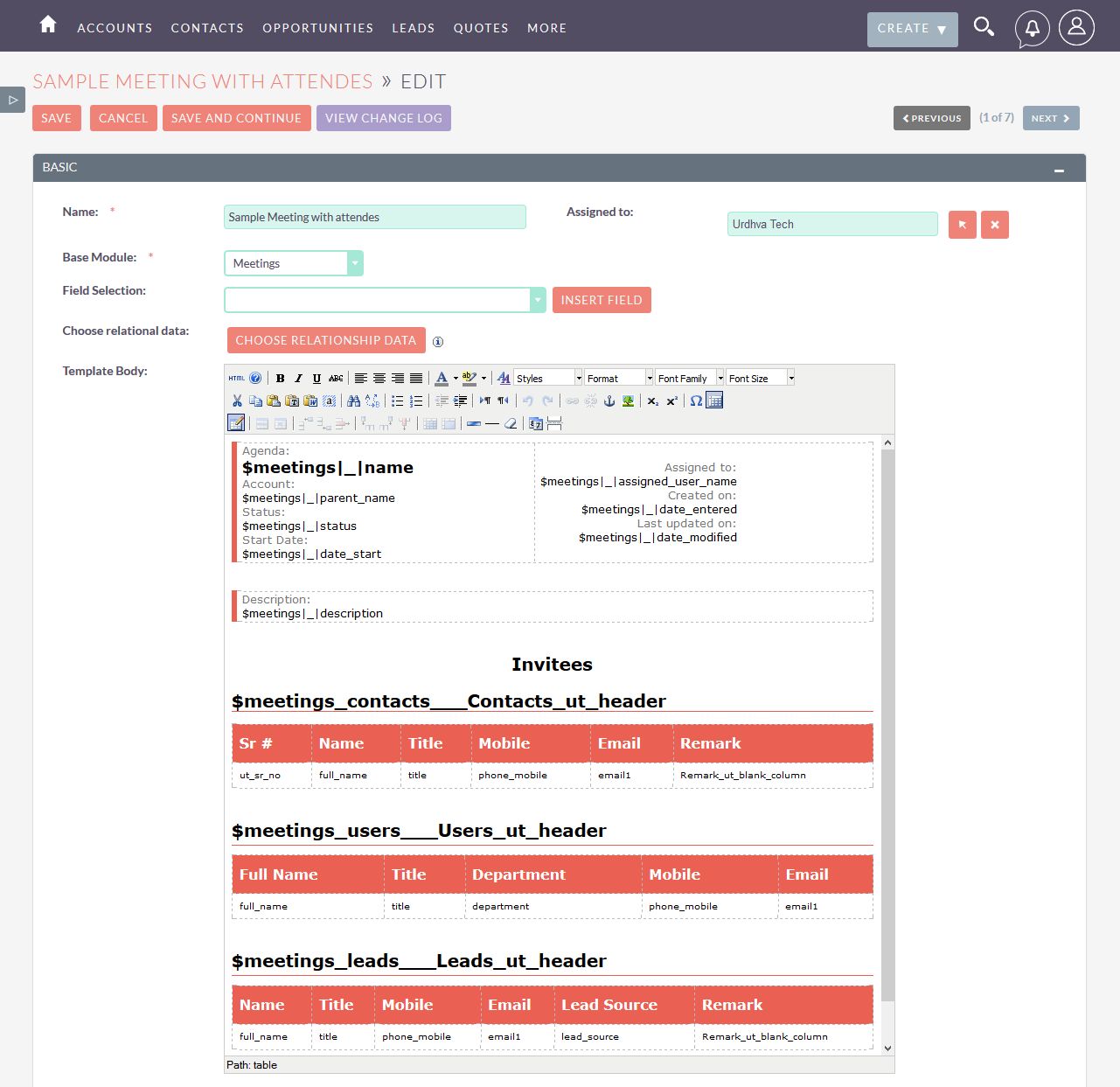
(6) In above template creation steps we have selected “Meetings” module and its related Contacts, Users and Leads records for display. To generate WordDoc/PDF, a user has to click “Parse Document” button either from DetailView or ListView. When a user clicks on Parse Document, a popup will be open. A user can able to generate the PDF or WordDoc from there. Let’s see from DetailView.
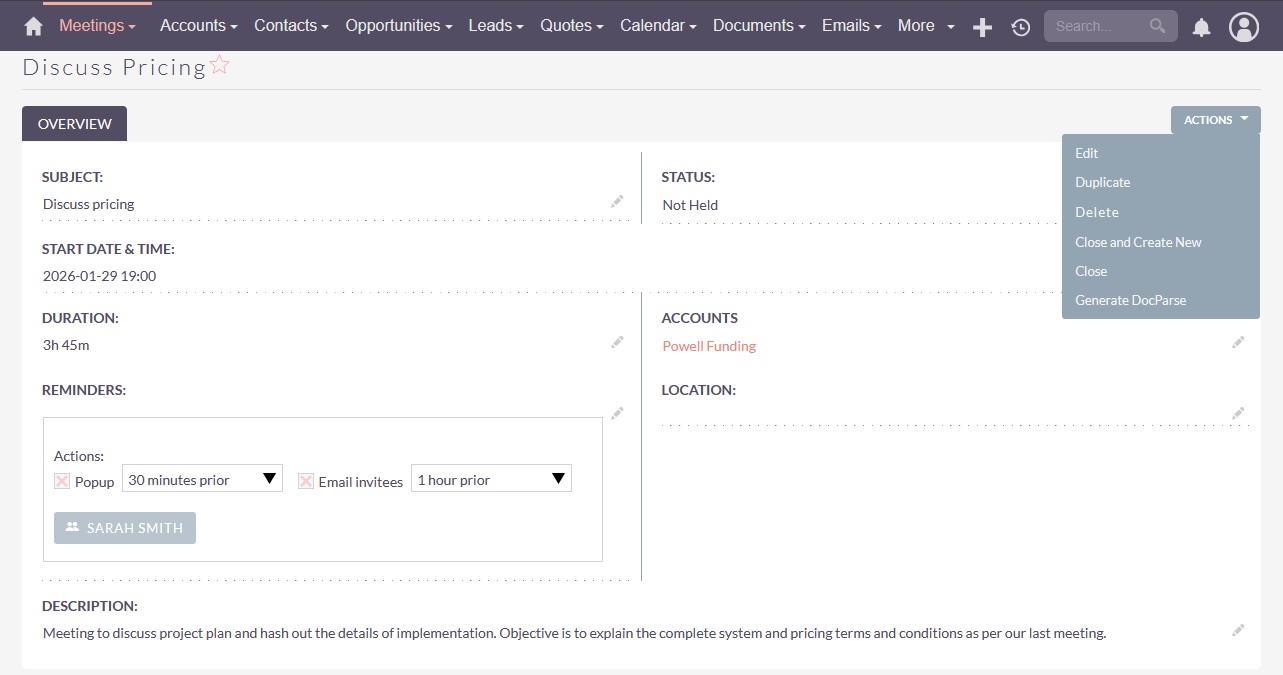
(7) Popup will display all the templates created for a base module. Each template record has a dropdown button to generate WordDoc/PDF file and download it. If a base module has the relationship with “Documents” module then a user can also have the option to relate WordDoc/PDF file directly to SuiteCRM’s “Documents” module.
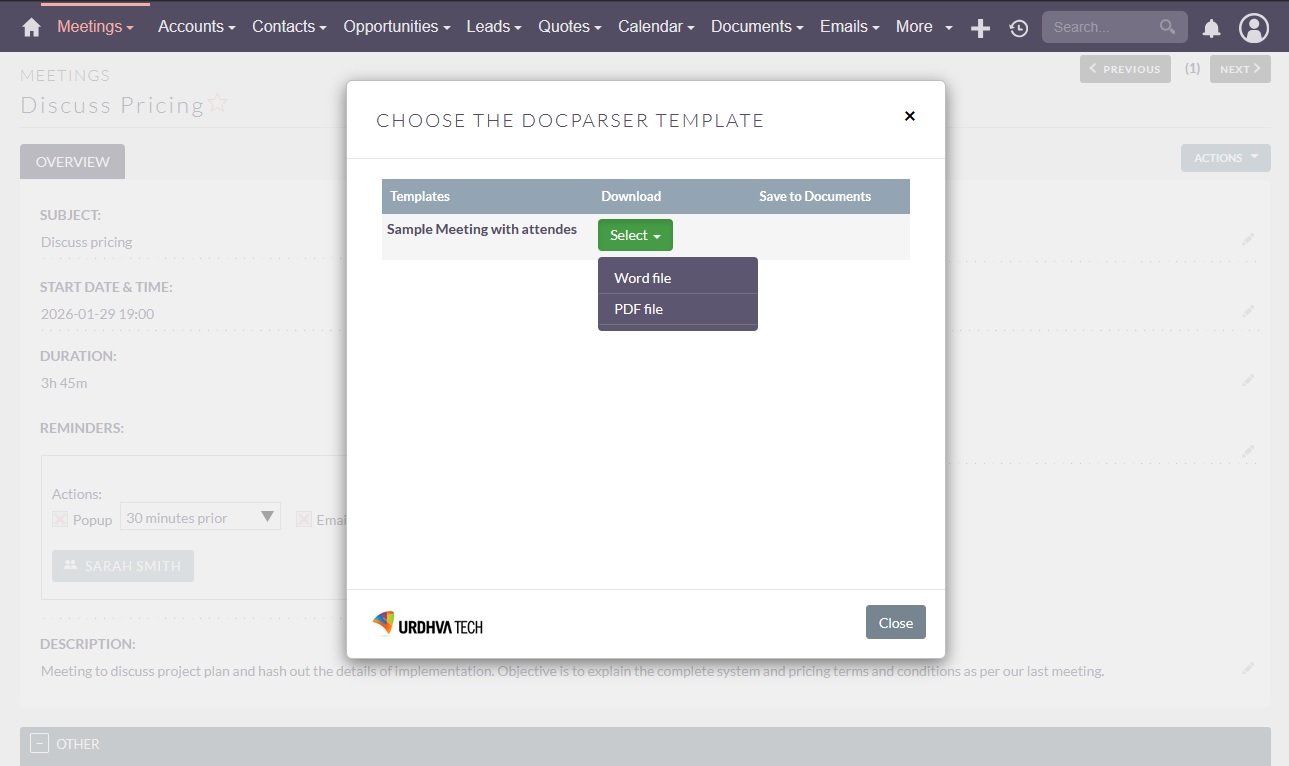
(8) When a user clicks on the PDF file option system will ask for the PDF file to open or download.
(9) We have set limit and order by for fetching “Contacts” record. There are 3 contacts are related to the meeting record as shown below. Generated WordDoc/PDF will contain 2 records as per the limit set by a user and also records are ordered by on Name field.

(10) Generated PDF. We have applied the Filter Criteria on the "Title" field while creating the DocParser template and based on that system will fetch the related records.
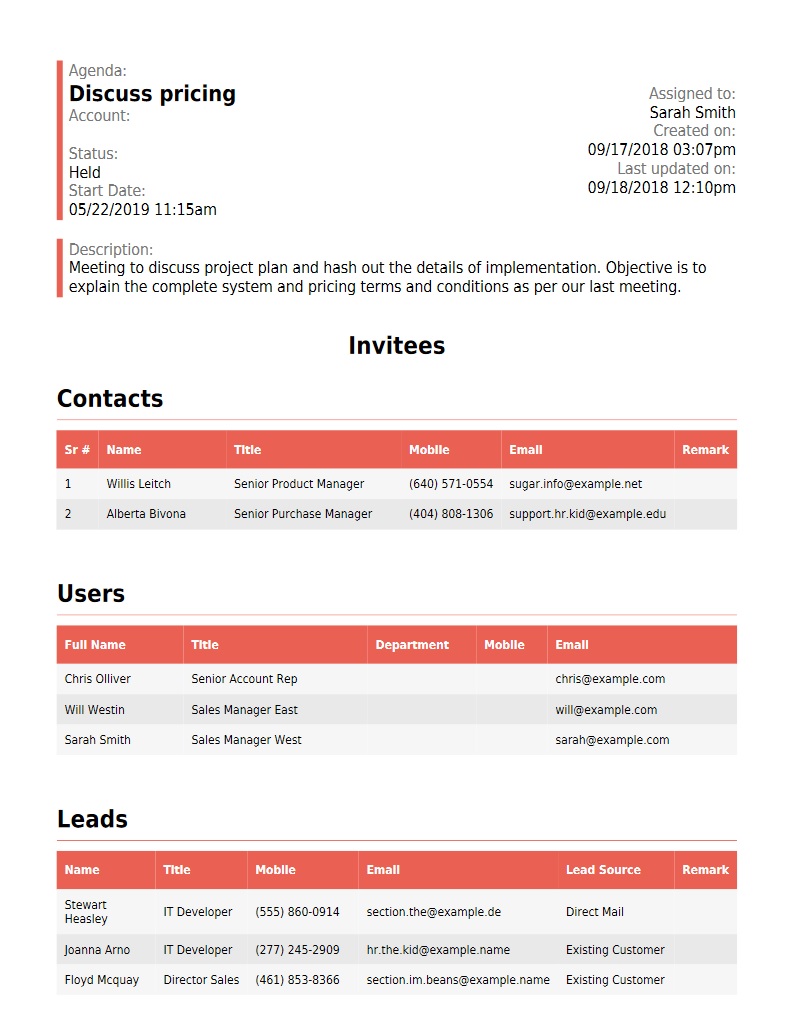
(11) In the previous example, Meetings module doesn’t have any relationship with the SuiteCRM’s Documents module. So DocParser doesn’t allow to relate WordDoc/PDF directly to Documents module.
(12) Let's check with Accounts module which has a relationship with the Documents module. So we can relate the doc to Documents module directly through DocParser. Following is the Account record which doesn’t have any documents associated yet.
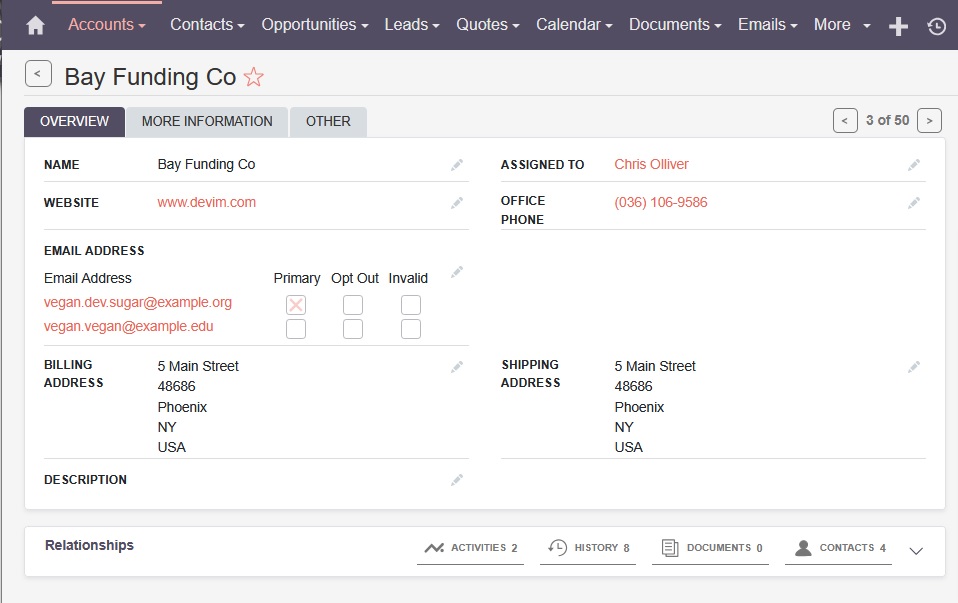
(13) While clicked on the “Parse Document” button popup will be open as follows with the “Save to Documents” column.
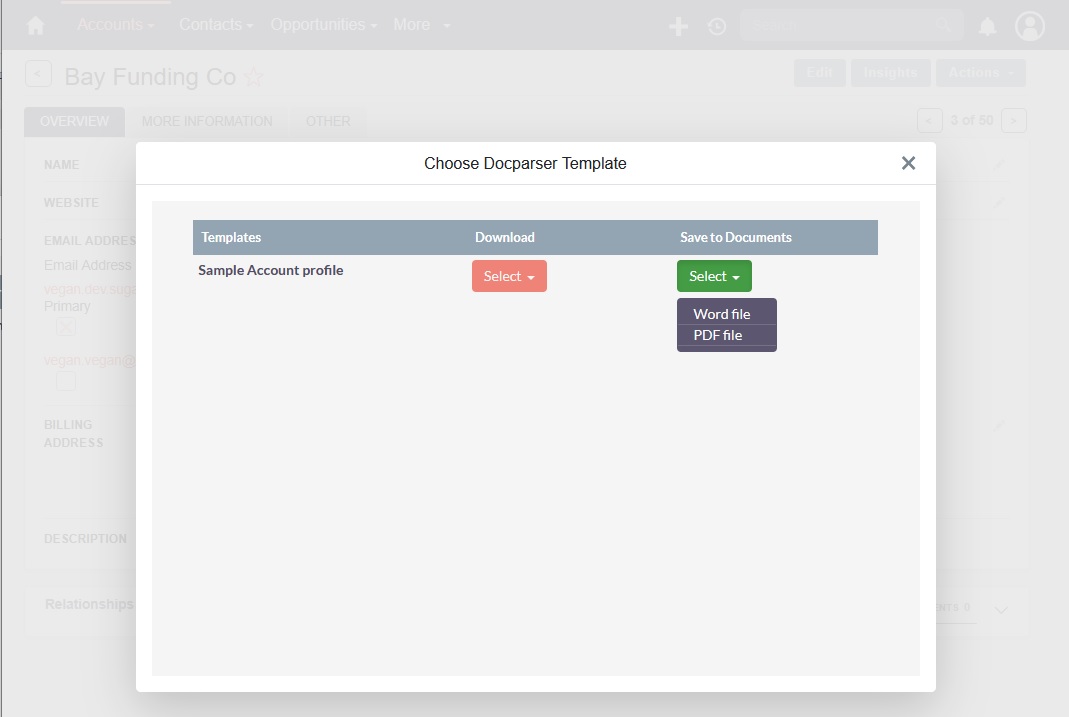
(14) Once the user clicked on the Word file/PDF file then Document record will be created and relate with the Account module as follows.
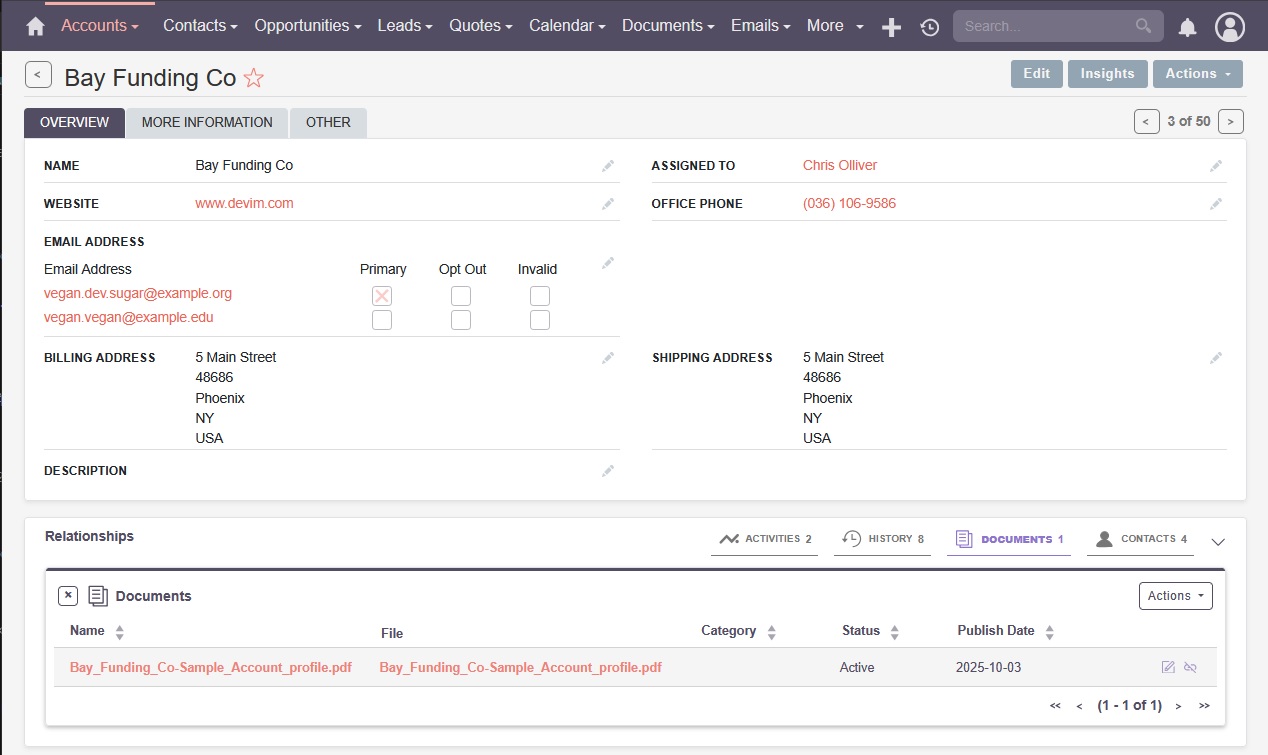
(15) Let’s open the document record and you will download the PDF file from there.
(16) DocParser allow generating the document from ListView also as follows.
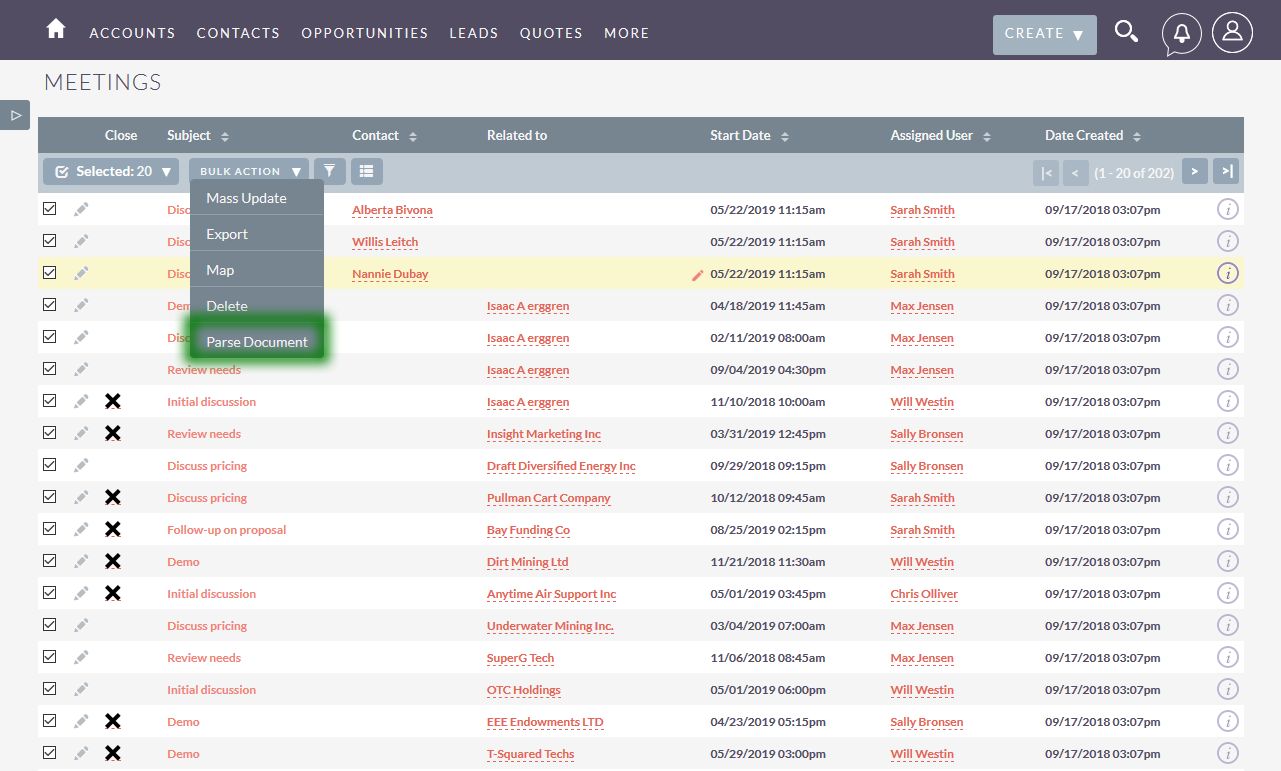
(17) If a user has selected more than one record into ListView then DocParser will create the zip file and allow a user to download it. The zip will include all the records with the filename as RECORDNAME_DATE(“YMDHIS).pdf/.doc
(18) If a user has selected only single record into ListView then DocParser allows to download individual WordDoc/PDF file.
(19) Same way, a user can also create the multiple Documents module’s records from the ListView.
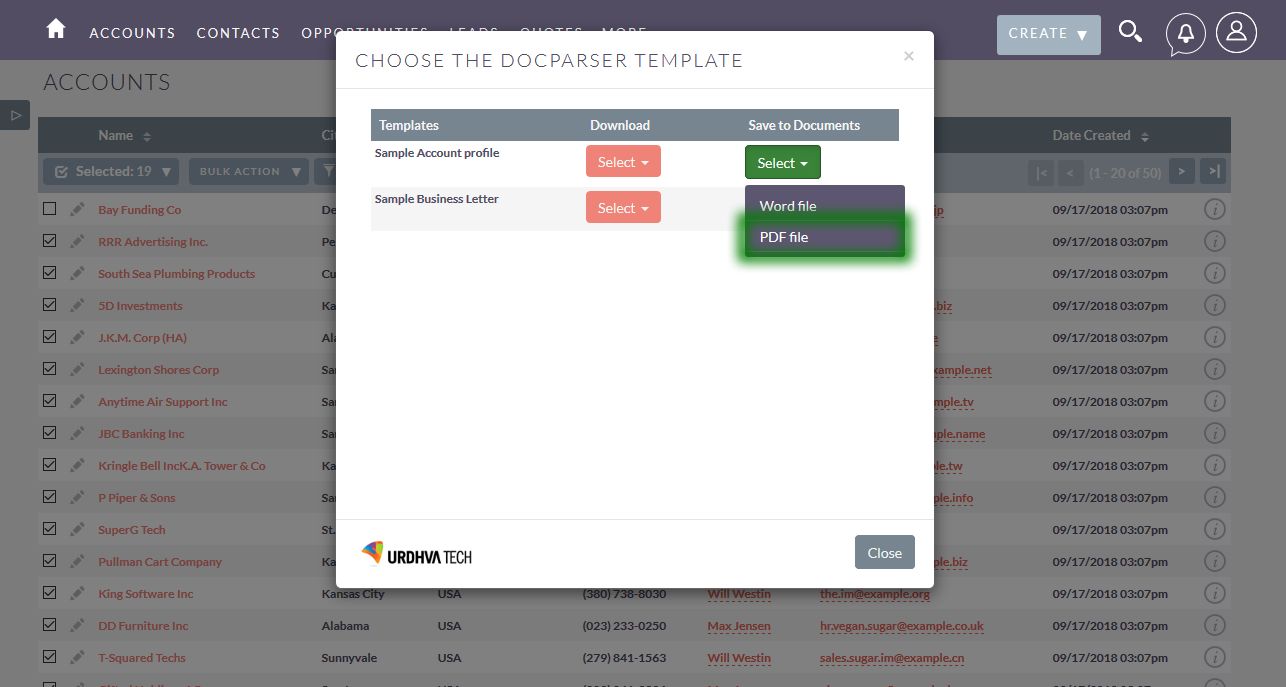
(20) All the Documents record will be related to their respective base module record. A message will be displayed as follows into ListView.
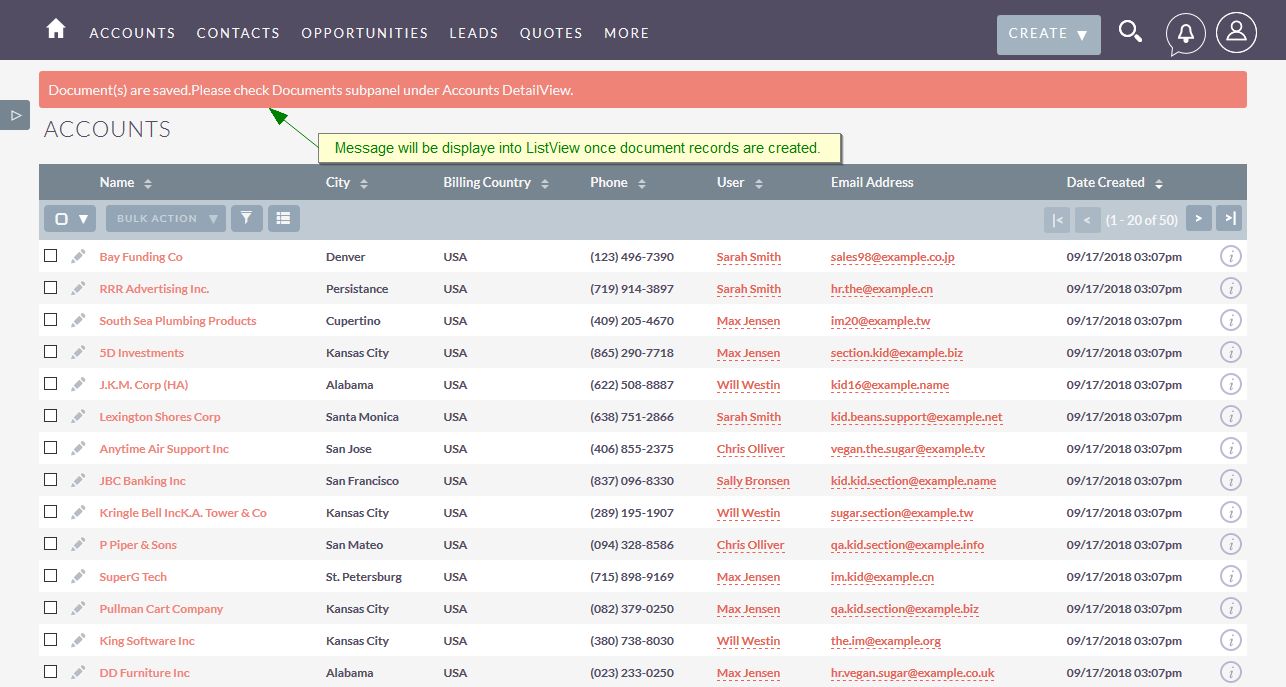
(21) You can set a workflow as per your need and able to send a parsed document as attachments.
- Email Template: You can choose a template from the available email template for email content.
- Docparser Template: The selected template will be parsed and attached to the document to send.