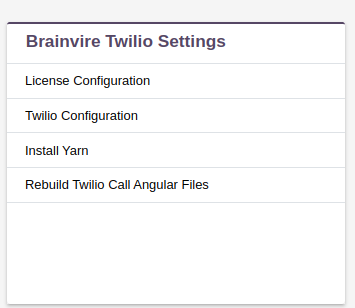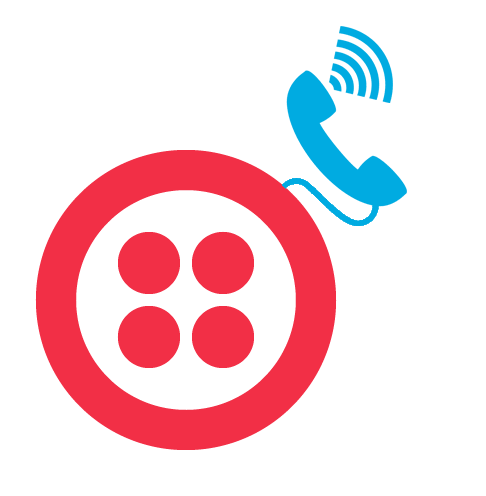The Twilio Call Extension adds incoming call, outgoing call, call logging, call notification, call notes and call recording functionality to your SuiteCRM. Users can make calls directly from SuiteCRM, check previous call history, and enjoy the convenience of call getting automatically logged to records containing matching phone numbers.
Installation Suite8 Guide
1. Installation
Navigate to Admin > Module Loader and select the zip file, that you would have received upon the purchase. Follow the installation process and then do repair and rebuilt.

After installing plugin, you can see that in installed plugin section in module loader.

2. License
After successfully installing the plugin you need to validate the license.
Go to Administration. You can see the following settings.
.png)
Add your license key here.
.png)
4. Repair
Perform 'Quick Repair and Rebuild' from the Admin Panel by clicking on the 'Repair' option as per below screenshots.
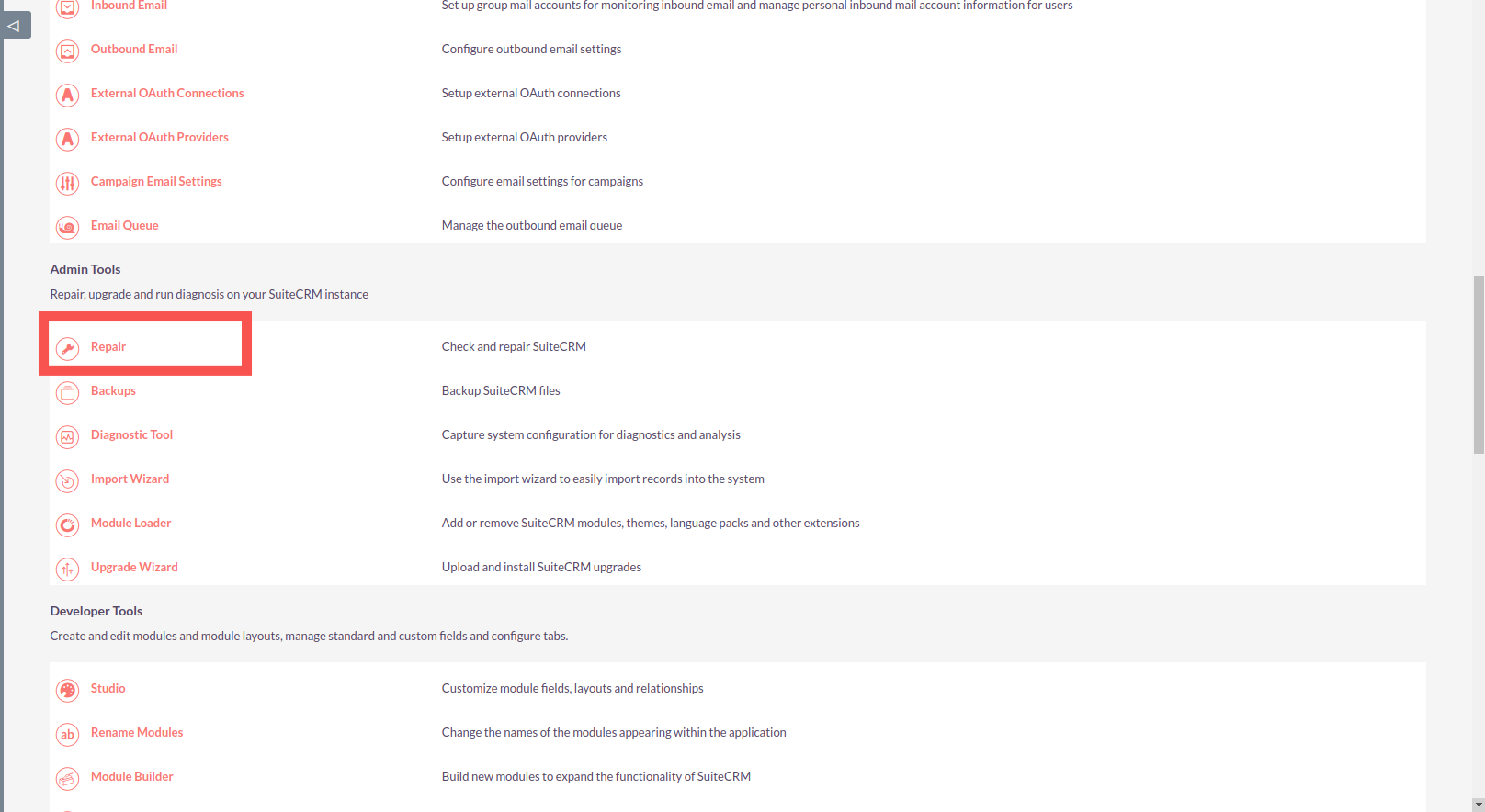
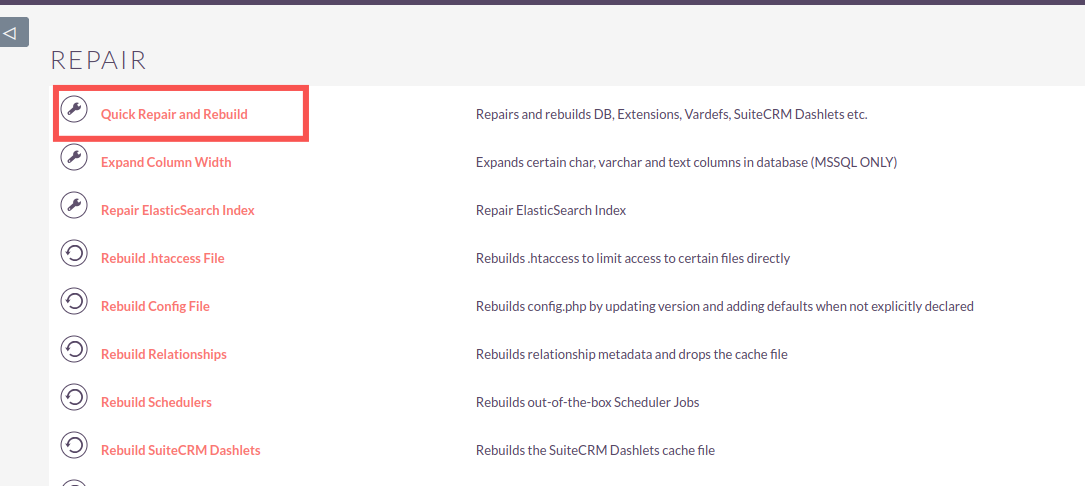
5. SuiteCRM 8 configuration**
Twilio SDK Configuration
For SuiteCRM8, Twilio call works with Twilio SDK, please perform below steps to proceed further.
Open package.json in the root directory, add below line in dependencies section at the top. Refer to screenshot
"@twilio/voice-sdk": "^2.11.2",
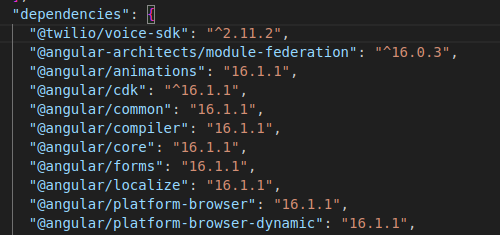
For SuiteCRM 8, as per compatibility matrix we need to install few softwares. Please check everything has been installed as per suitecrm developer guide [SuiteCRM8 Basic SetUp] Make sure we are doing this installation and set up as a root user.
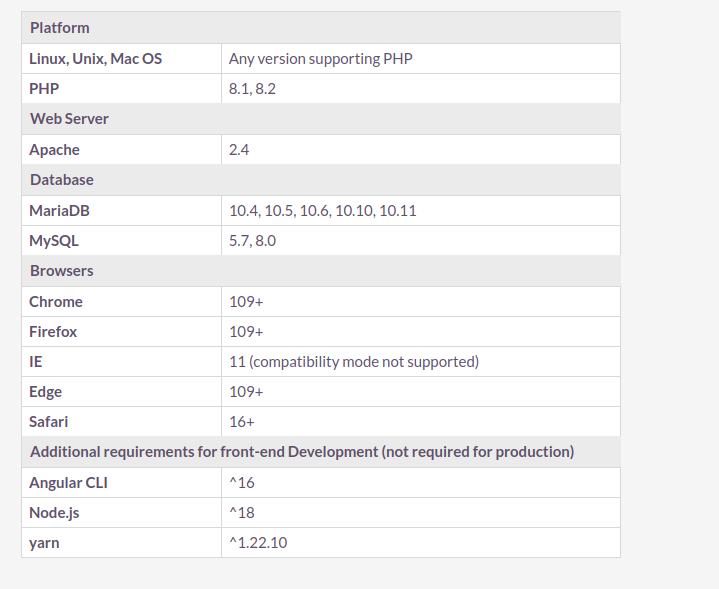
6. Install Yarn
If you have not installed Yarn from your docroot. Please click on Install Yarn from Admin Panel as per below screenshot
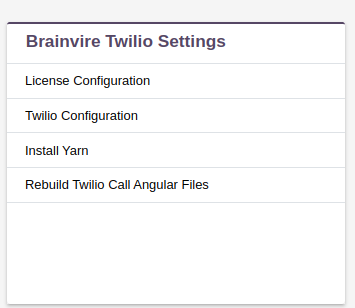
if you are facing any like Yarn command not found, you need to perform below steps.
This issue is happening as CRM is not able to find Yarn as root user. Please execute the command 'which yarn' as that user and need to add this to the PATH variable in apache configuration.
To add to apache configuration
Open the file /etc/apache2/envvars Add similar to the below , please change the location as you get in the which yarn command result. export PATH="/var/www/html/.nvm/versions/node/v18.20.2/bin :$PATH" restart apache service
7. Rebuild Twilio Call Angular Files
After installing Yarn, please do rebuild of E-signature by clicking on 'Rebuild Twilio Call Angular Files' from Admin Panel as per below screenshot