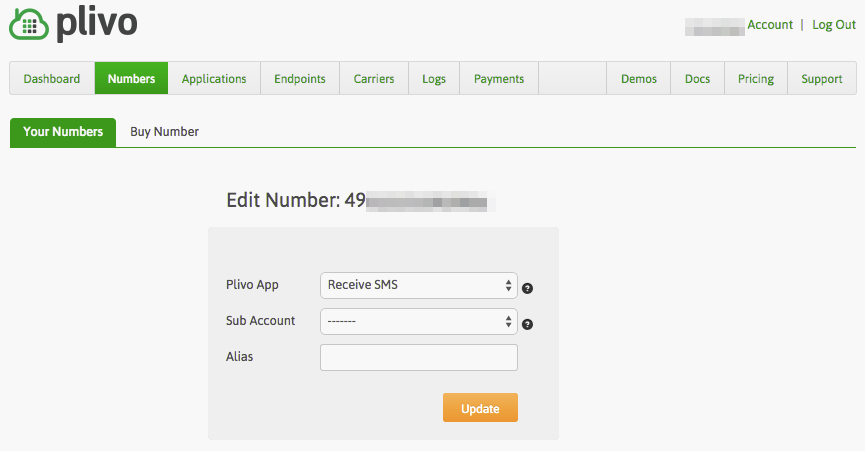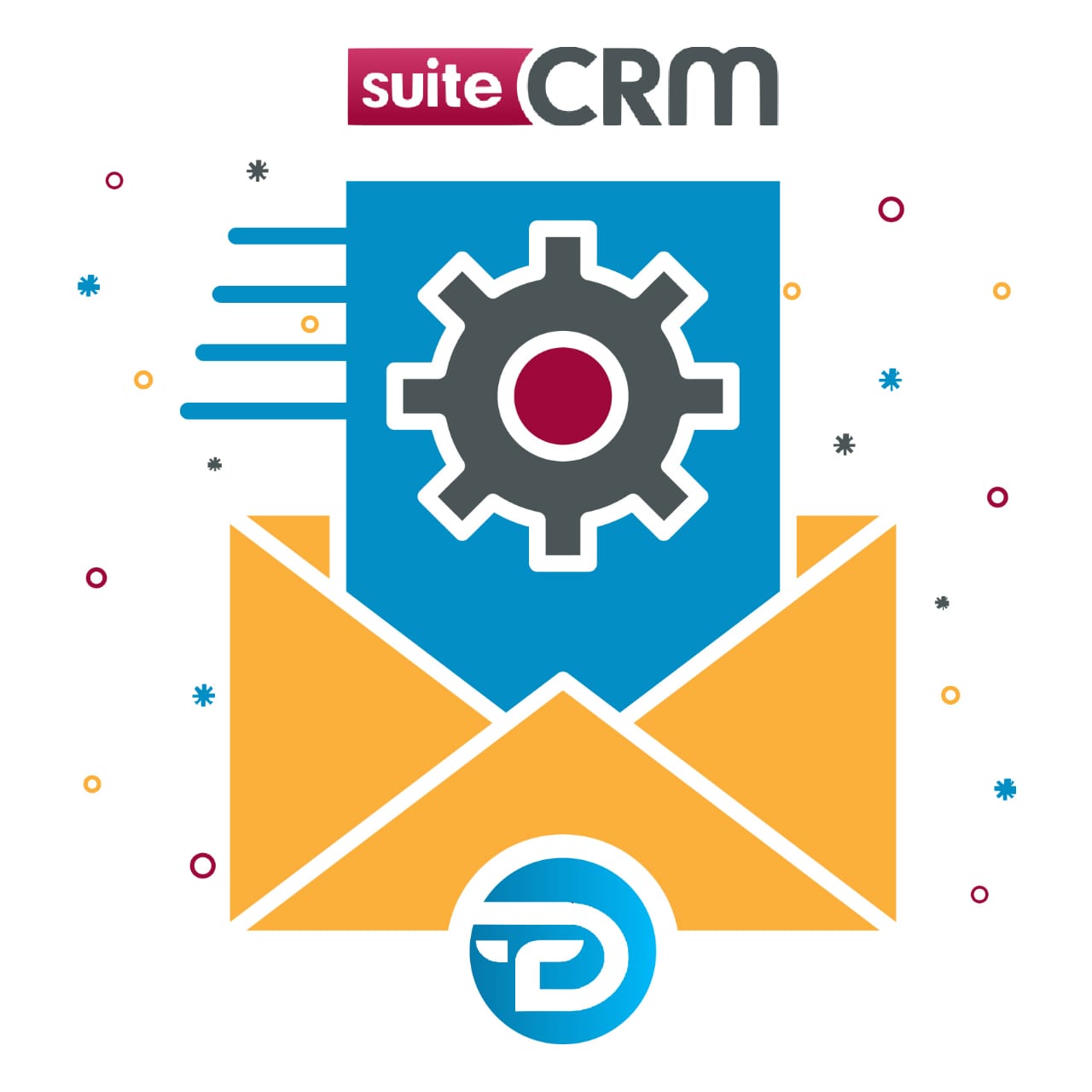SMS add-on automation makes your business available anytime. Send SMS from SuiteCRM at one click from any module. You can also create workflow SMS and get a reply back as an Inbound SMS.
Configure the Inbound SMS
1. Twilio
- This webhooks have to configure for connection between SuiteCRM and Twilio.
Goto PhoneNumbers
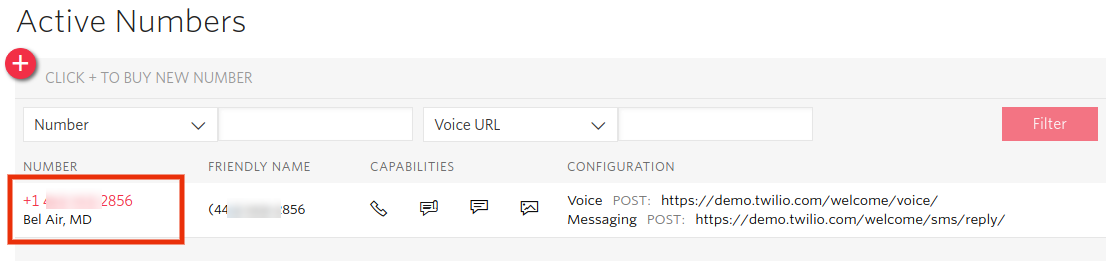
Click on it. You will see below page and change the URL in messaging section.

Here you have to change your URL with mycm.com After Successfully configured this setting all incoming Twilio SMS will be captured in your configured SuiteCRM.
2. Plivo
Plivo supports receiving SMS text messages in 19 countries (see complete SMS API coverage). When an SMS is sent to a Plivo phone number, you can receive the text on your server by setting a Message URL in your Plivo app. Plivo will send the message along with other parameters to your Message URL.
Please follow the below steps for the configuration.
1. Create an Application
- Create an Application by visiting the Application Page and click on New Application or by using Plivo’s Application API.
- Give your application a name. Lets call it Receive SMS. Enter your server URL (e.g.http://mycrm.com/index.php?entryPoint=Plivo_Inbound) in the Message URL field and set the method as POST. See our Application API docs to learn how to modify your application through our APIs.
- Click on Create to save your application.
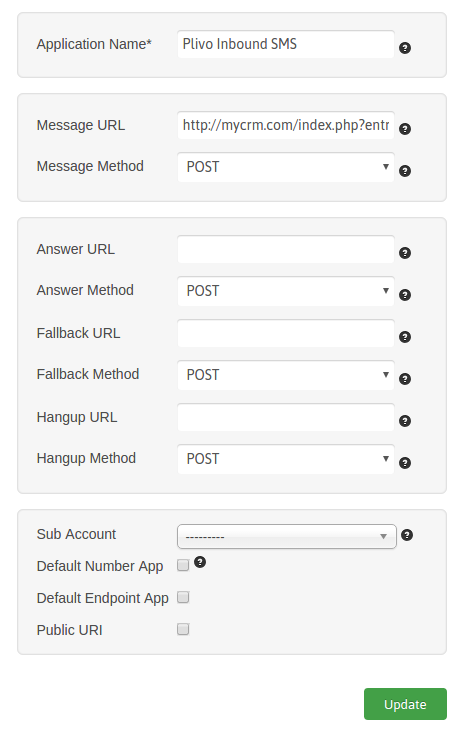
2. Assign a Plivo number to your app
- Navigate to the Numbers page and select the phone number you want to use for this app.
- Select Receive SMS (name of the app) from the Plivo App dropdown list.
- Click on Update to save.