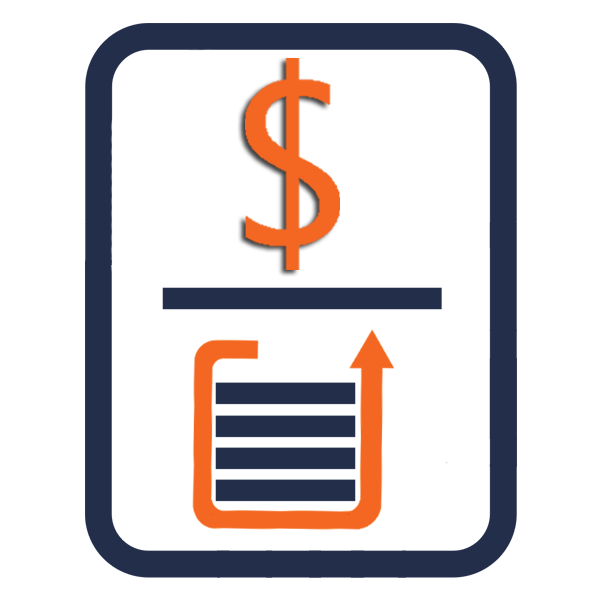Admin Guide
Configuration
The Sales Quotas Module can be configured for monthly, quarterly or 4-months periods quotas (year or fiscal year).
Go to the admin page and click on Settings in the Sales Quotas panel
You can configure how your results are calculated: - Based on Opportunities - Based on Quotes - Based on Invoices
For fiscal year periods, you will be able to select the starting month of your fiscal year.
When using Opportunities, Quotas and results are calculated with the Amount field (Amount or Weighted Amount). If you want to use another field (for example if your Quotas are based on a "Margin" field, edit config_override.php and replace: $sugar_config['quotas']['opportunity_amount_field'] = 'amount'; by $sugar_config['quotas']['opportunity_amount_field'] = 'my_field'; where 'my_field' is the name of your amount field (for example margin_c)
Access rights
Access to quotas require both access to the Sales Quotas module and the Opportunities module. Sales Quotas supports both roles and Security Groups. If, for example, a Sales Manager only have access to his/her Team for Opportunities, the Sales Manager will only be able to edit Quotas or display achievements for that team. A sales rep having only access to his Opportunities will only be able to visualize his objectives and results.
Access to Teams quotas require access to the Teams Quotas, Sales Quotas Opportunities modules.
Important: You should disable edit right to Sales Reps so that they cannot define or modify Quotas.
Per User Plan
Only users with a valid license are available in Quotas definition and report. You should have a license for each Sales Rep or Sales Manager.
Unlimited Plan : Filter users without quotas
When installing Sales Quotas, a new field is added to Users : "Manage Sales Quotas" Check the Manage Sales Quotas checkbox or use Mass Update so that only these users are displayed in Edit Quotas and View Quotas form.