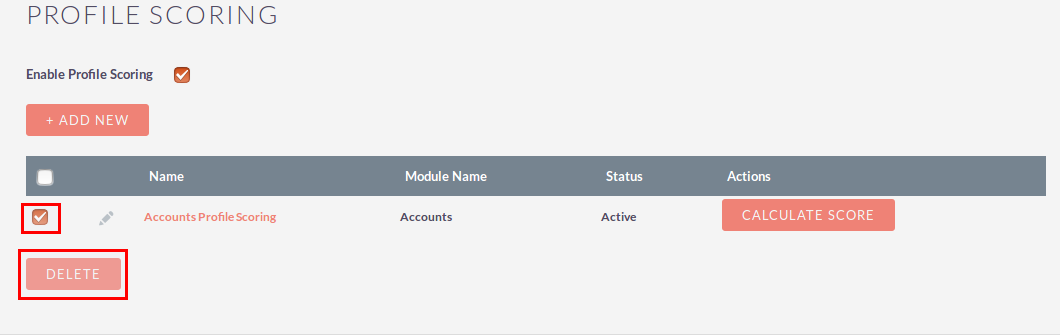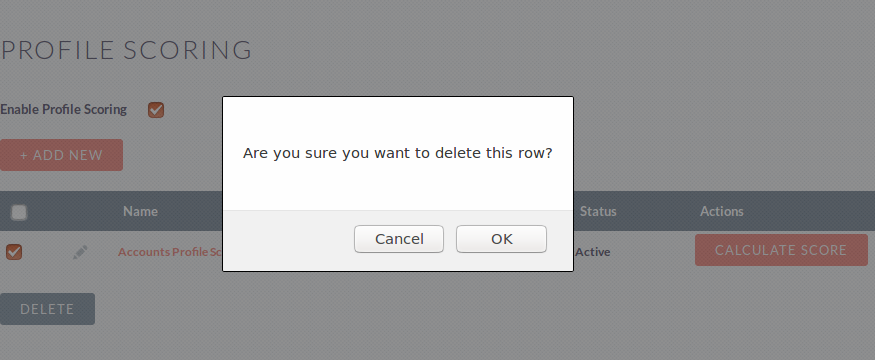Profile scores allow customer-facing teams to prioritize and pay attention to significant (potential) customers.
User Guide
Steps For Using Profile Scoring Features :
Step 1:
To open the Administration Page,Click on Admin tab, as shown in the below screenshot.
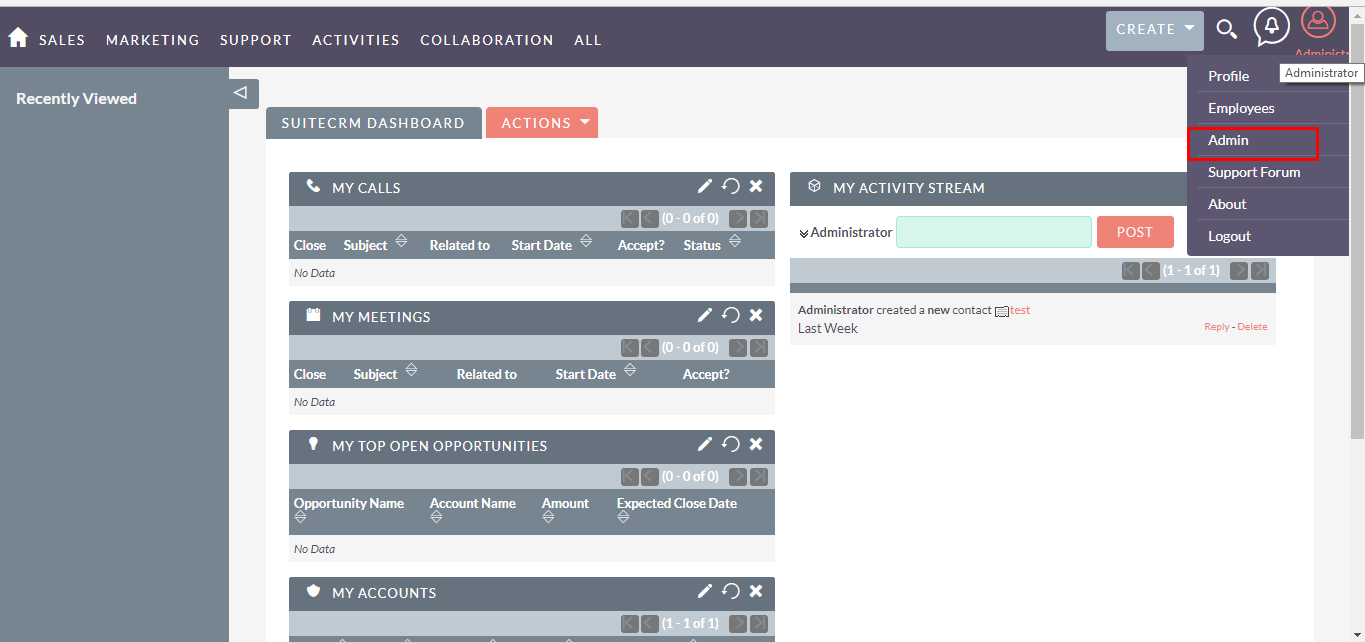
Step 2:
Open Administration page, Click on Profile Scoring from the Other section.
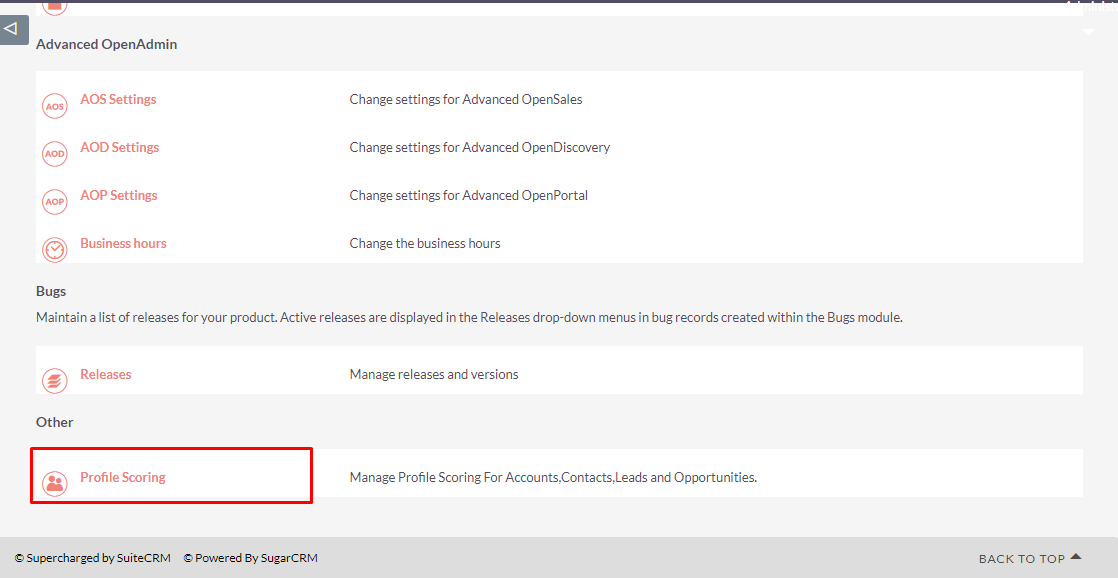
Step 3:
In Profile Scoring page, check Enable Profile Scoring checkbox(Click on OK button of Alert).
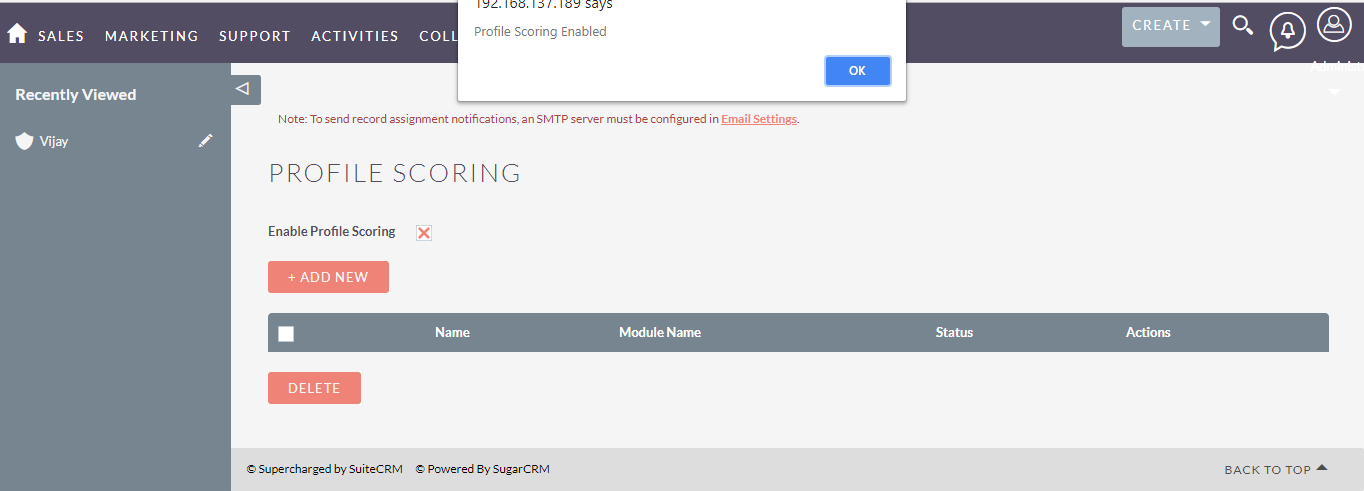
Step 4:
In Profile Scoring page, Click on CREATE link.
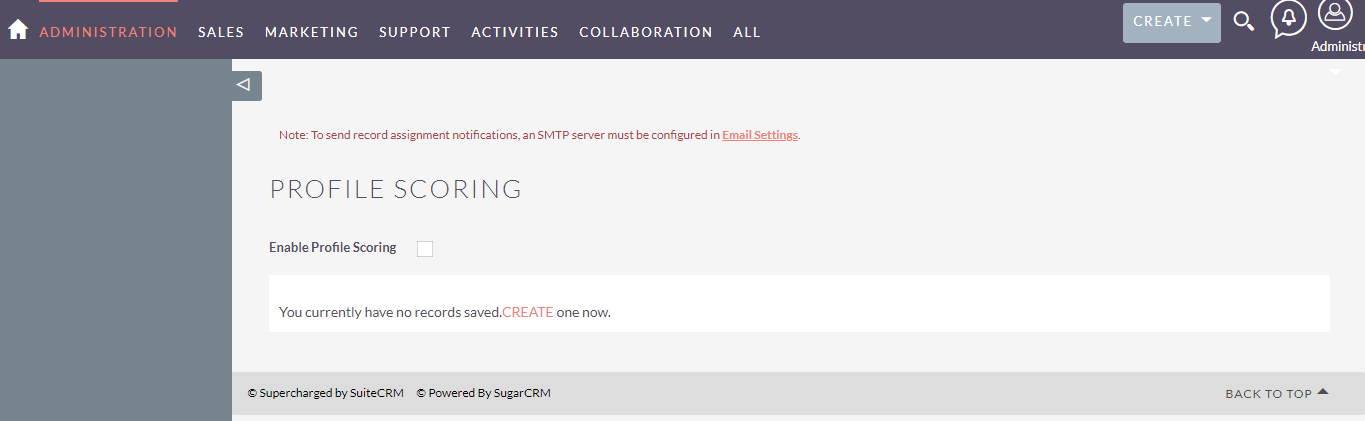
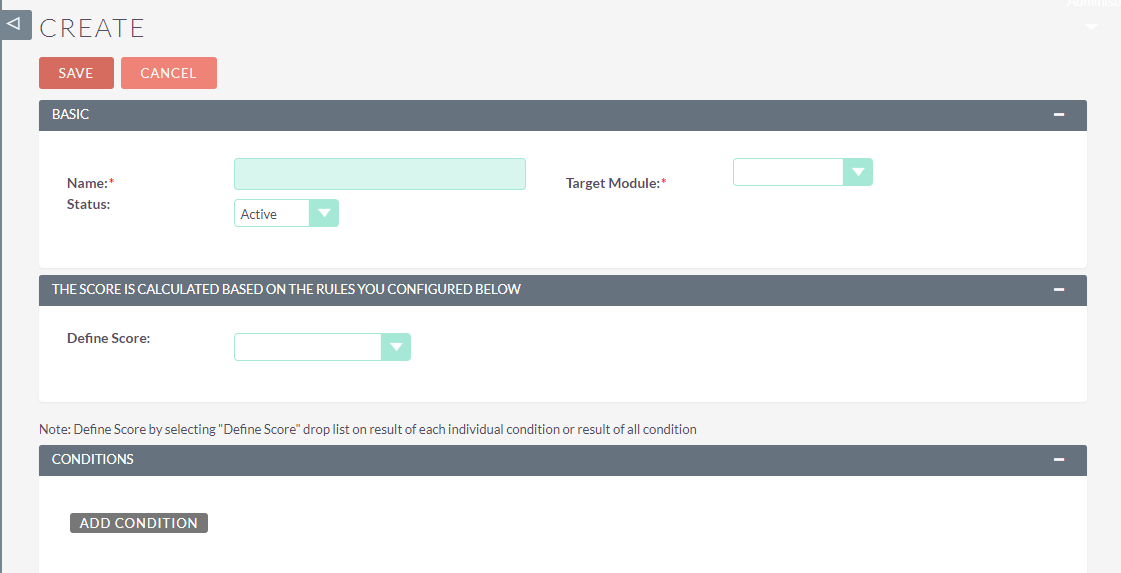
Step 5:
In Create page, fill all the information → click on SAVE
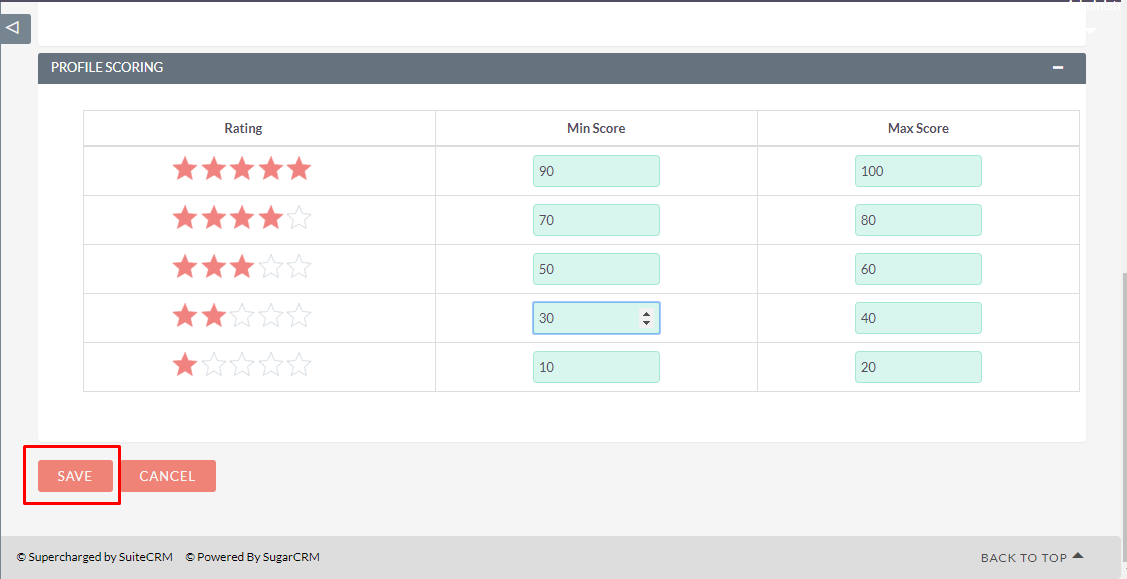
Step 6:
To Update record, click on pencil icon as shown in the below screenshot
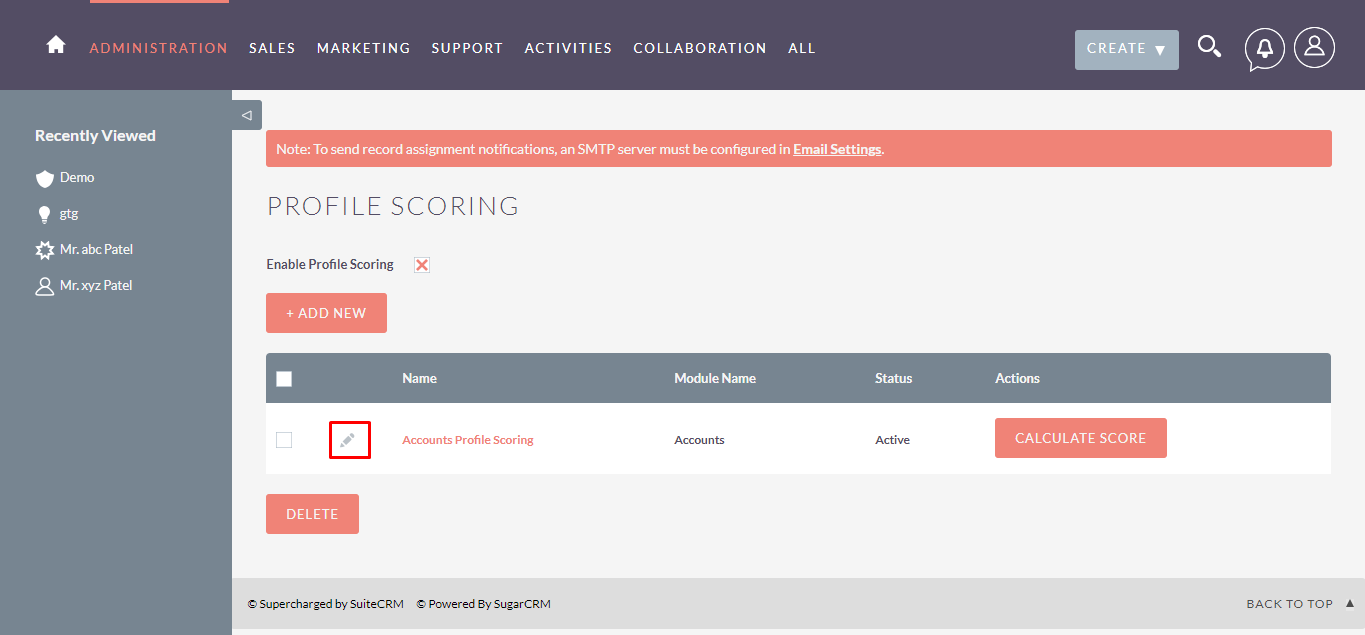
Step 7:
Click on SAVE button, to save updated record as shown in the below screenshot
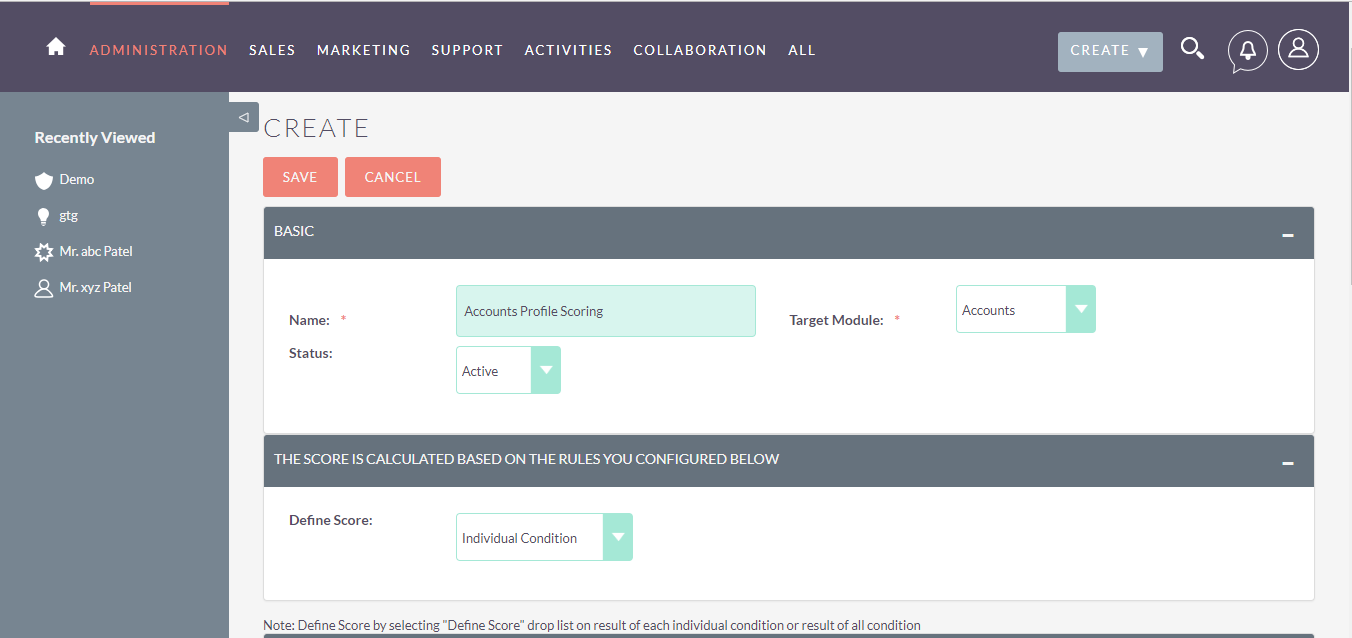
Step 8:
In Profile Scoring page, To view the details of Profile Scoring, click the Name in the List View. This will open the record in Detail View.On Detailview, click on BACK TO LISTVIEW to open Listview of Profile Scoring.
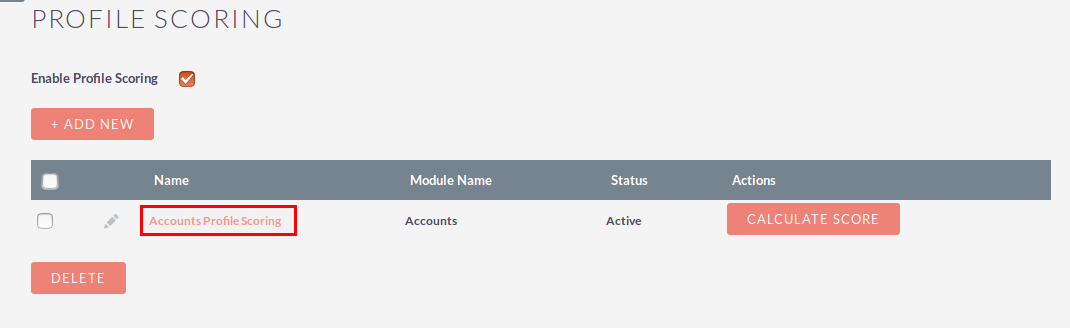
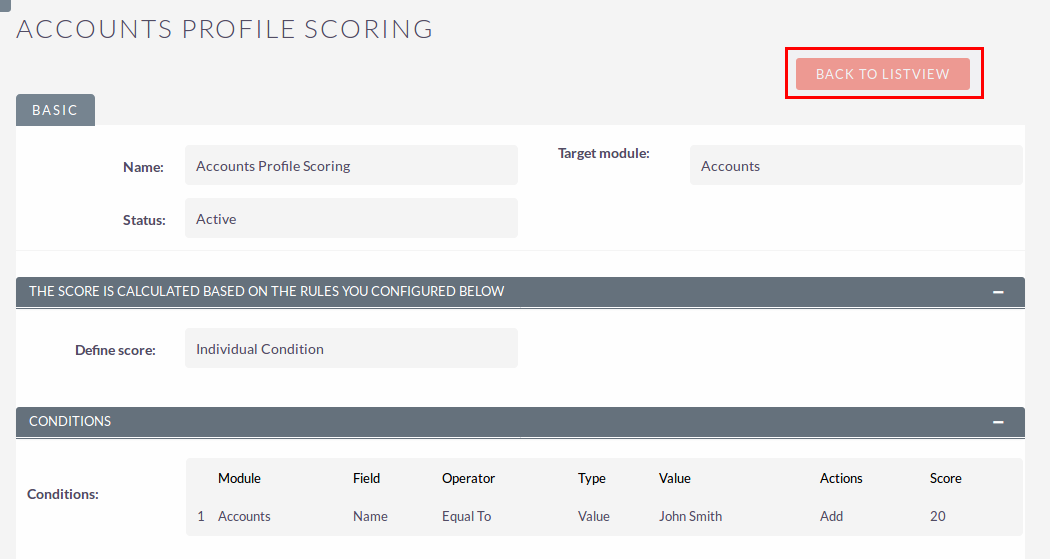
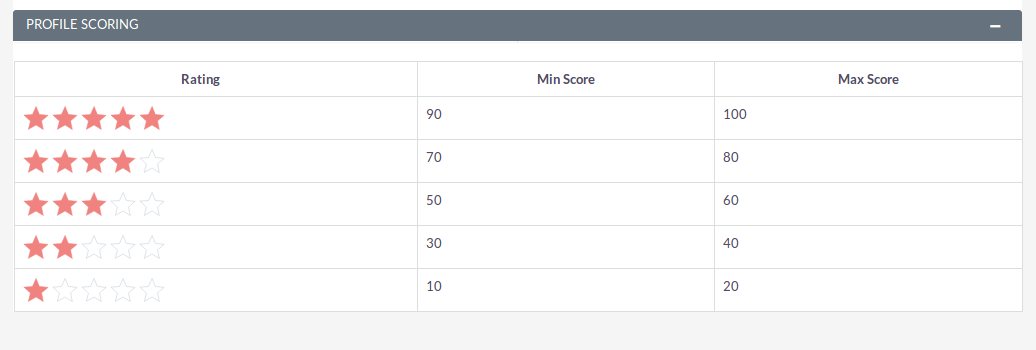
Step 9:
Profile Rating and Profile Scoring are displayed on the detail view of record if all conditions are matched.
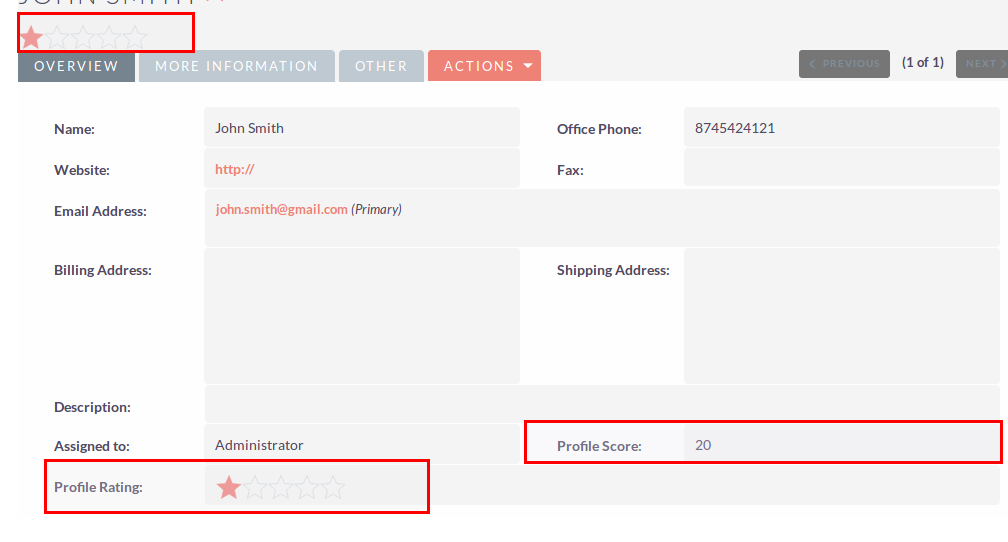
Step 10:
To delete one or multiple Profile Scoring records, you can select records using the checkbox option on the left hand side of the view. Click on DELETE to delete record(s).