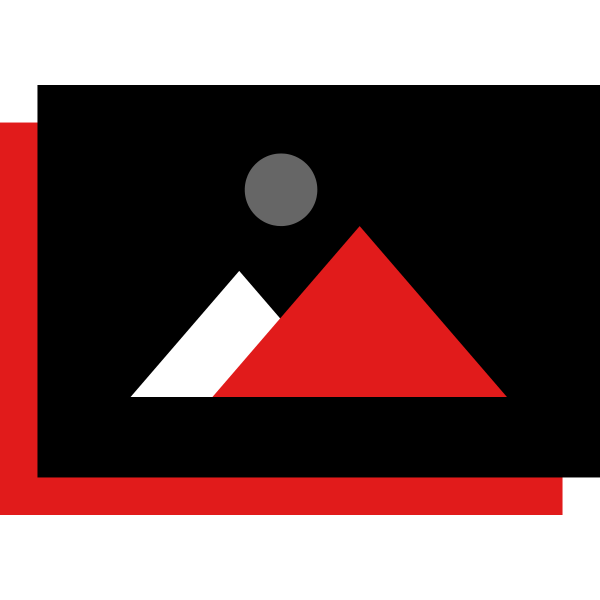Upload Multiple Files using a single Multiupload file field. Send Multiupload files as attachments with Email using Workflows.
Installation Guide
How to Install
Login as Admin user and navigate to Admin -> Module Loader.
Upload the package and click on the install button for installation.
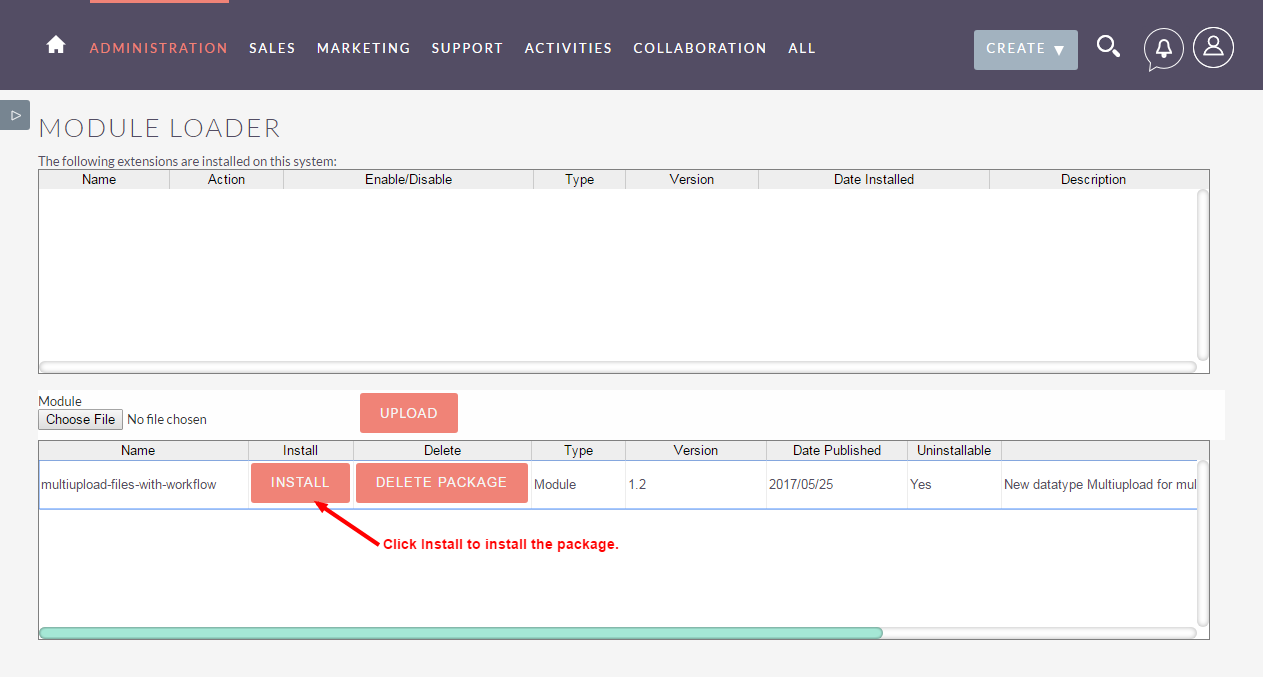
Once installation is completed you will see the License screen. Please enter valid key and then validate.
After validation is successful, navigate to Admin -> Repair -> Quick Repair and Rebuild. This will update cache and add changes to the CRM system.
Now to add the field in any module view, navigate to Studio and select the module where you need "Multiupload" field for uploading files.
Click on Add Field and select the option "Multiupload" from the dropdown.
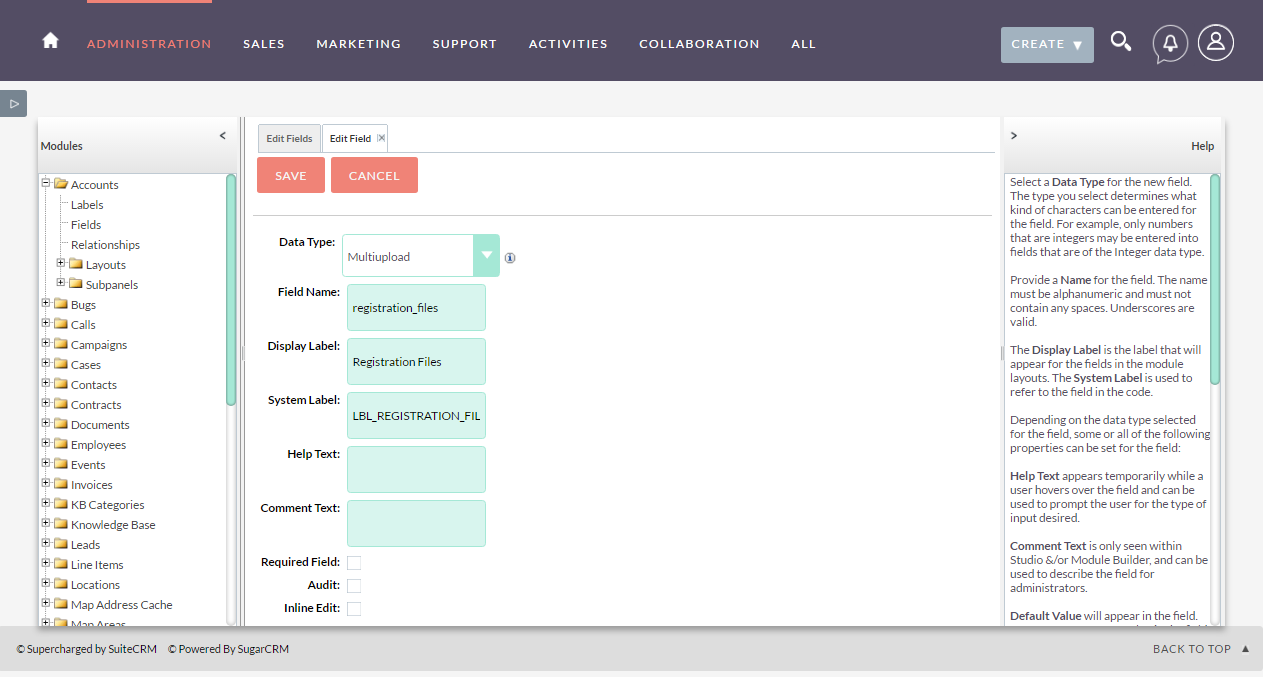
- Make sure you add this field in edit/detail layout to be able to upload and list the files.
Uploading Multiple Files
In edit view, use the File element of Multiupload field that has been added in the view. By clicking browse, select the files that you want to add. After selection files would be shown with their names and remove options.
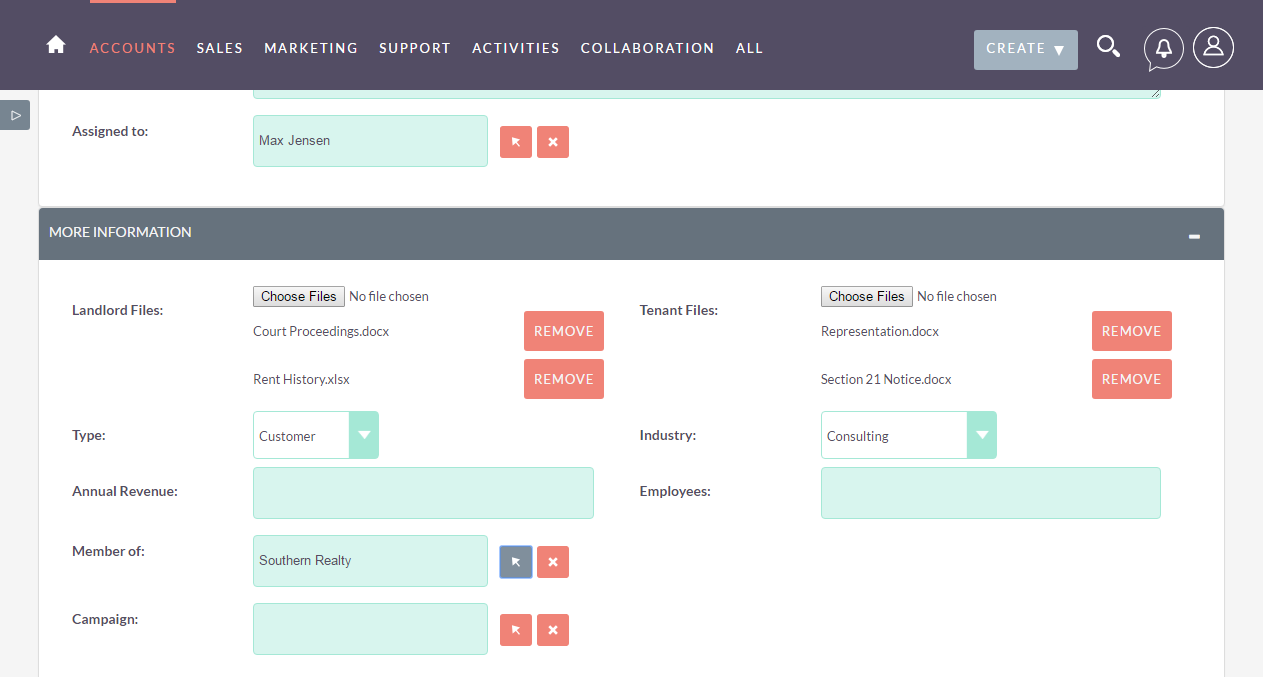
Since the uploading of files is done on the fly without clicking the Record Save button, the Multiupload field would show once you have created the record and navigate to Edit View.
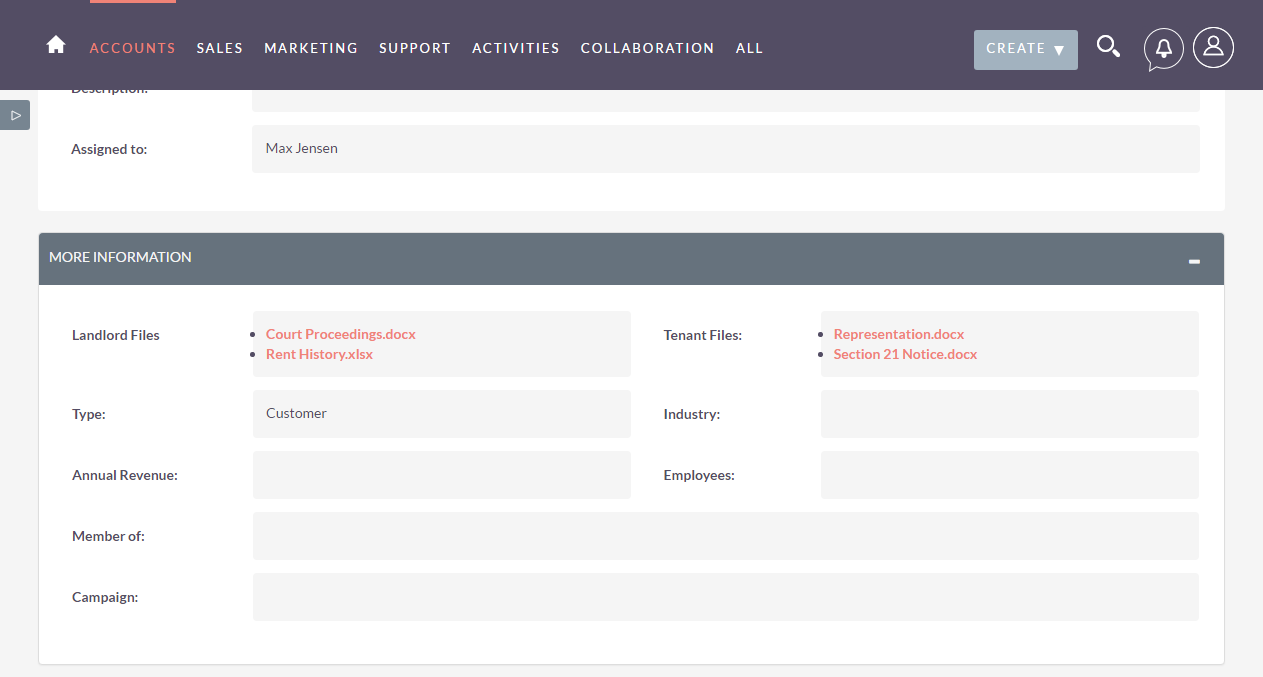
Workflow Setup
For sending "Multiupload" files as an email attachments via Workflow, navigate to workflows module and create a new workflow. You will see a new option named "Send Email with Multiupload Attachments"
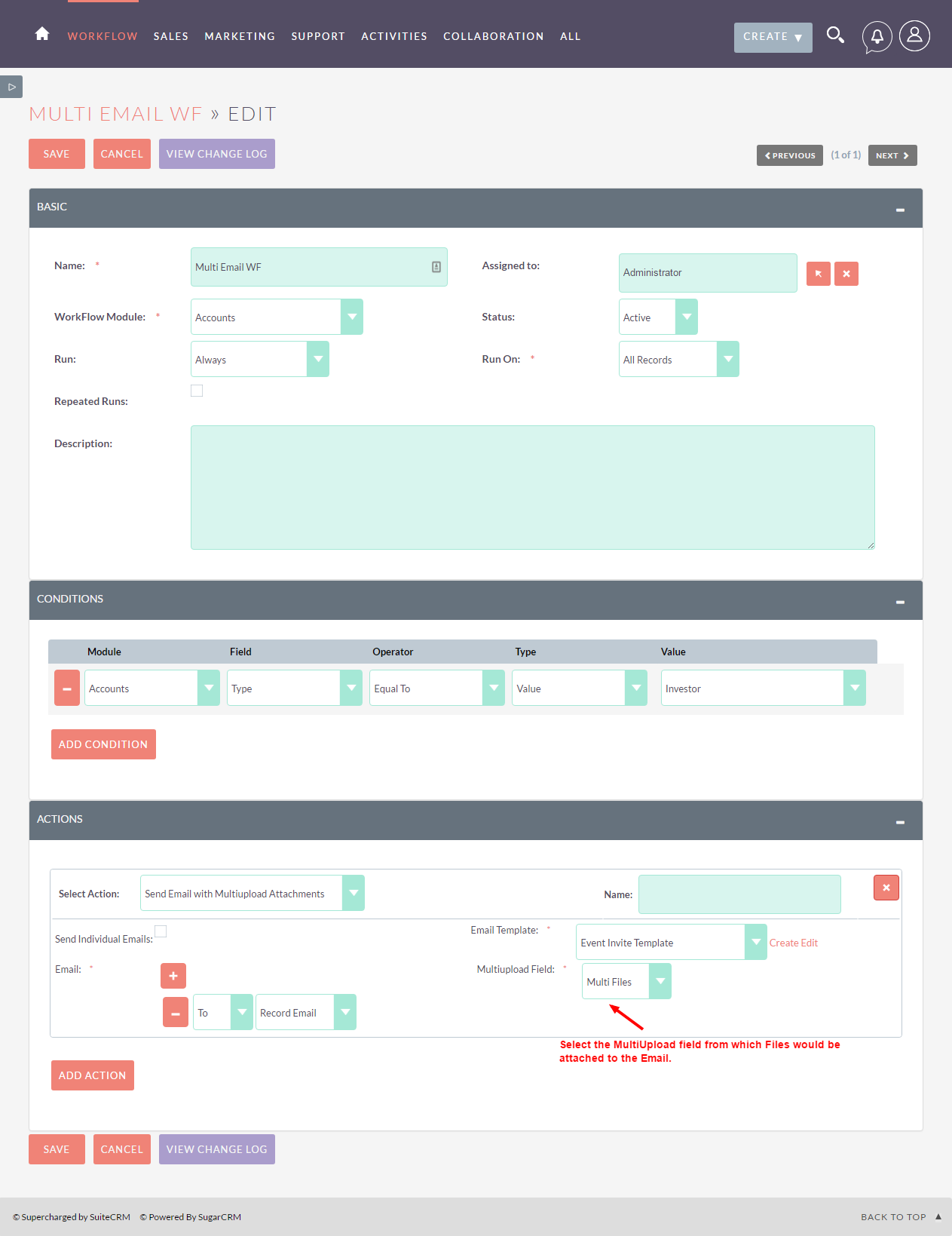
By selecting the above option you will be able to see emails, template and Multiupload Field Option. If the Workflow module has no "Multiupload" field, the dropdown will be empty. Once the field is selected and workflow is triggered, files uploaded to that field would be sent as an attachment fulfilling workflow criteria.