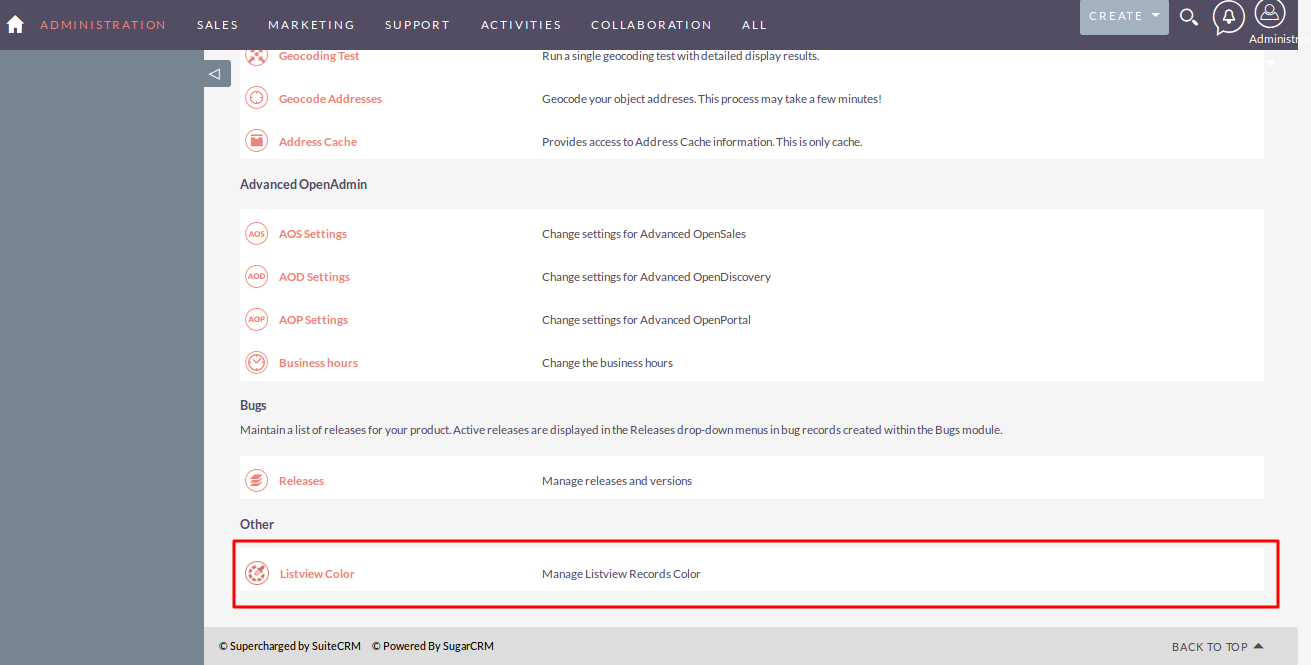List-view Colors for SuiteCRM is designed to add color to the rows and text on a list for each row. The highlighting is done based on conditions/filters that you define. Great for identifying records that require attention based on specific conditions.
Installation Guide SuiteCRM 7.x
Steps For Installing Listview Color Plugin:
Notes: Before installing Listview Color Plugin, please take your SuiteCRM and Database backup first.
Step 1
To open the Administration Page,Click on Admin tab, as shown in the below screenshot.
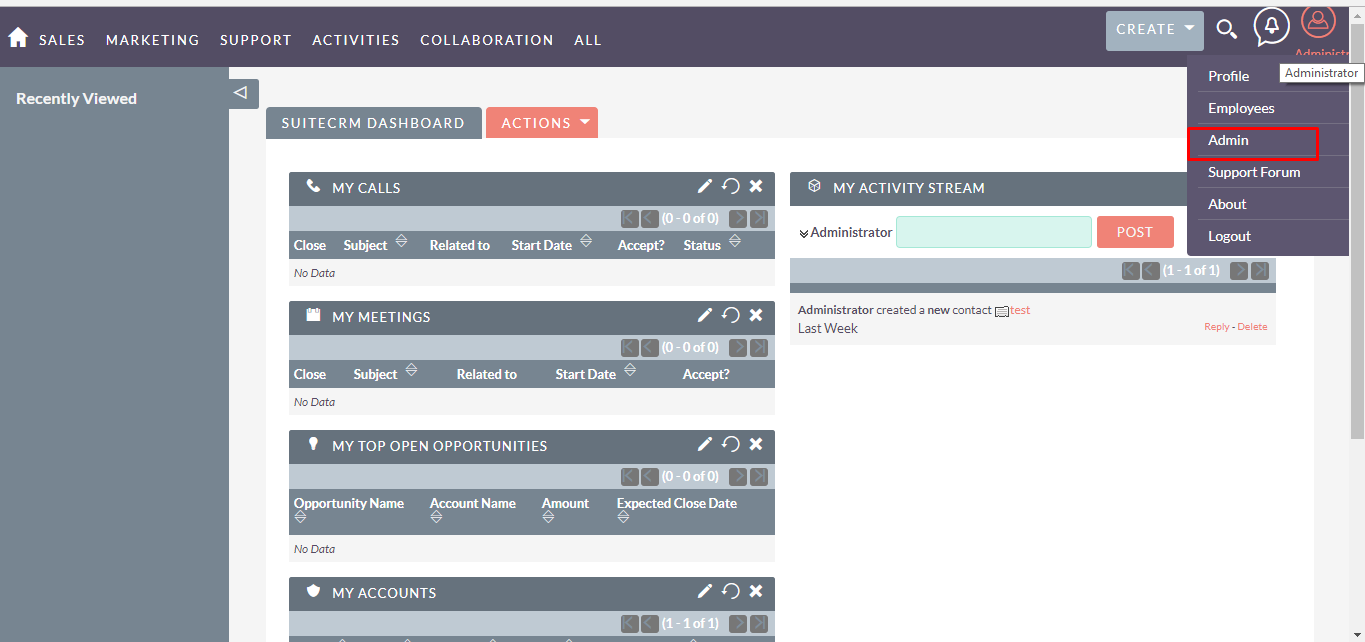
Step 2
To install Listview Color plugin, Open the Administration Page, Click on Module Loader from the Developer Tools section.
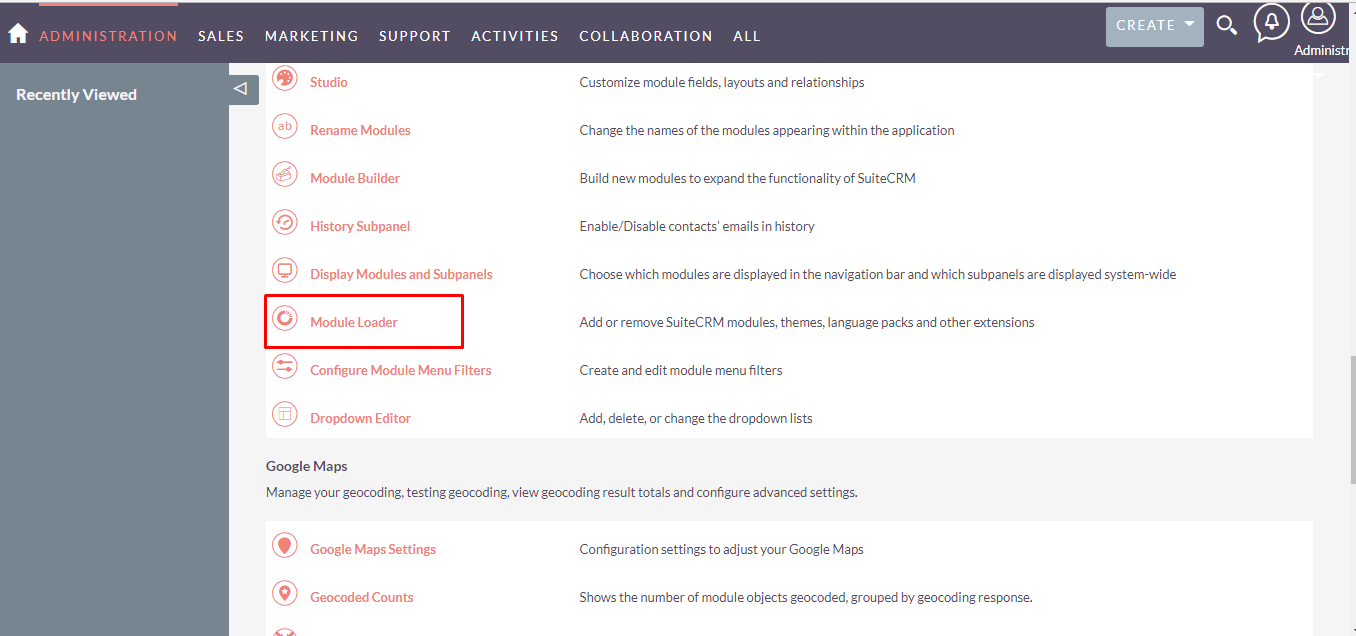
Step 3
In Module Loader Page → Click on Browse button to select zip file → Click on UPLOAD button to upload the Listview Color plugin(zip file).
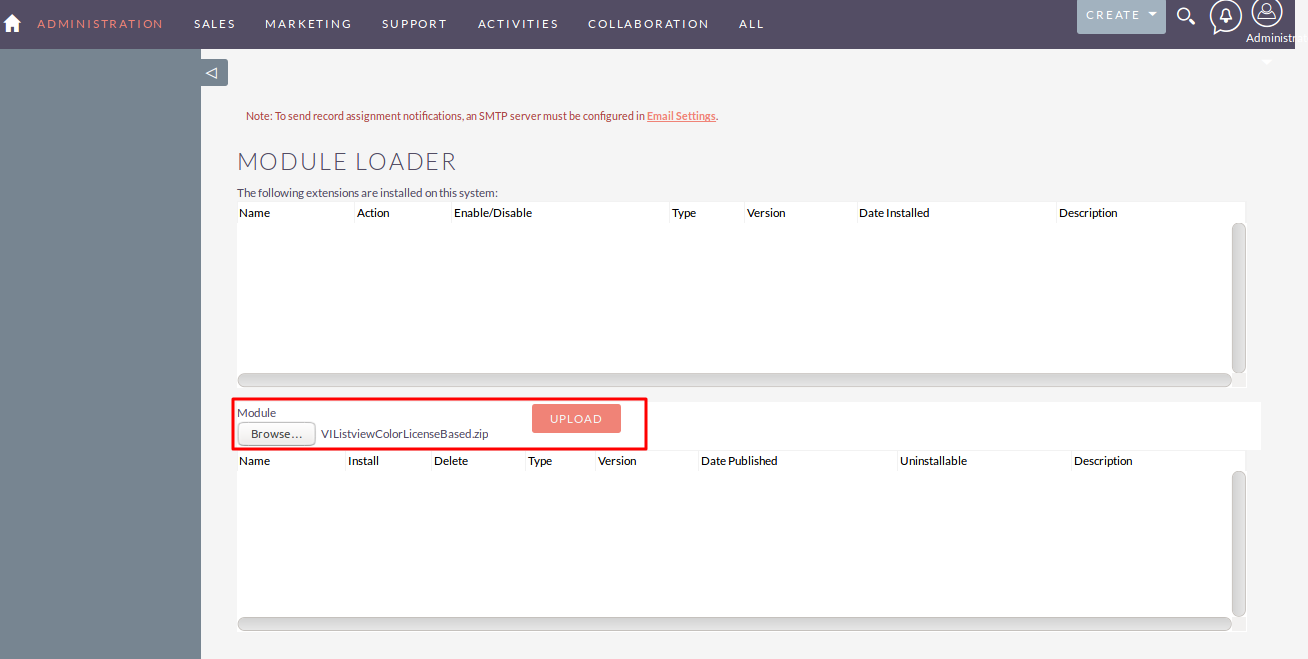
Step 4
In Module Loader page → Click on INSTALL button to install Listview Color plugin.
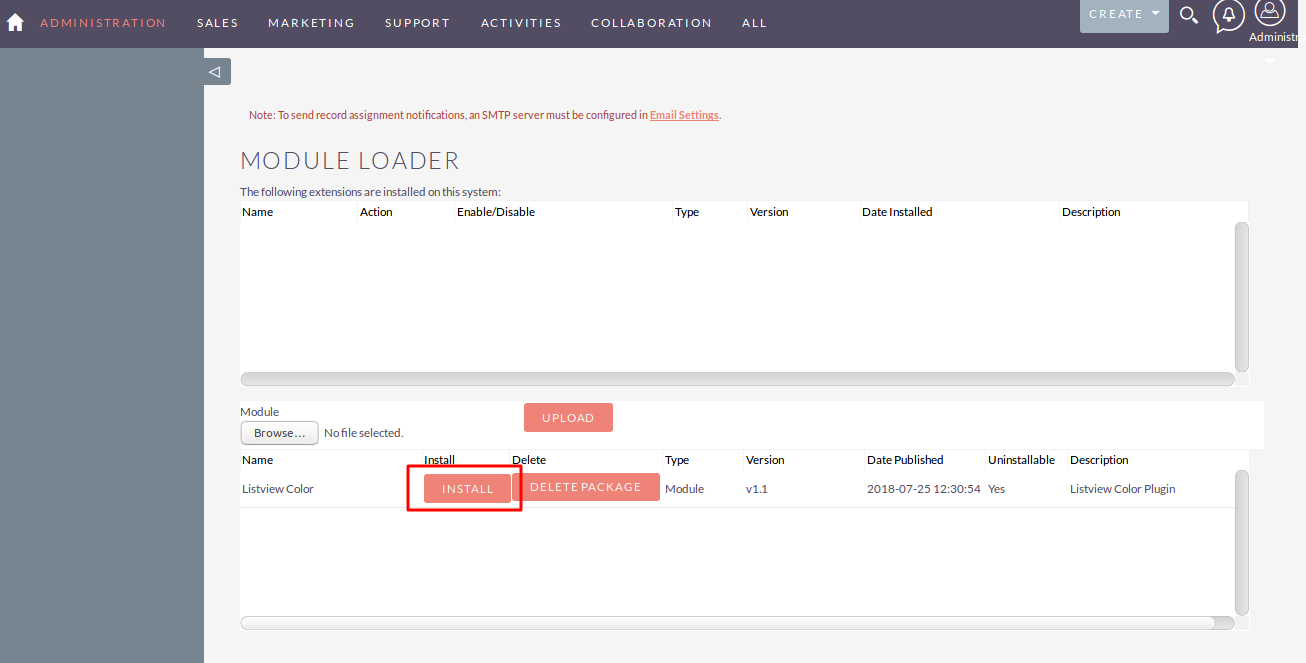
Step 5
To accept Terms and Conditions, click on Accept radio button → Click on COMMIT button.
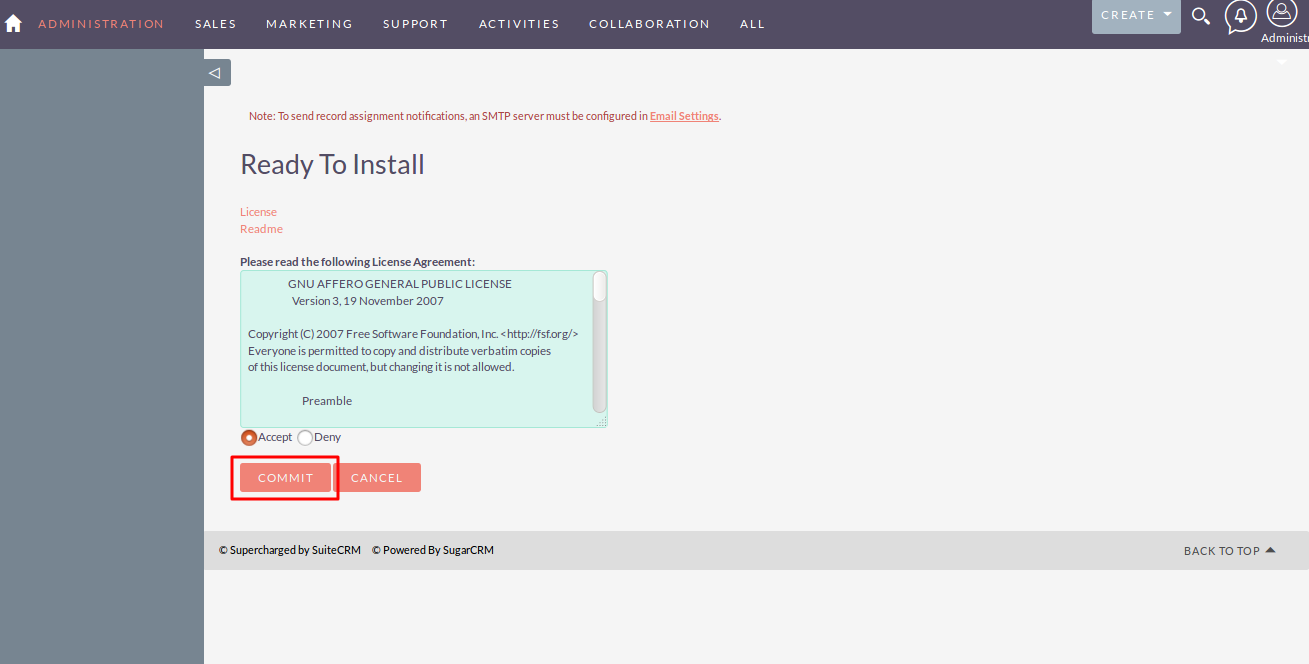
Step 6
After successful installation → it redirects you to validate License Key → enter valid License Key and click on VALIDATE button → if key is valid then it will show CONTINUE button → click on CONTINUE button.
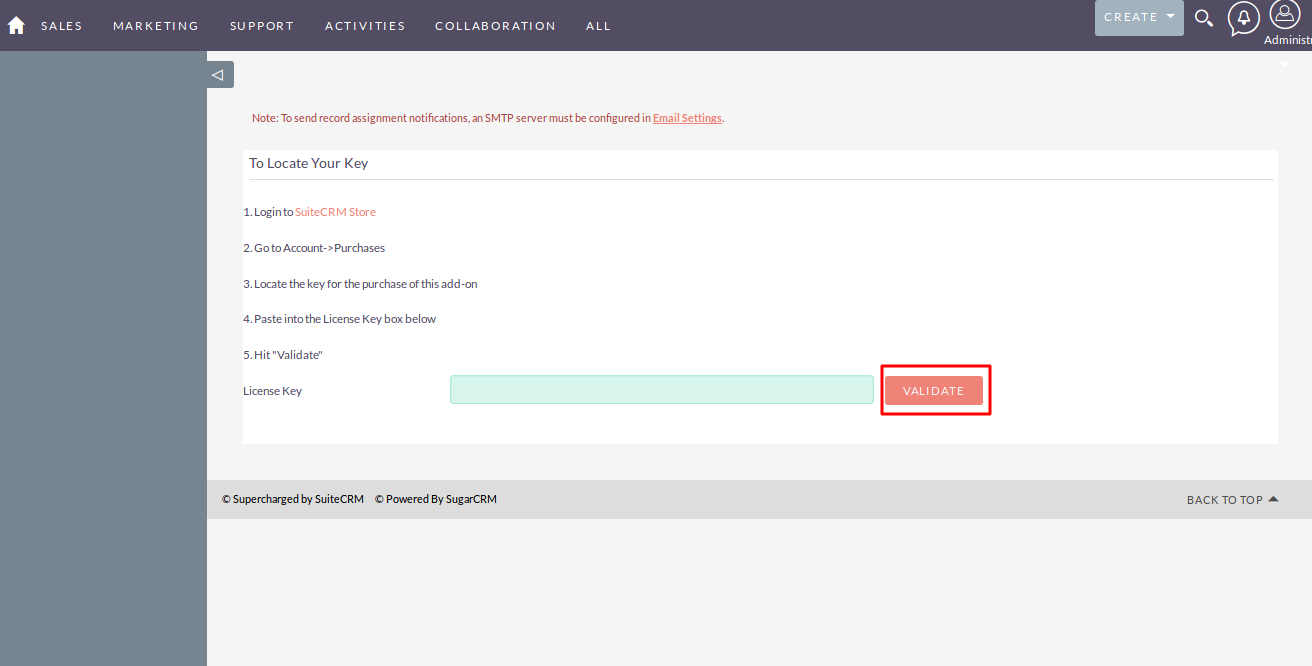
Step 7
Open Administration page, Click on Repair from the System section →Click on Quick Repair and Rebuild.
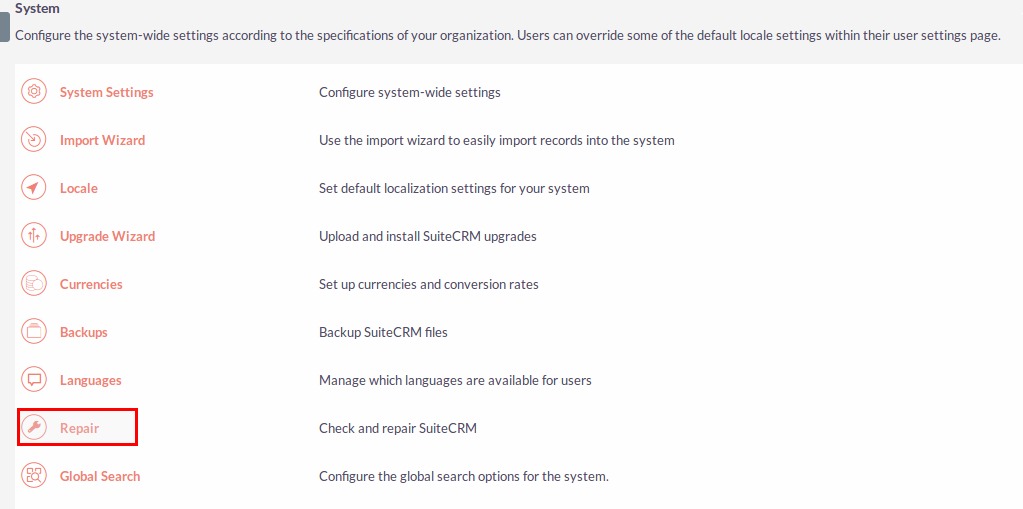
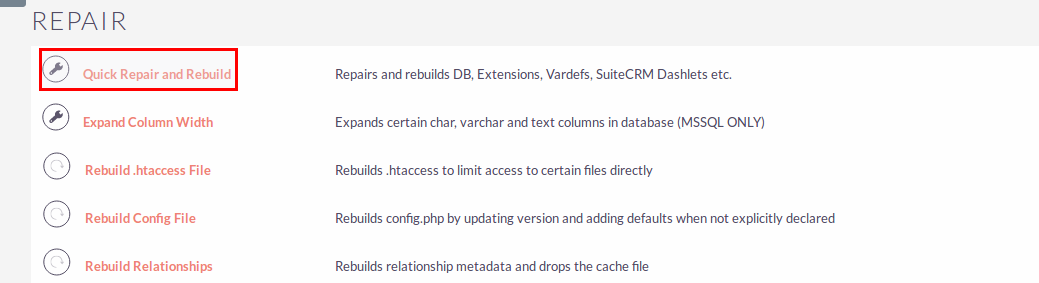
Step 8
After Installation you can see link “Listview Color” on Administration page, as shown in the below screenshot.