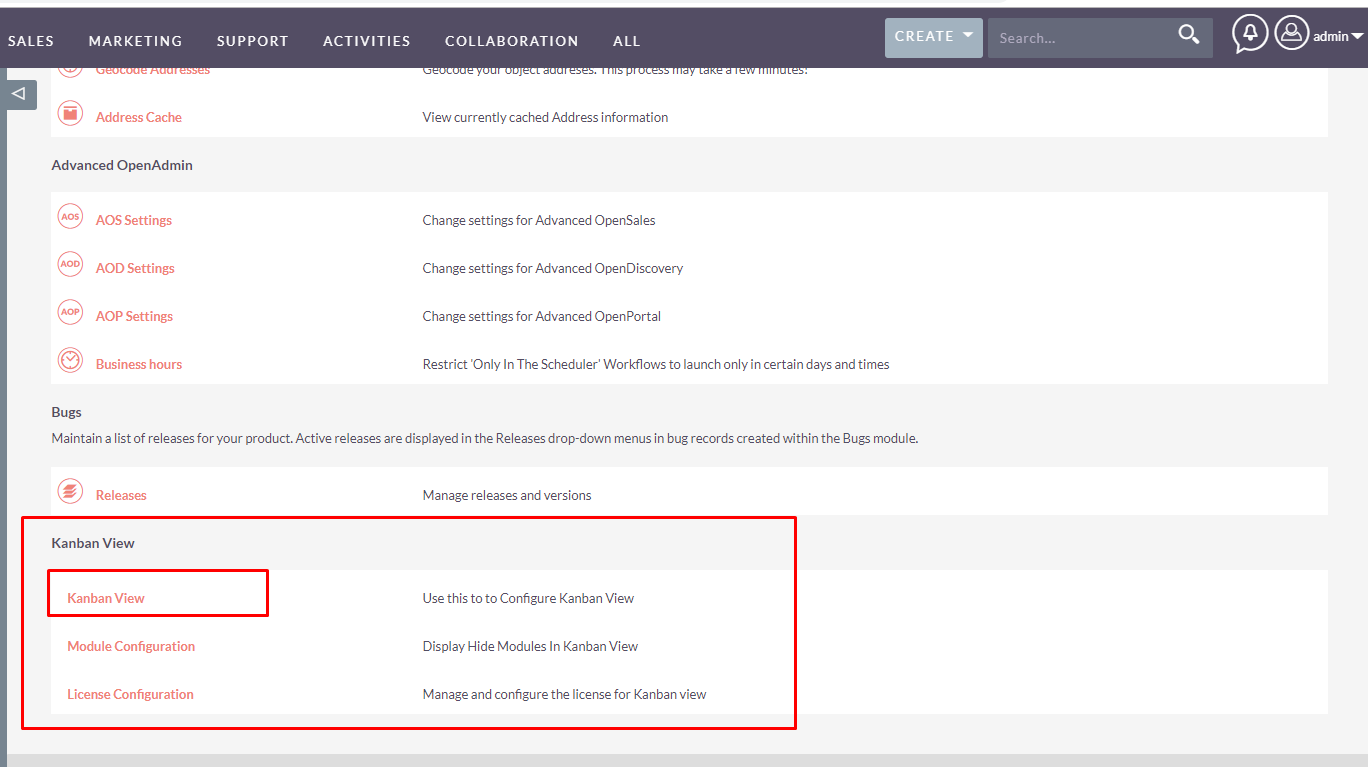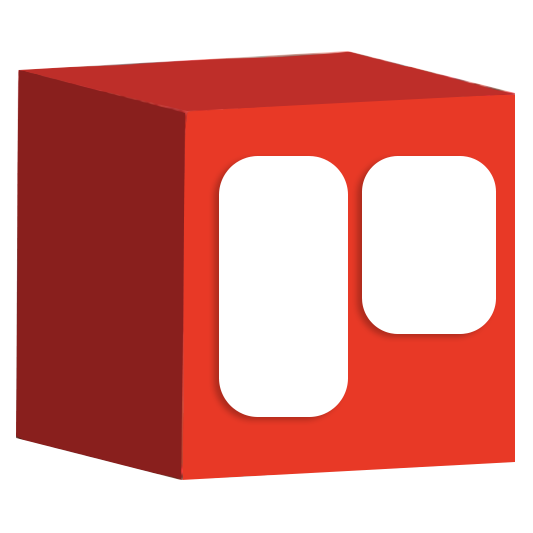Kanban is a visual system for managing work as it moves through a process. Now your business can quickly see visuals of sales funnel stages and other day-to-day functions for tasks, cases, invoices and custom modules while working in SuiteCRM.
Installation/Admin Guide
Installing the Add-on
Before you can use the Kanban view, you must have activated it.
1. Go to Admin
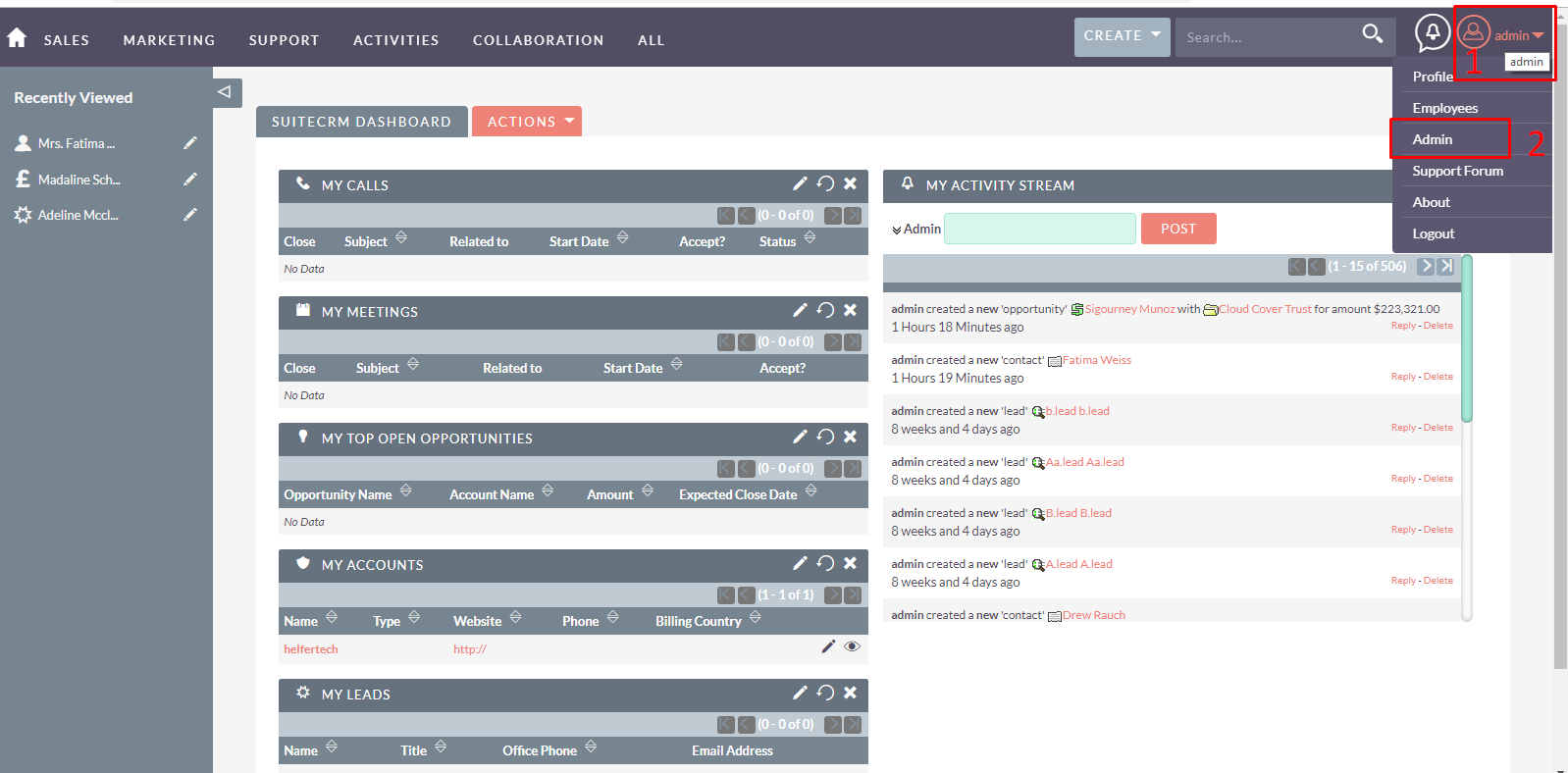
2. Open Module Loader from the Admin panel:
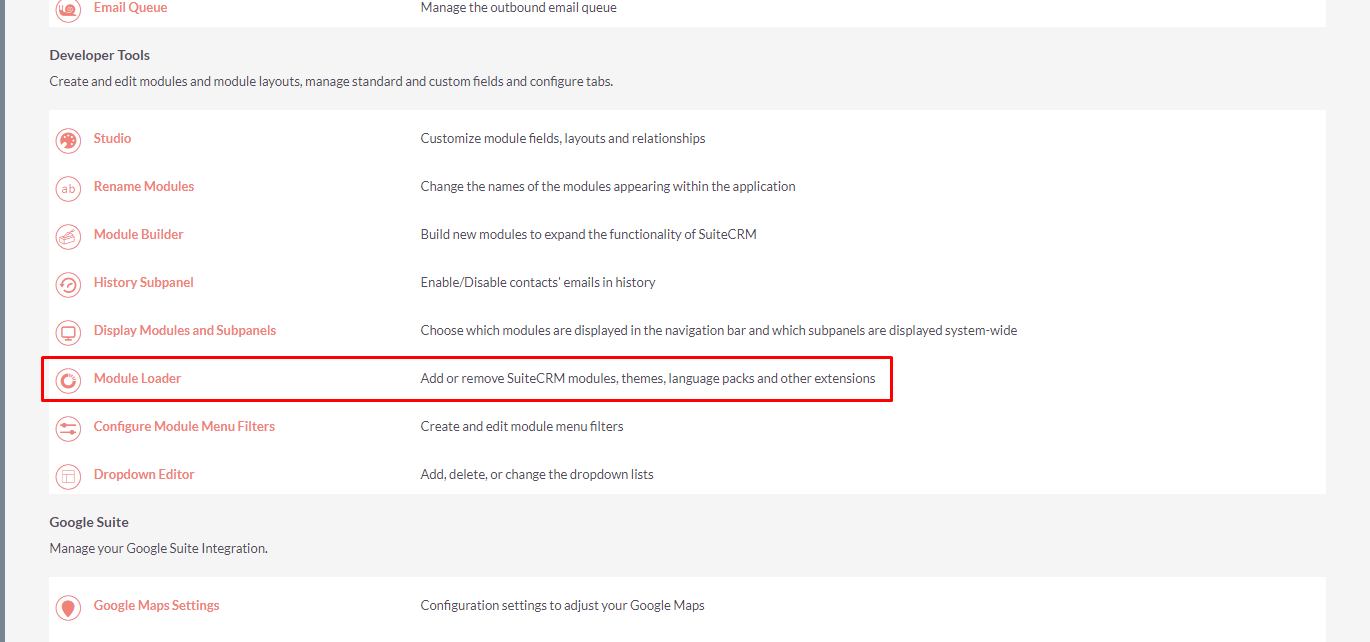
3. Choose the downloaded package:
- Click on 'Choose File'.
- Select a downloaded package from your computer.
- Click on 'Upload'.
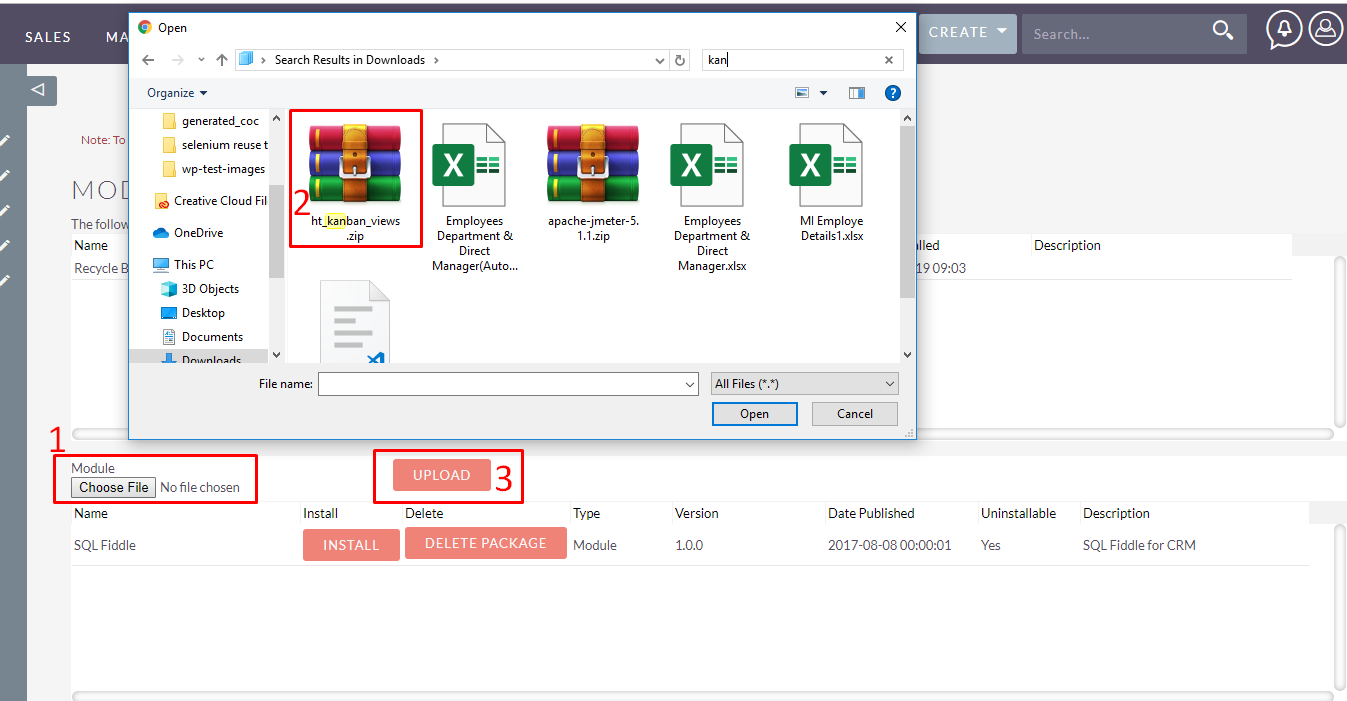
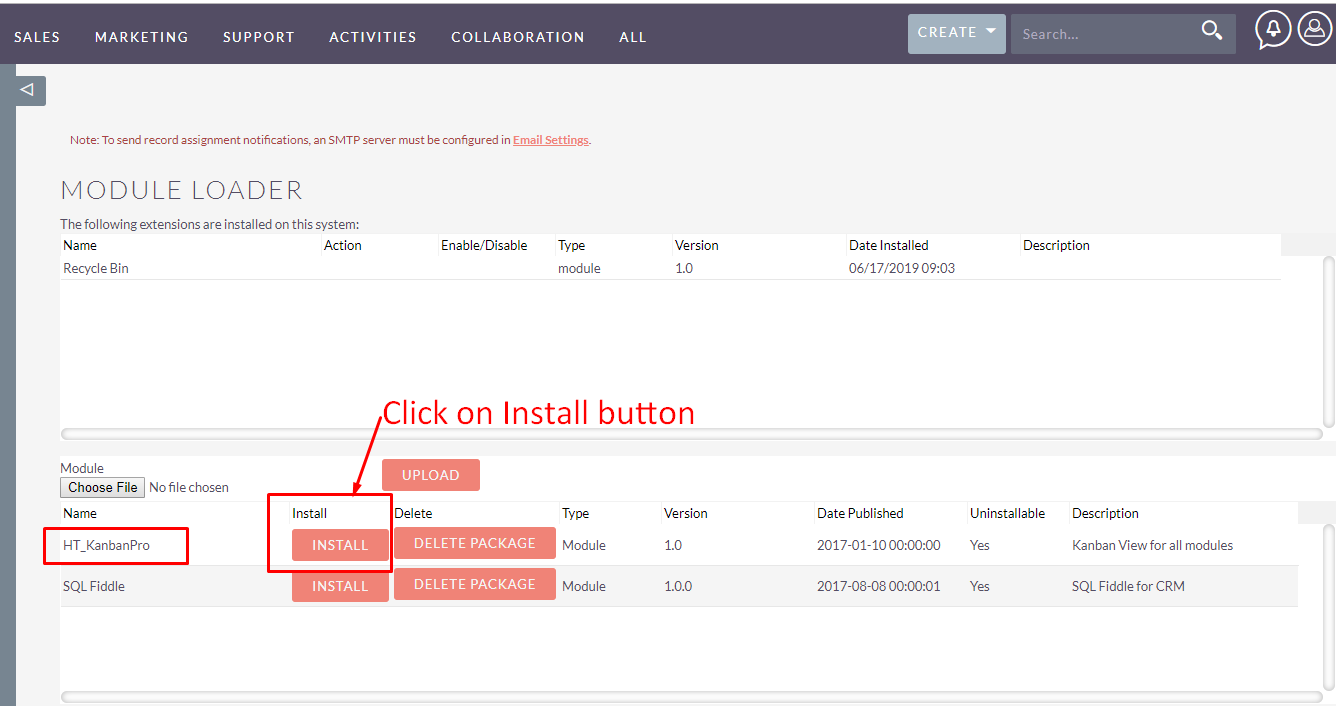
4. Installation Wizard
On the installation wizard, after reviewing the License, click Accept and click commit if you wish to proceed.
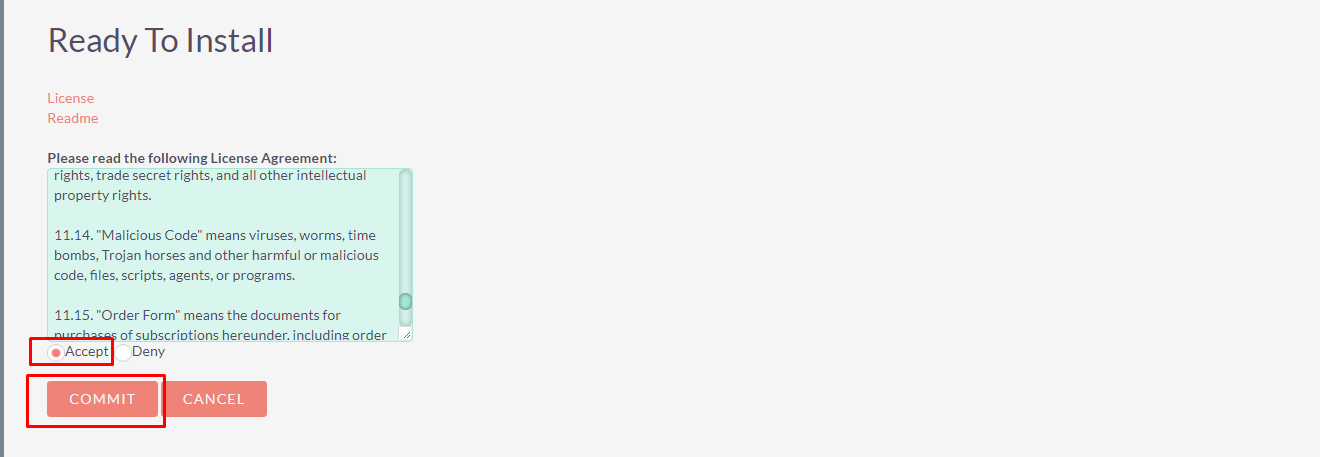
5. Configure License
You will be directed to the License Configuration page directly. You can also configure the license by going to the Admin panel.
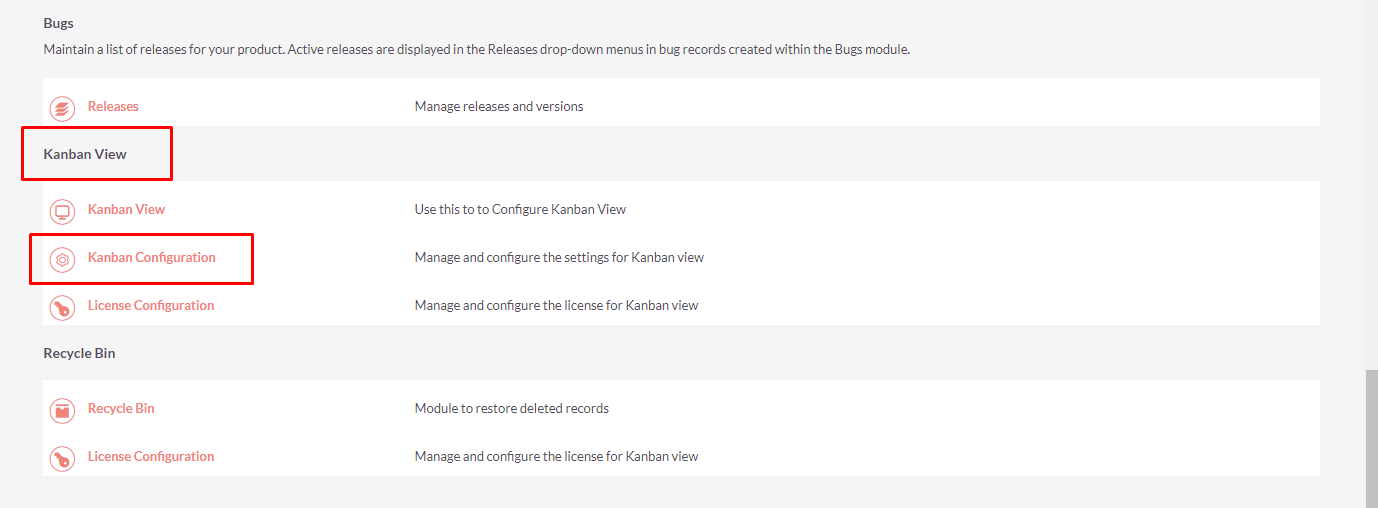
Enter the license key, click on validate and continue.
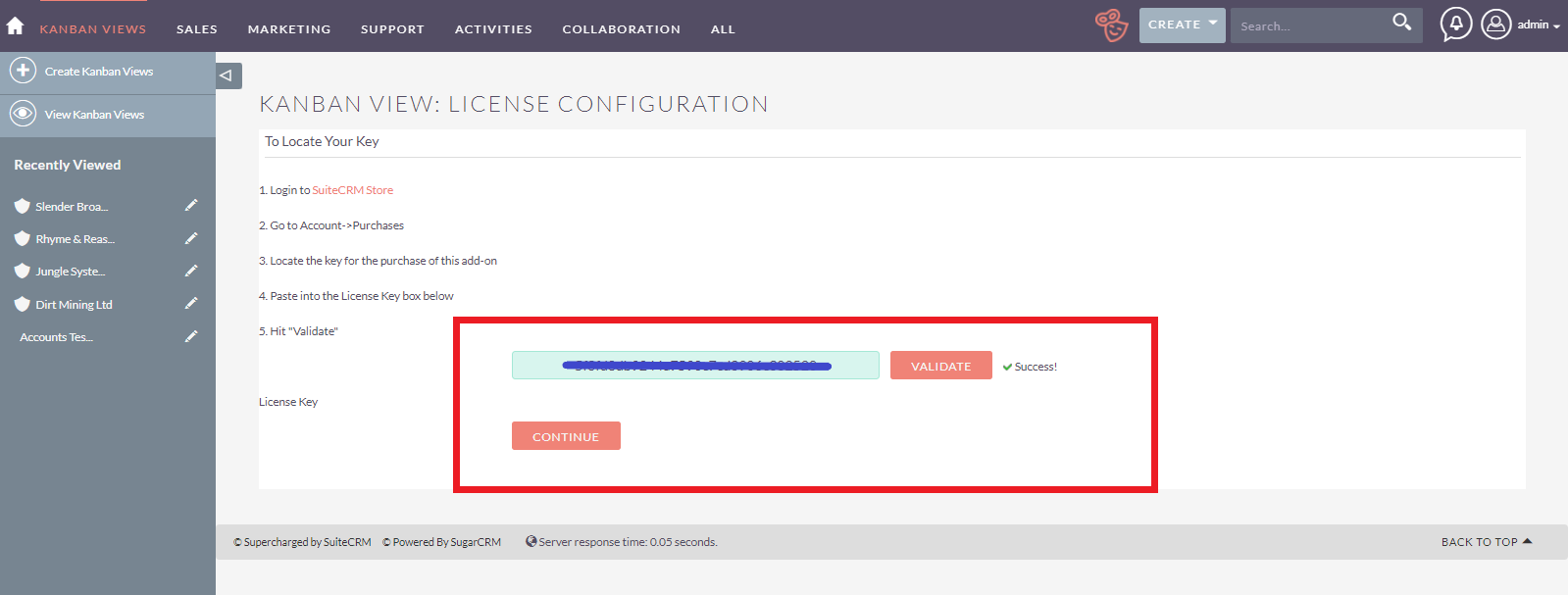
6. Configure Kanban Views module
You will be directed to Kanban Views configuration after license configuration. You can also configure this by going to Admin panel.
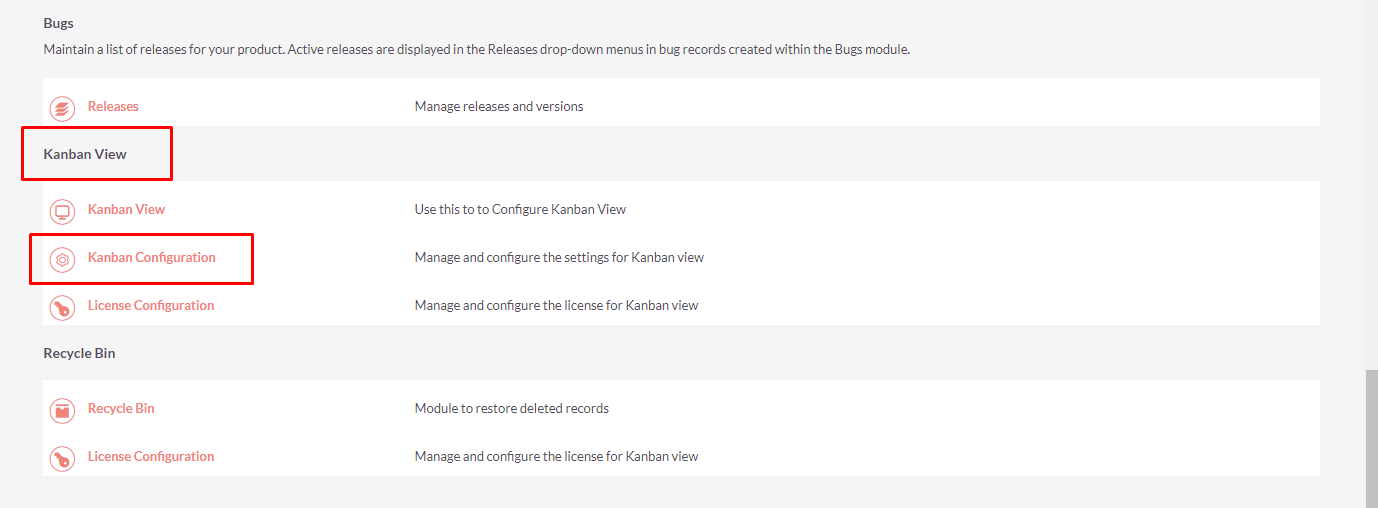
Drag and drop the names of the modules below to enable or disable the modules in Kanban View.
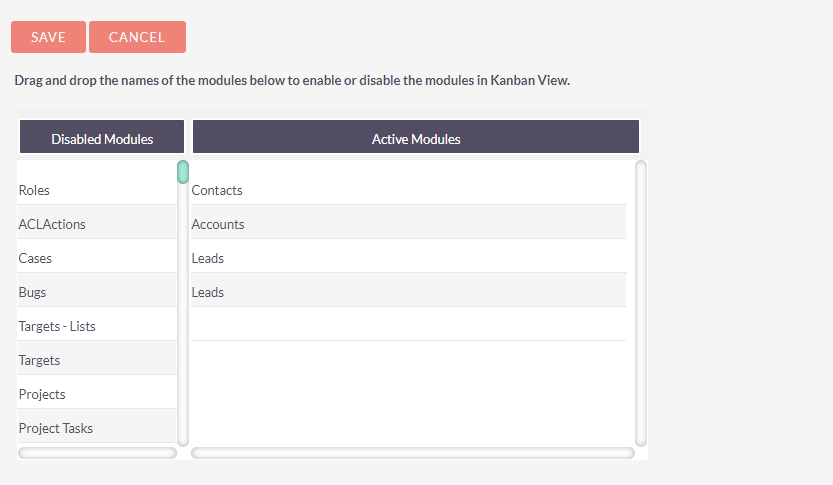
Enable smooth scrolling
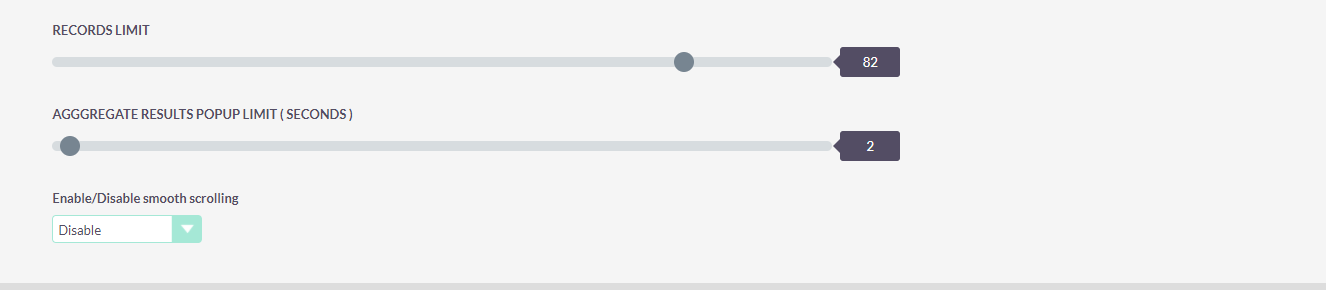
Show/Hide Description in Cards
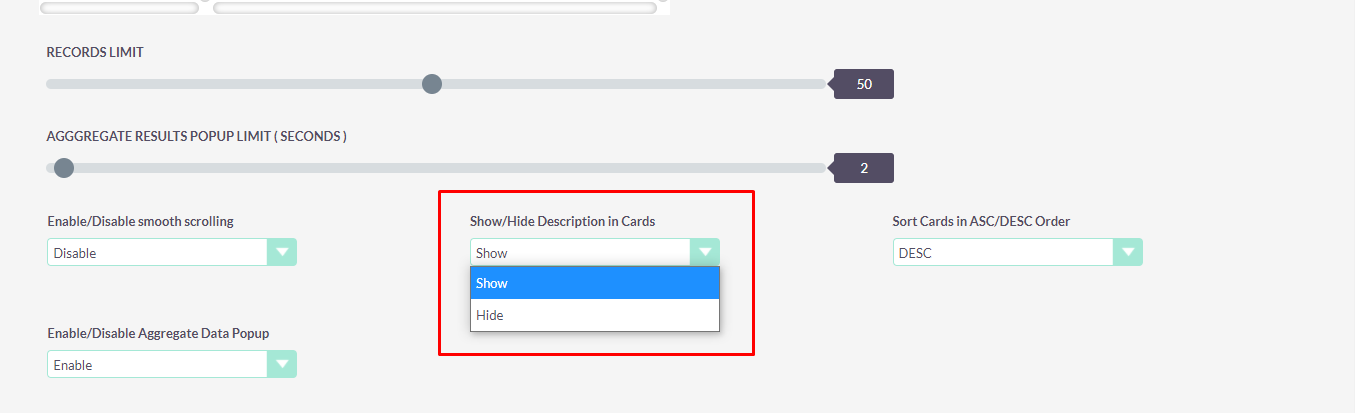
Sort Cards in ASC/DESC Order
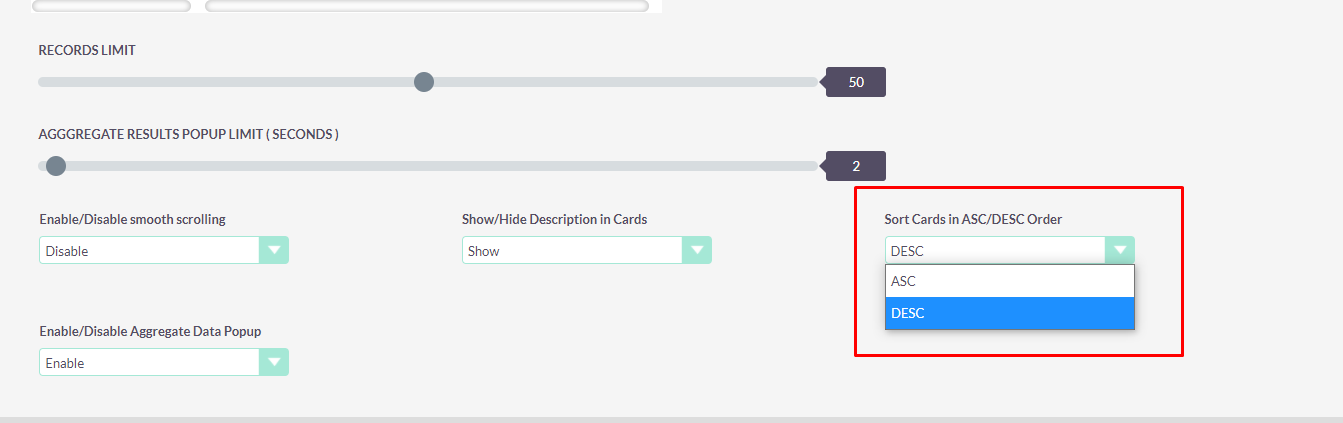
Enable/Disable Aggregate Data Popup
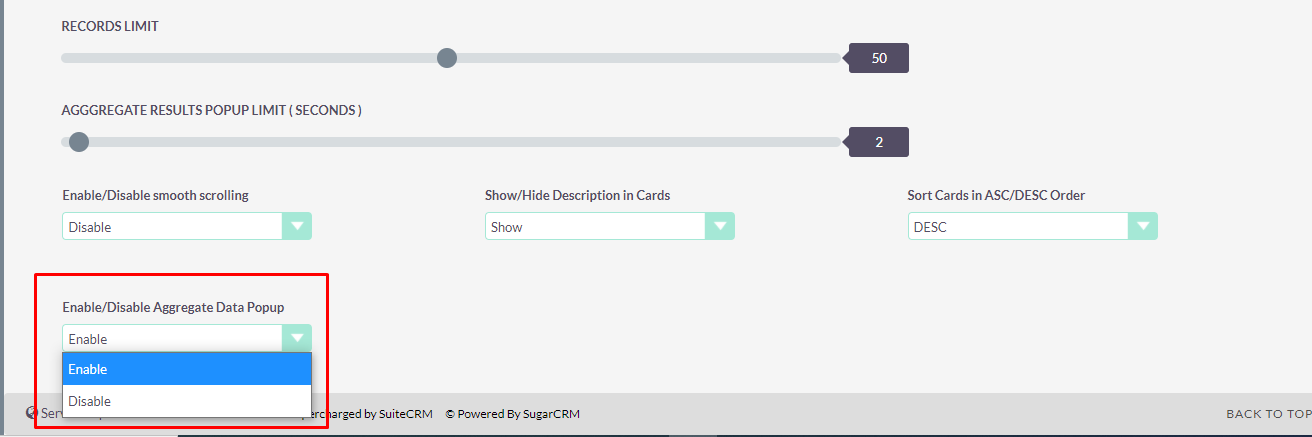
7. After the installation
Go to 'Repair' in the Admin panel
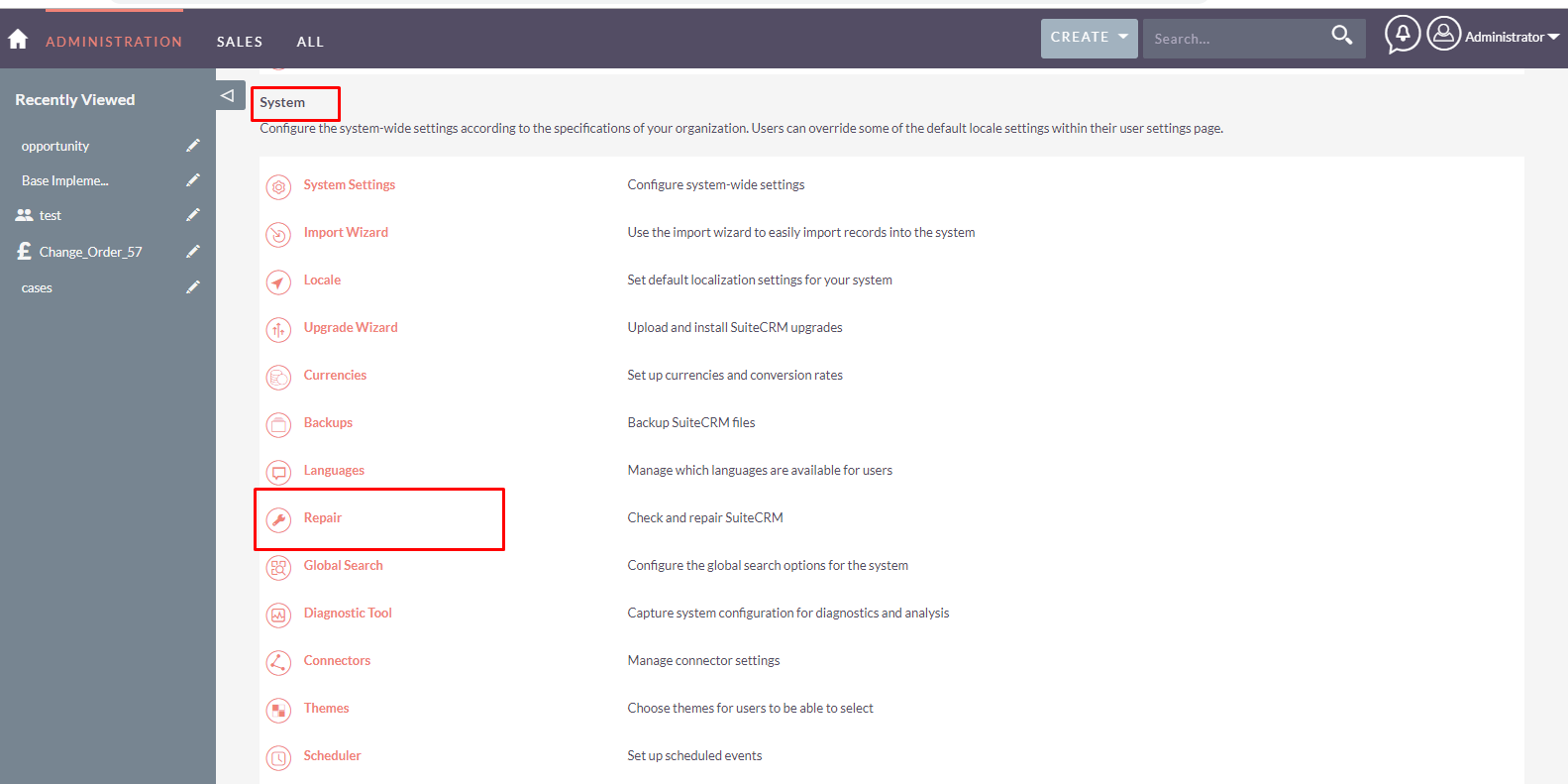
Click on 'Quick Repair and Rebuild' Click on 'Repair Roles'
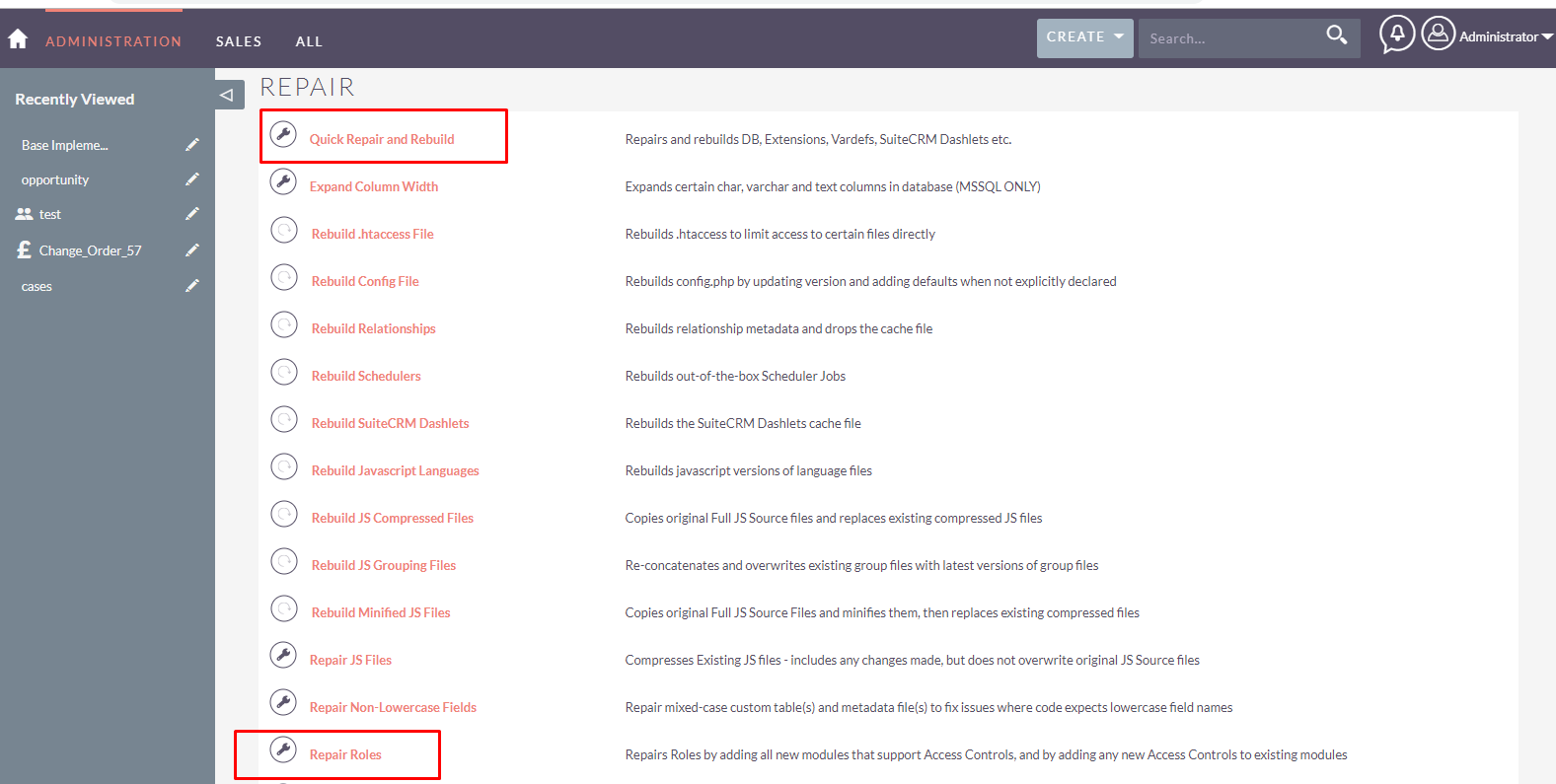
8. Kanban Views module has been installed. To start using the Kanban views, go to the Admin panel, scroll down and click the 'Kanban Views'.