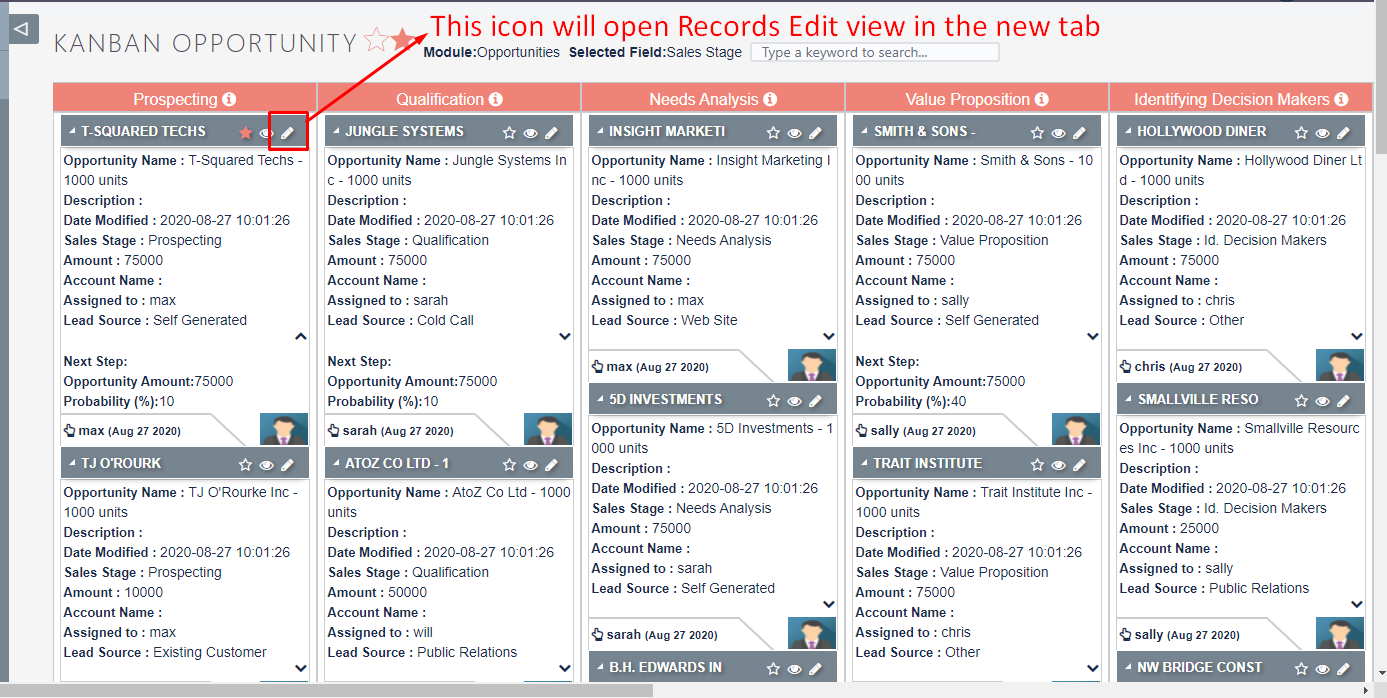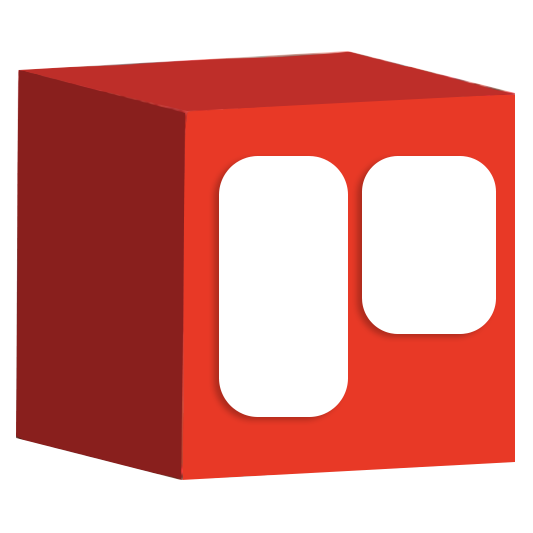Kanban is a visual system for managing work as it moves through a process. Now your business can quickly see visuals of sales funnel stages and other day-to-day functions for tasks, cases, invoices and custom modules while working in SuiteCRM.
Kanban boards have the unique advantage of making it easy to visualize and manage the day-to-day work in progress. Drag-and-drop is a core feature in any Kanban tool. When a user moves a card from one column to another, the status updates automatically. With the drag-and-drop feature, moving to the next stage of the business process is as easy as a single mouse move.
Kanban Views
You can work with any SuiteCRM module in a Kanban view. The only requirement is to have at least one dropdown list in that module. This dropdown list is used to group records as cards into Kanban columns.
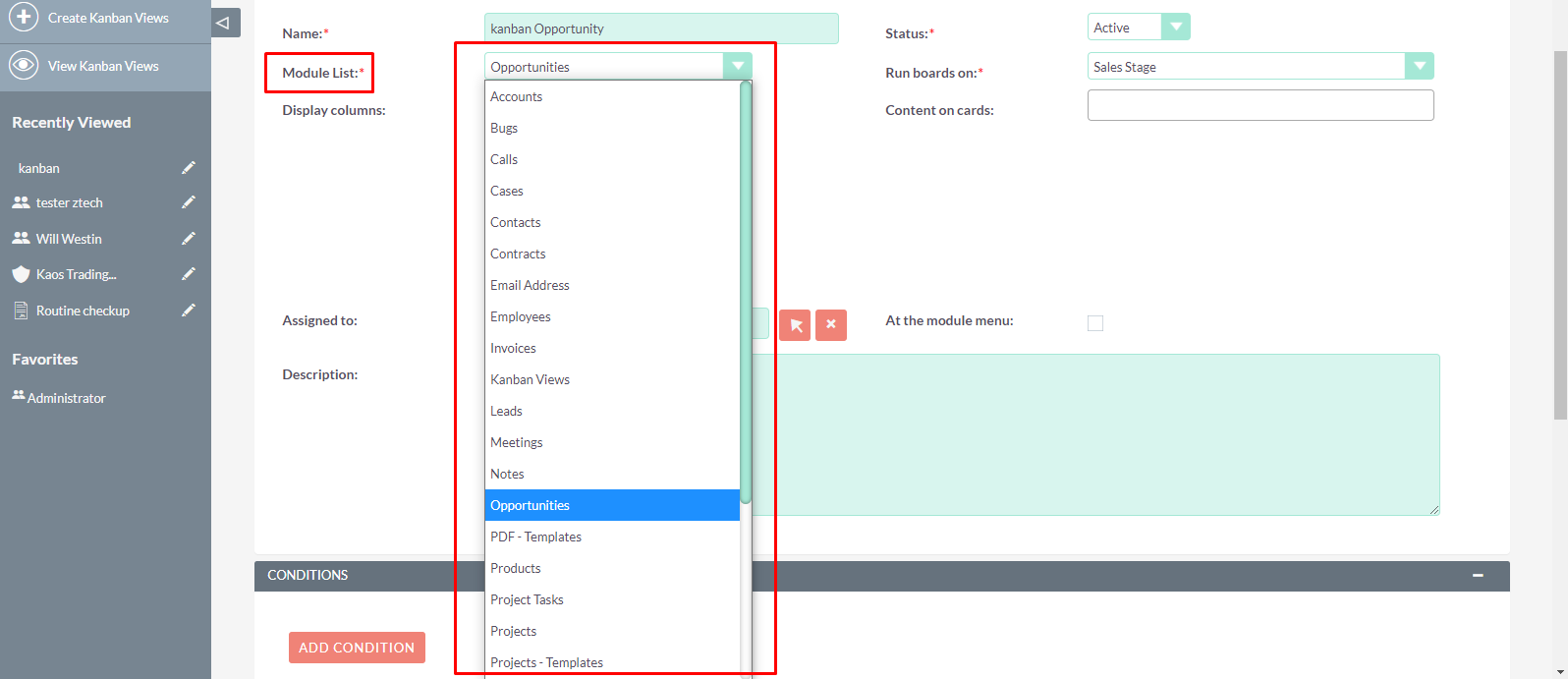
Users can have as many Kanban boards as they need. It is possible to have different Kanban boards for one module with different columns against the selected “field”.
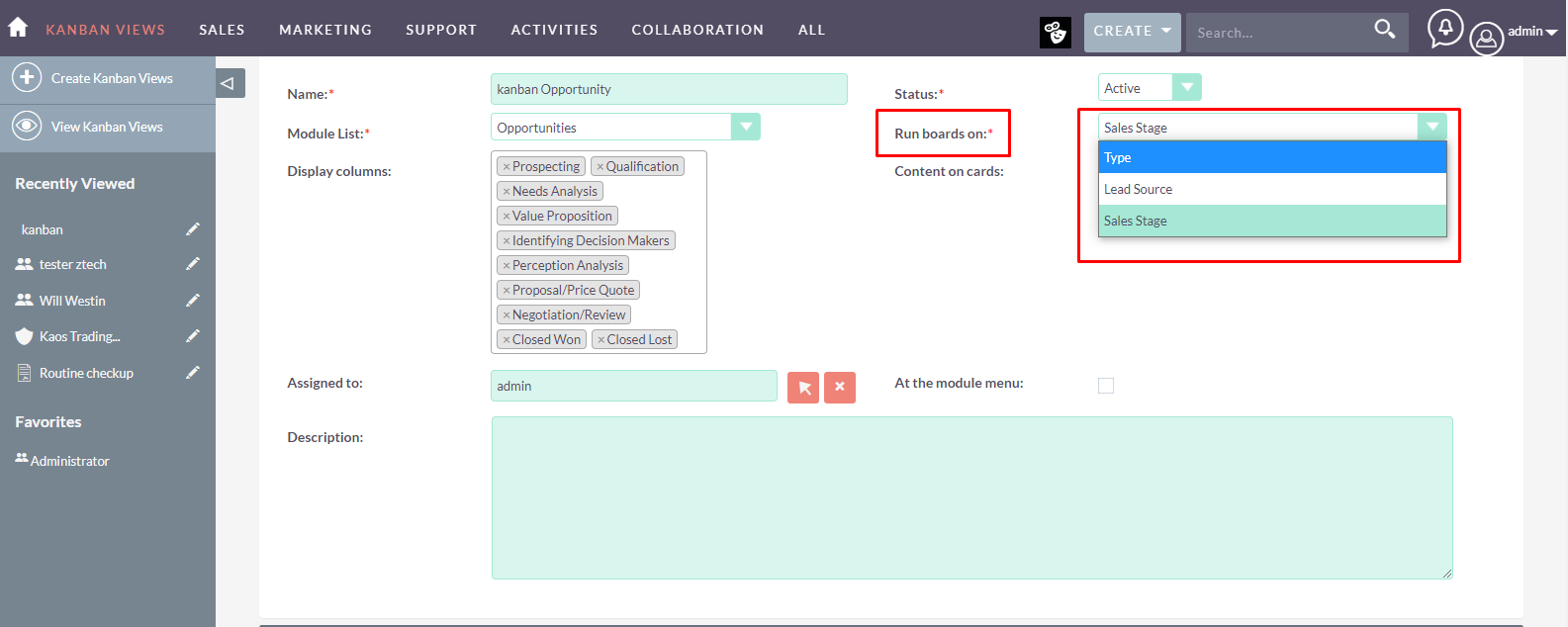
Display Columns
Columns on the board automatically populate based on the dropdown you selected in the Field
- If you select One or multiple column values, the system will display them on the board
- If you do not select any, all columns would be displayed.
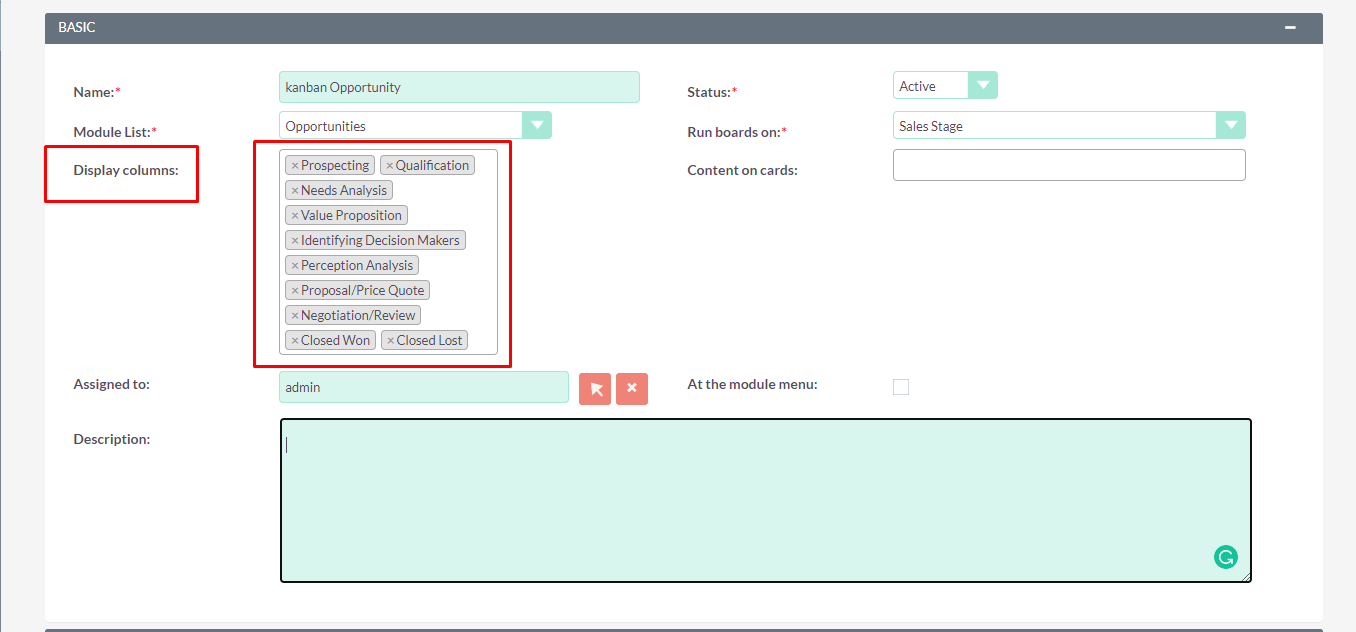
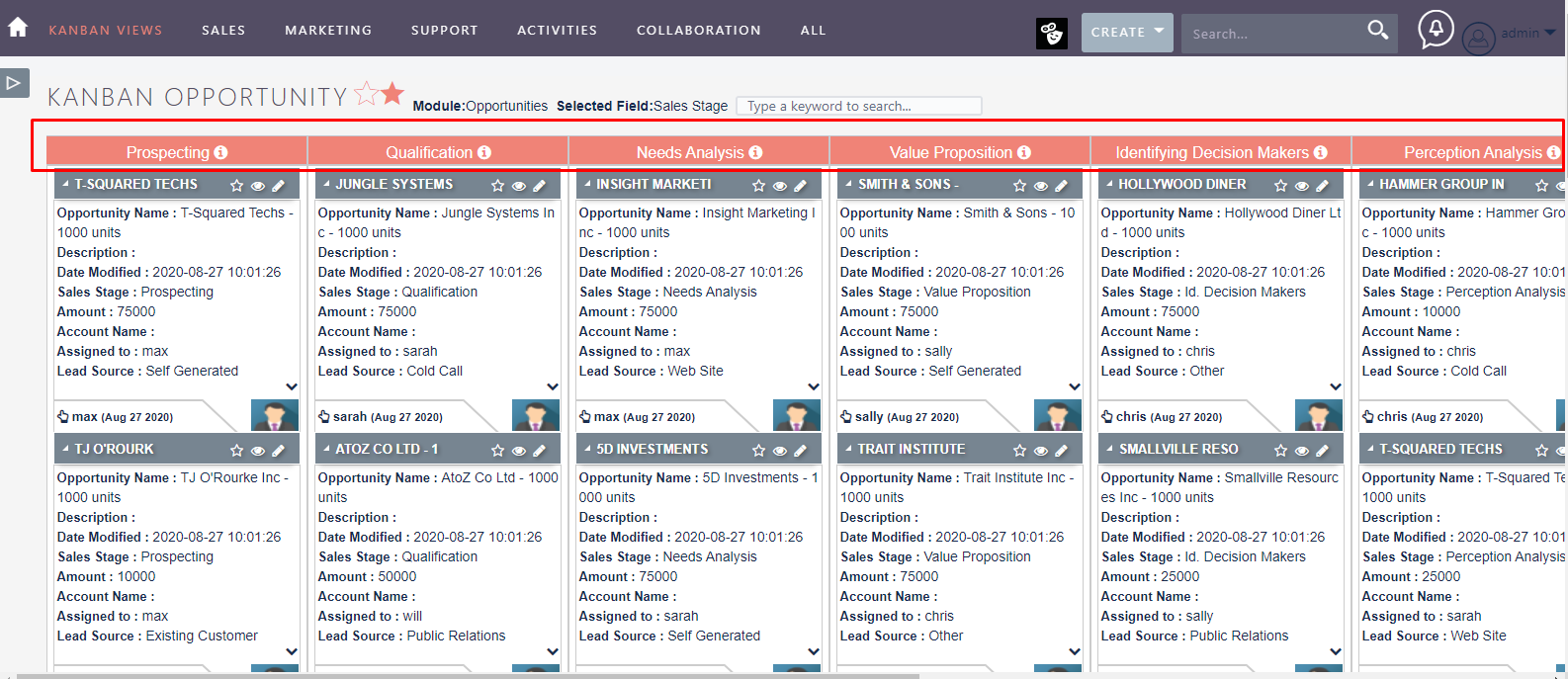
Content on Card
In this, you would be able to select the fields of the selected module to be displayed on each card of the board you're creating.
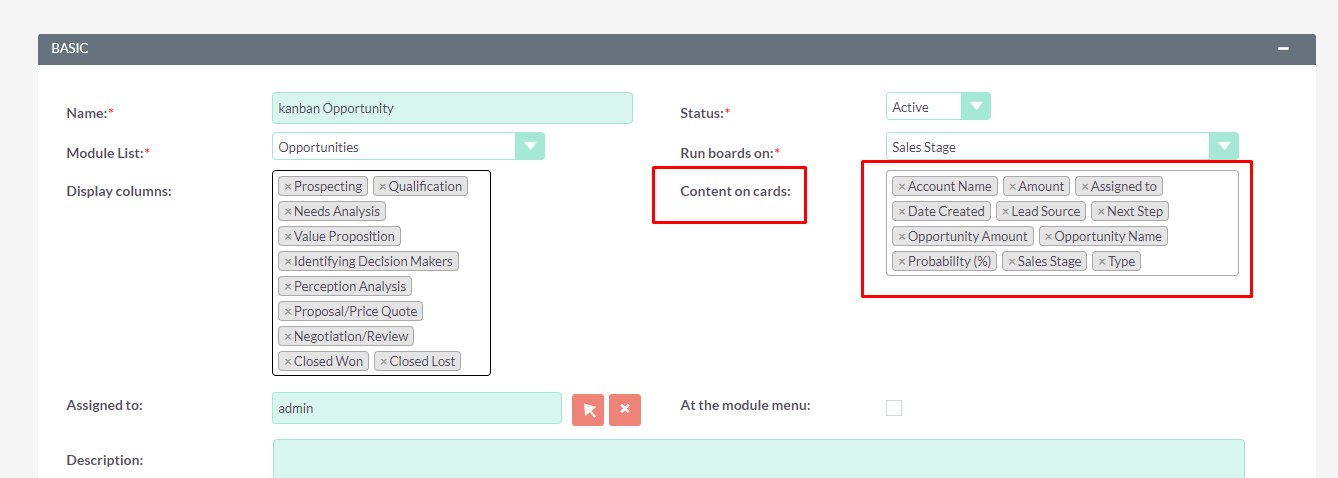
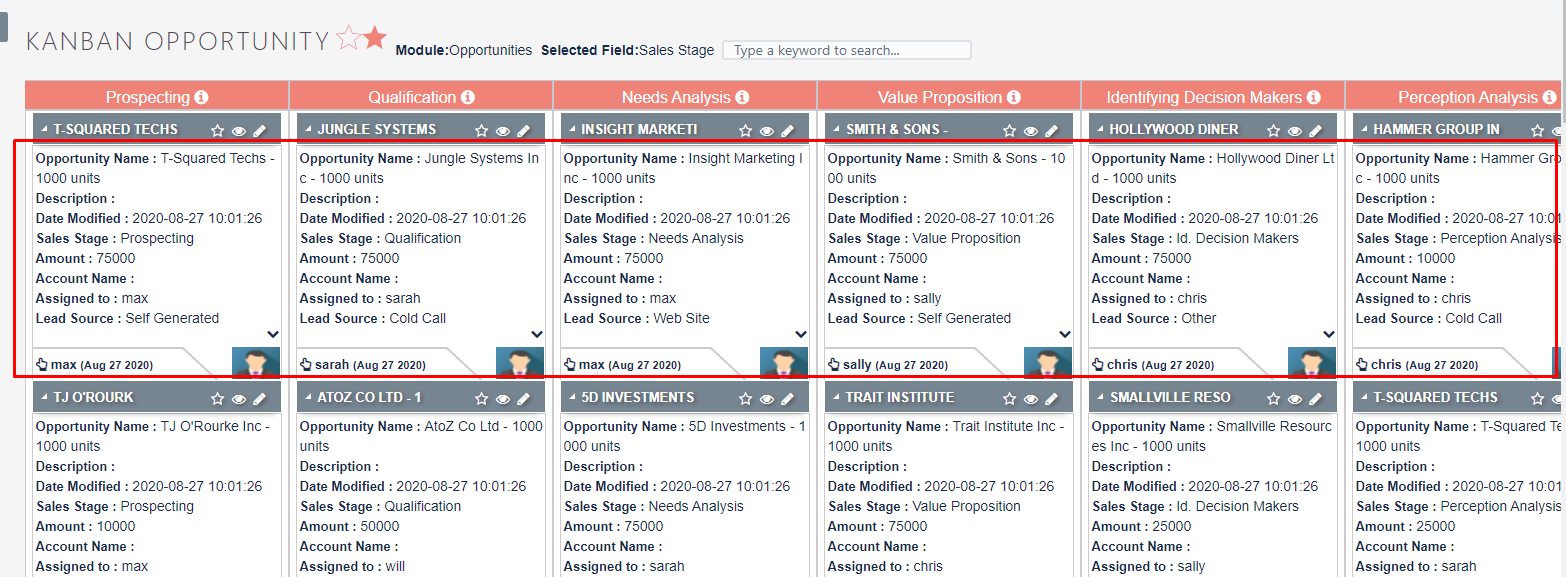
Conditions
This allows you to specify restrictive criteria so that only the records matching all these conditions will be affected on the Kanban board.
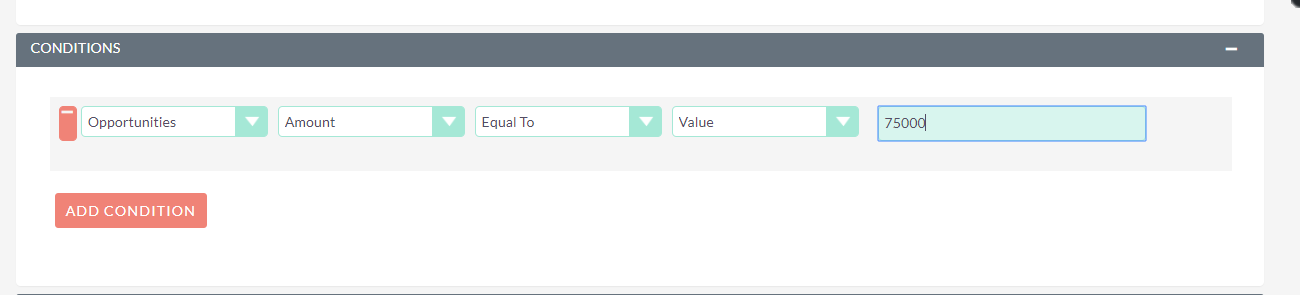
Kanban Function
The aggregation function allows rows to be grouped together to form a single summary value. The aggregation function applies to all numeric and alphanumeric fields in Kanban. The aggregation function works on all modules.
- Count = Calculates card numbers (how many cards are available in a list?)
- Sum = Calculates the sum of the amount of all the cards within the list.
- Avg = Calculates the average value of the amount of all the cards within the list.
- Min = Calculates the minimum value of the amount of all the cards within the list.
- Max = Calculates the maximum value of the amount of all the cards within the list.
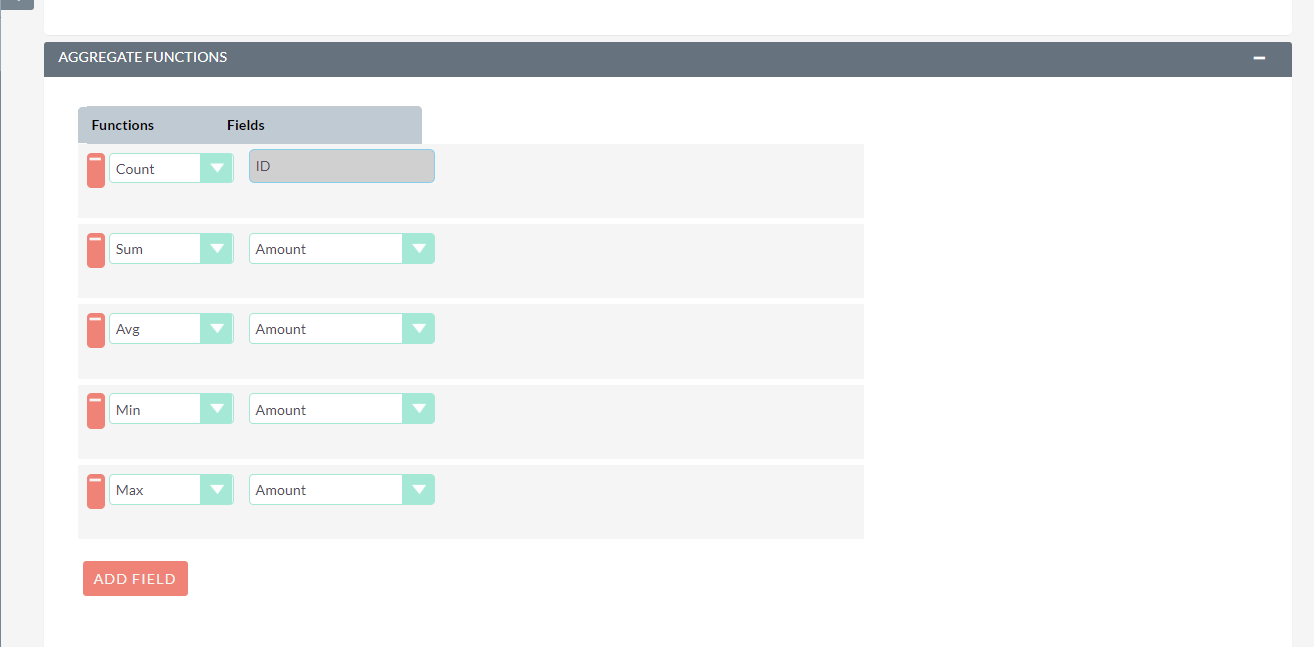
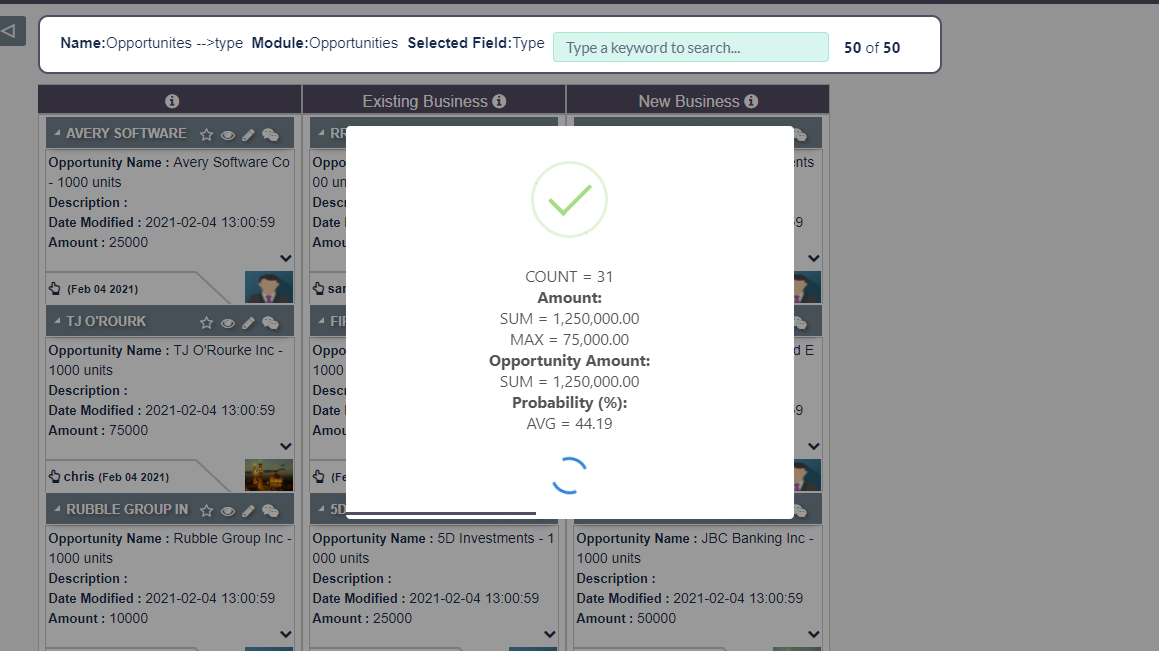
Kanban Board
A board is a bird's eye view of the progress/information readily available. This is where a user can visualize and manage the day-to-day work without having to juggle through a lot of things and missing/overlooking them.
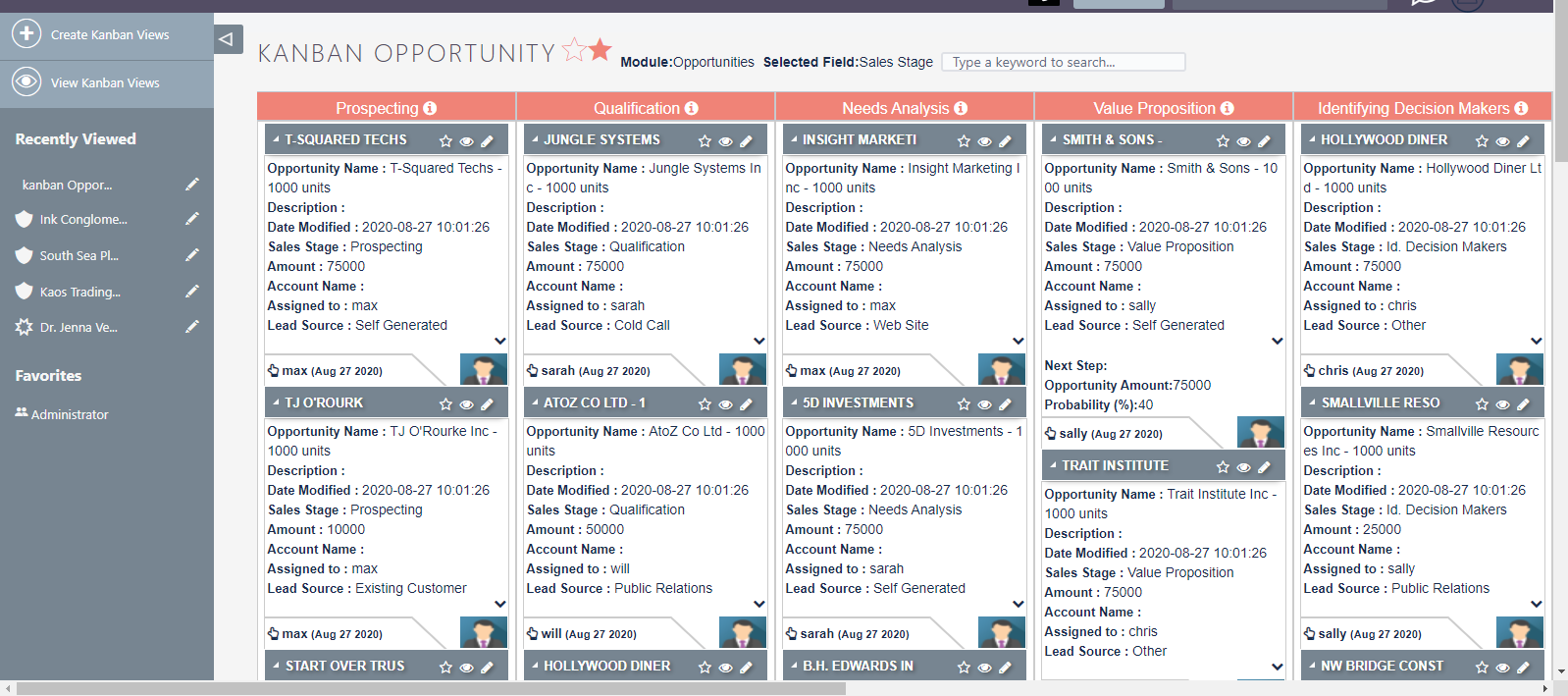
Search
Filter the records on the board with just what bit you remember about the card.
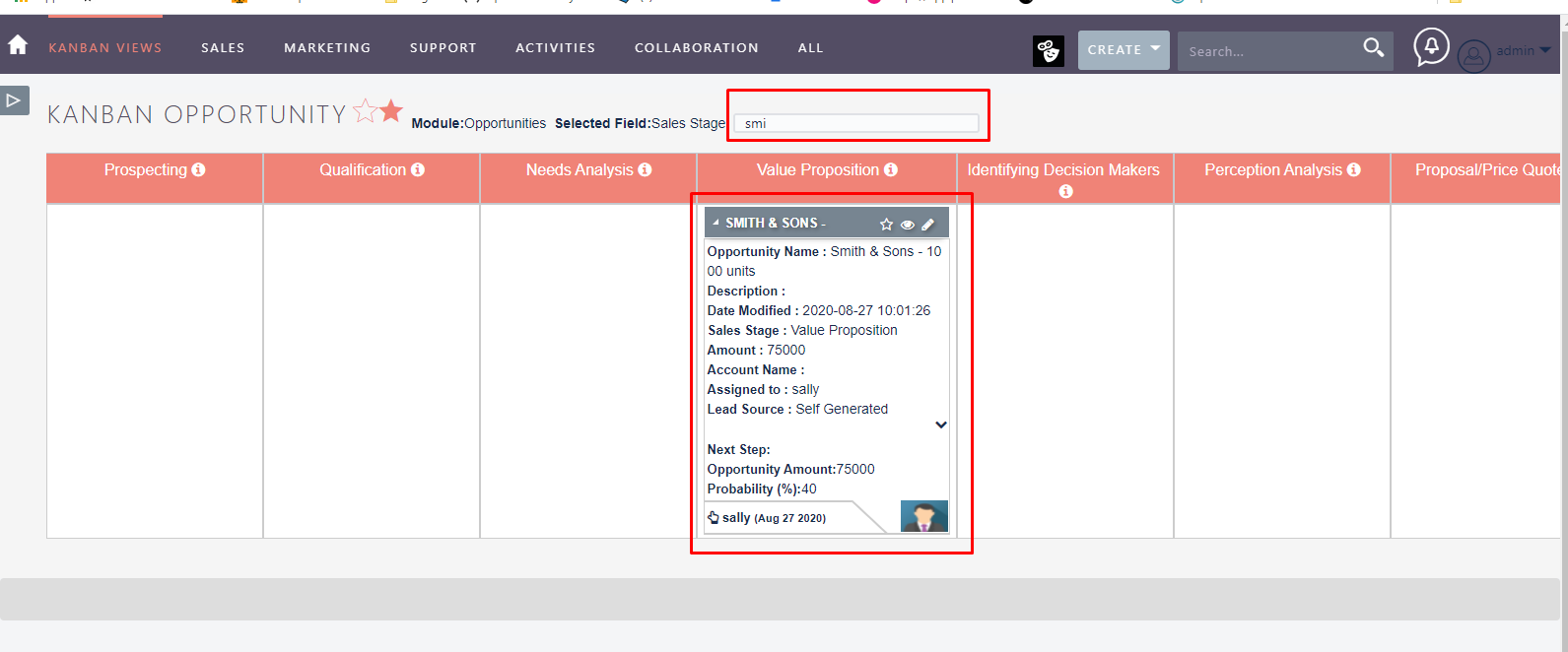
Kanban List
The lists show exactly whats the status of a particular record is and a user can drag and drop them in lists/lanes to update them conveniently.
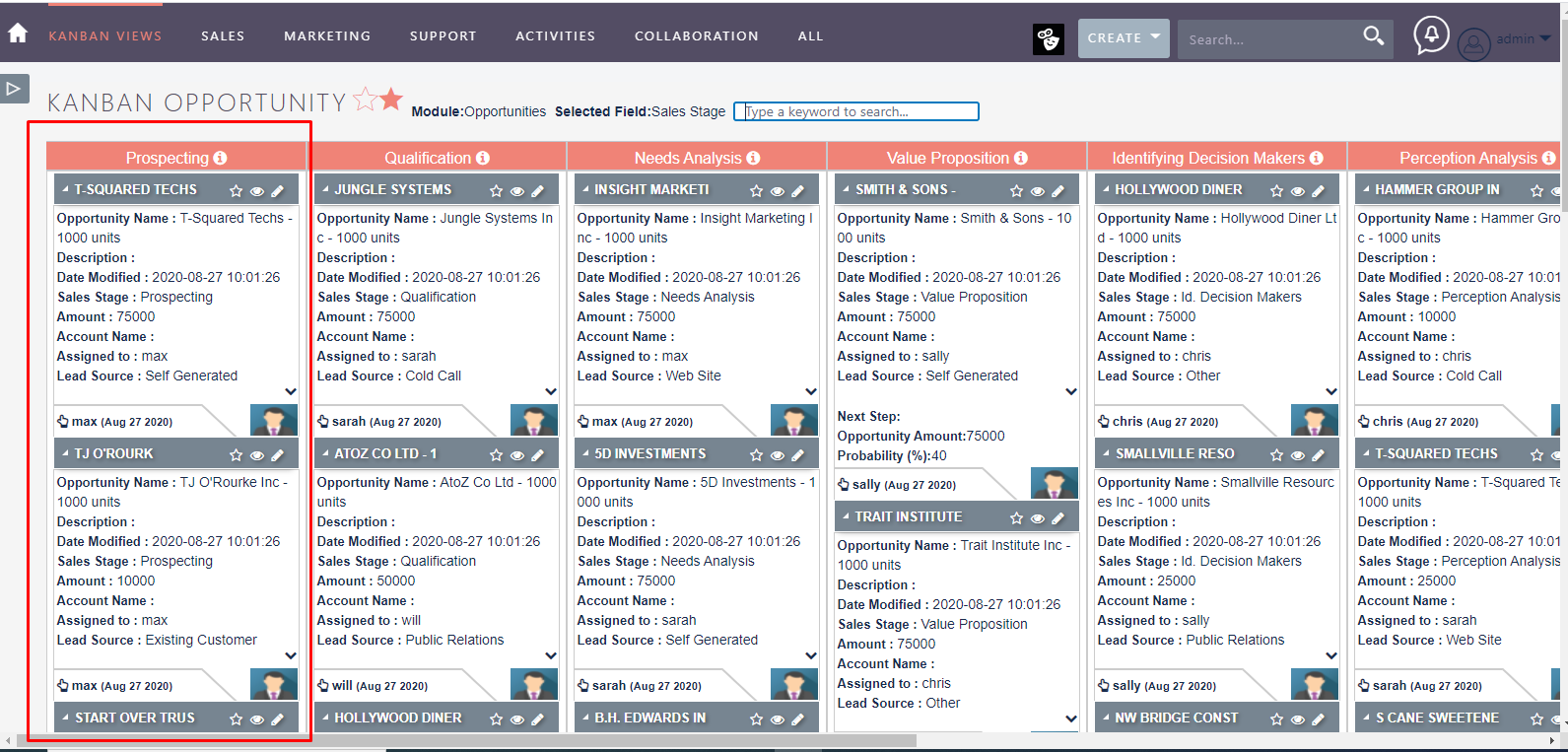
Kanban Cards
Cards can be customized to hold a wide variety of useful information by clicking on them it displays more information about description.
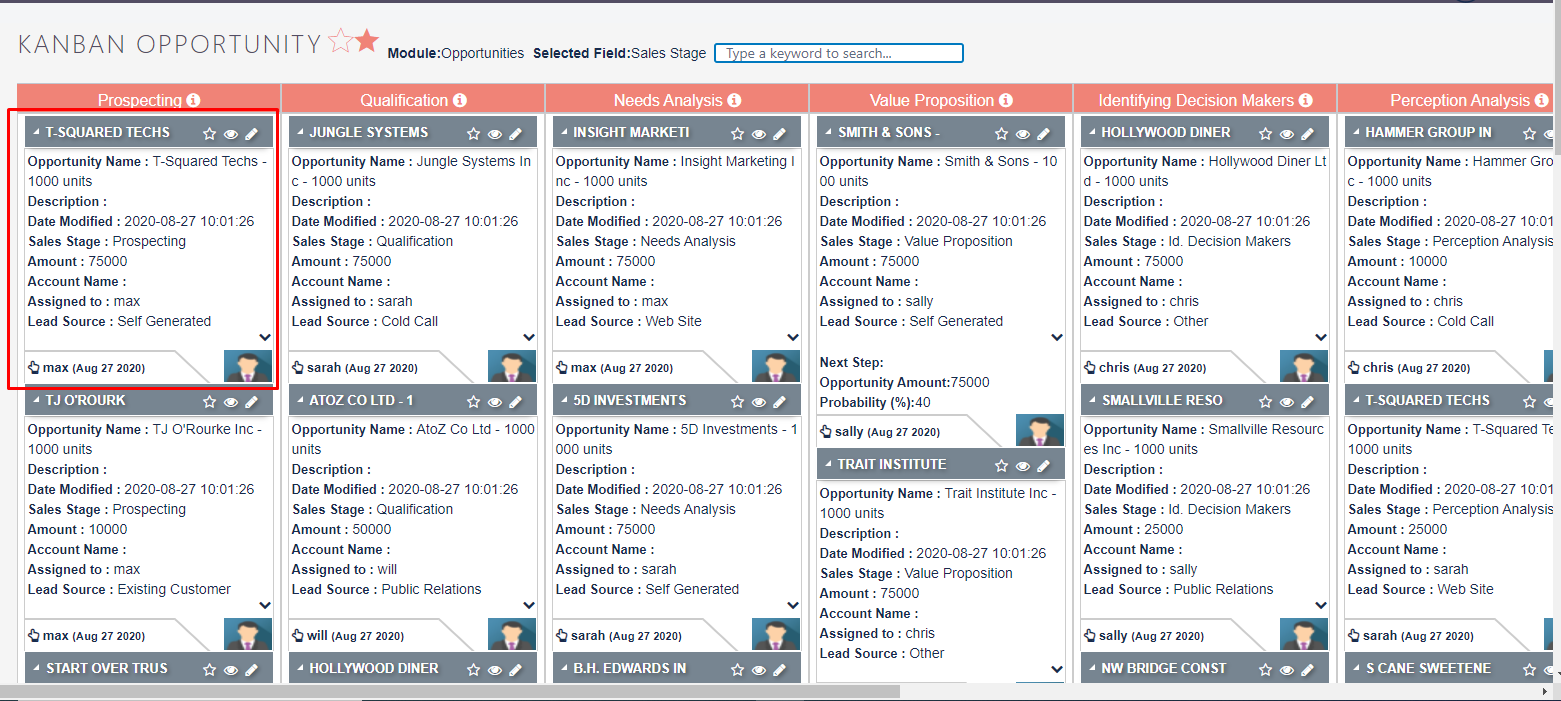
Favourite
You can click on a Star symbol to “Favourite” a record. This will show a record on the “Favourites”; making it easy for the user to track their marked records from day-to-day.
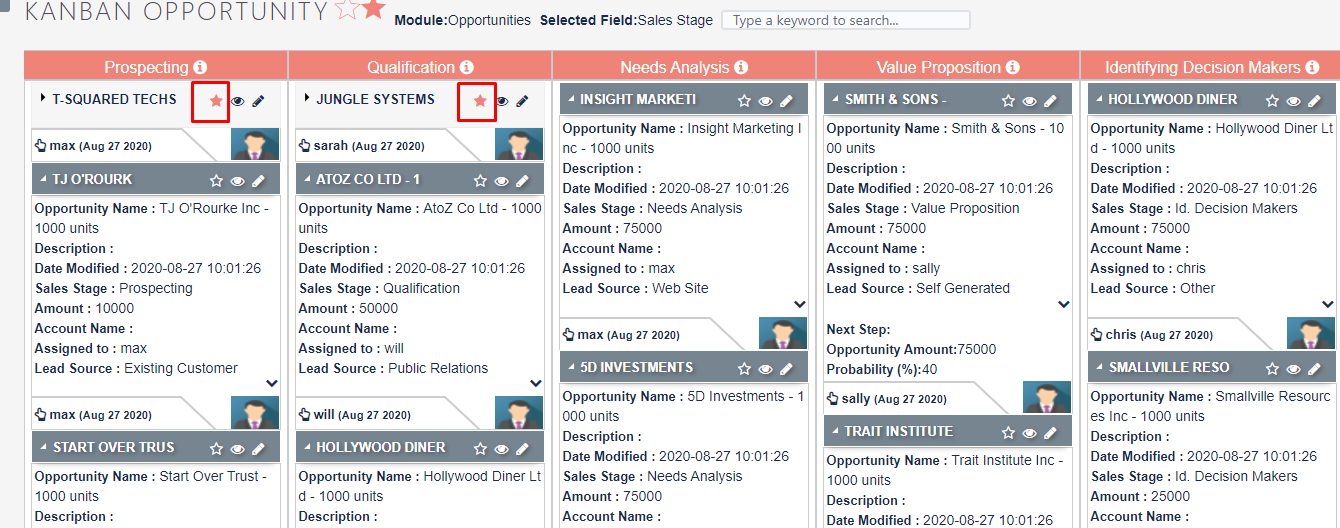
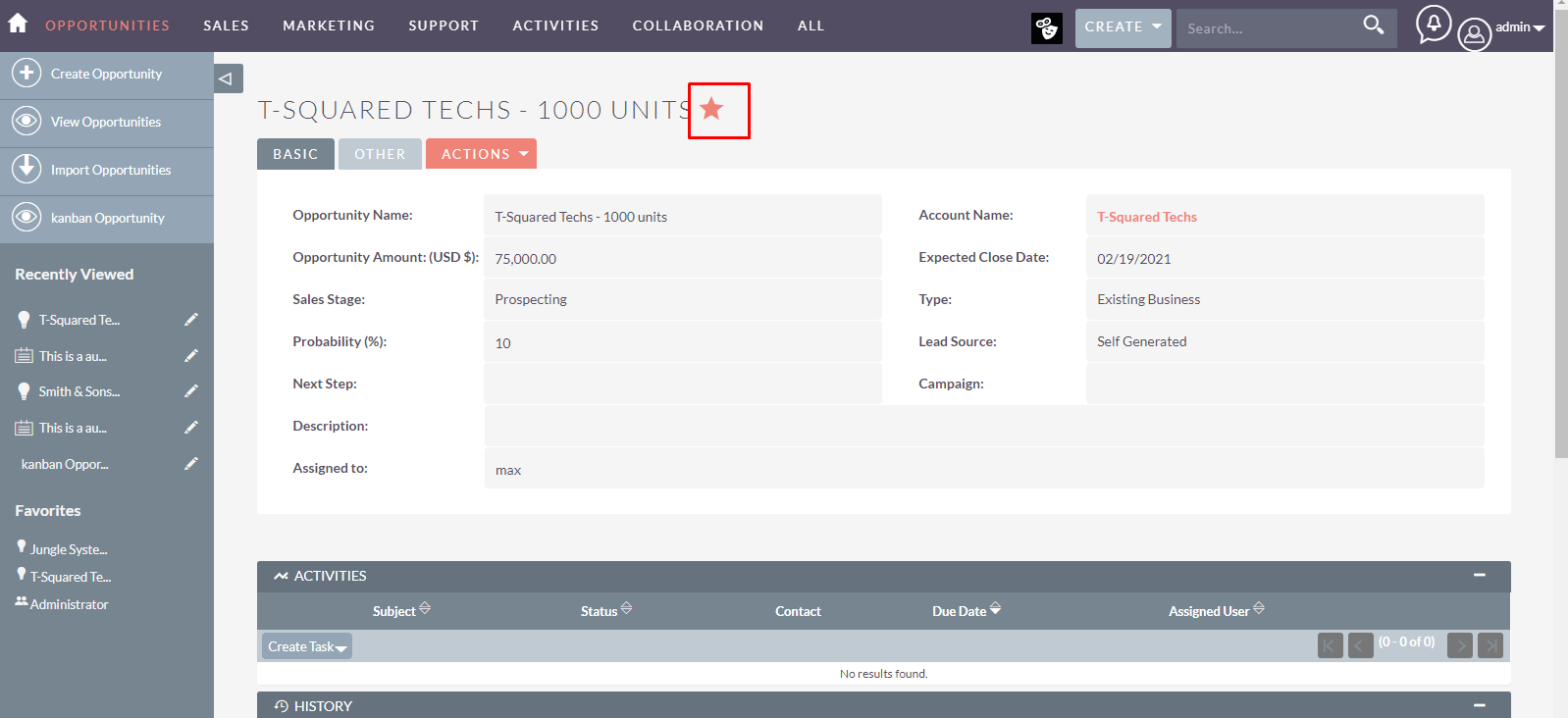
Link to Card
![]()