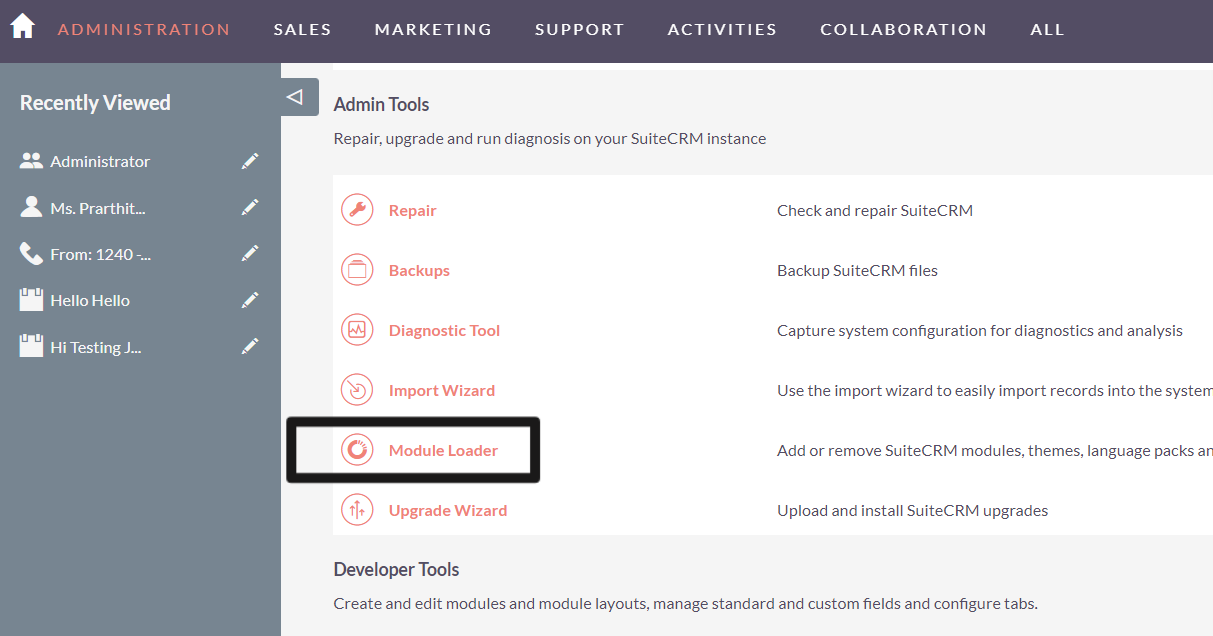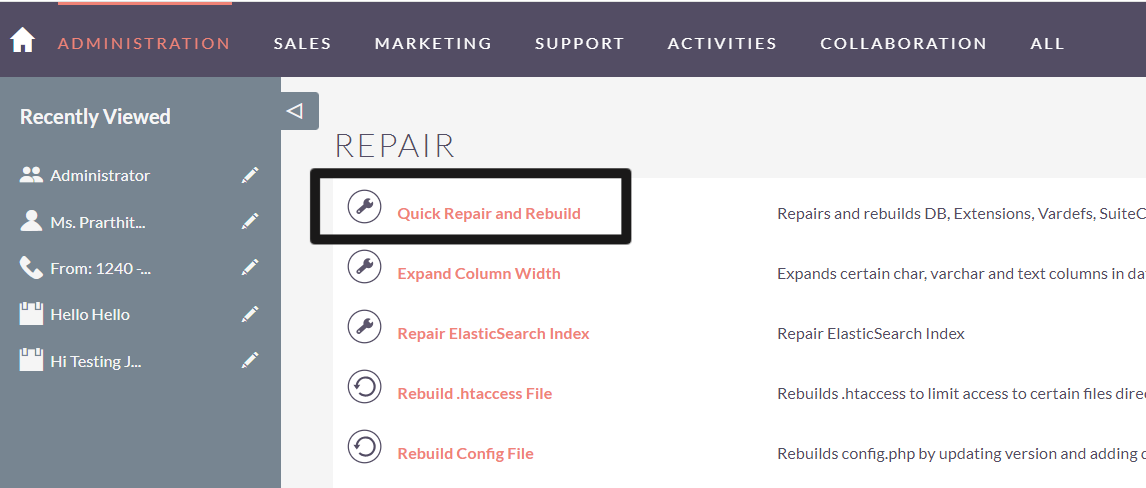Make your sales process easier with a convenient video calling feature for Jitsi Meet right in your CRM. This add-on helps you easily schedule online meetings in SuiteCRM with an automated video link.
Installation Guide
If you are hosting Jitsi Meet on your own server
Download Jitsi Meet- You can download your Jitsi Meet build from here:
Download Jitsi Meet from jitsi.org
Install Jitsi Meet on your server- Here are a couple of installation guides:
Once this installation is done, you will be able to access and use Jitsi Meet on the URL that you selected during the installation e.g. https://jitsimeet.yourdomain.com
If you are using Jitsi Meet on the cloud You can access and use Jitsi Meet on this URL: https://meet.jit.si/
Now, you are ready to install our Jitsi meet add-on for Suite CRM. Once the addon is installed, you just need to add your Jitsi Meet URL in the add-on Settings.
Installing the Jitsi Meet Suite CRM Add-on
1. Go to Module loader and upload the package
2. Once uploaded and installed, do repair and rebuilt
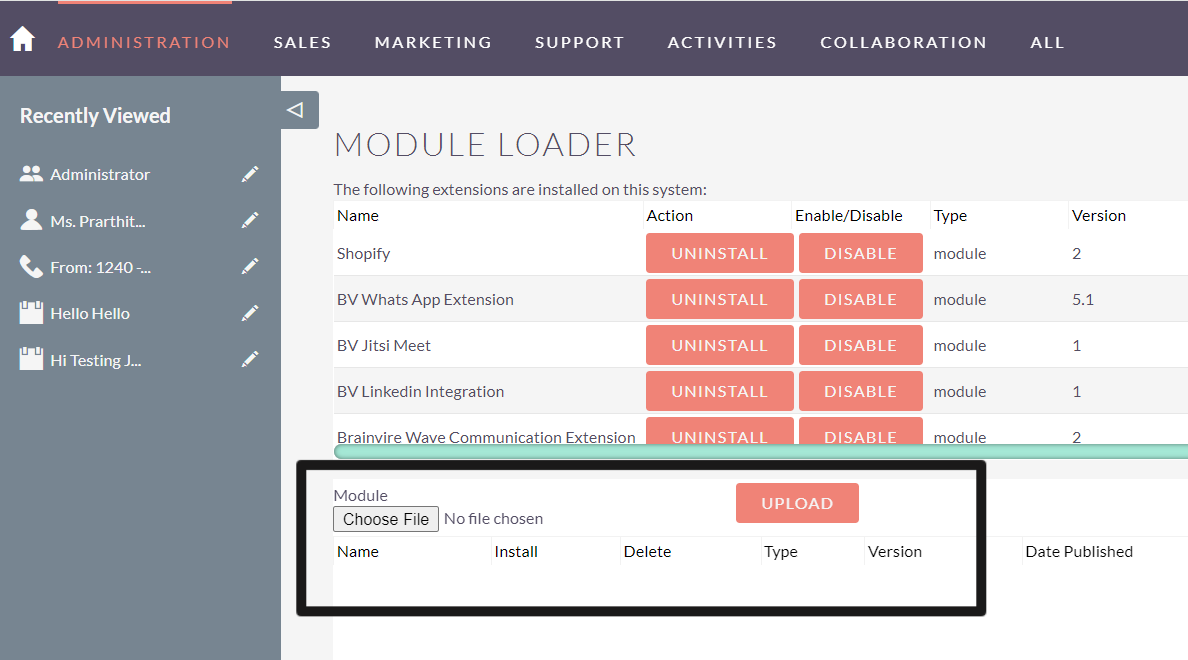
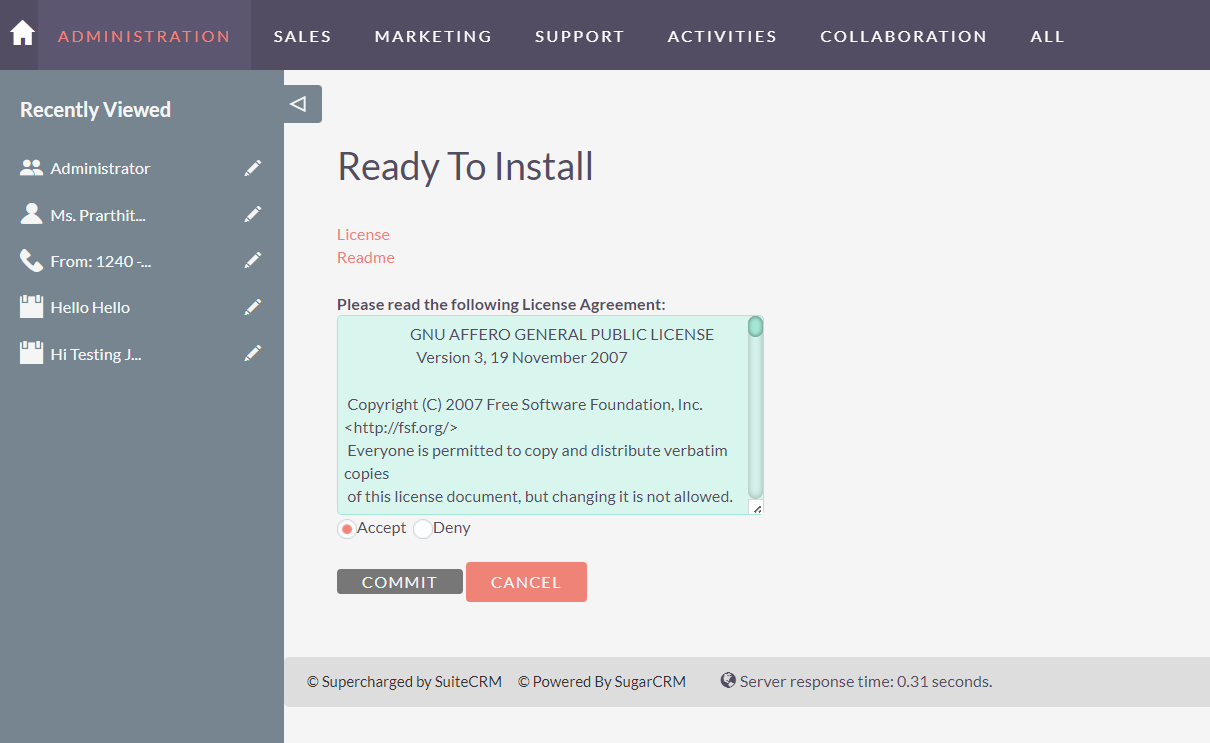
3. Go to admin section and open Jitsi license screen
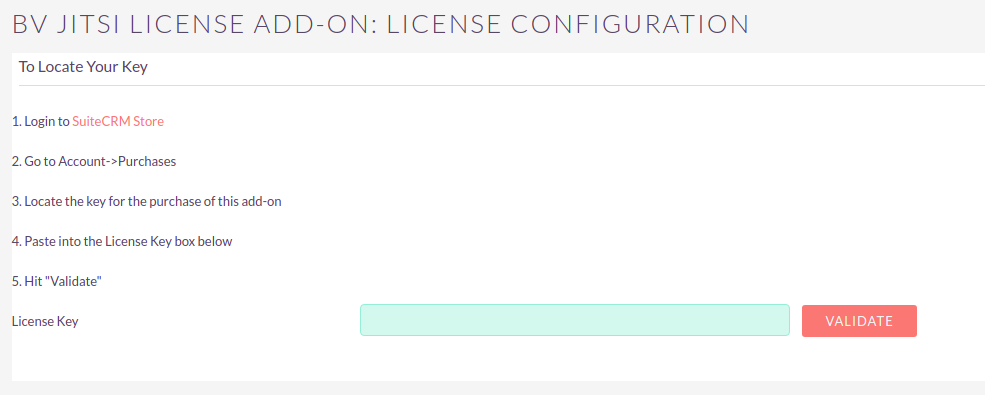
4 Once your license is validated, go to setting and add the URL
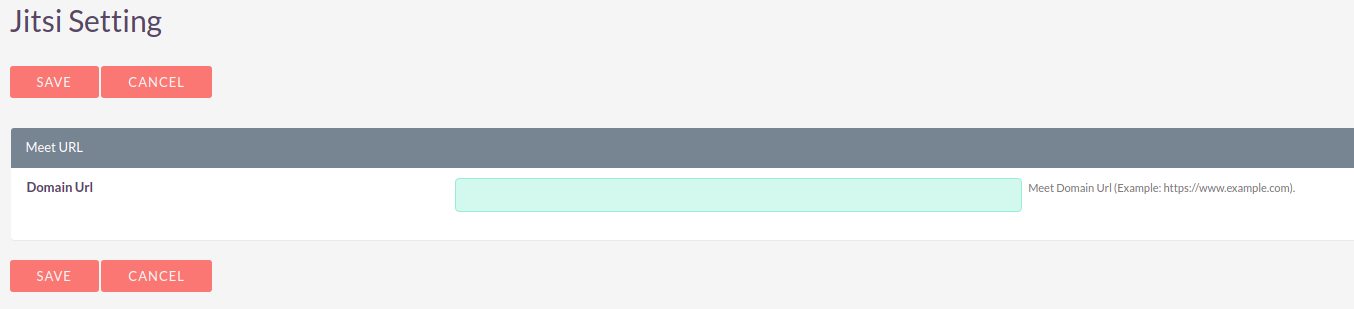
Congrats! Setting is done and you are good to go.
Note: Jitsi also offers Jitsi As A Service (JAAS). This add-on doesn't support that API yet, but its in the works.