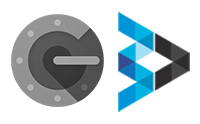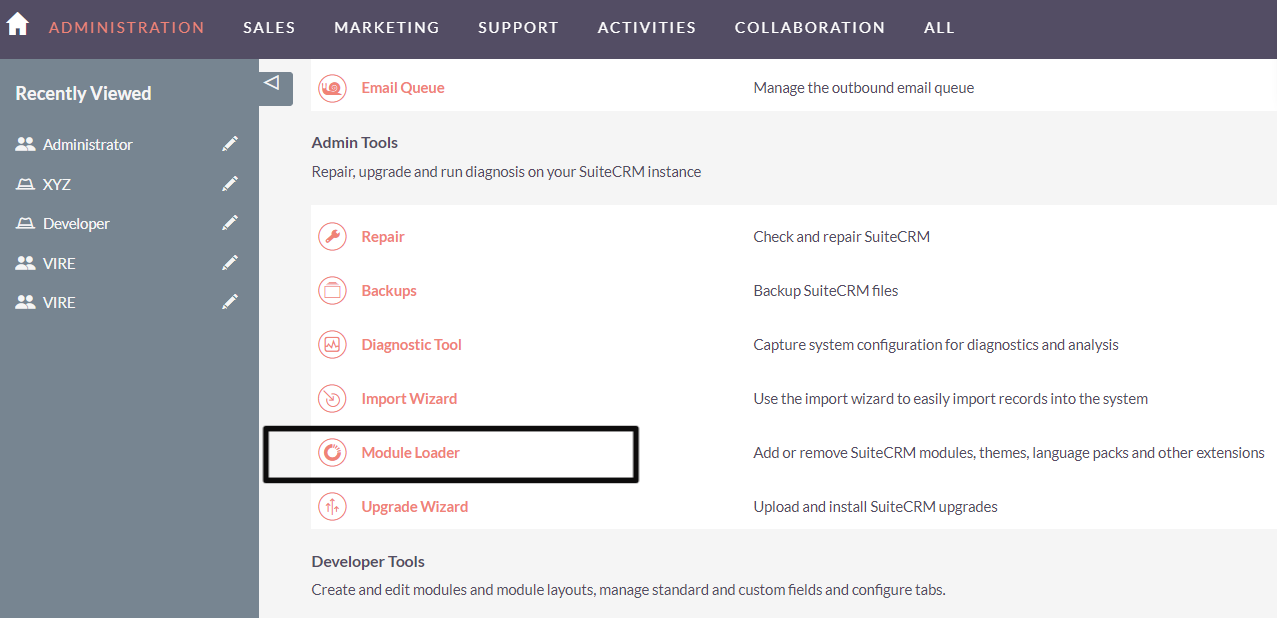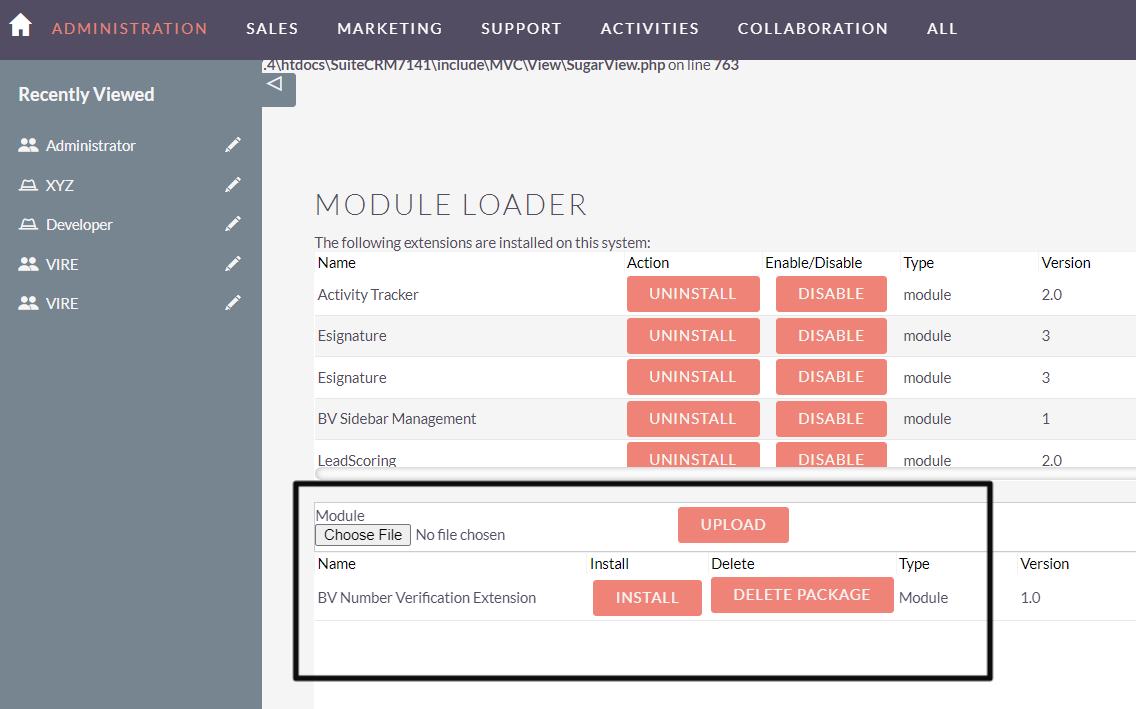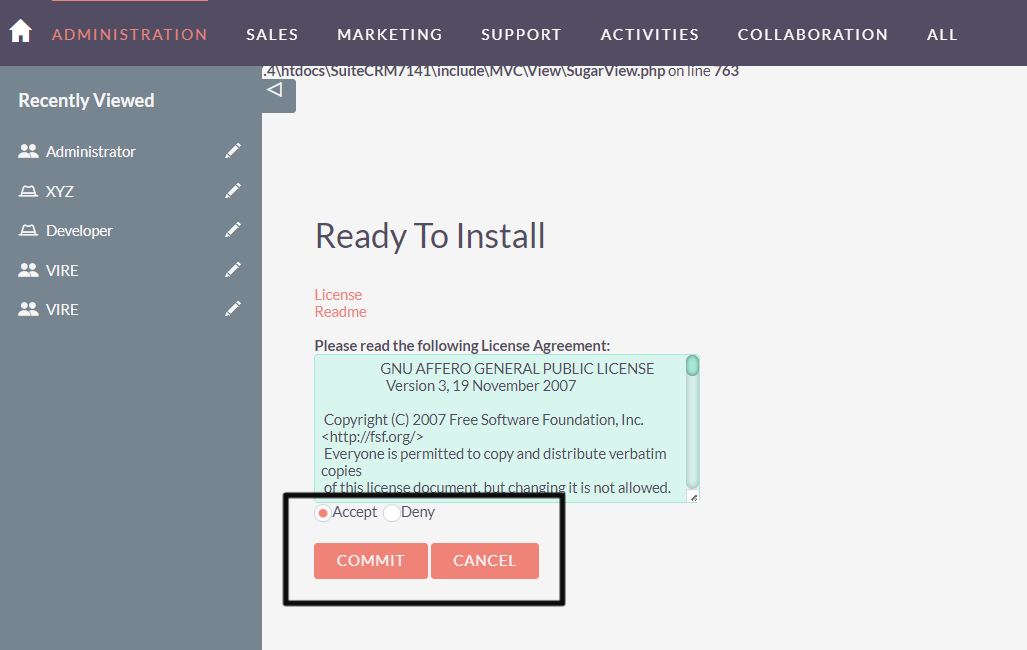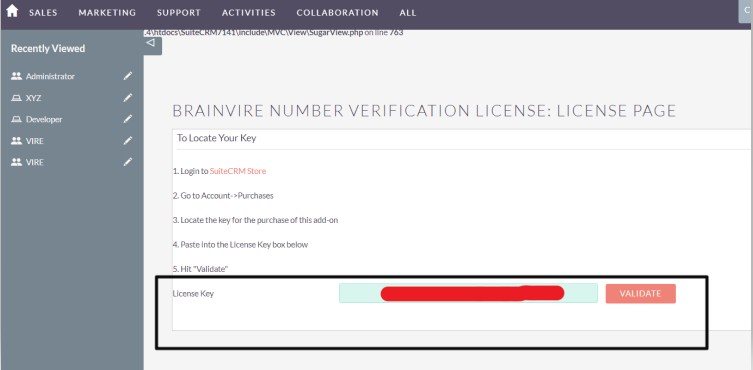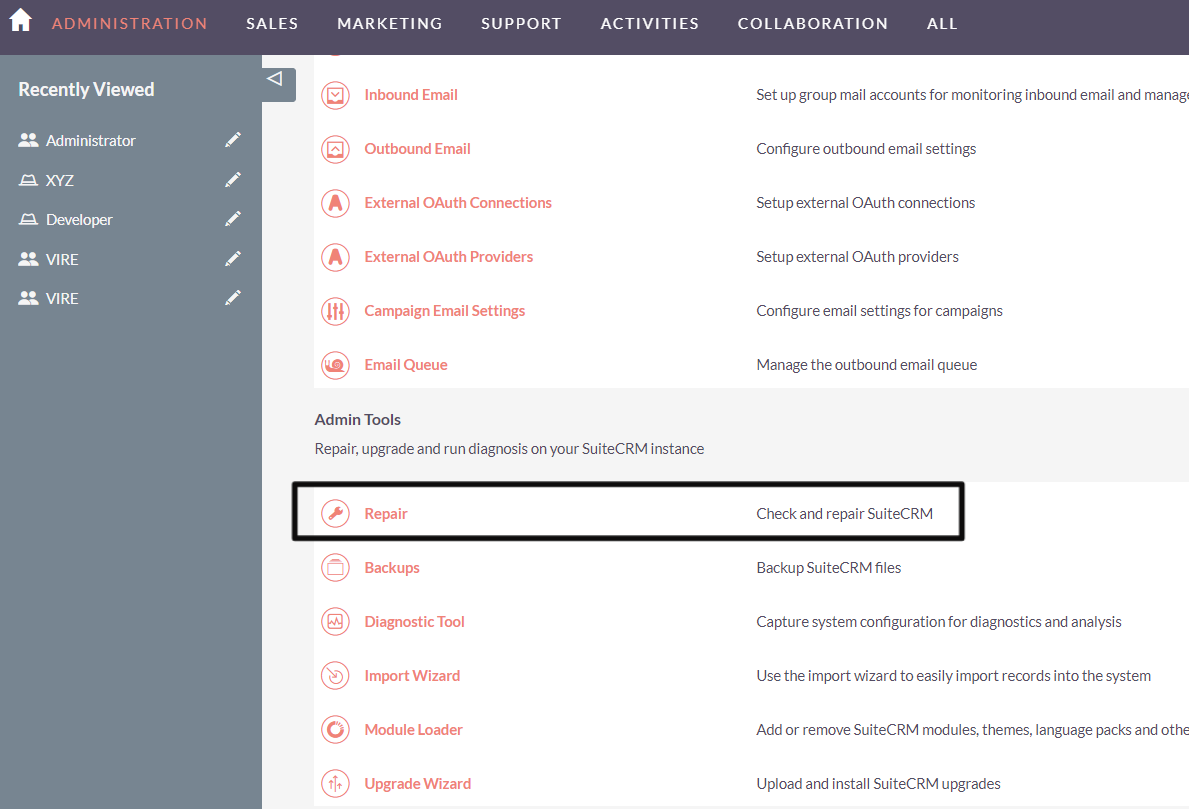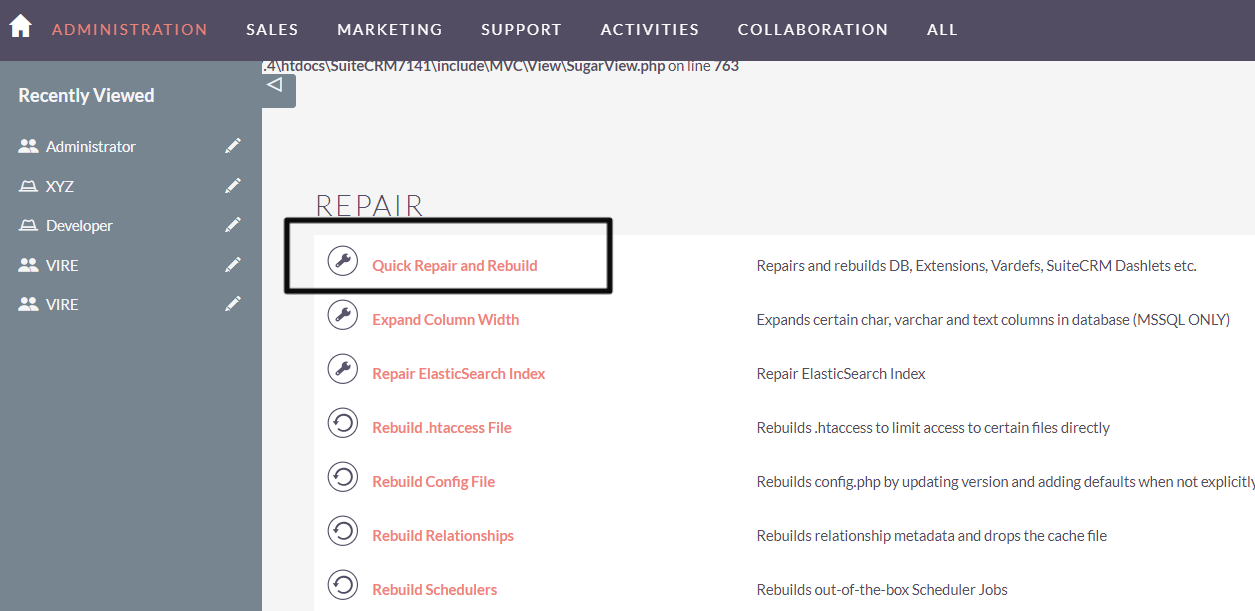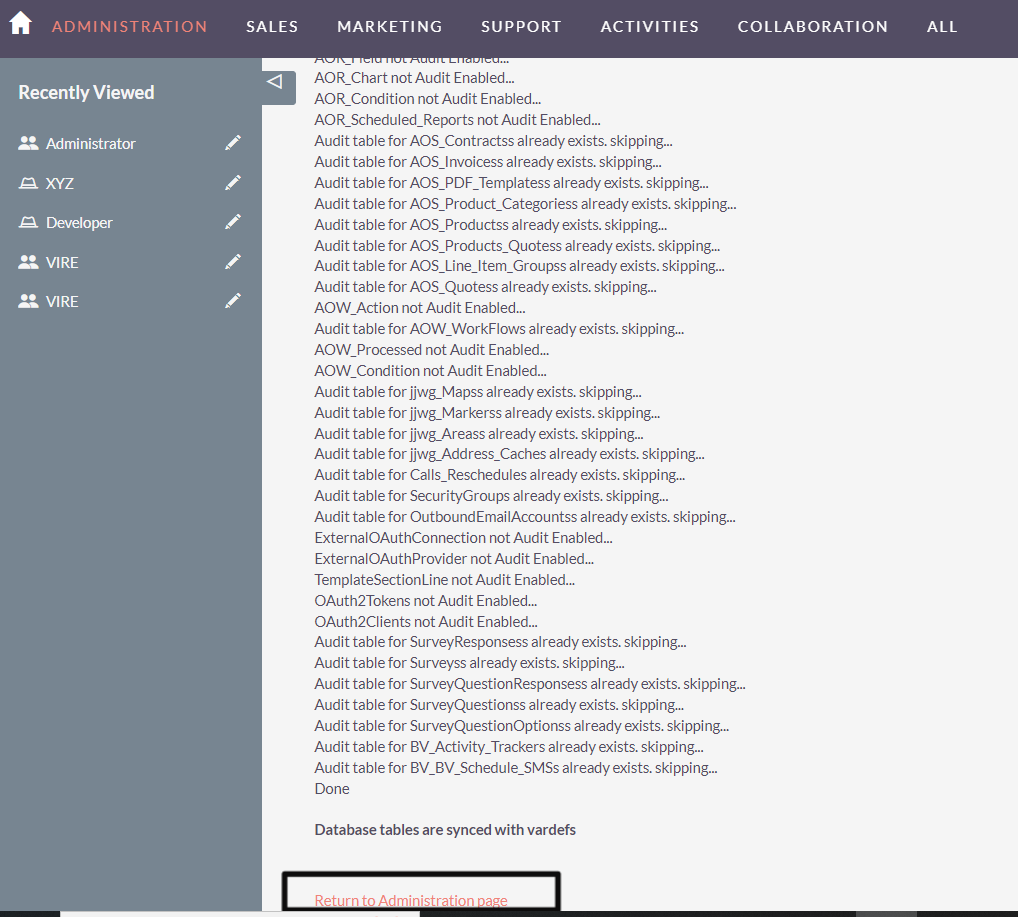Implement the power of Google Authentication features in your SuiteCRM platform for improved security.
Installation Guide
1. Installation
Navigate to Admin > Module Loader and select the zip file, that you would have received upon the purchase.
Upload the package from the Store.
Do Accept and Commit.
Enter the Key and validate.
Go to Admin----> Click on Repair------Do Repair and Rebuild.
Go to----> Return to Administration Page.
_Due to limitation in SuiteCRM 8, we need to rebuild Angular files after installing new plugin. Hence for SuiteCRM 8 Package, please run 'yarn run build-dev' command from terminal under the SuiteCRM directory. _
2. Additional Settings
When you create the user that time you need to select two factor authentications. once you install this plugin then on user creation page you get below option to choose from.
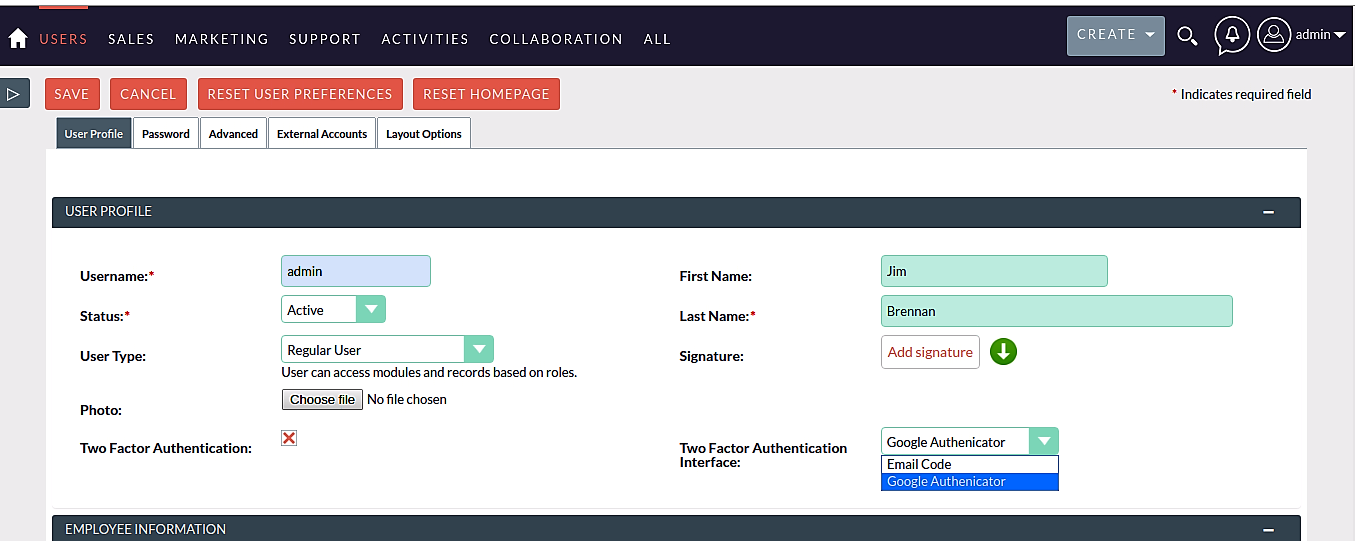
3. System Email Configurations
Administrator has to add Email Settings. Google Authenticator will send an email for authentication therefore, email settings has to be configured in your SuiteCRM Account.
Go to your Profile to set up Google Authenticator as two factor integration.
Go to your profile and add your email address and save your profile.
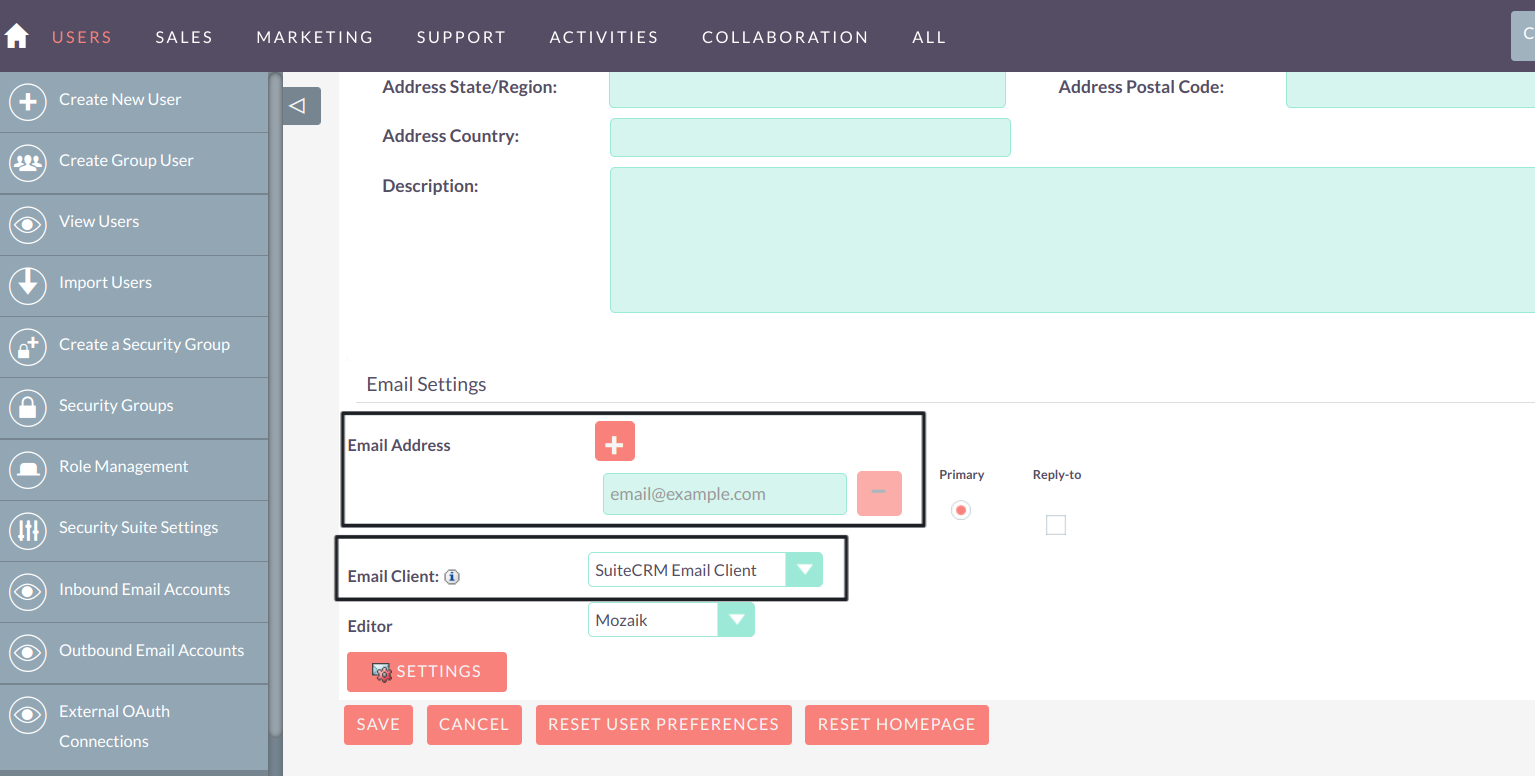
NOTE: For SuiteCRM 8 Package, please run below commands in terminal under the website docroot path.
- yarn install
- yarn run build-dev