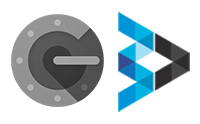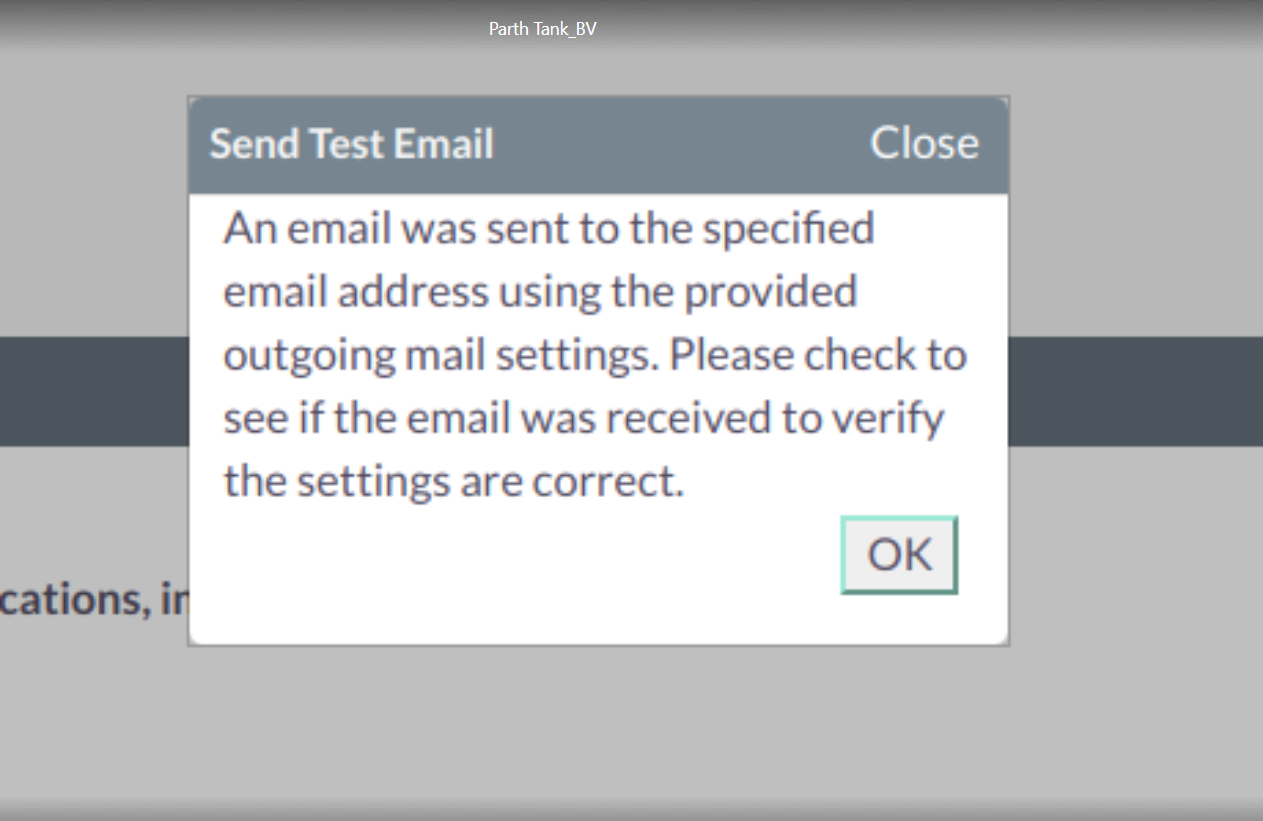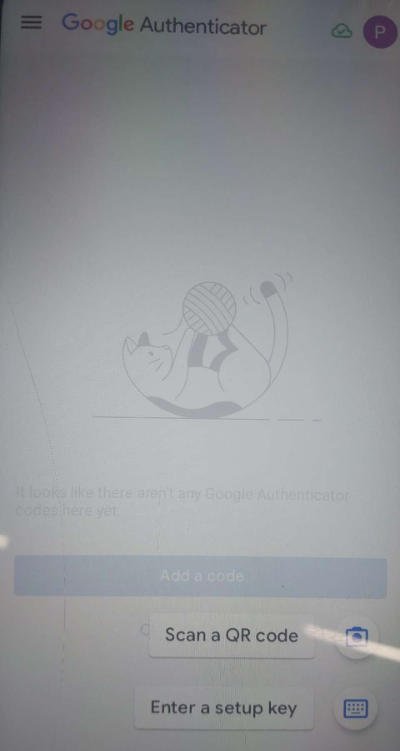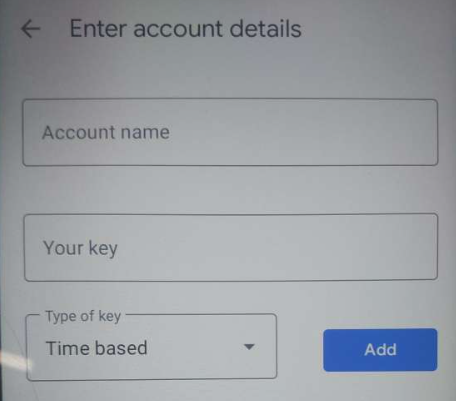Implement the power of Google Authentication features in your SuiteCRM platform for improved security.
Admin Guide
Once plugin installed then you need to follow below steps to enable two factor google authenticator.
Go to the Admin > User Management
First Configure your email.
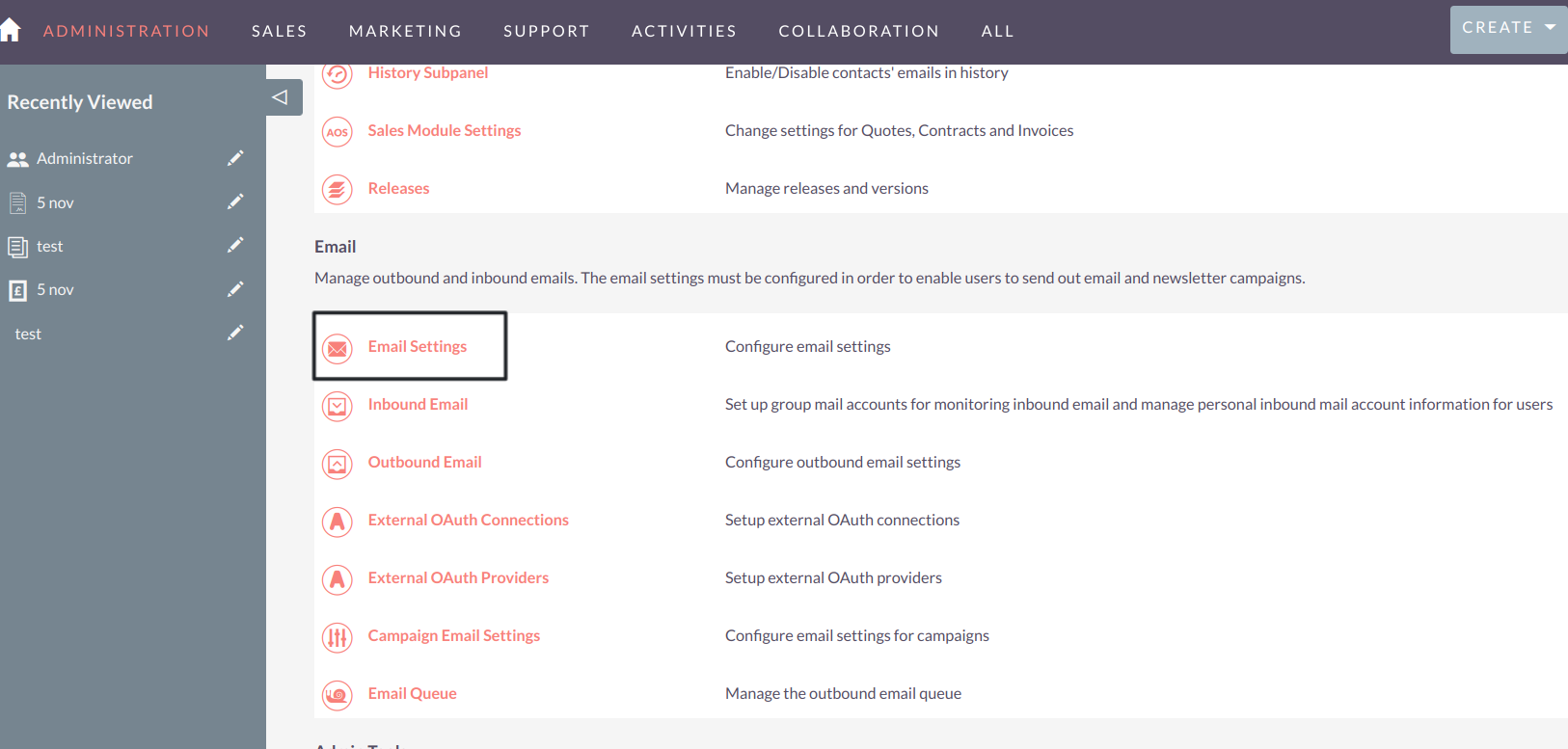
Email Configuration.
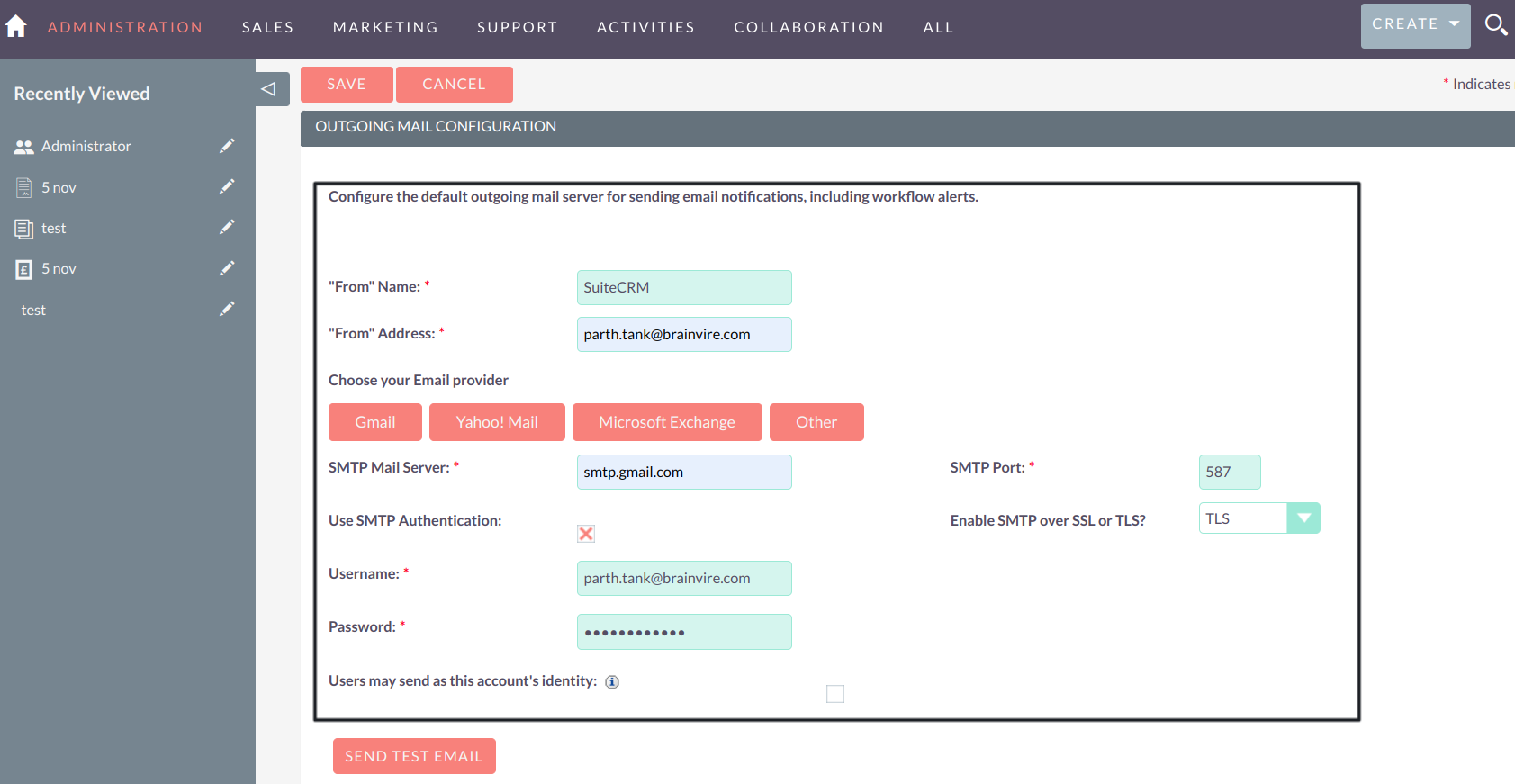
Send a test Email.
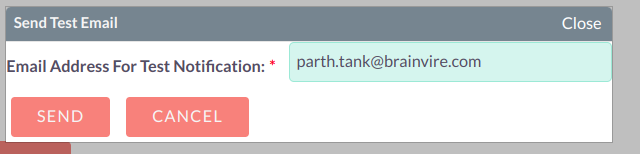
Email Notification Received.
Enter save the Email Address.
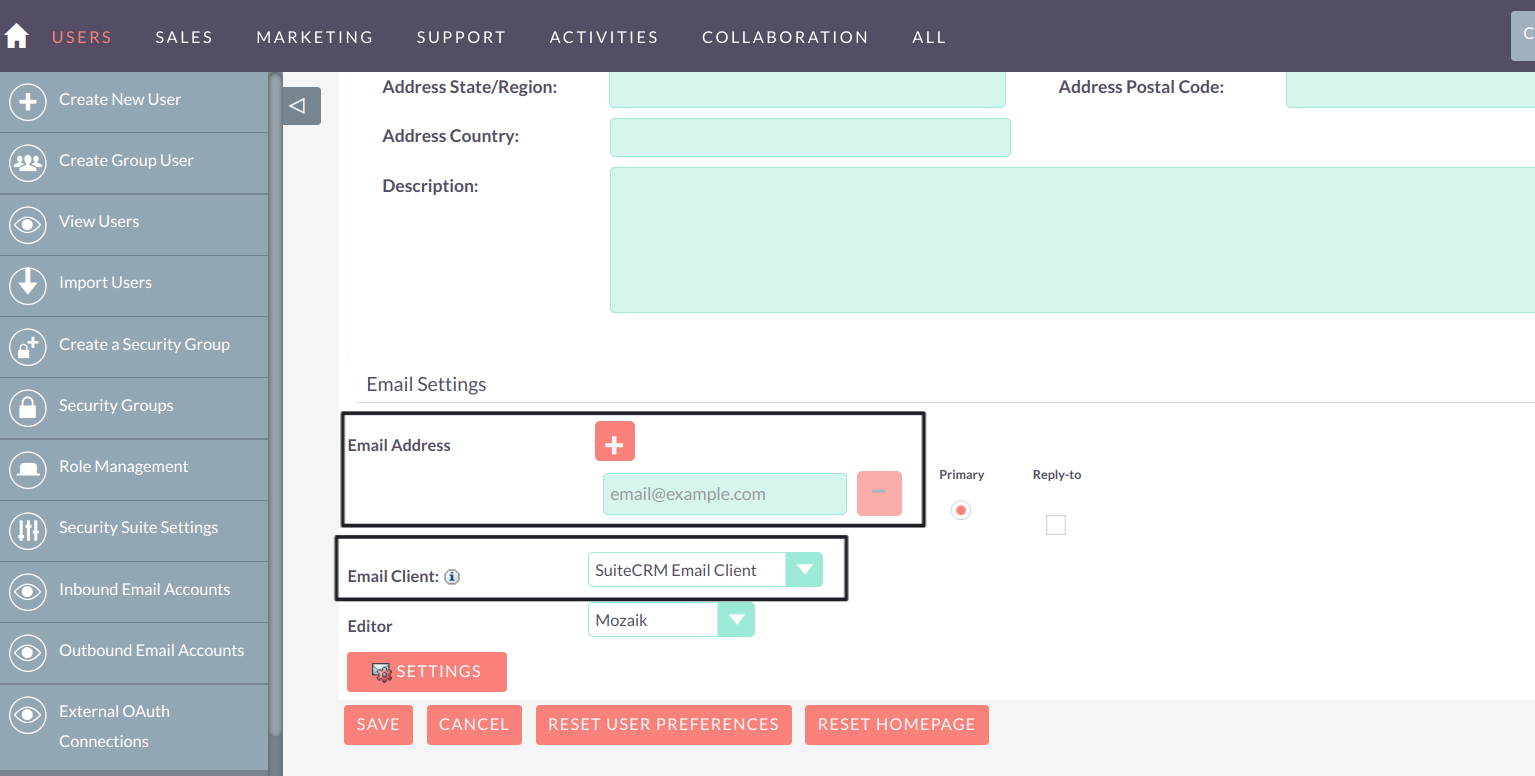
In order to generate the secret Key, first select authenticator from two factor authentication. You will receive the code in cell phone.
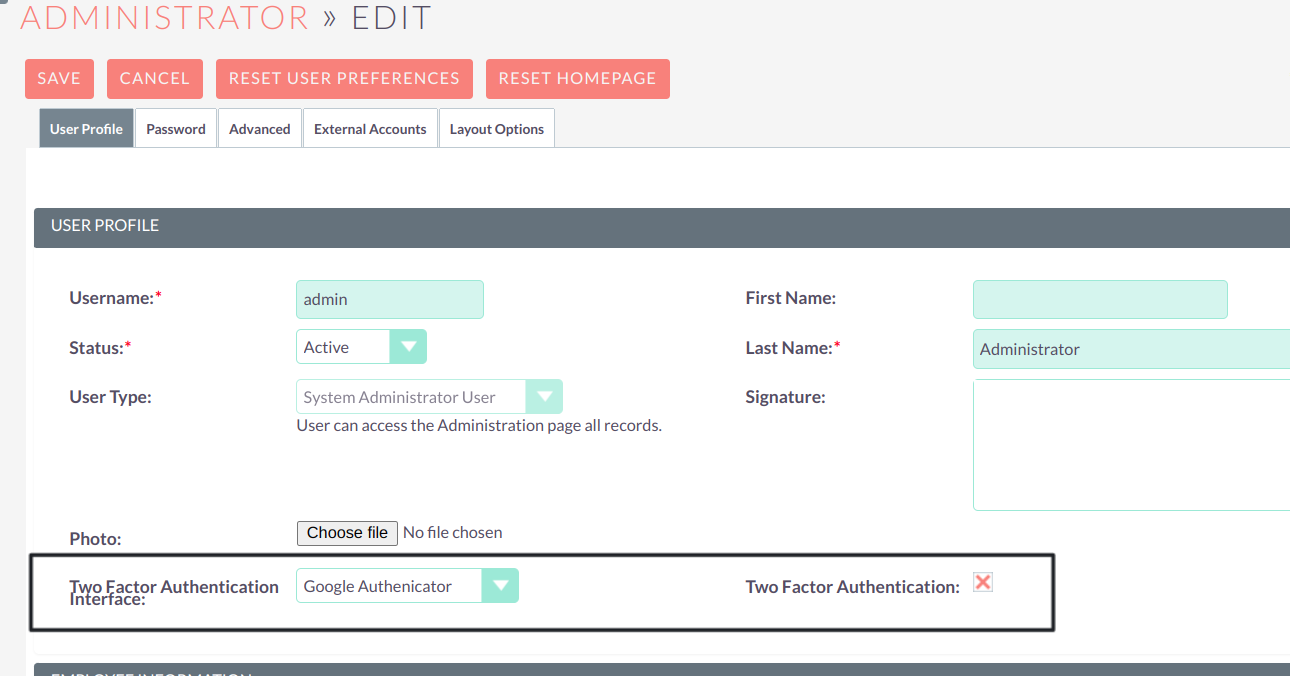
Receive the Secret Key in Email.
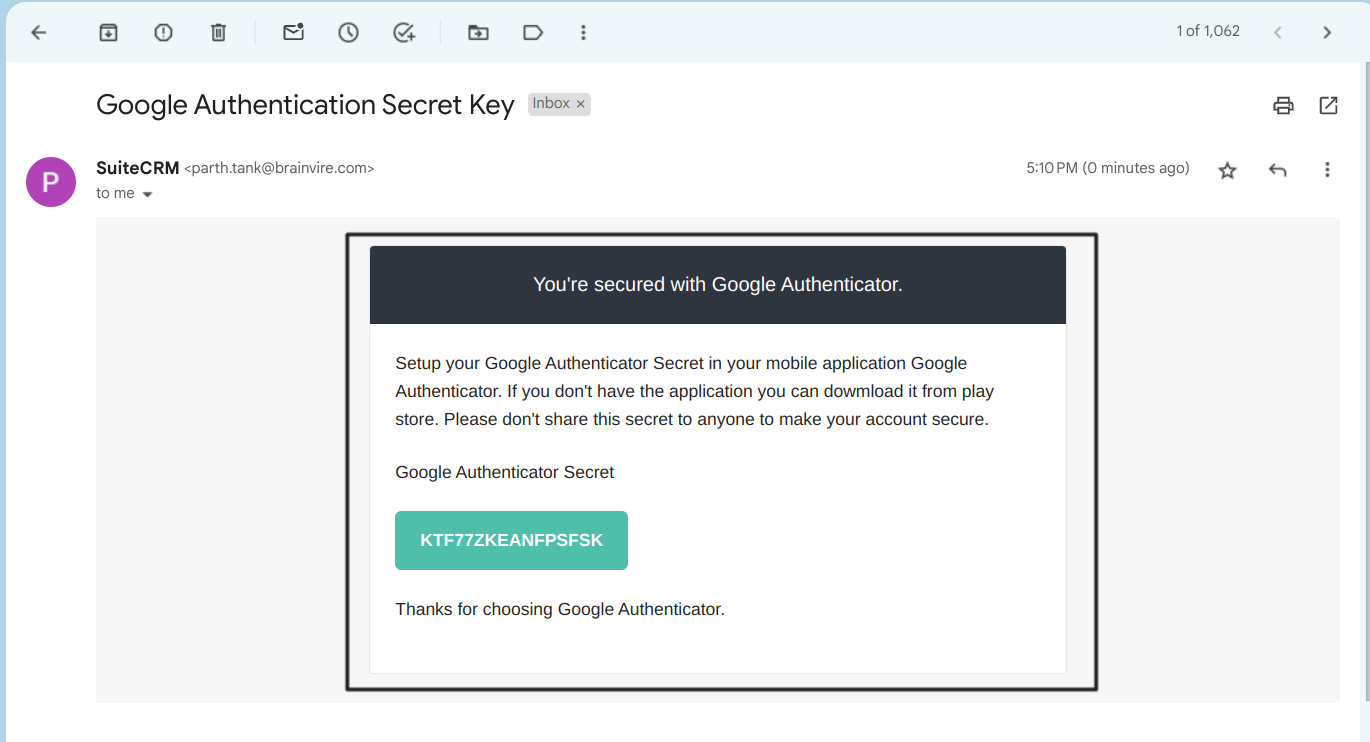
Install and open Authenticator App in your cell phone and click on enter a set up key.
Enter Account details.
Enter the Code.
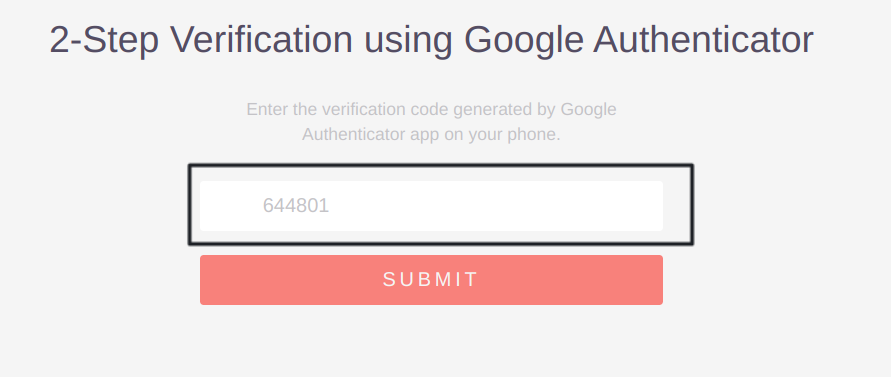
For any issues you can contact us on