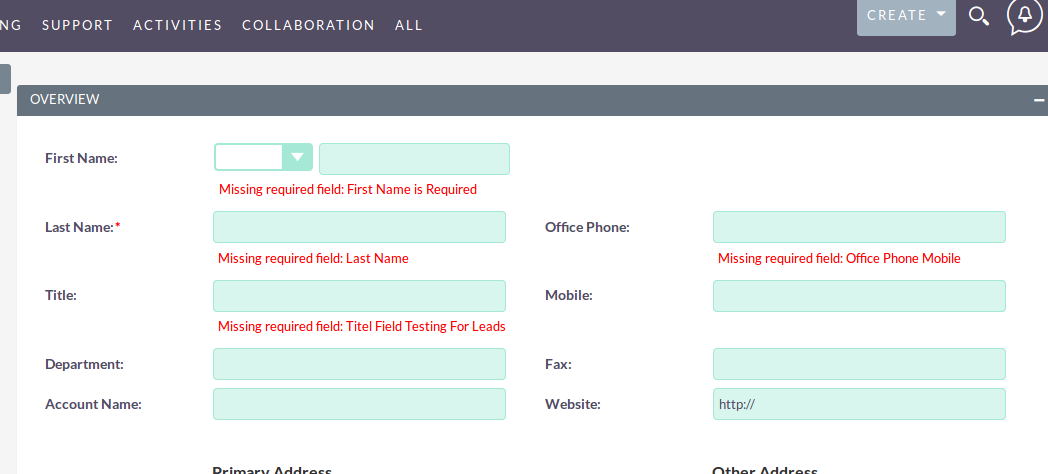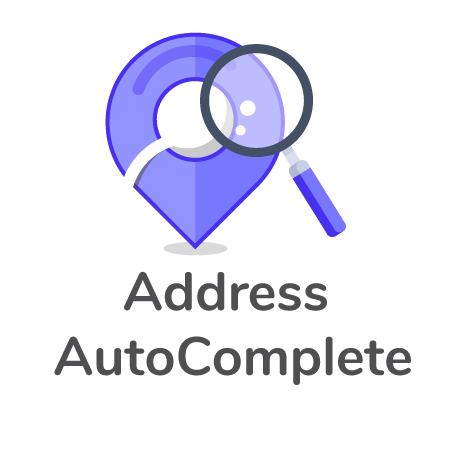Create your own custom validation messages for SuiteCRM. For each field, configure the validation message shown on the edit view page when a field does not pass the validation requirements.
User Guide
How users can use the Custom Validation Message functionality
1.Go to Top Navigation menu bar and click on Validation Message module as shown in below figure 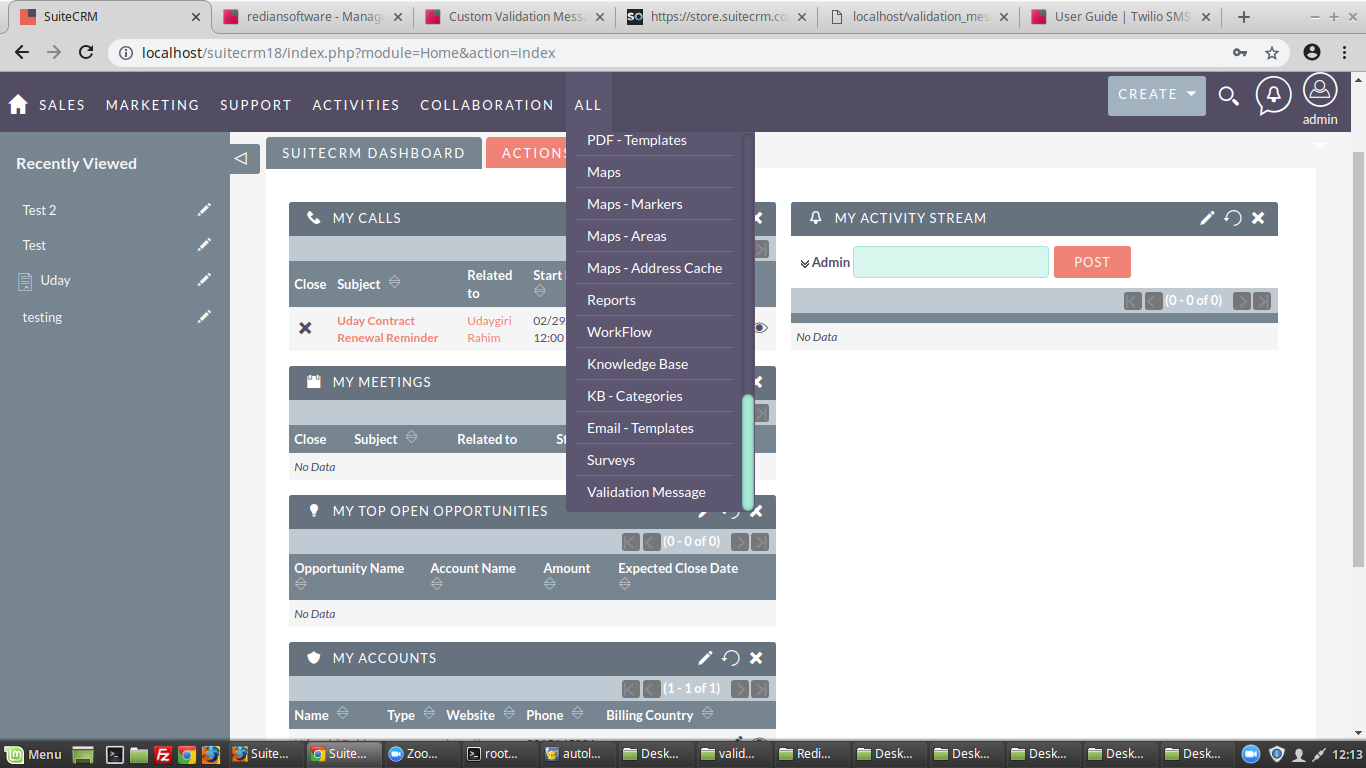
- After clicking on Validation Message module it will redirect you at module page
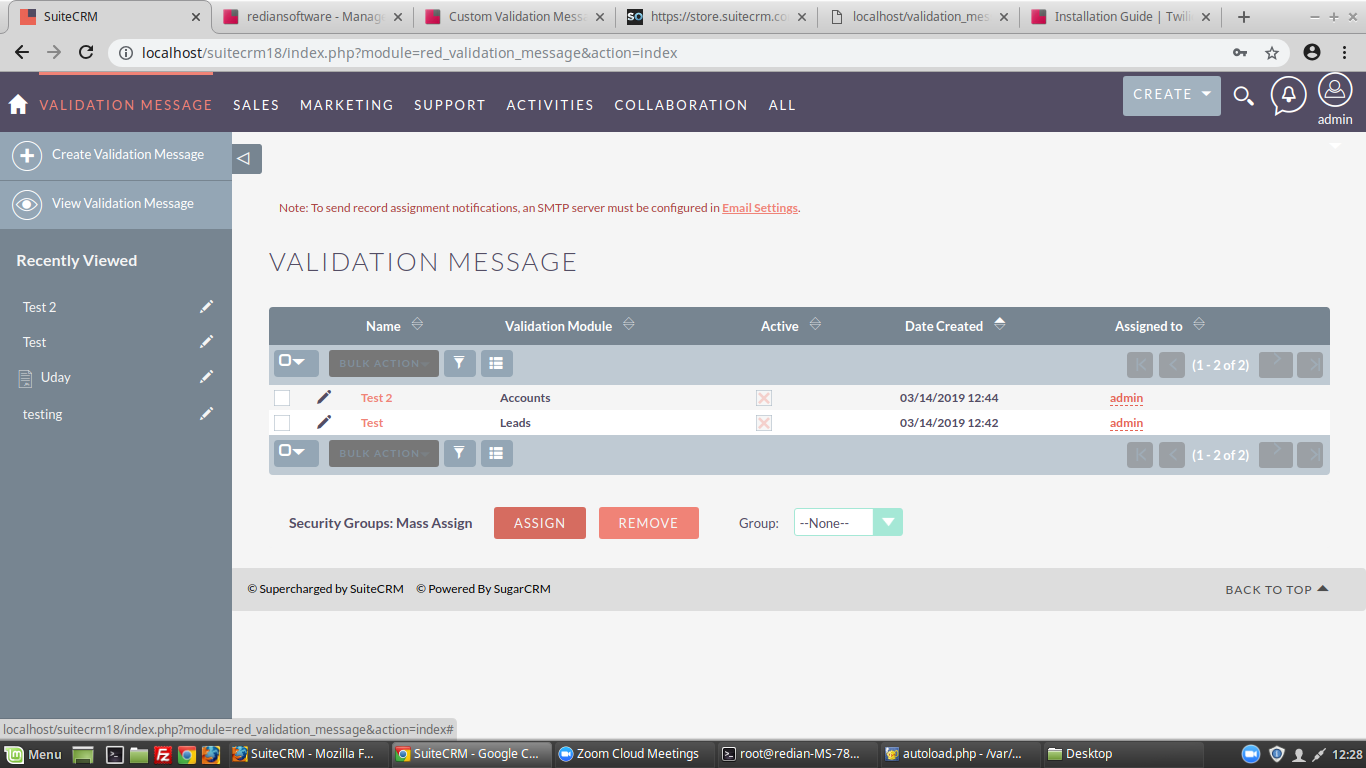
3.In this module you can click on the " Create Validation Message " to create new validation messages , it will redirect to you on create view page for the module ,
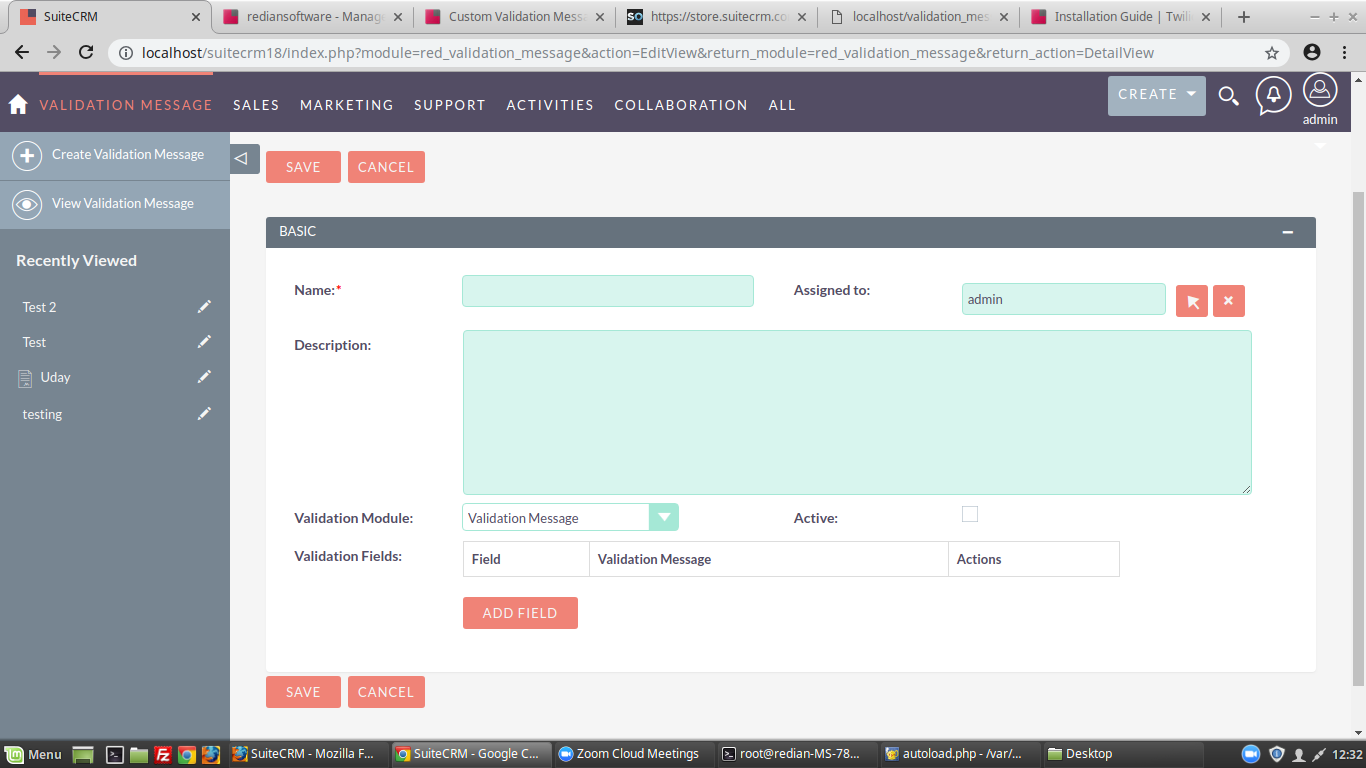
4.In the Create View page select the "Validation Module" from the drop down list (i.e for which module you'r going to add the Custom Validation Message functionality )
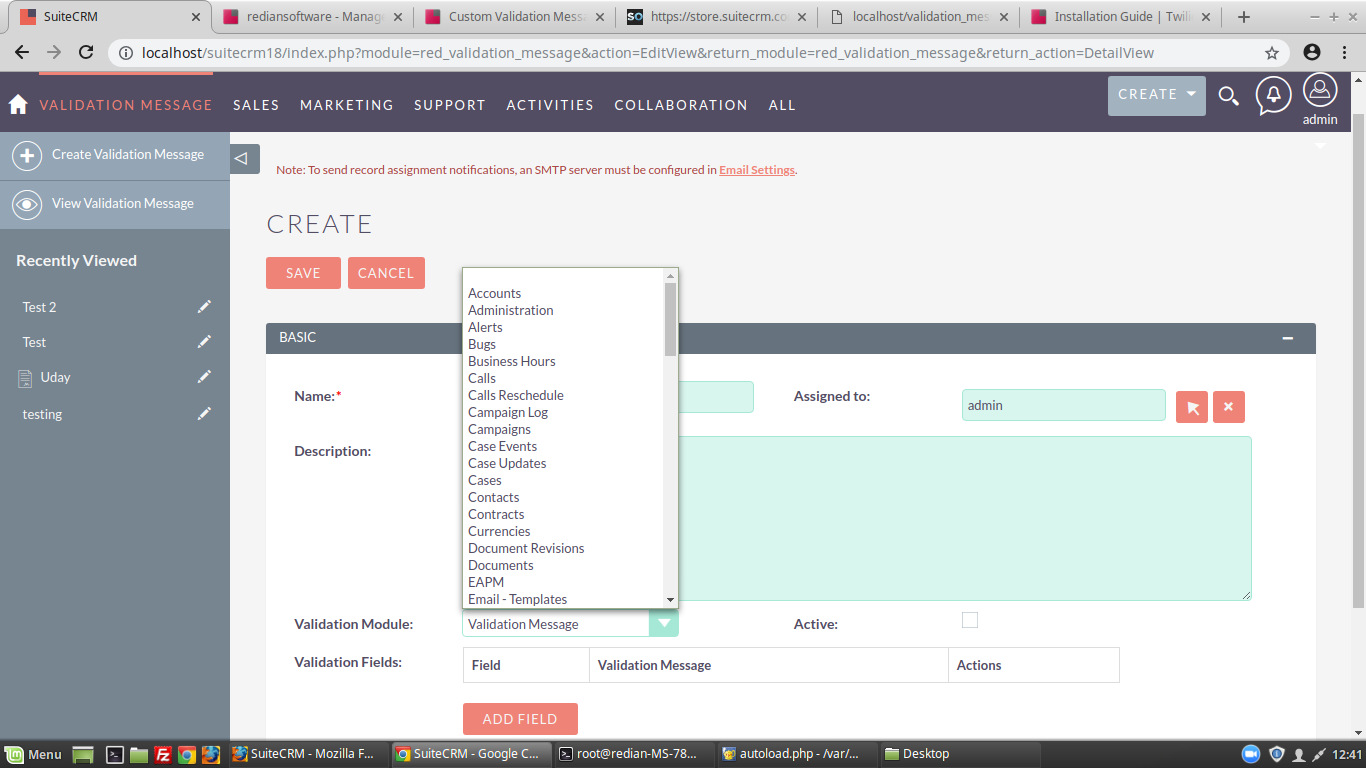
5.After selecting module from drop down list click on Add Field button to select the field ,
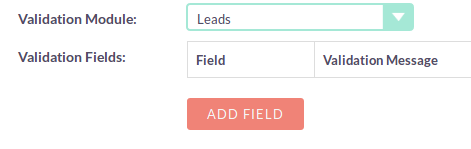
6.Then you can select the field from field's drop down list (This drop down list contains the fields for selected module only ) and insert the your validation message inside Validation Message text box
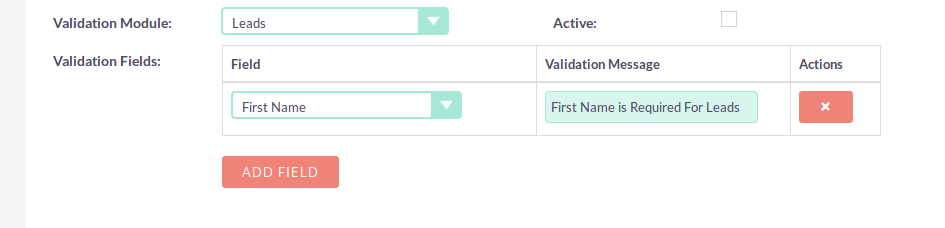
7.If you want to add the few more fields you can do the same above mentioned process (i.e step 5 and step 6 ) ,
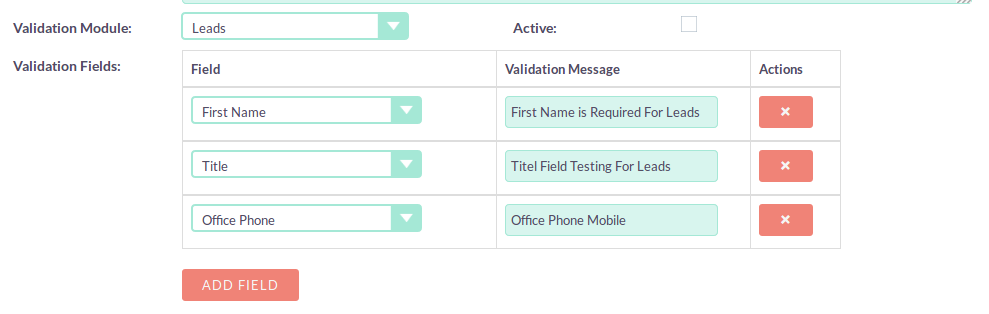
8.After that click on the Active checkbox to activate this record otherwise it will doesn't work .
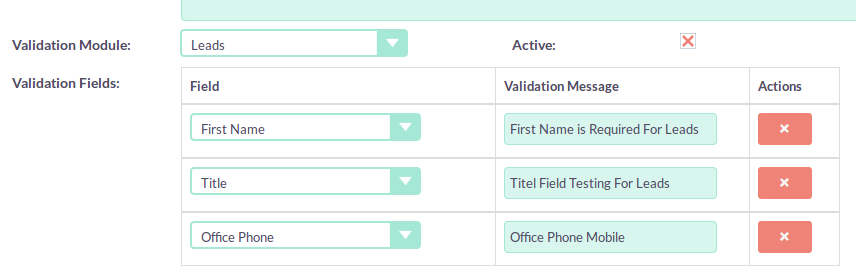
9.Now you can go the selected Validation Module and you can create the new record with out filling the any details and click on save button it will through's the validation message's on this page