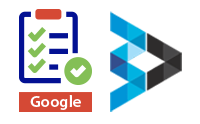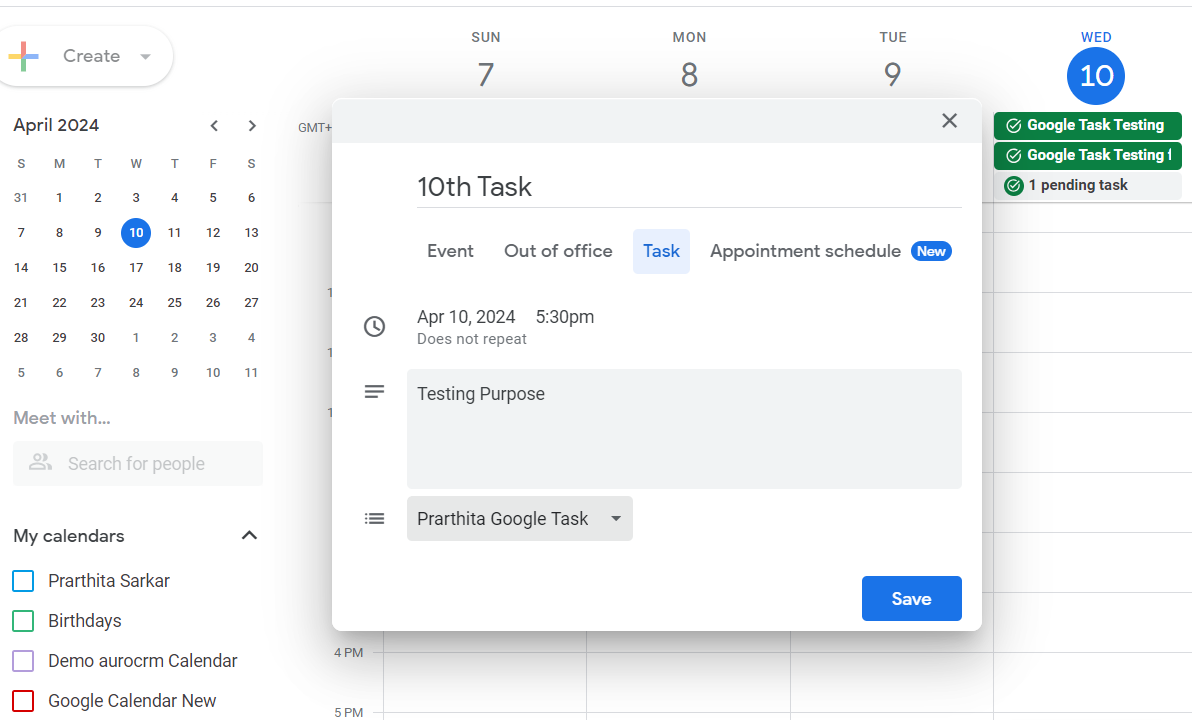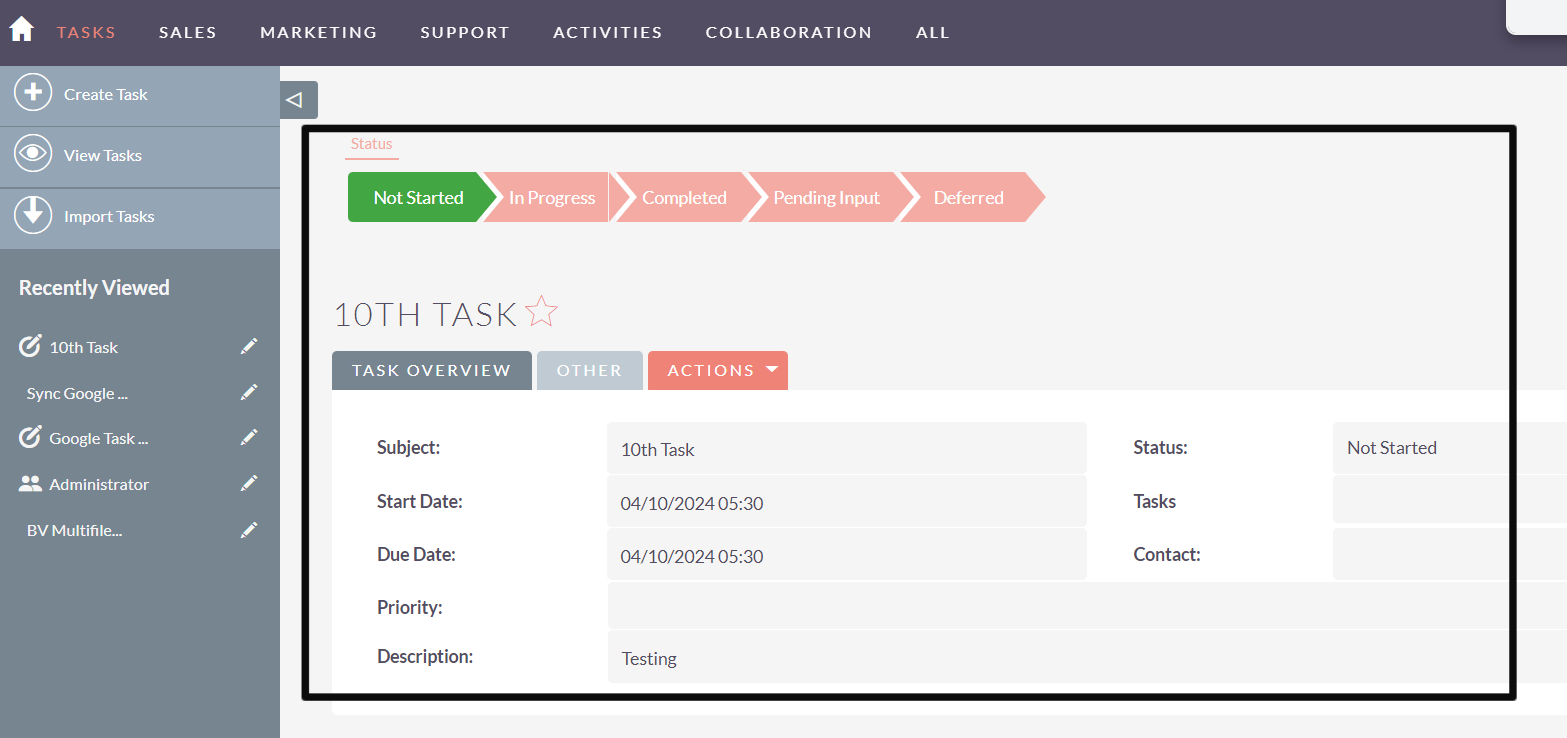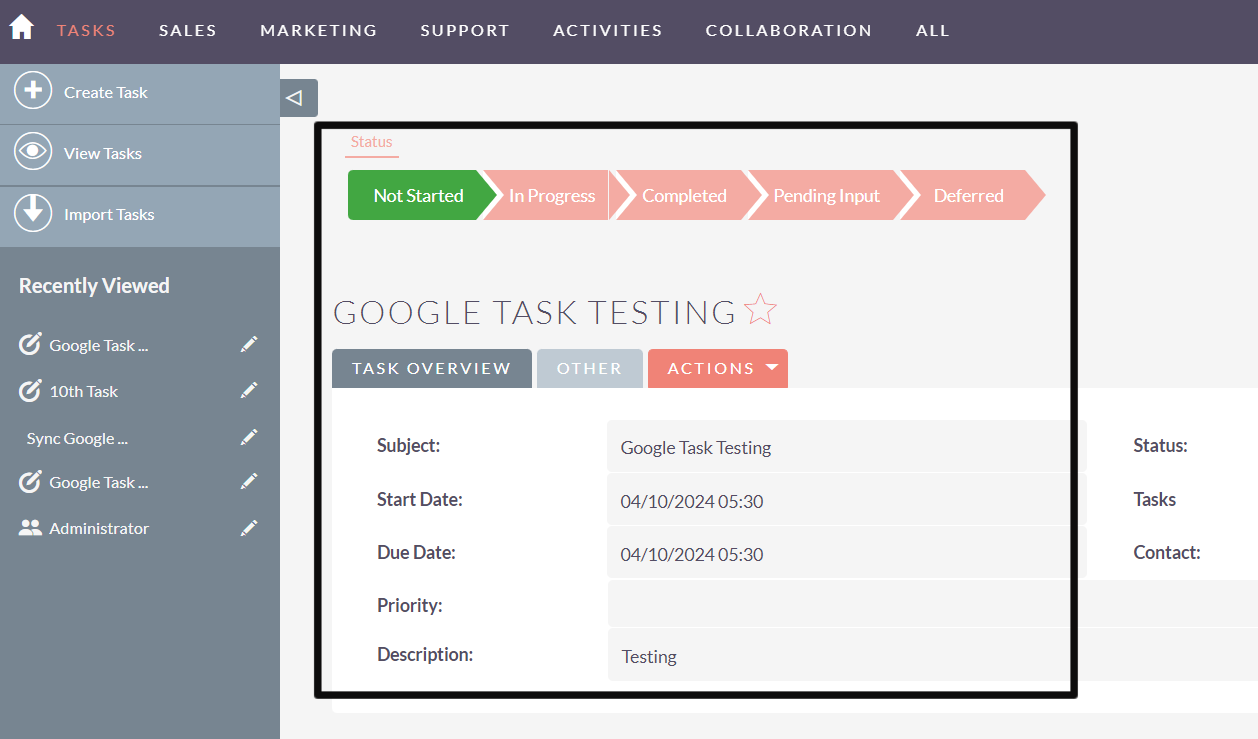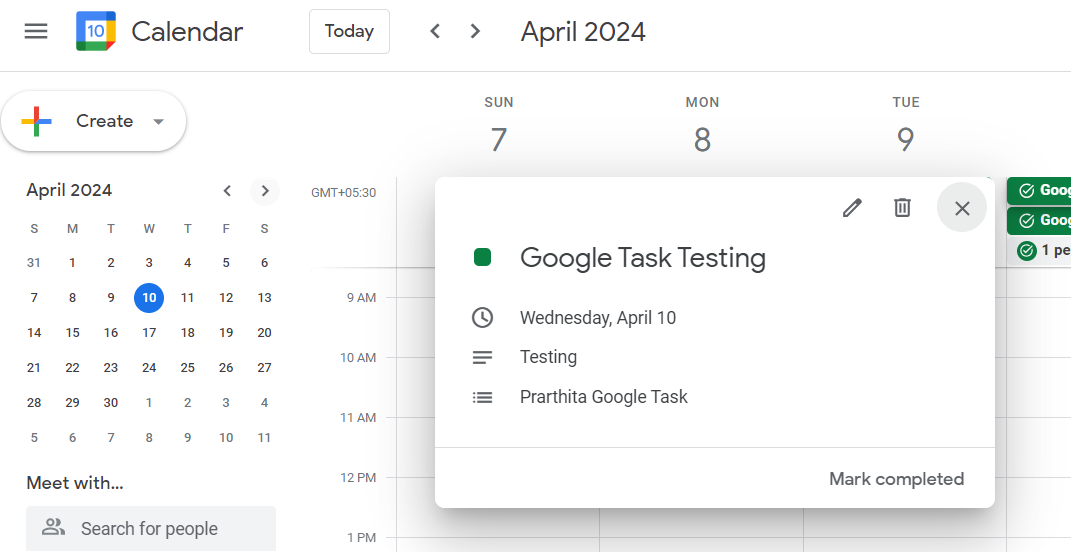Say goodbye to manual data entry and streamline task management across platforms with the Google Tasks Extension, facilitating seamless integration, synchronization, and bidirectional communication with your SuiteCRM system.
User Guide
Setting Up Google Tasks Integration with CRM.
Create a task in Google Tasks and verify if the same task details are reflected in your CRM system. This test ensures that the integration between Google Tasks and your CRM platform is functioning correctly, allowing for bidirectional synchronization of tasks. Again, create a task in the CRM system and verify if the same task details are reflected in Google Tasks. This test ensures bidirectional synchronization, confirming that tasks created within the CRM module are accurately transferred to Google Tasks.