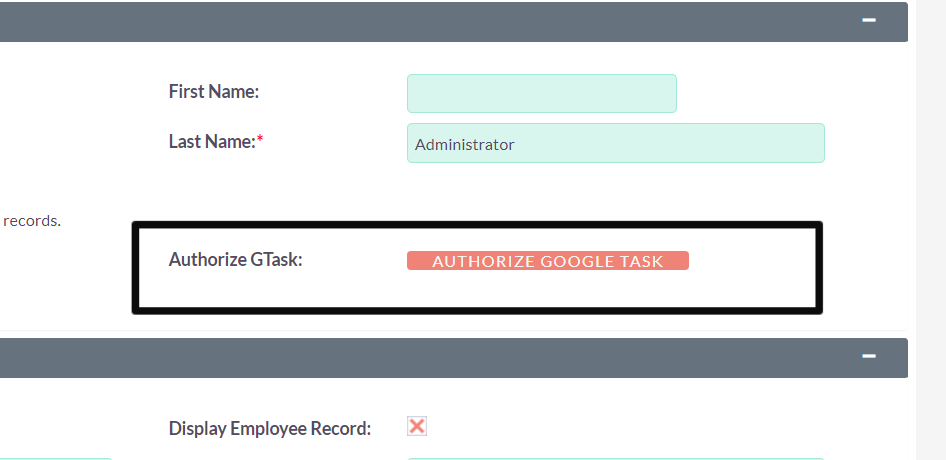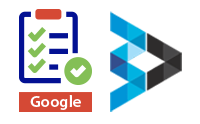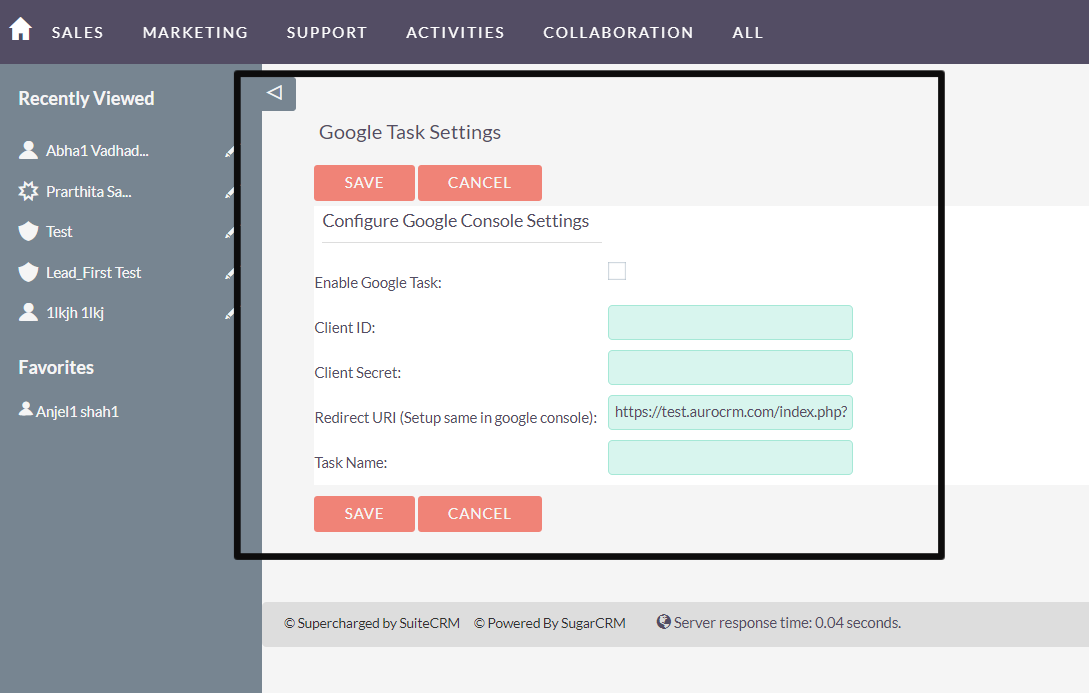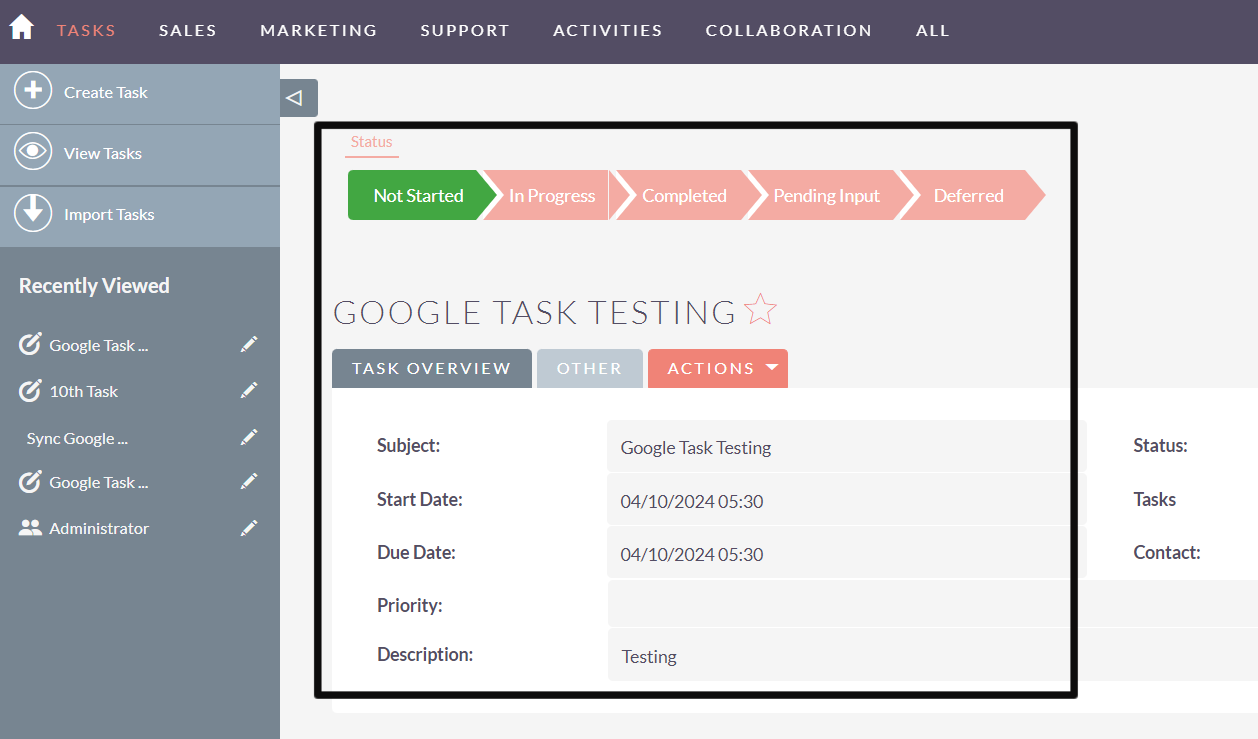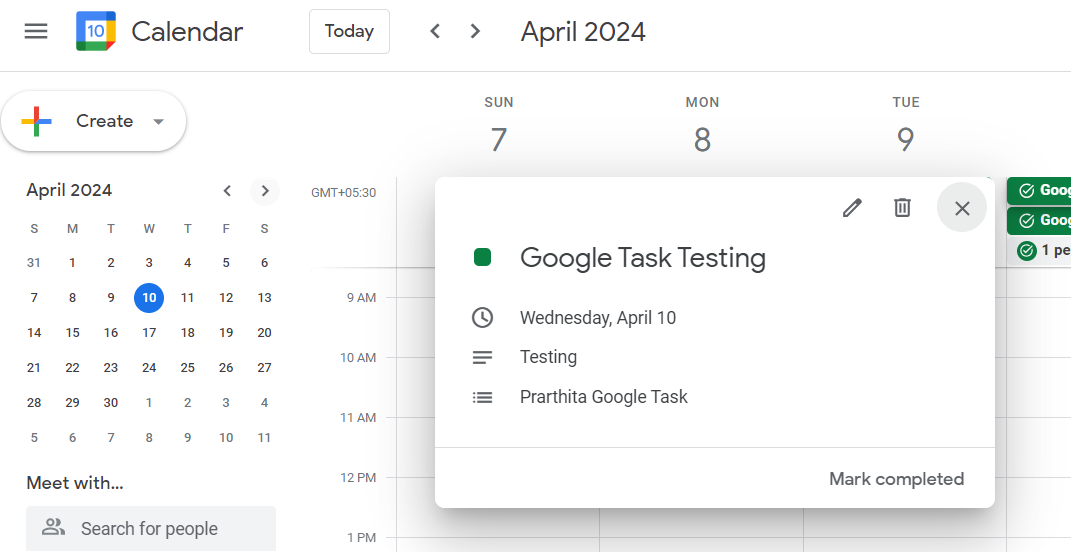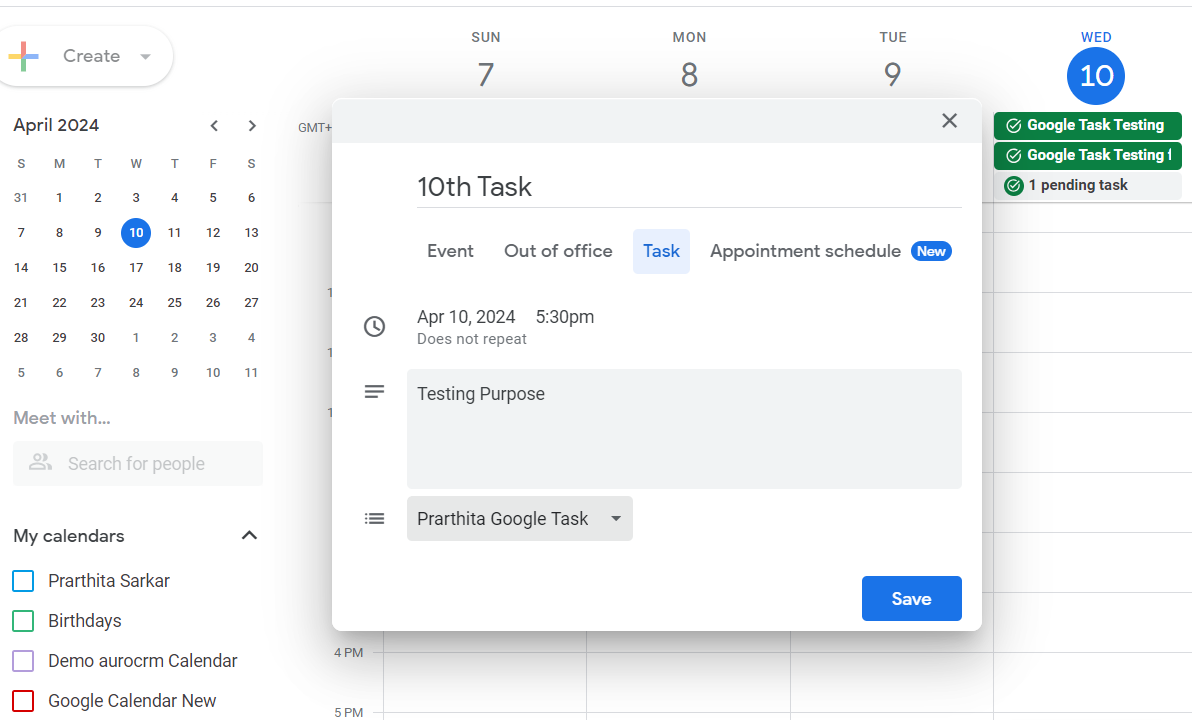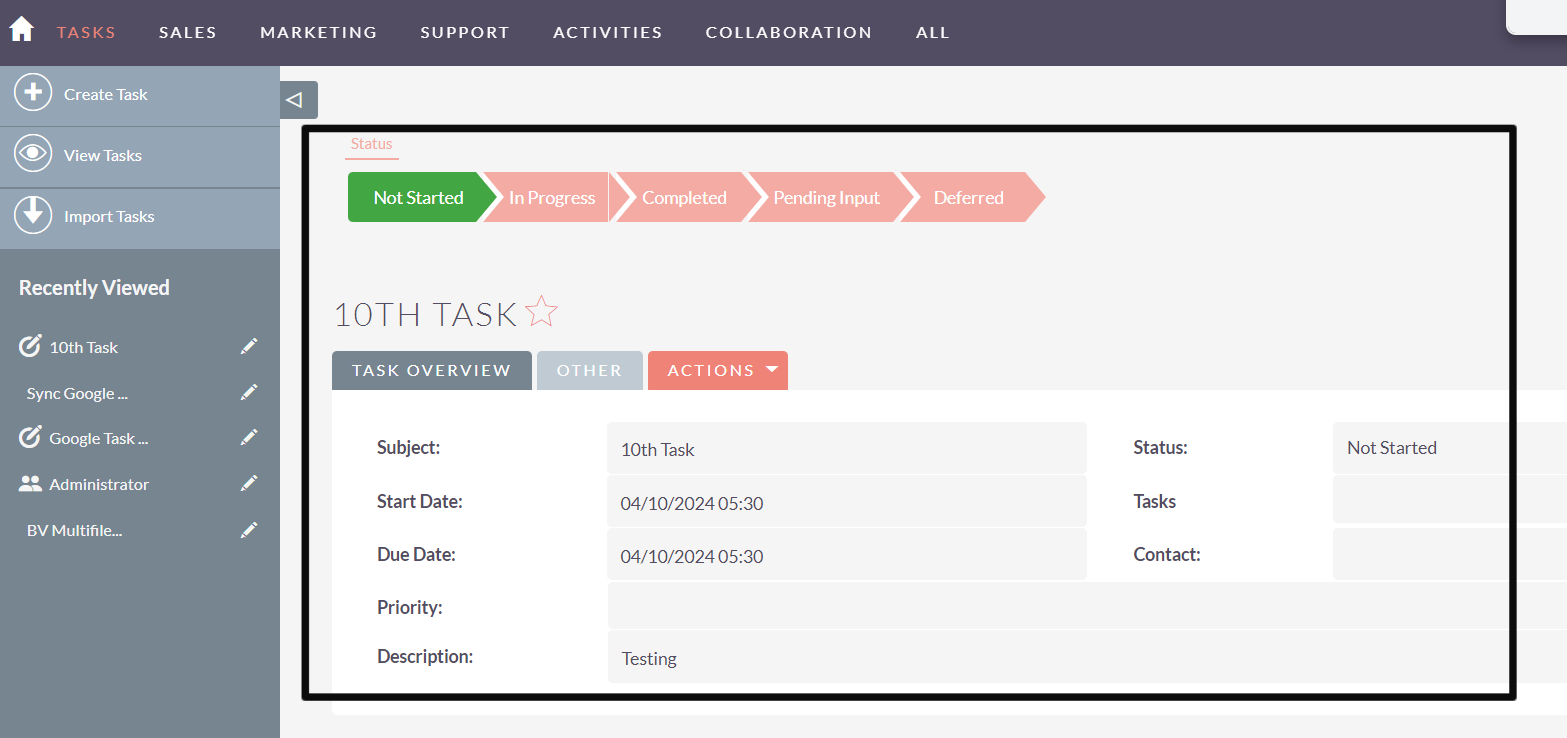Say goodbye to manual data entry and streamline task management across platforms with the Google Tasks Extension, facilitating seamless integration, synchronization, and bidirectional communication with your SuiteCRM system.
Seamlessly integrate Google Tasks with SuiteCRM
Google Tasks Extension offers a robust solution for syncing tasks across platforms, allowing for efficient collaboration and organization within your SuiteCRM environment. With bidirectional communication, customizable task mapping, and real-time updates, this integration empowers users to centralize task management workflows, ensuring that important actions and deadlines are never missed.
How it Works
1. Task Synchronization:
The plugin would enable synchronization between Google Tasks and your CRM system. This synchronization would allow users to create, update, and delete tasks in your CRM system directly from Google Tasks.
2. Bidirectional Communication:
Changes made to tasks in Google Tasks should reflect in your CRM system and vice versa. This ensures that users have an updated view of tasks regardless of the platform using.
3. Task Mapping:
The plugin may provide options for mapping task fields between Google Tasks and your CRM system. This ensures that relevant information such as task name, description, due date, priority, etc., are accurately synchronized.
CRM Configuration: Adding Client ID and Client Secret
Access the settings or configuration section of your CRM platform. Locate the fields designated for adding OAuth credentials, typically labeled as "Client ID" and "Client Secret". Copy and paste the respective credentials generated from the Google Developers Console into these fields. This step establishes the connection between your CRM system and the Google Tasks API, enabling seamless integration and data synchronization between the two platforms.
Authorizing Google Tasks in CRM Profile and Granting Access
Authorizing Google Tasks Integration involves linking yourGoogle account and granting permissions for accessing Google Tasks data. Additionally, ensure that it allows Gmail account to add the integration, enabling seamless communication between your CRM system and Google Tasks.