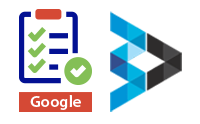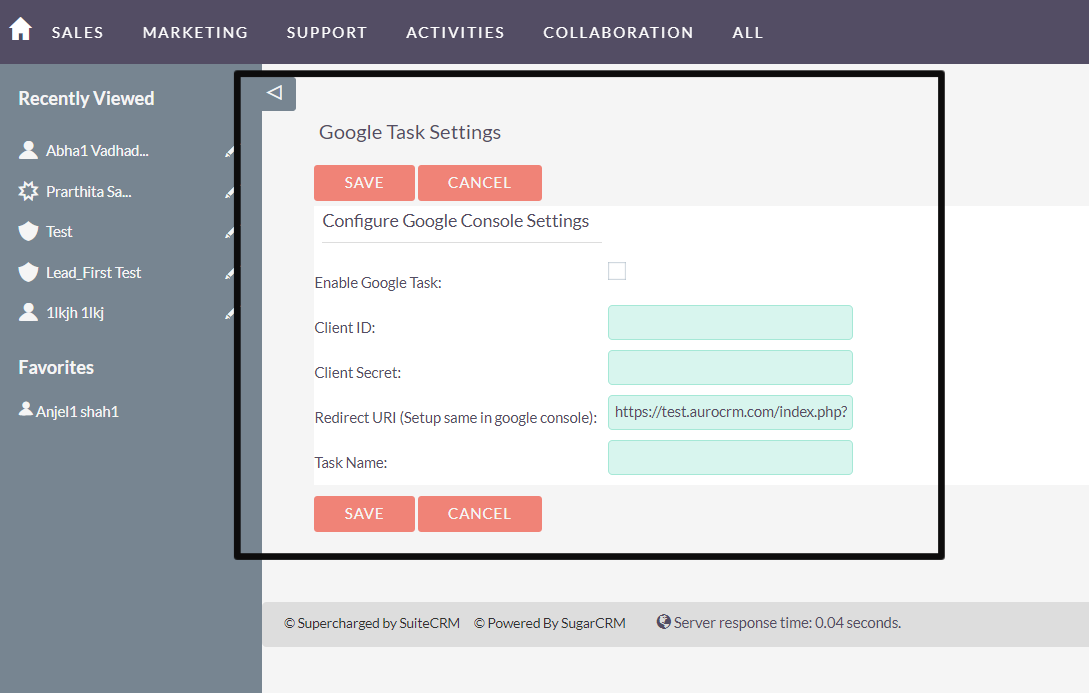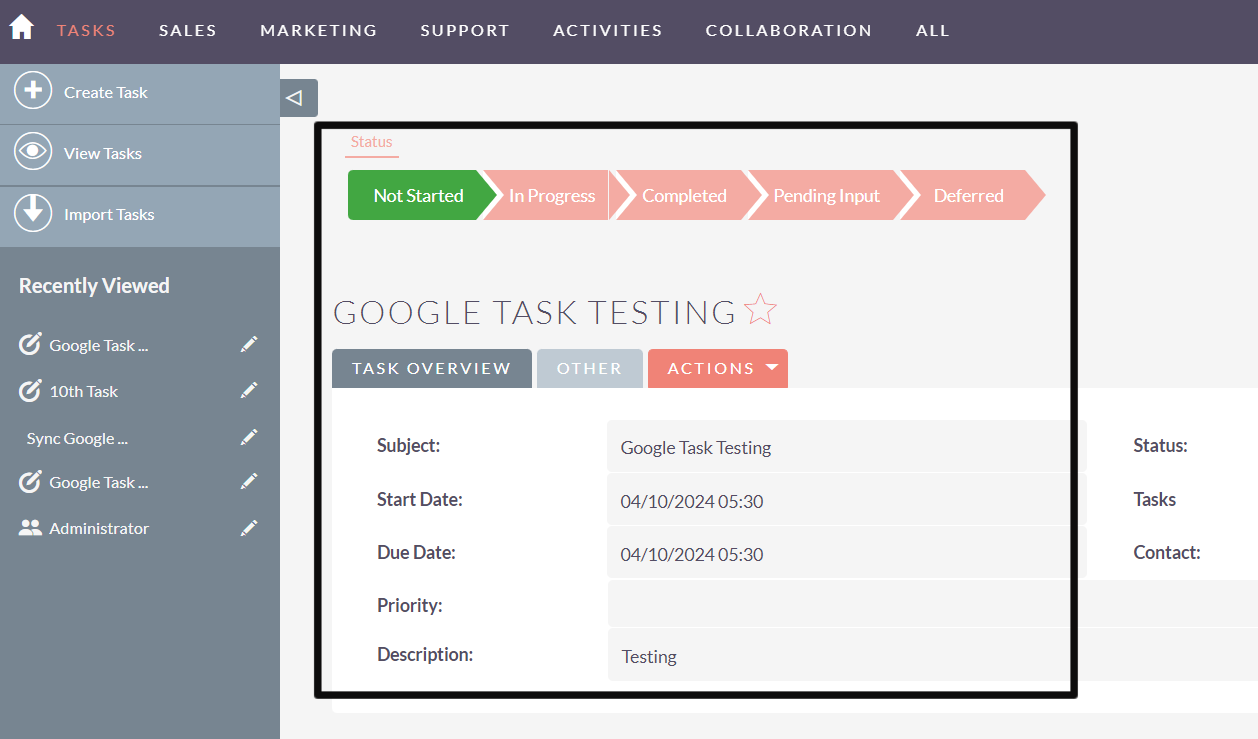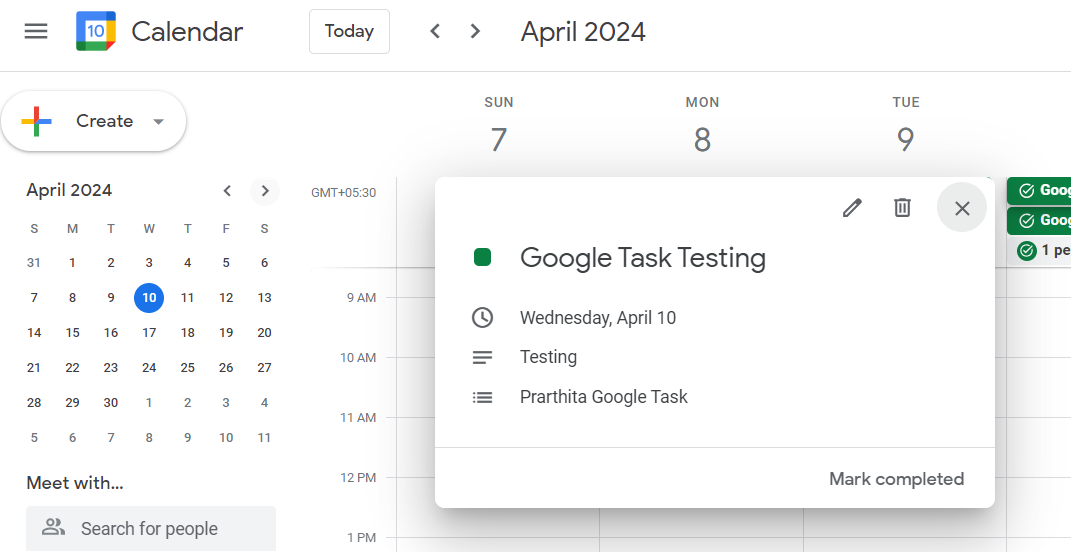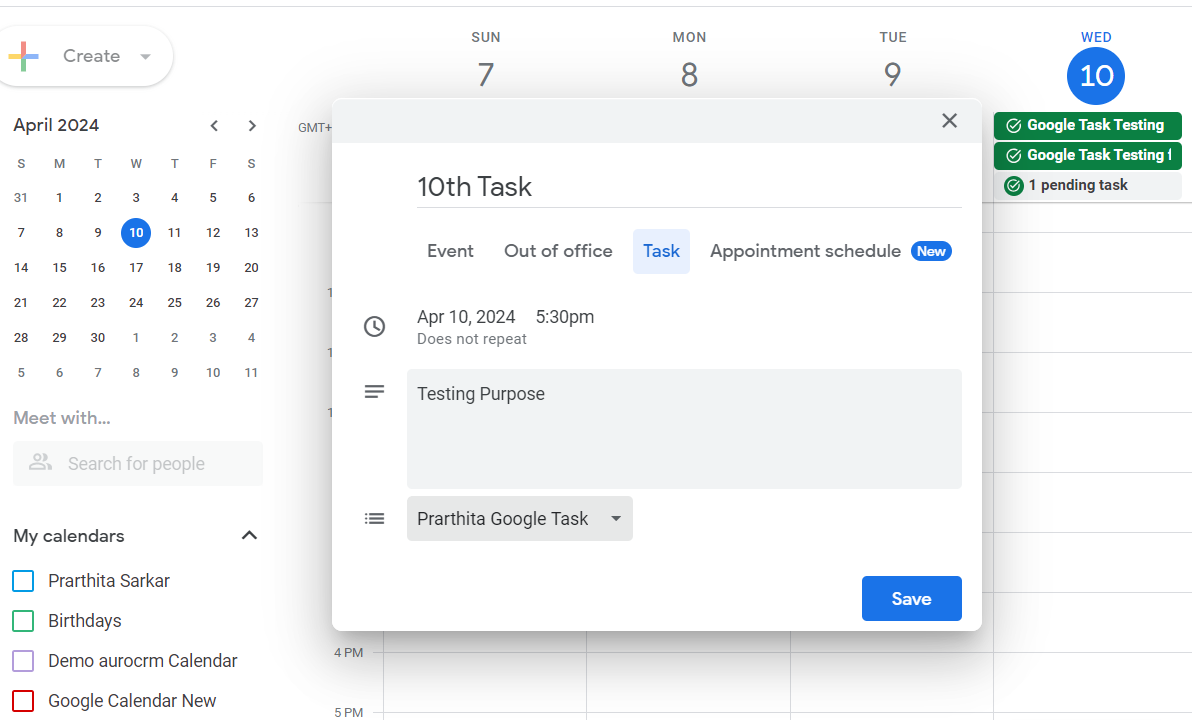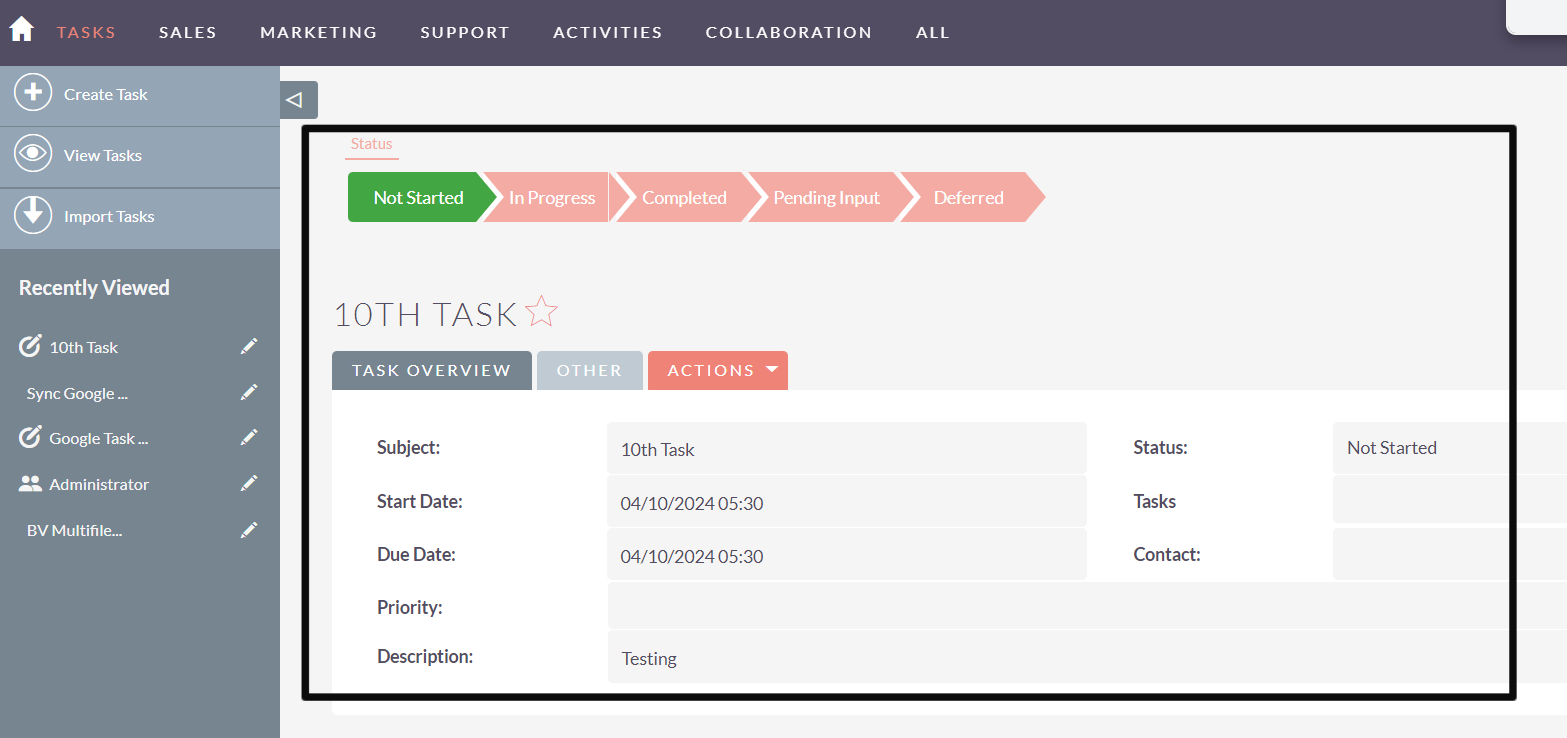Say goodbye to manual data entry and streamline task management across platforms with the Google Tasks Extension, facilitating seamless integration, synchronization, and bidirectional communication with your SuiteCRM system.
Introduction
Say hello to efficient task management with Google Tasks.
Simplify task management and boost productivity with seamless integration across platforms. With intuitive features like task creation, due dates, reminders, and cross-device accessibility, this plugin empowers users to stay organized and focused on achieving their goals effortlessly. With its user-friendly interface and robust functionality, the Google Tasks plugin revolutionizes the way tasks are managed, making it an essential tool for individuals and teams alike striving for productivity excellence.
Task Synchronization:
The plugin would enable synchronization between Google Tasks and your CRM system. This synchronization would allow you to create, update, and delete tasks in your CRM system directly from Google Tasks.
Bidirectional Communication:
Changes made to tasks in Google Tasks should reflect in your CRM system and vice versa. This ensures that you have an updated view of tasks regardless of the platform you're using.
Task Mapping:
The plugin may provide options for mapping task fields between Google Tasks and your CRM system. This ensures that relevant information such as task name, description, due date, priority, etc., are accurately synchronized.
User Authentication:
To enable synchronization, the plugin would likely require authentication with your CRM system. This ensures that only authorized users can access and modify CRM data through Google Tasks.
CRM Configuration: Adding Client ID and Client Secret.
Access the settings or configuration section of your CRM platform. Locate the fields designated for adding OAuth credentials, typically labeled as "Client ID" and "Client Secret". Copy and paste the respective credentials generated from the Google Developers Console into these fields. This step establishes the connection between your CRM system and the Google Tasks API, enabling seamless integration and data synchronization between the two platforms.
Authorizing Google Tasks in CRM Profile and Granting Access.
Authorize Google Tasks integration, involve linking Google account and granting permissions for accessing Google Tasks data. Additionally, ensure that it allows Gmail account to add the integration, enabling seamless communication between your CRM system and Google Tasks.
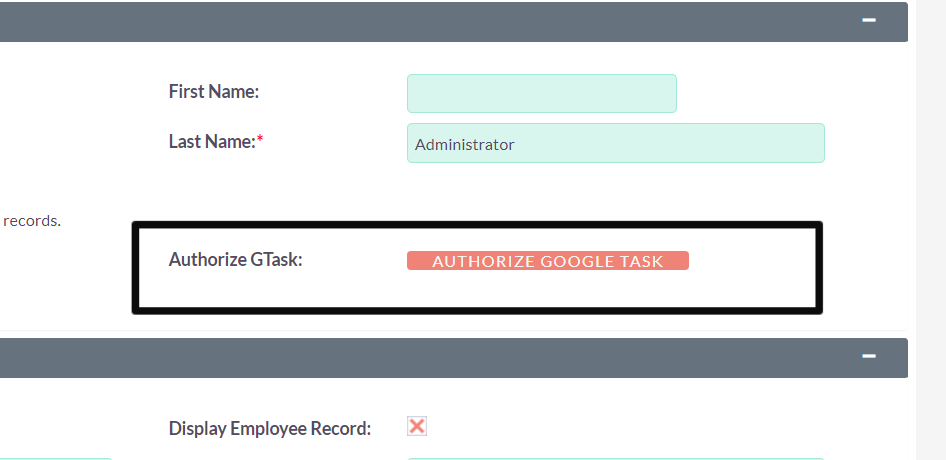
A. Bidirectional Synchronization: Creating a Task in CRM.
Create a task within your CRM system and verify if the task details are accurately synchronized with Google Tasks. This test ensures bidirectional synchronization, confirming that tasks created in the CRM module seamlessly flow into Google Tasks.
Confirmation of Bi-Directional Sync: Created Task Details in CRM syncs under Google Tasks.
By confirming the presence of CRM-created tasks in Google Tasks, users can validate the bidirectional flow of task information between the two platforms.
B. Bidirectional Synchronization: Creating a Task in Google Tasks and syncing with CRM under Tasks module.
It ensures bidirectional synchronization, confirming that tasks created in Google Tasks seamlessly flow into your CRM system. By validating this synchronization process, it ensures that tasks originating from Google Tasks are accurately replicated in CRM system, enabling efficient task management across both platforms.