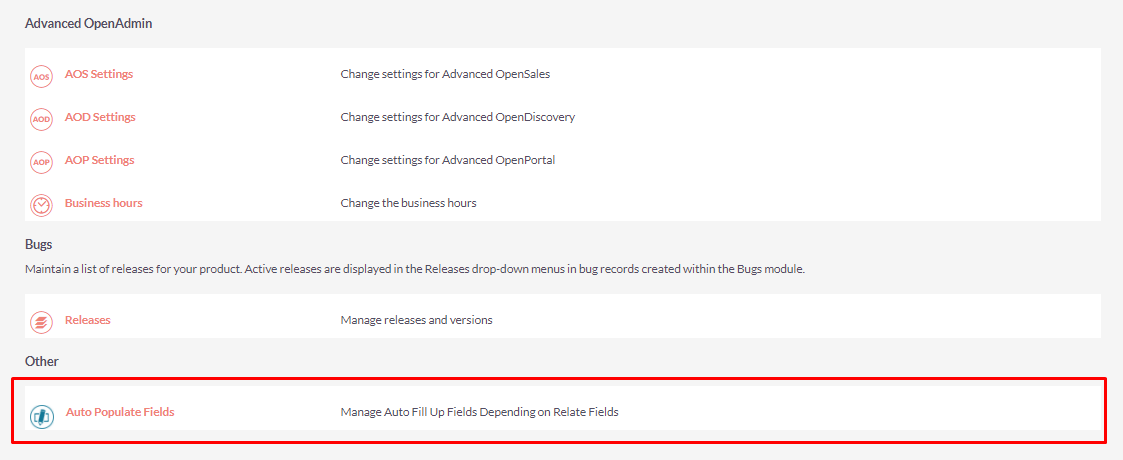Need to auto populate value based on the value of related field? For this requirement Auto Populate is the perfect solution. The advanced configuration tools allow you to clearly define what should happen whenever a related field value changes.
Installation Guide SuiteCRM 7.x
Steps For Installing Auto Populate Fields Plugin :
Notes: Before installing Auto Populate Fields Plugin, please take your SuiteCRM and Database backup first.
Step 1:
To open the Administration Page, Click on Admin tab as shown in below screenshot.
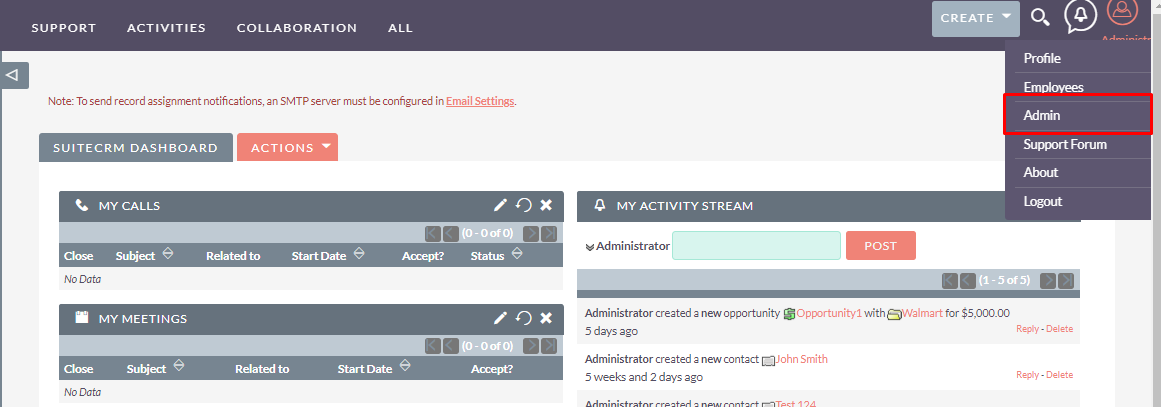
Step 2:
To install Auto Populate Fields plugin, Click on Module Loader from the Developer Tools section.
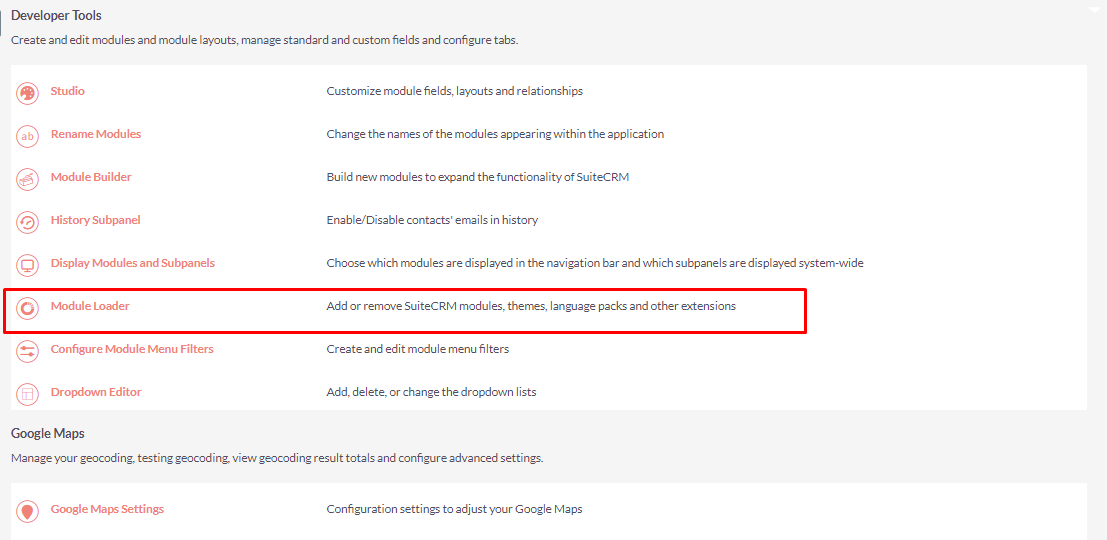
Step 3:
In the Module Loader Page → Click on Browse Button to select zip file → Click on UPLOAD Button to upload the Auto Populate Plugin(zip file).
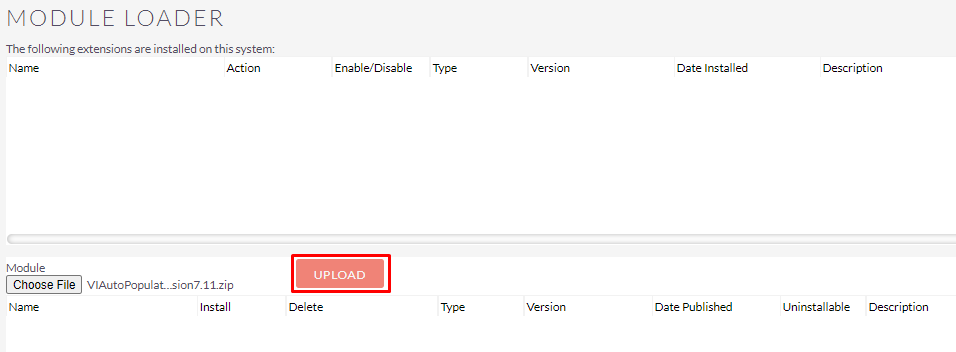
Step 4:
In the Module Loader page → Click on INSTALL Button to install Auto Populate Fields Plugin.
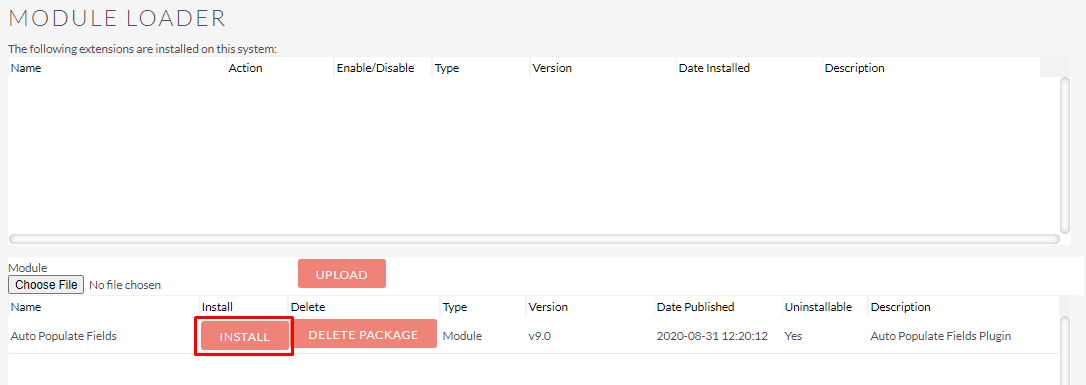
Step 5:
To accept Terms and Conditions, click on Accept Radio Button → Click on COMMIT Button.
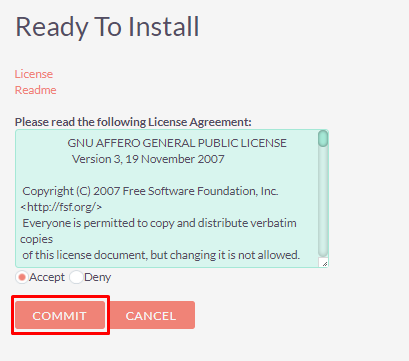
Step 6:
After successful installation → it redirects you to validate License Key → enter valid License Key and click on VALIDATE Button → if key is valid then it will show CONTINUE Button → click on CONTINUE Button.
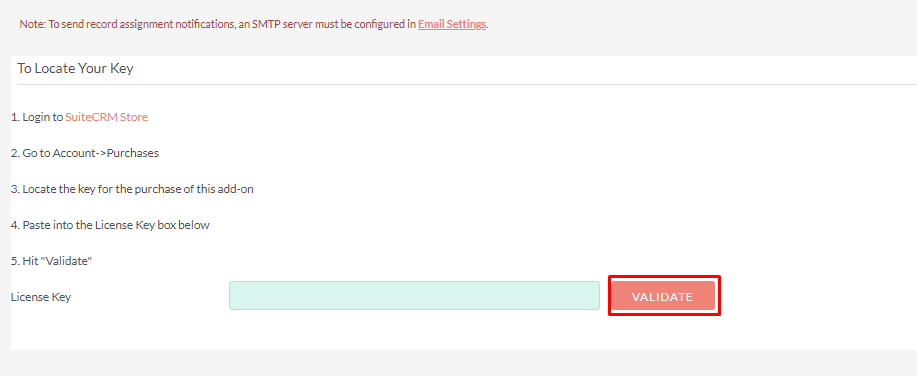
Step 7:
Open Administration page, Click on Repair from the System Section → Click on Quick Repair and Rebuild.
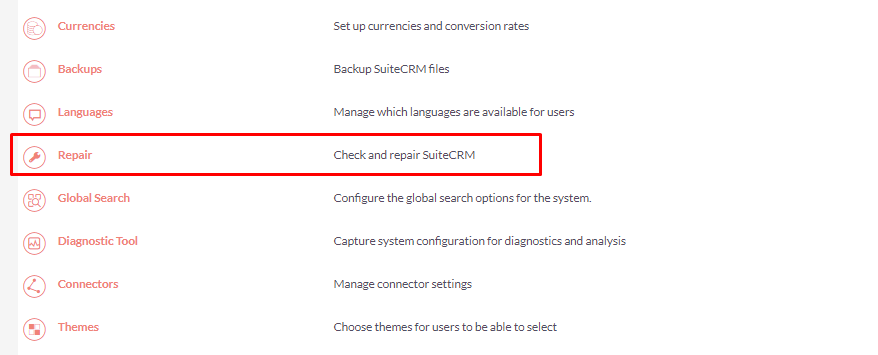
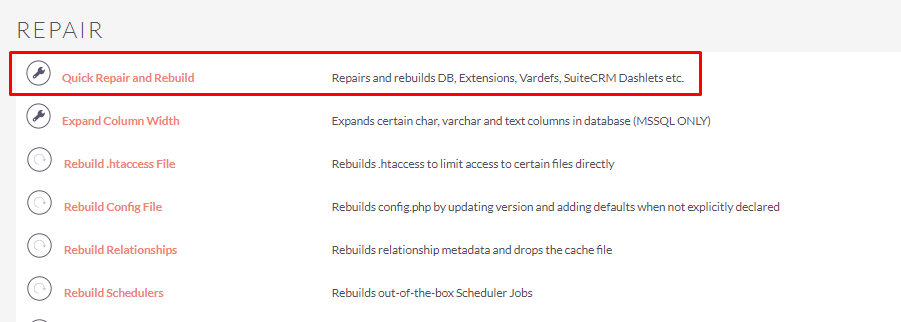
Step 8:
After Installation you can see link “Auto Populate Fields” on Administration page as shown in the below screenshot.