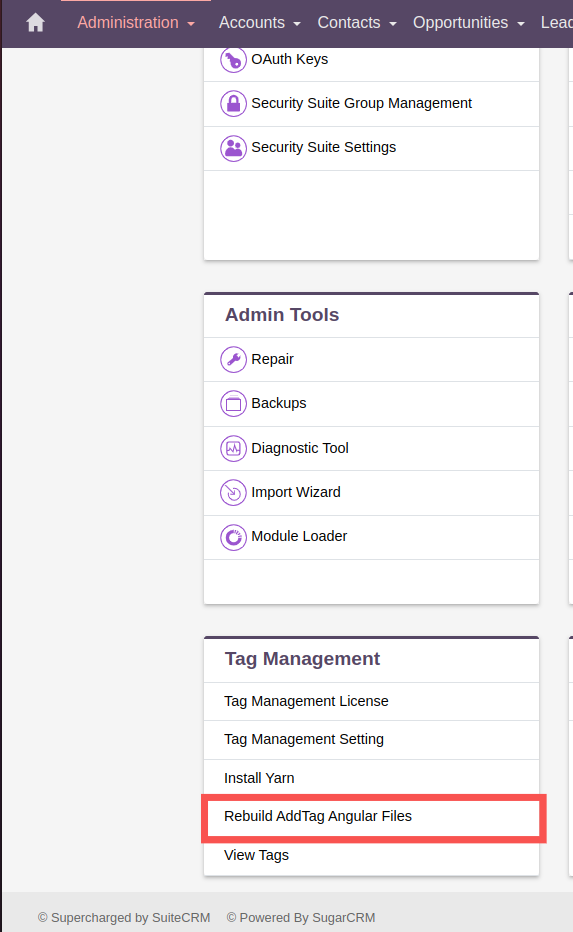Add Tag is a SuiteCRM add-on that enables users to apply helpful tags on records to better manage large tasks in the CRM. Choose to tag records one by one or by the bulk action feature. Use the report tool to apply a filter and segment records per tag of your choice.
Suite8 Installation Guide
1. Installation
Navigate to Admin > Module Loader and select the zip file, that you would have received upon the purchase. Follow the installation process and then do repair and rebuilt.
.png)
After installing plugin, you can see that in installed plugin section in module loader.
.png)
2. License
After successfully installing the plugin you need to validate the license.
Go to Administration. You can see the following settings.
.png)
Add your license key here.
.png)
4. Repair
Perform 'Quick Repair and Rebuild' from the Admin Panel by clicking on the 'Repair' option as per below screenshots.
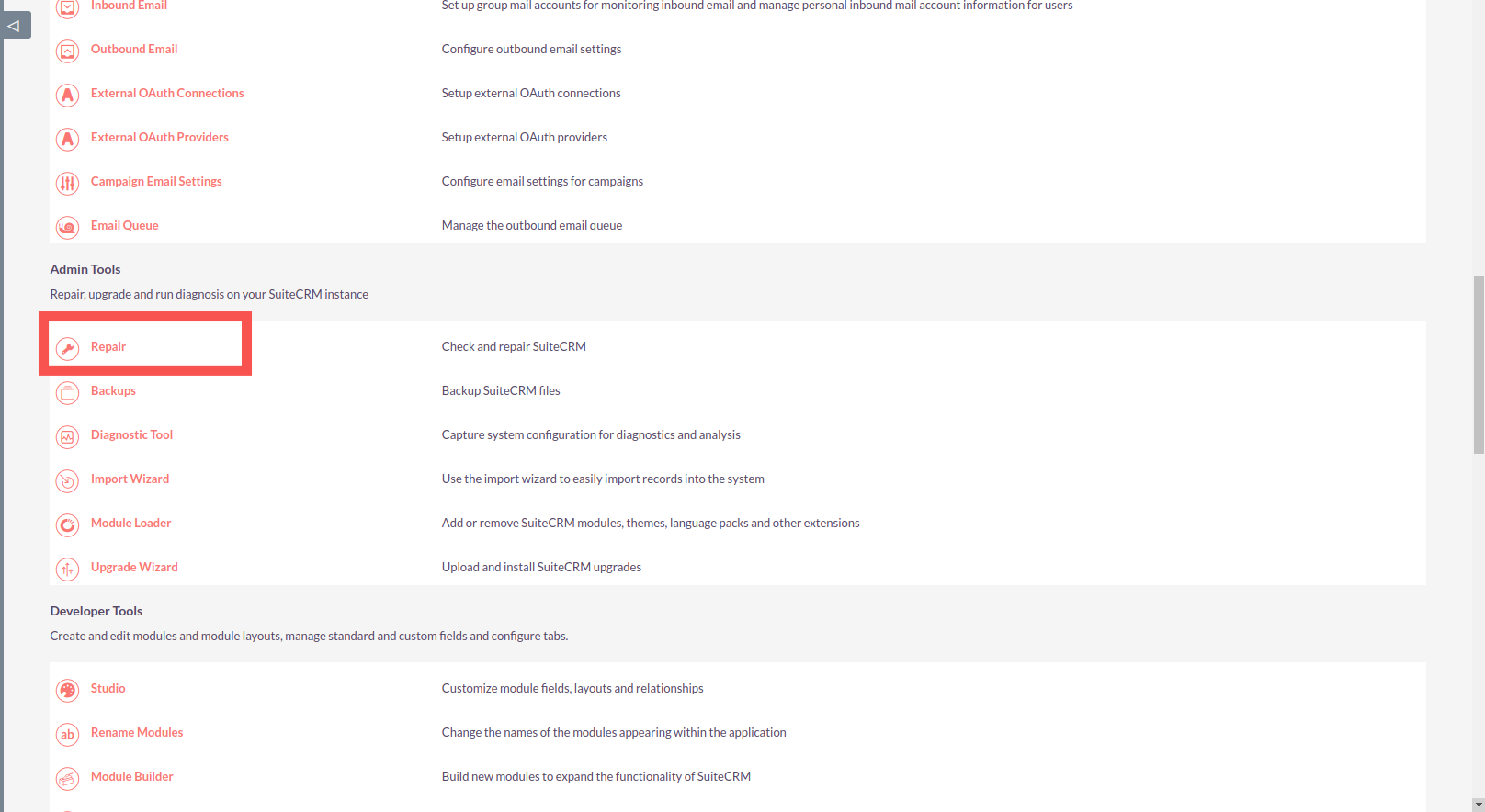
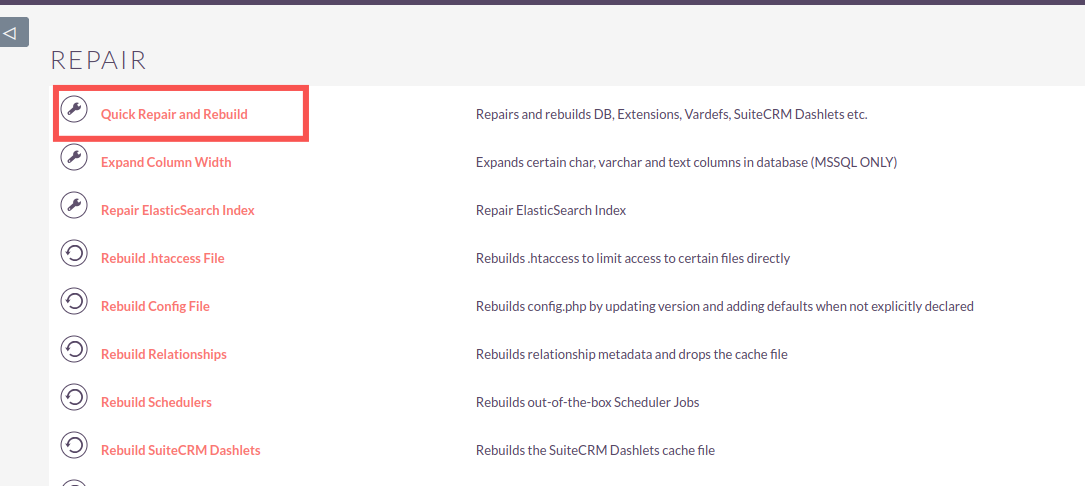
5. SuiteCRM 8 configuration**
For SuiteCRM 8, as per compatibility matrix we need to install few softwares as per SuiteCRM version. Please check everything has been installed as per suitecrm developer guide [SuiteCRM8 Basic SetUp]
Below is the Software version required for SuiteCRM 8.4. Please check the above link for other suiteCRM versions.
.png)
6. Install Yarn
If you have not installed Yarn from your docroot. Please click on Install Yarn from Admin Panel as per below screenshot
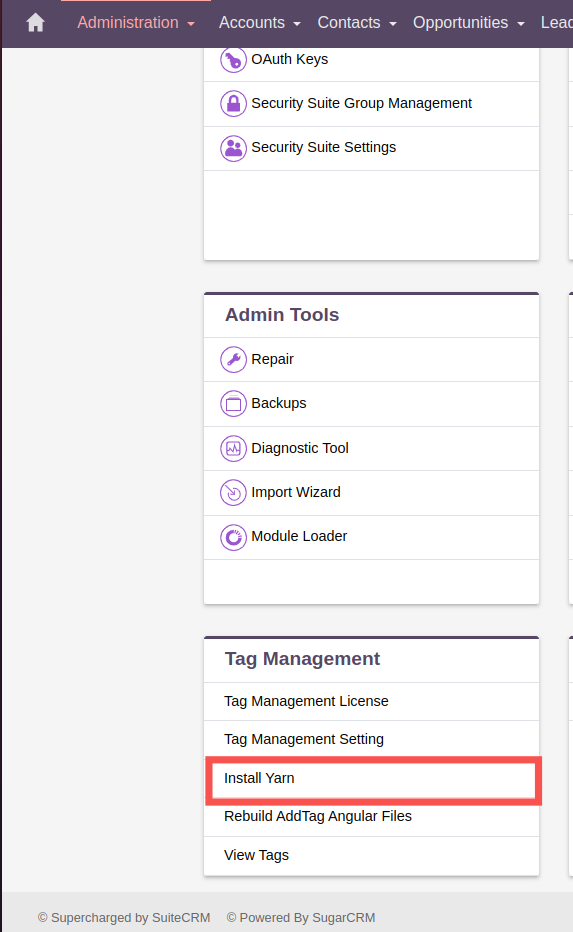
7. Rebuild Add Tag Angular Files
After installing Yarn, please do rebuild of Add Tag by clicking on 'Rebuild Add Tag Angular Files' from Admin Panel as per below screenshot