Best SuiteCRM Mobile App Now access all your necessary SuiteCRM data as and when required right from your mobile phone. Get everything done on the go with TapCRM, our SuiteCRM Mobile app. Now equipped with an exclusive field service feature: Live Tracking!"
#1586 - TapCRM does not fill GPS coordinates in SuiteCRM
Hello, did TapCRM is able to fill the correct GPS data in SuiteCRM? The fields Longitude and Latitude are empty after Synchronisation.
Thank you Hédi
Other add-ons of interest
Sales
Productivity
crm mobile app
crm app android
crm apps for ios
mobile app for crm
crm sales mobile app
best crm sales app
SuiteCRM Mobile App
suitecrm ios app
mobile crm app
mobile app
crm app
mobile crm application
crm mobile applicaton
crm application
native app
best crm app
suitecrm app
live tracking
check in
check out
near by
suitecrm mobile application
crm mobile
mobile crm
free trial
trial
auto sync
follow up
QR code
email
play store
app store
android crm app
ios crm app
native crm app
suitecrm android app
mobile application for crm
native crm application
best crm mobile app
mobile application
suitecrm android application
suitecrm ios application
suitecrm iphone application
suitecrm application
Best SuiteCRM Mobile App
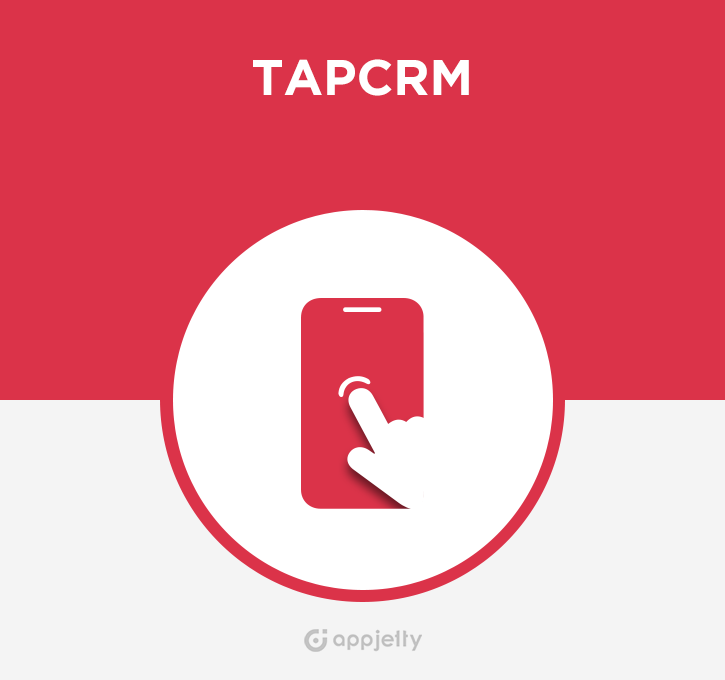

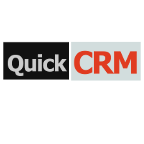
7 years ago
Hello Hedi,
Thanks for contacting us again!
Yes, from the TapCRM, you can fill the correct GPS data in SuiteCRM. But for that, you have to follow the below steps:-
1) First, You have to generate google map API key from here: https://developers.google.com/maps/documentation/javascript/get-api-key
2) After that, you have to activate your billing account from here. Simply click on the Get Started link and activate your account.
3) After activating the account, you have to enable API key from here. Click on view all API. Then click on Maps Javascript API and Click on Enable button.
4) Then Go to the Credentials tab and create new credentials. After creating credentials google will provide API key for your account.
5) Copy this API key and put it in your SuiteCRM -> Admin -> Google Maps Setting -> Google API key and save the settings.
This you have to do because Google has changed their map API key for free to paid before 5 months. If you still face the issue for generating the google map API key the feel free to contact us, we would be happy to help you!
And you have to replace the attached file with the given file path: **custom/modules/setupMobLogic.php **
Please download the file from here: https://drive.google.com/file/d/1W8BRaCse1i3DznxXAeM3RgkhkGGnA6nk/view?usp=sharing
You can write back to us to our mail id support@appjetty.com
Hope this helps! Let us know in case of any query!
Kind Regards, Appjetty.