Best SuiteCRM Mobile App Now access all your necessary SuiteCRM data as and when required right from your mobile phone. Get everything done on the go with TapCRM, our SuiteCRM Mobile app. Now equipped with an exclusive field service feature: Live Tracking!"
#1423 - failure there is no error definition for invalid_Call
when I open app I get this message its annoying the message is
failure there is no error definition for invalid_Call
Other add-ons of interest
Sales
Productivity
crm mobile app
crm app android
crm apps for ios
mobile app for crm
crm sales mobile app
best crm sales app
SuiteCRM Mobile App
suitecrm ios app
mobile crm app
mobile app
crm app
mobile crm application
crm mobile applicaton
crm application
native app
best crm app
suitecrm app
live tracking
check in
check out
near by
suitecrm mobile application
crm mobile
mobile crm
free trial
trial
auto sync
follow up
QR code
email
play store
app store
android crm app
ios crm app
native crm app
suitecrm android app
mobile application for crm
native crm application
best crm mobile app
mobile application
suitecrm android application
suitecrm ios application
suitecrm iphone application
suitecrm application
Best SuiteCRM Mobile App
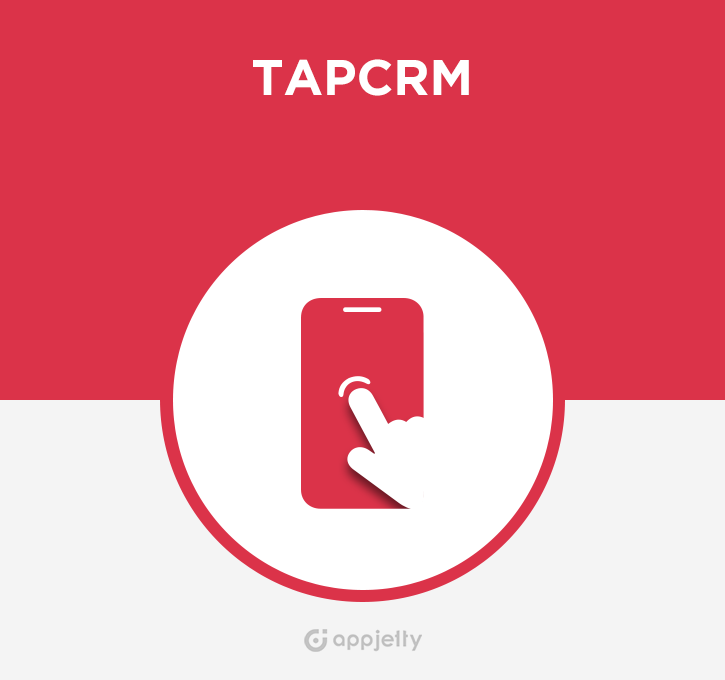

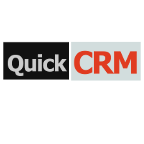
7 years ago
Hi Adam,
Thank you for addressing your query.
It seems you are using the updated App in the mobile but their CRM side package is old. We have recently released the version 2.1.0 on the Suite Store.
Kindly download the latest released plugin zip file from your order: https://store.suitecrm.com/members/adam82leon/orders#order4177 Follow the below steps: 1) Go to your order page. 2) Download the latest Zip file TapCRM-Suite-v2.1.0.zip from your order section. 3) To start with the re-installation, Log-in as Administrator into SuiteCRM. 4) Navigate to the Administration page and click on ‘Module Loader’ to install the package. 5) As you have already installed the TapCRM plugin, you may first have to uninstall the existing TapCRM plugin from the system. Click on the Uninstall button beside the TapCRM in the Installed Plugin section. If you want to keep your existing configurations (Layout setup, Module access on the mobile app, etc..) then select the "Do Not Remove Tables" option during the Uninstall process. 6) After Successful Uninstallation please click on Delete Package button beside the TapCRM plugin the module loader page. 7) Browse the new zip file (TapCRM-Suite-v2.1.0.zip) and click on ‘Upload’ button under the Module Loader screen. After uploading the package, click on the ‘Install’ button to install the package. 8) Click on ‘Commit’ button to finish the installation. After successful installation, you can see ‘TapCRM’ Plug-in in the Installed plug-in list on Module Loader page. 9) Please do repair and rebuilt the CRM system after this installation. In case, you found any SQL query at the end of the repair page then please execute it.
Hope this helps! Feel free to write back in case of any query!
Regards, Appjetty.