The integration between Slack and SuiteCRM keeps the team updated by telling what's happening in the SuiteCRM with real-time Slack messages. This communication between Slack and SuiteCRM is supported by the workflow module.
Steps to Generate token
To run the SuiteCRM integration with Slack, generate a new Bot User OAuth Token.
Here are the steps followed:
Go to https://api.slack.com/apps
Create a new Slack App (From Scratch) and select my workspace.
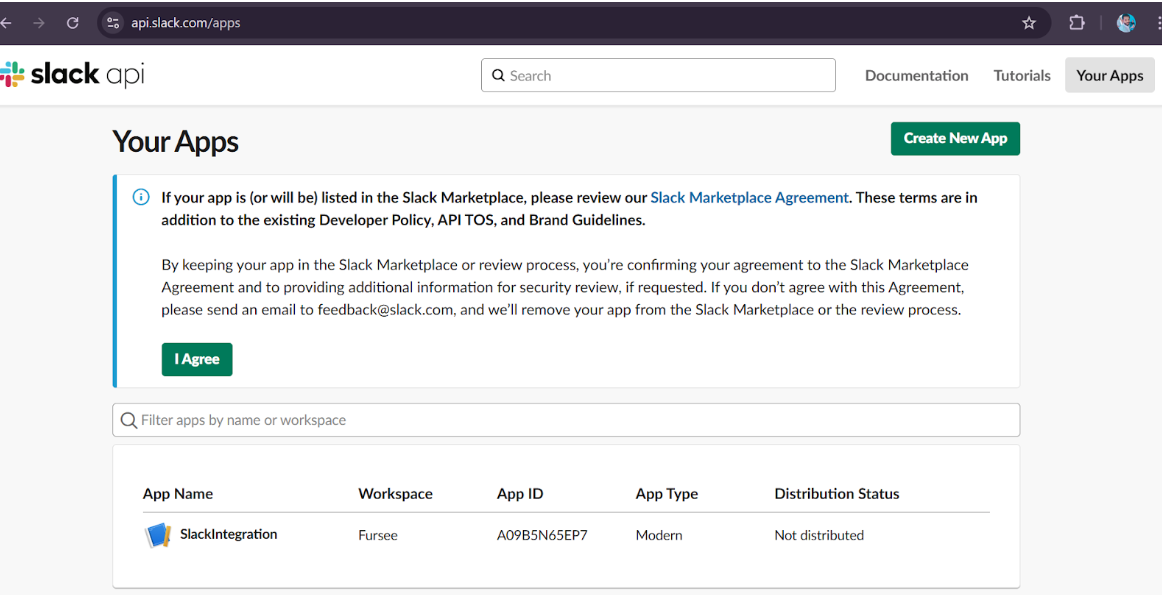
Open the OAuth & Permissions section from the App dashboard.
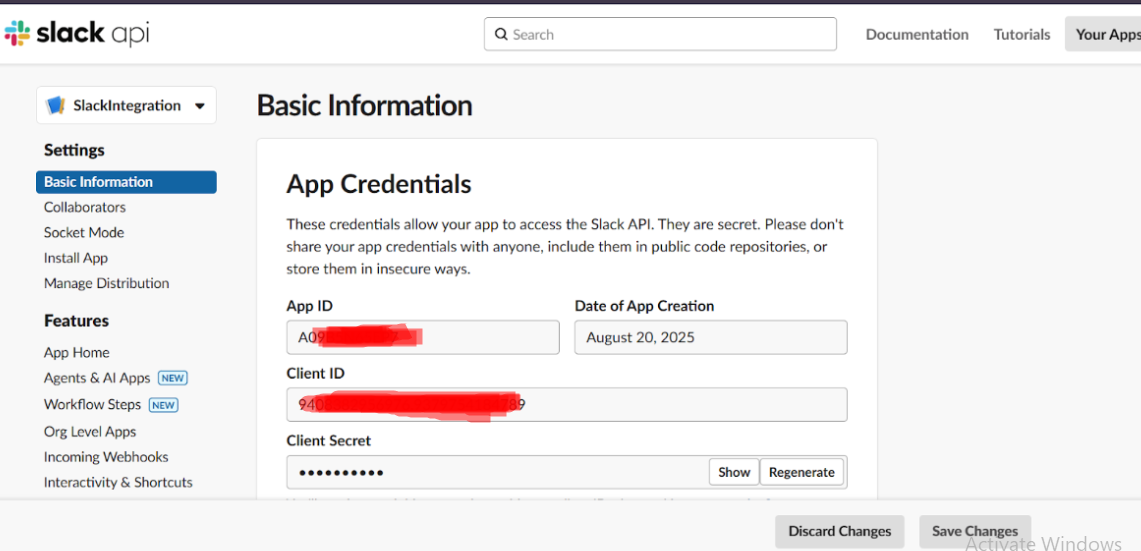
Add the following Bot Token Scopes (permissions):
chat:write → to send messages on Slack
users:read → to retrieve the list of users
groups:read → to access private channels
channels:read → to access public channels
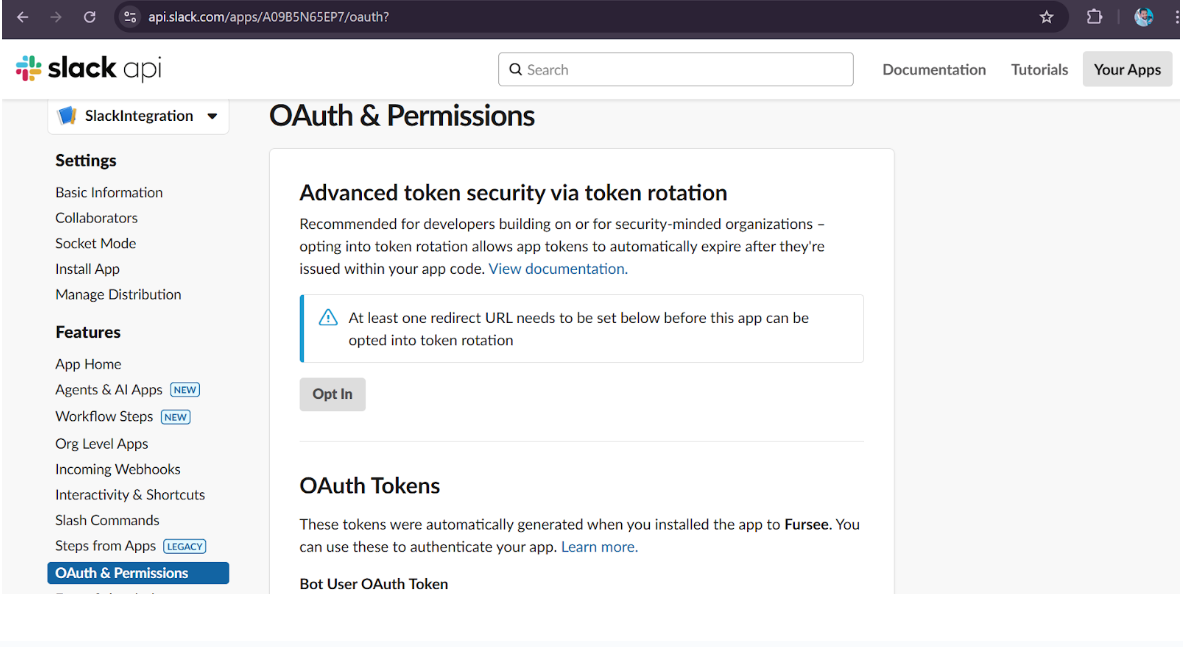
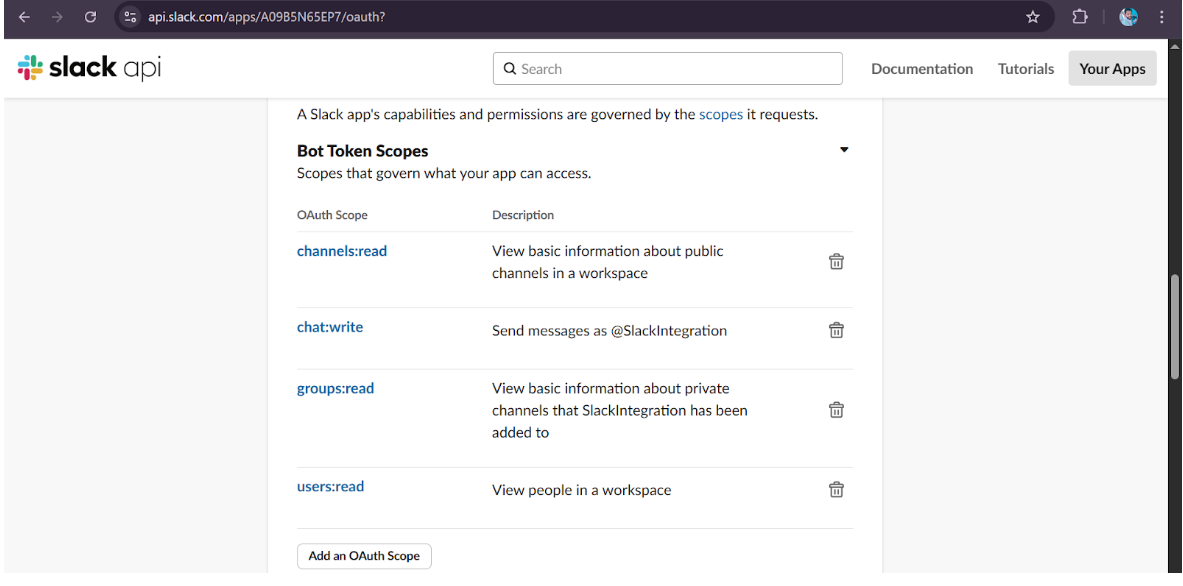
Click on Install App to Workspace and install the app into the Slack workspace.
After installation, user'll receive a Bot User OAuth Token (format: xoxb-...).
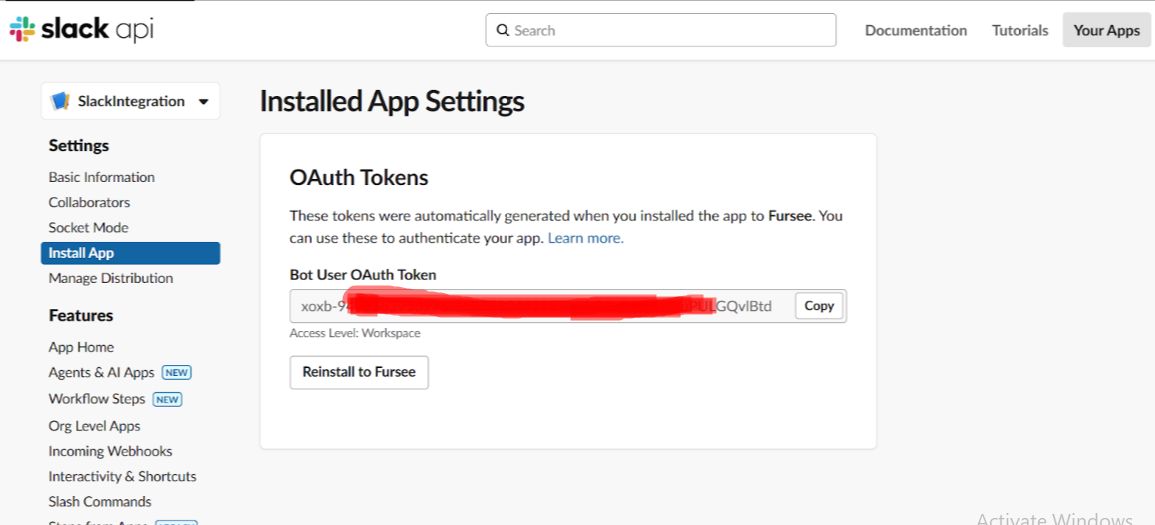
This token needs to be saved in SuiteCRM:

Go to the Users module.
Open the edit view of the user.
Enter the token into the field named slack_token.
This token will then be used during actions.
Without this, the user will not be able to see channels and users in the workflow action.
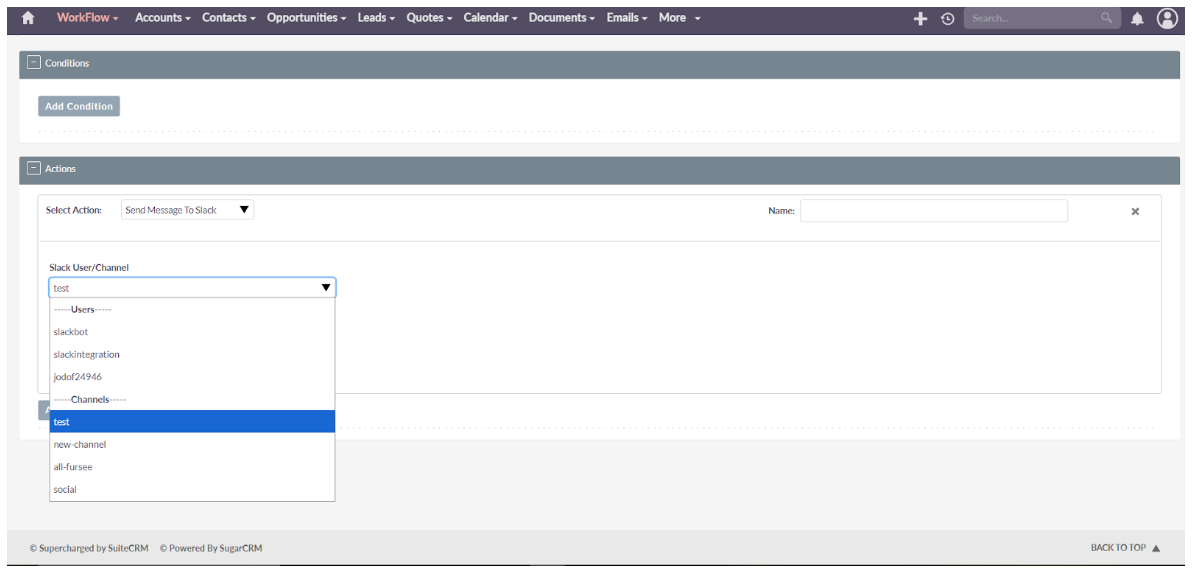
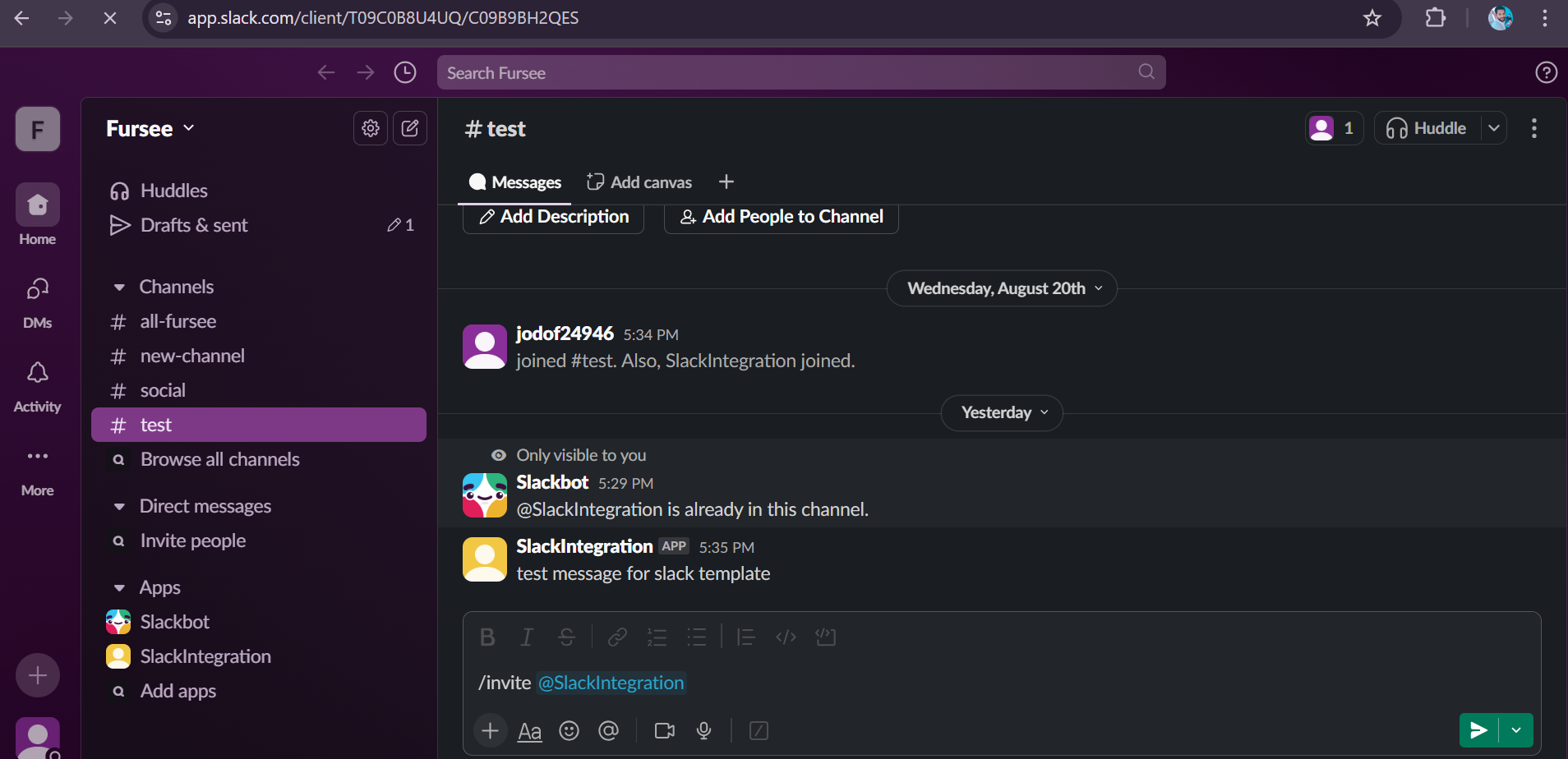
create a new channel that you would like to use for receiving notifications from the application.
Navigate to the created channel and ensure it is the one you want to integrate with your application.
In the message box of the selected channel, type the following command:
/invite @YourAppName

