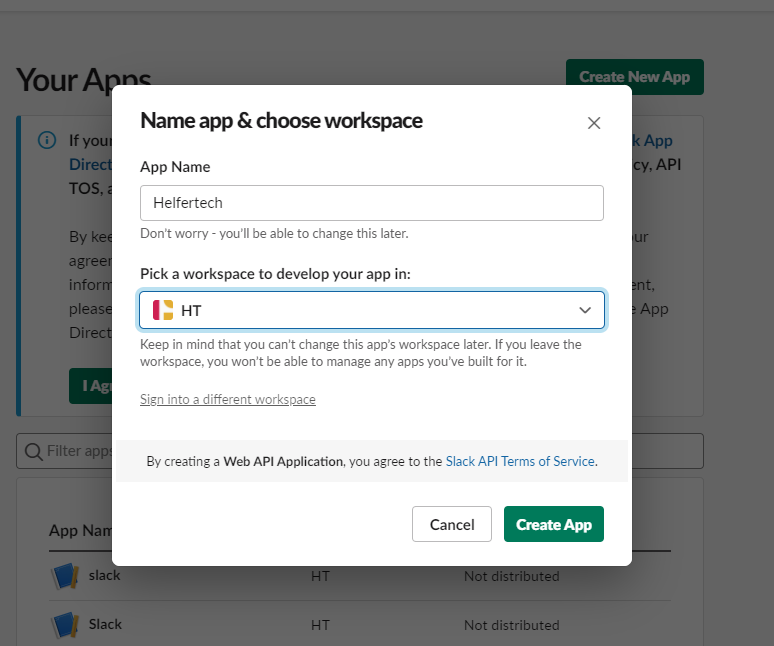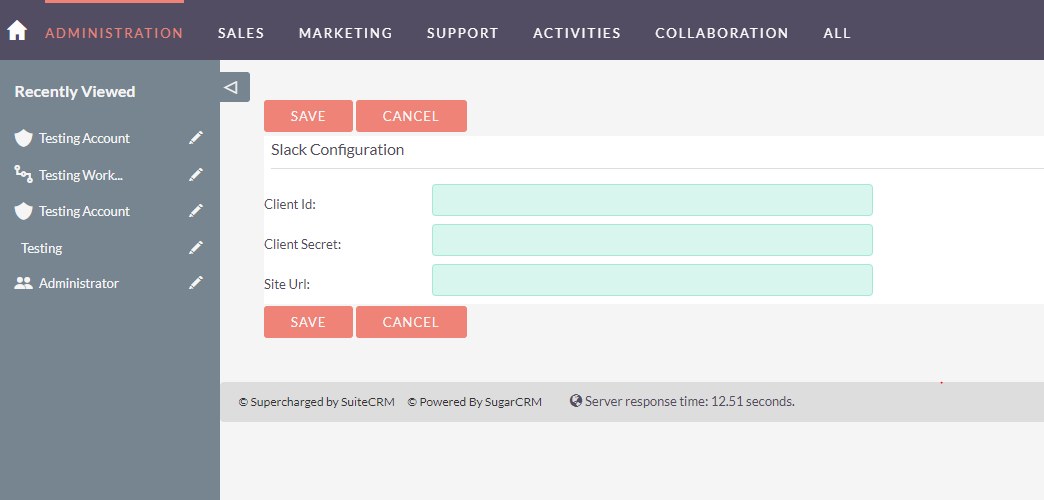The integration between Slack and SuiteCRM keeps the team updated by telling what's happening in the SuiteCRM with real-time Slack messages. This communication between Slack and SuiteCRM is supported by the workflow module.
Admin Guide
Pre-requisites
Generate Client Id and Client Secret
1- Go to app.slack.com 2- Click on 'Create App'.
How to create App
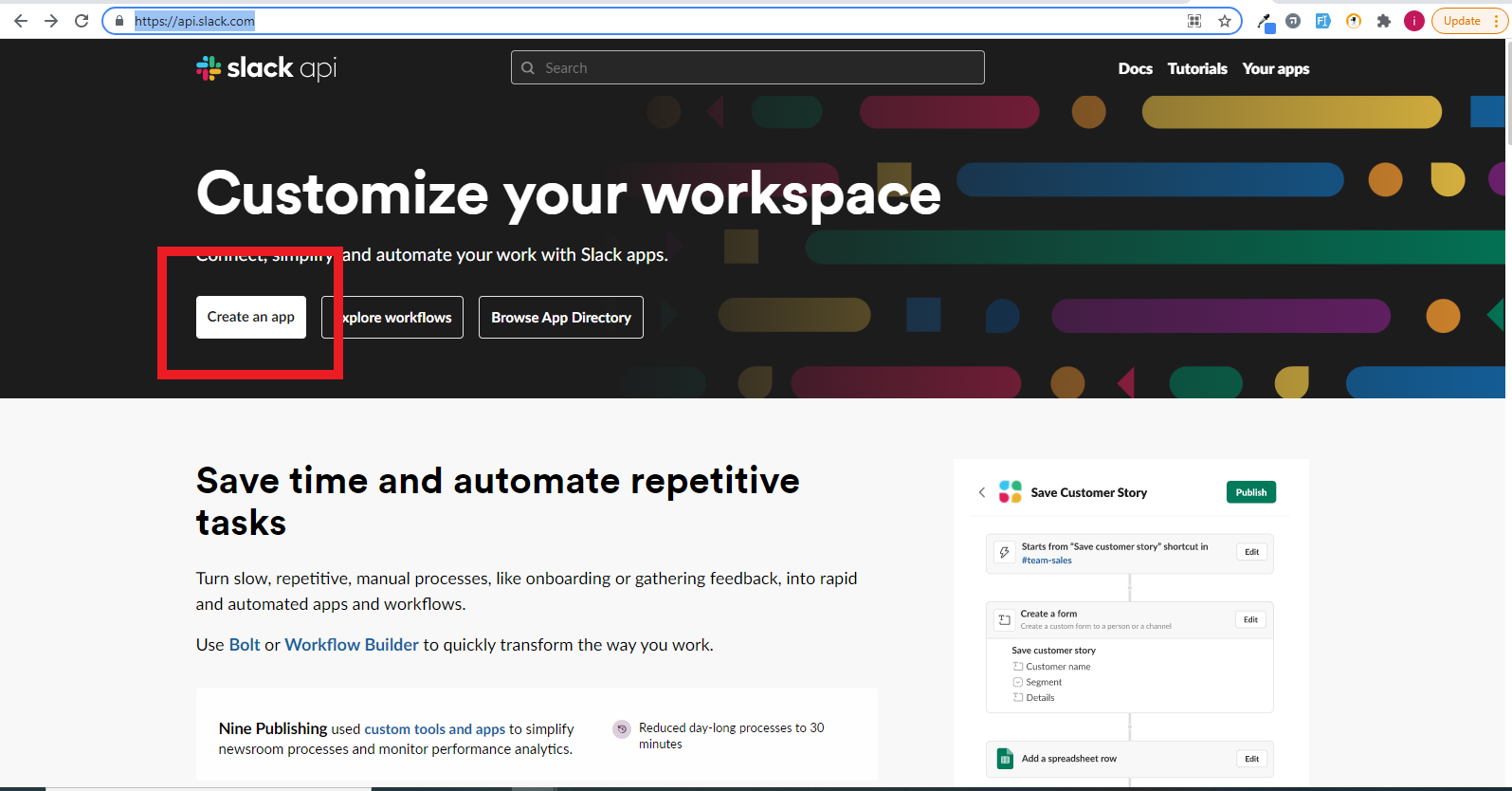
3- Choose 'From Scratch'.
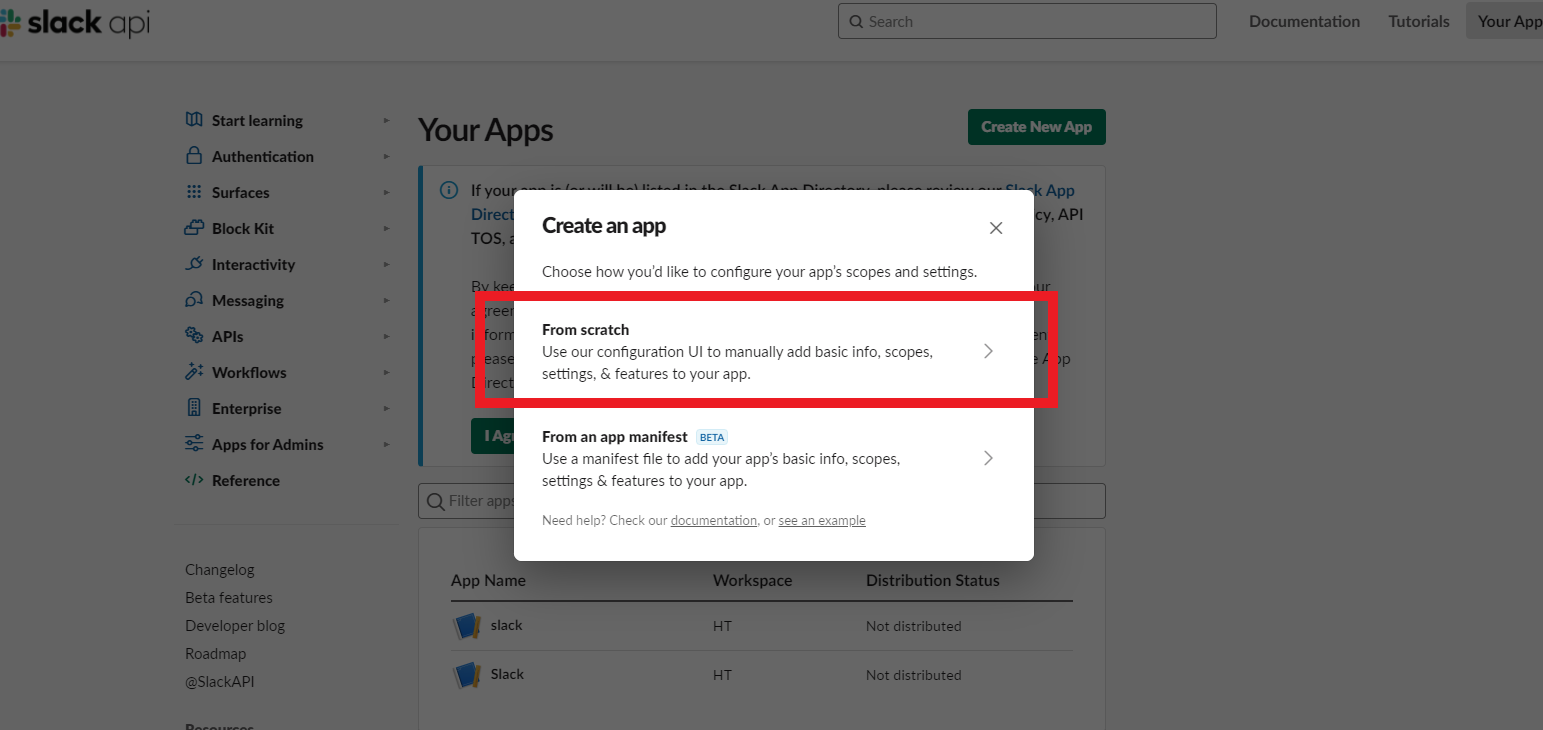
4- Enter App and workspace name to create App.
5- In the Basic Information section, scroll down to 'App Credentials'. Client Id and client secret have been generated.
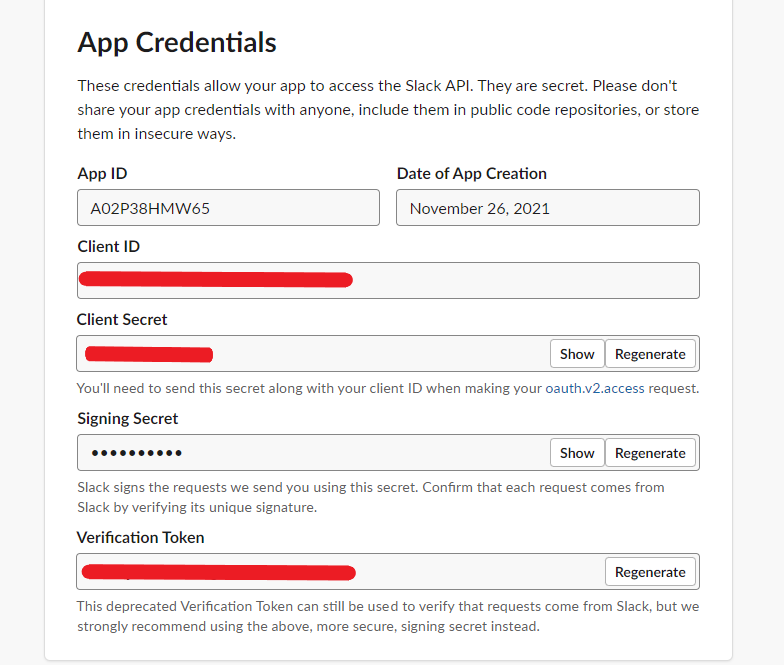
To start using Slack integration plug-in, perform the following steps:
1. Go to the Admin panel
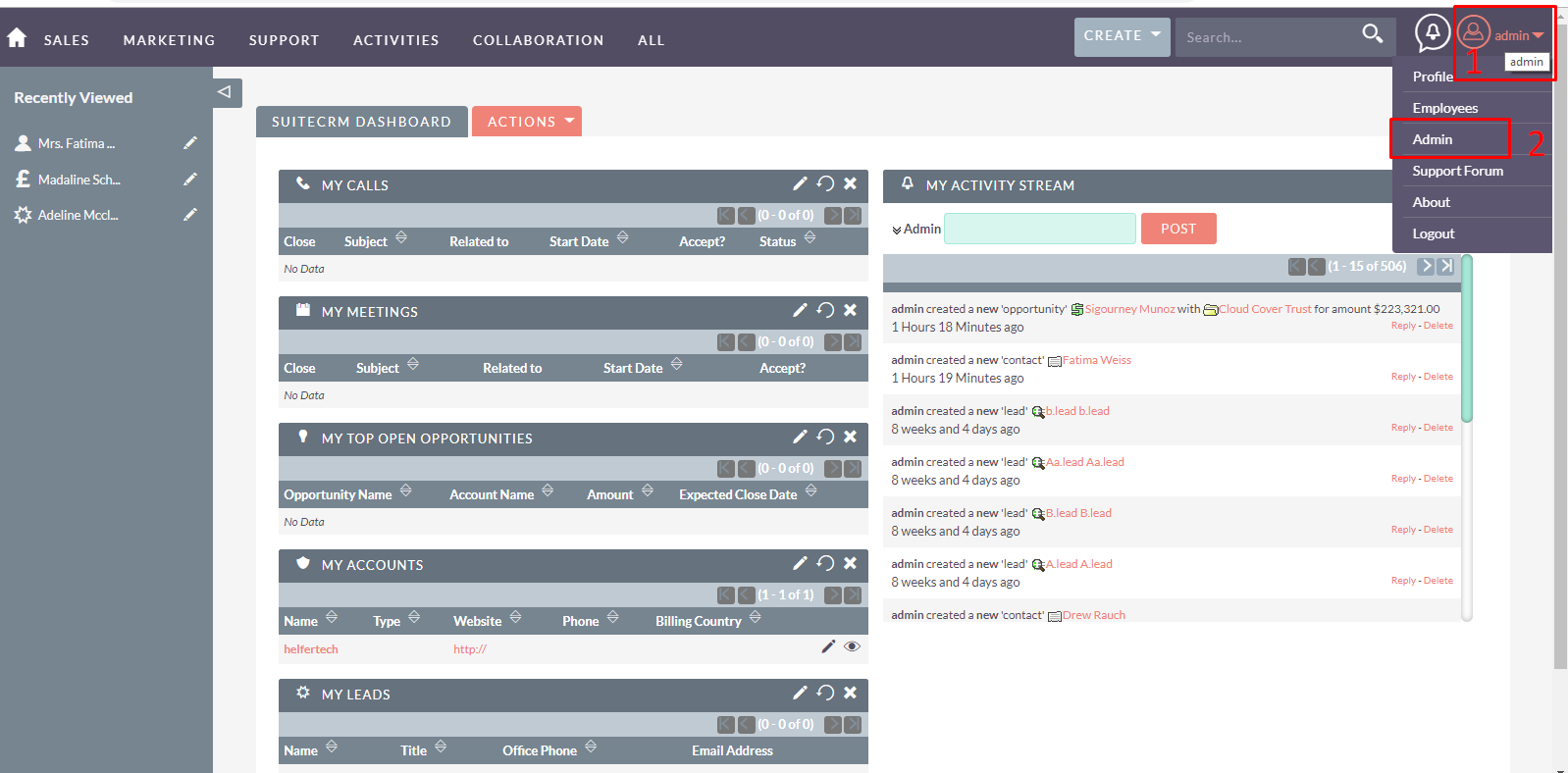
2. Select 'Configure License' from Slack Integration panel.
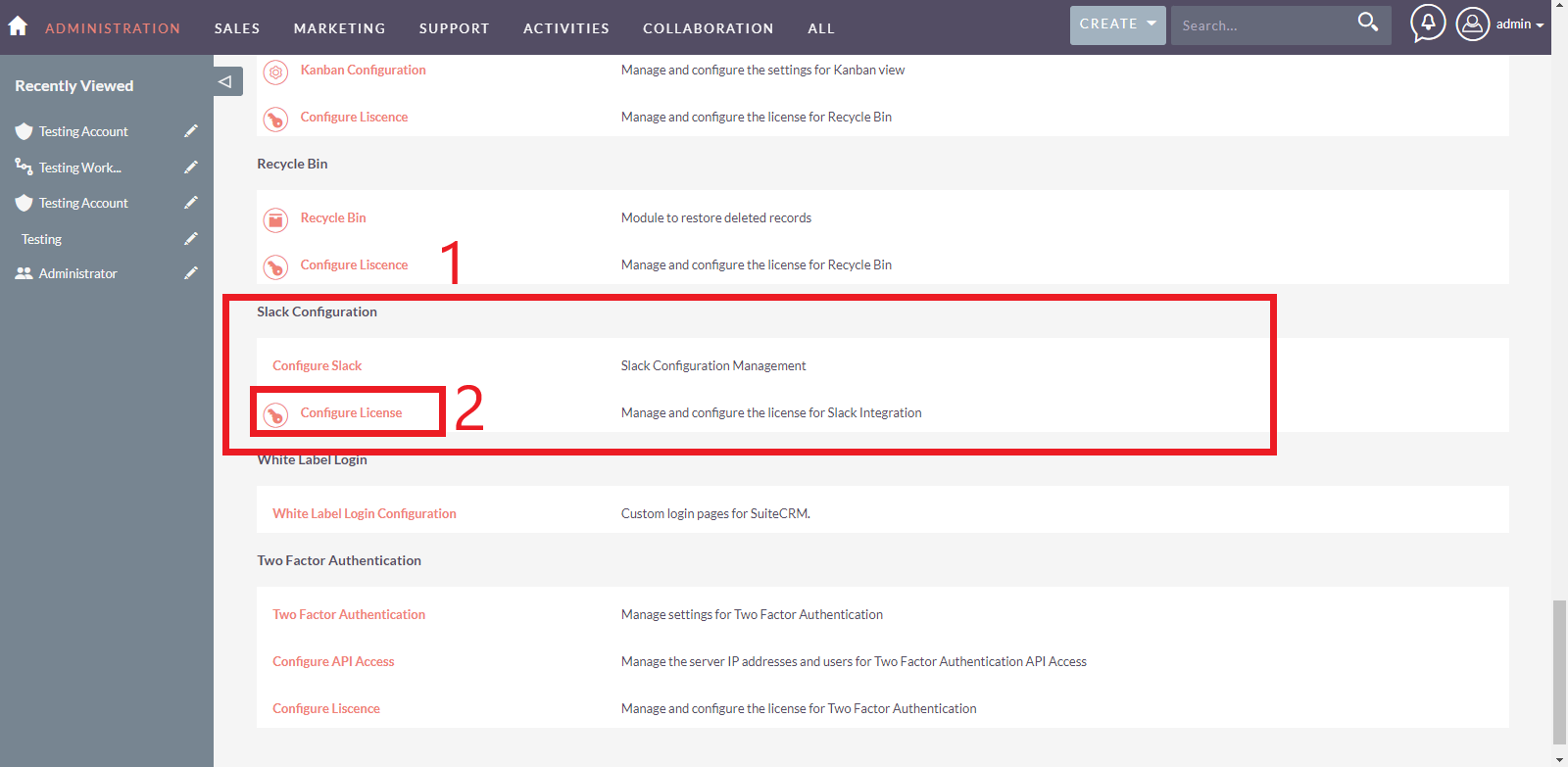
3. Configure License
Enter the License Key to validate and then continue.
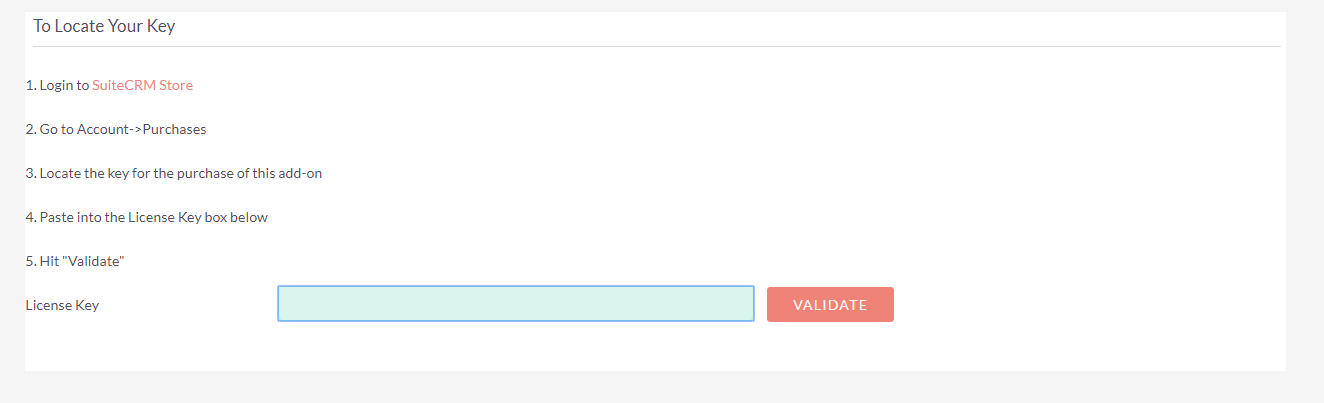
4. Configure Slack
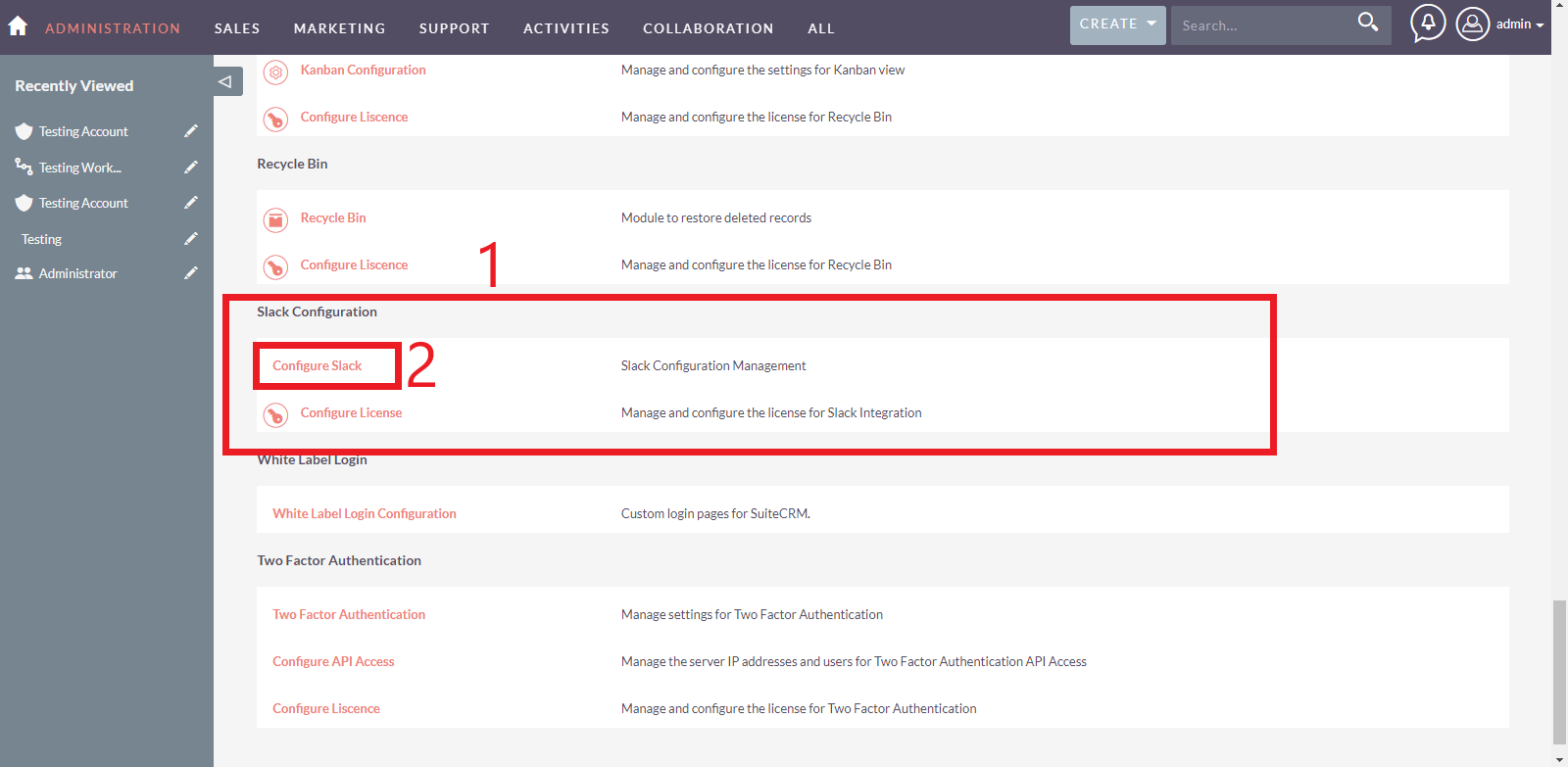
5. Enter Client ID and Client secret
Configure Slack by entering Client Id, Client Secret, and site URL.