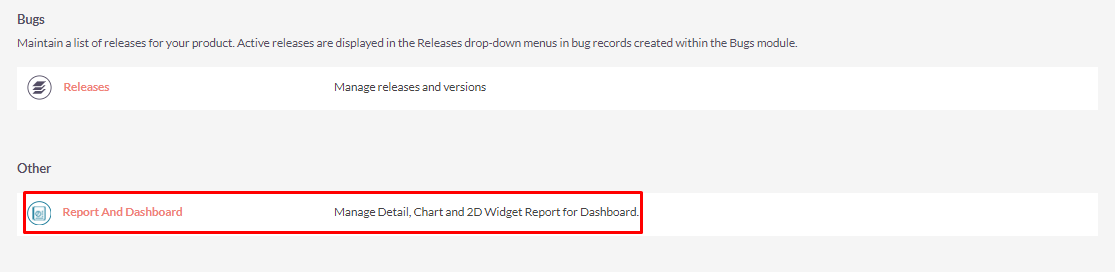The Report and Dashboard add-on offers an intuitive and powerful set of reporting tools for SuiteCRM. It includes various chart types, summary and detailed reports, plus 2-dimensional layouts with exporting capabilities for popular file types.
Installation Guide
Steps For Installing Report And Dashboard Plugin :
Notes: Before installing Report And Dashboard Plugin, please take your SuiteCRM and Database backup first.
Step 1:
To open the Administration Page, Click on the Admin tab as shown in the below screenshot.
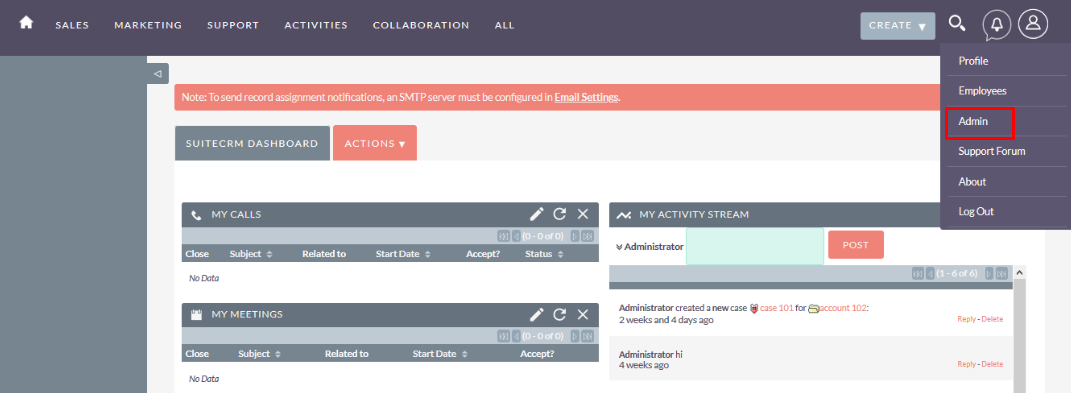
Step 2:
To install the Report and Dashboard Plugin, Click on the Module Loader from the Developer Tools section.
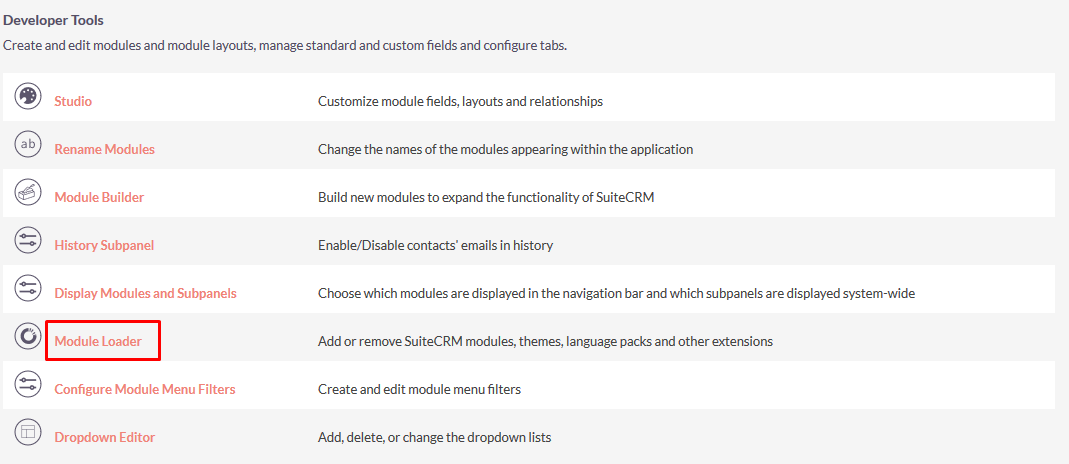
Step 3:
In the Module Loader Page → Click on the Browse Button to select zip file → Click on UPLOAD Button to upload the Report And Dashboard Plugin(zip file).

Step 4:
In the Module Loader page → Click on INSTALL Button to install the Report And Dashboard Plugin.
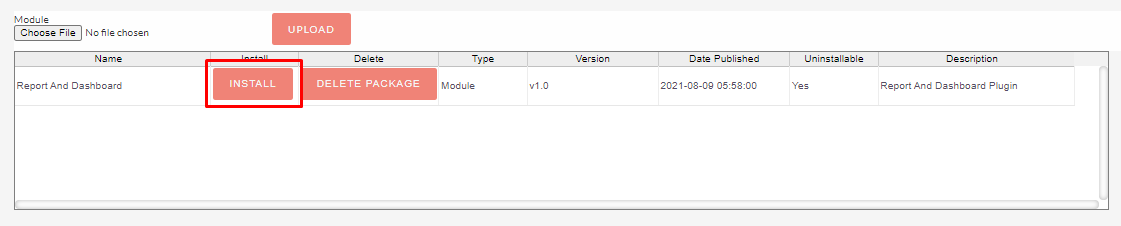
Step 5:
To accept the Terms and Conditions, click on the Accept Radio Button → Click on the COMMIT Button.
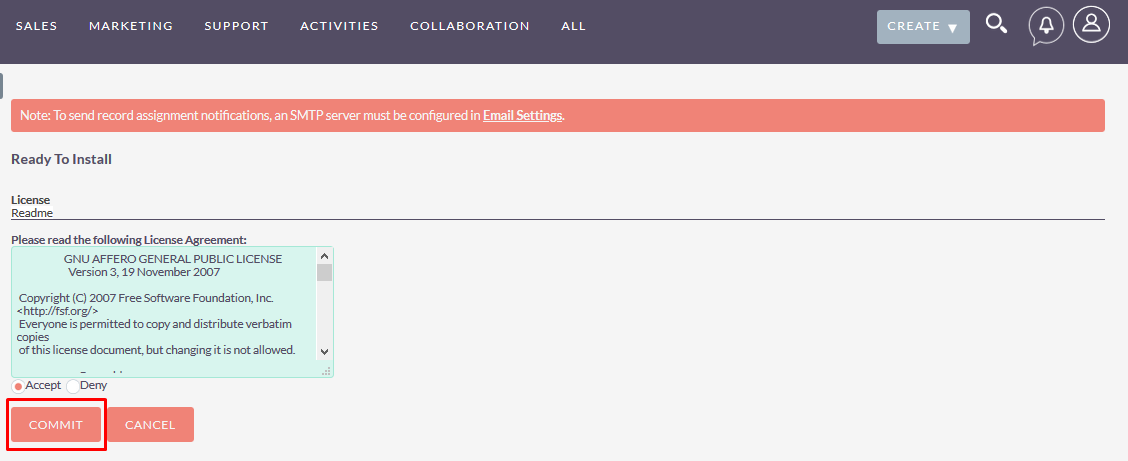
Step 6:
After Successful Installation → It redirects you to validate License Key → enter valid License Key and click on VALIDATE Button → If key is valid then it will show CONTINUE Button → Click on the CONTINUE Button.
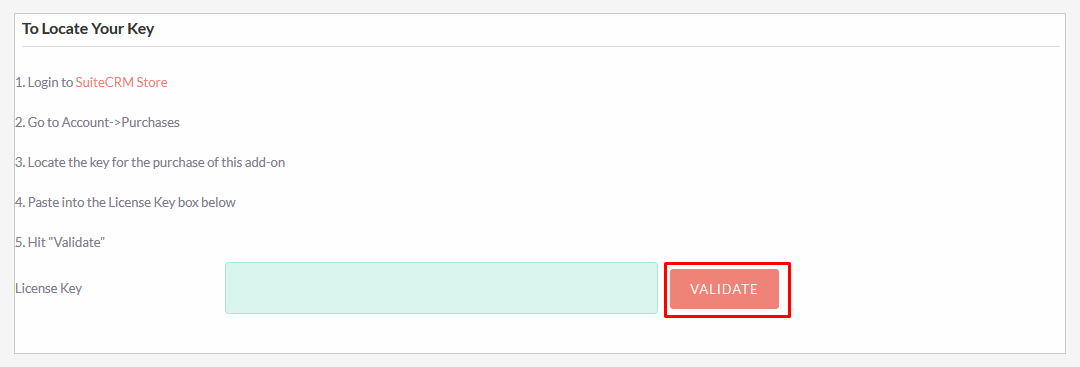
Step 7:
Open Administration page, Click on the Repair from the System Section → Click on the Quick Repair and Rebuild.
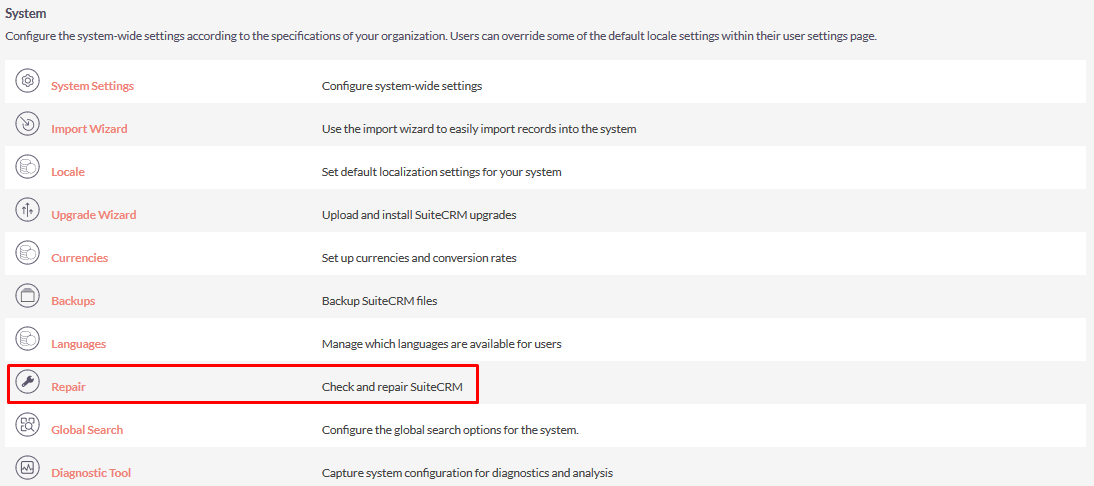
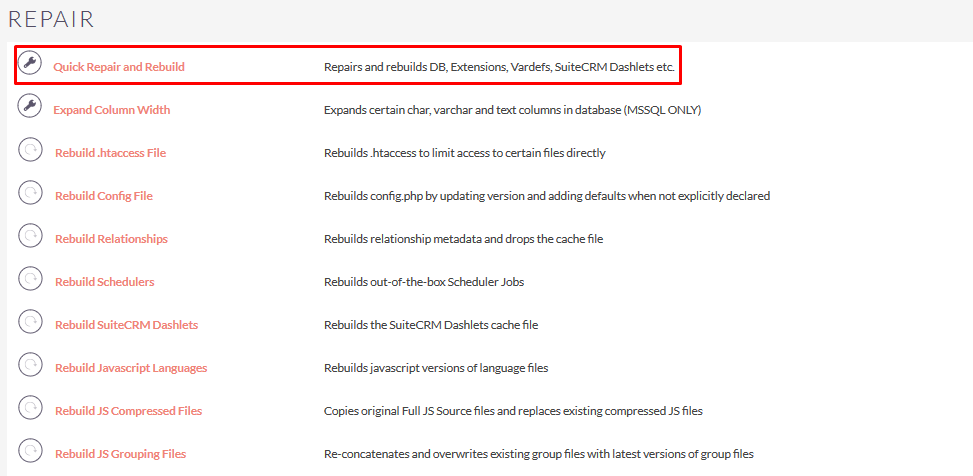
Step 8:
After Installation you can see the link “Report And Dashboard” on the Administration page as shown in the below screenshot.