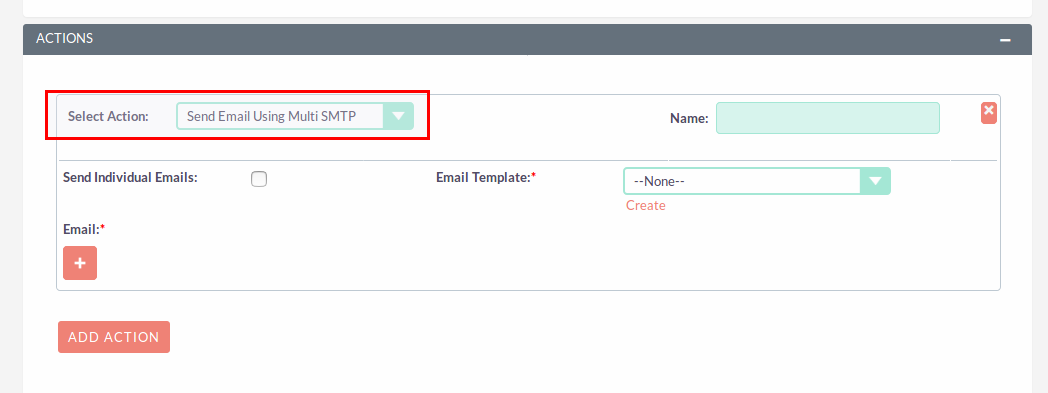Want each user to have their own outgoing email server configuration? This add-on is perfect for that. Each user can setup their own outgoing server.
User Guide
1) In Emails module , Open Compose Email , If MutiSMTP is disabled, email address which has been set in default Email Settings by Administrator is displayed here in From email.
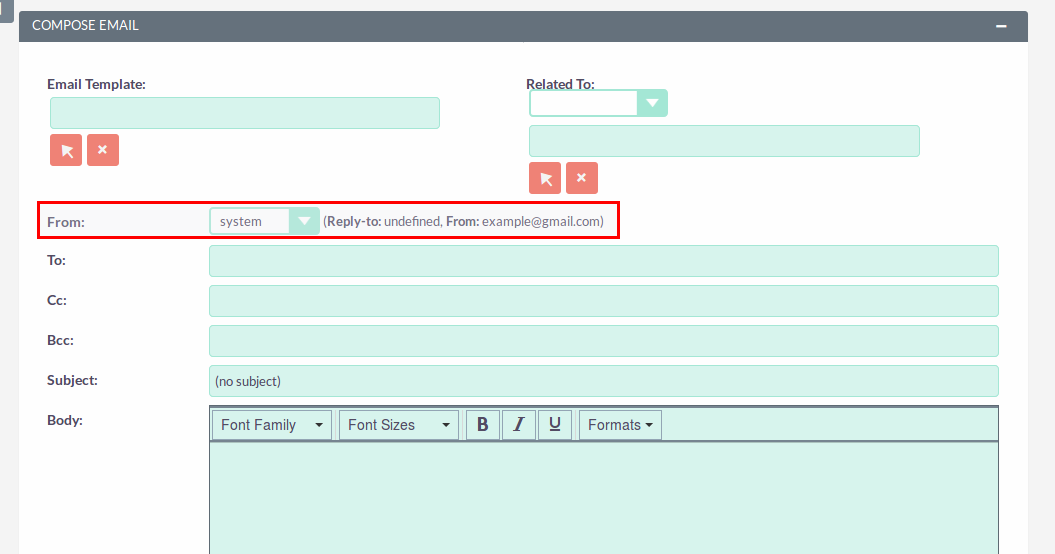
2) In Emails module, Open Compose Email, If MultiSMTP is Enabled , email address which has been set in Multiple SMTP by Administrator is displayed here in From email.
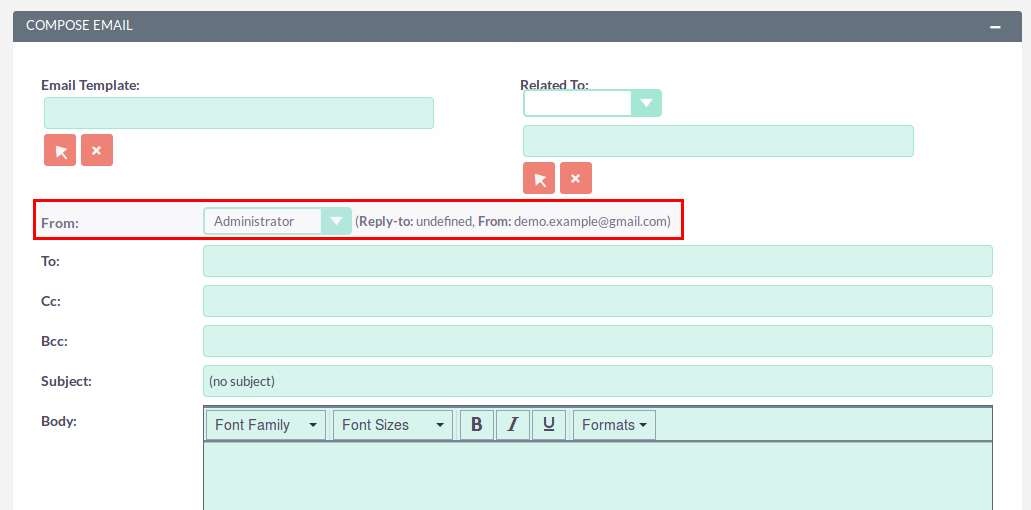
3) To set your Email Address , Go to Profile → Click on SAVE/ CANCEL button to open detailview → Click on OUTGOING SERVER button to set outgoing mail configuration. (Note: if Multiple SMTP checkbox is not checked by Administrator, OUTGOING SERVER button will not be displayed).
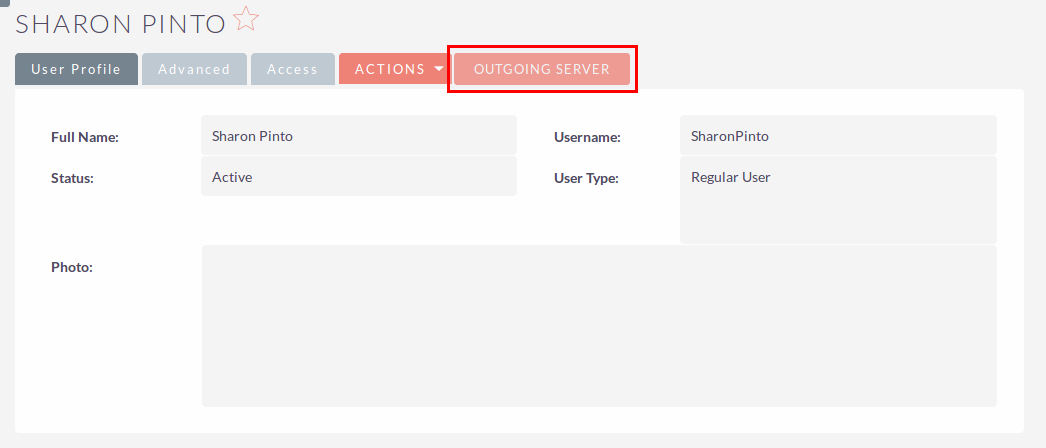
4) In Multiple SMTP(Outgoing Mail Configuration) page, Fill all the email configuration details → Click on SEND TEST EMAIL button to test send email functionality, enter Email Address → Click on SEND button to send test email → Click on SAVE button to save email configuration details. note: A verification message will be displayed if the email was sent successfully. Check that you have received this test message.
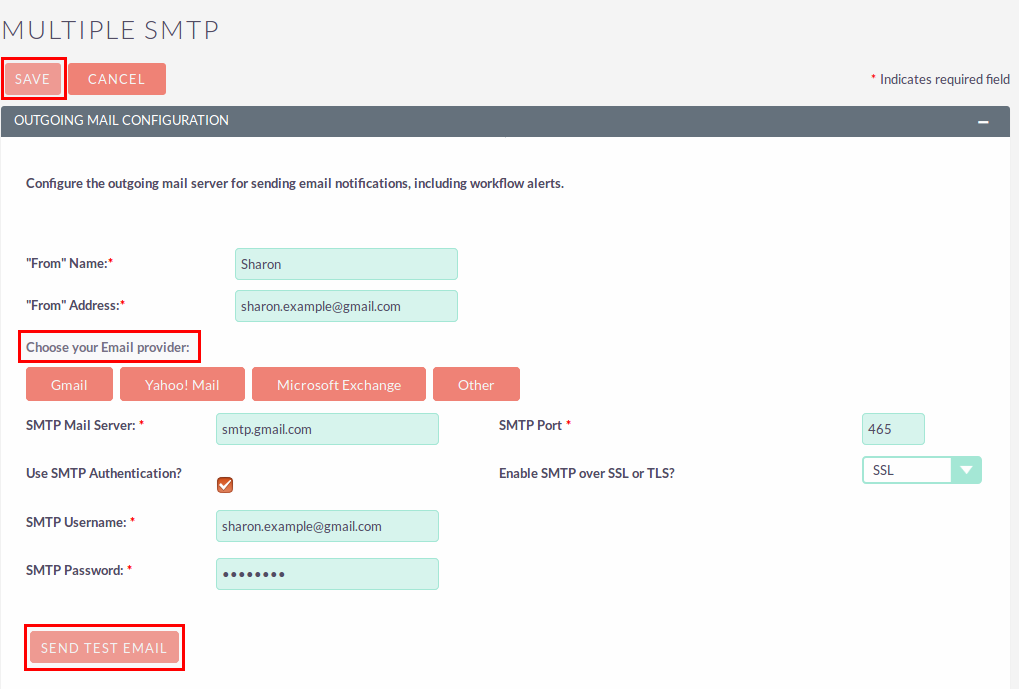
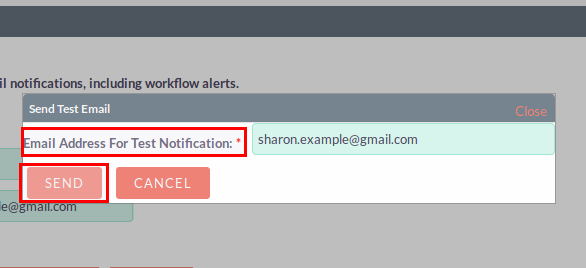
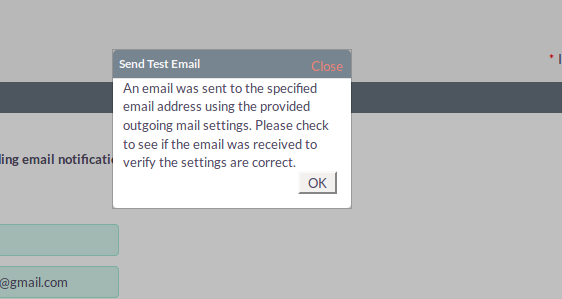
5) In Emails module, Open Compose Email, email address which has been set in Multiple SMTP is displayed here in From email.
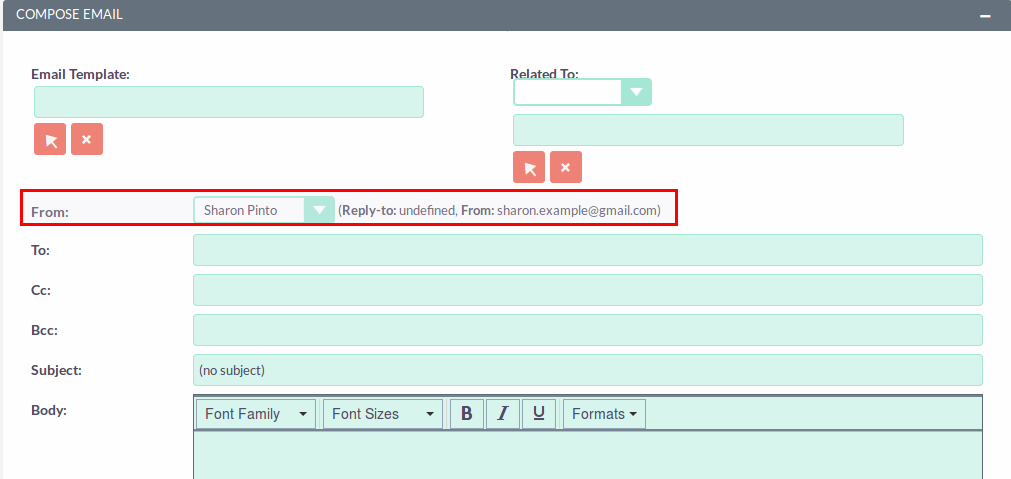
6) In workflow, to send email using multiple smtp server, select action “Send Email Using Multi SMTP”.