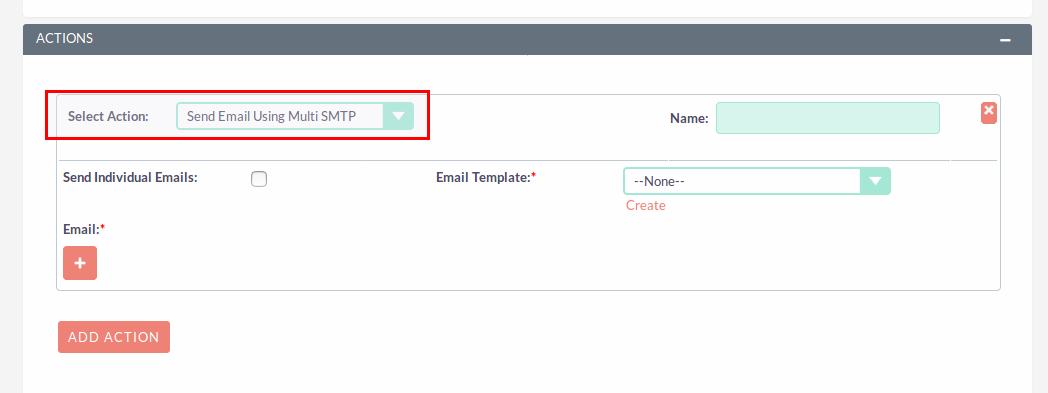Want each user to have their own outgoing email server configuration? This add-on is perfect for that. Each user can setup their own outgoing server.
Admin Guide
1) To open the Administration Page,Click on Admin tab, as shown in below screenshot.
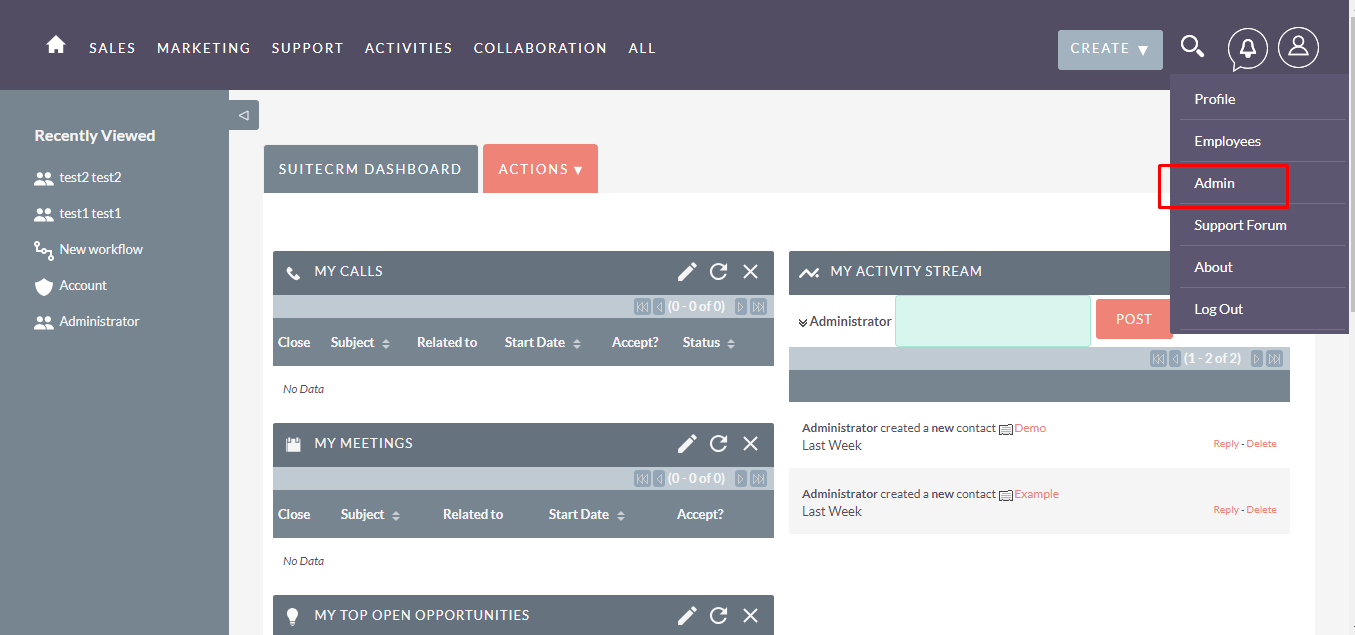
2) Click on Multiple SMTP from the Other section.
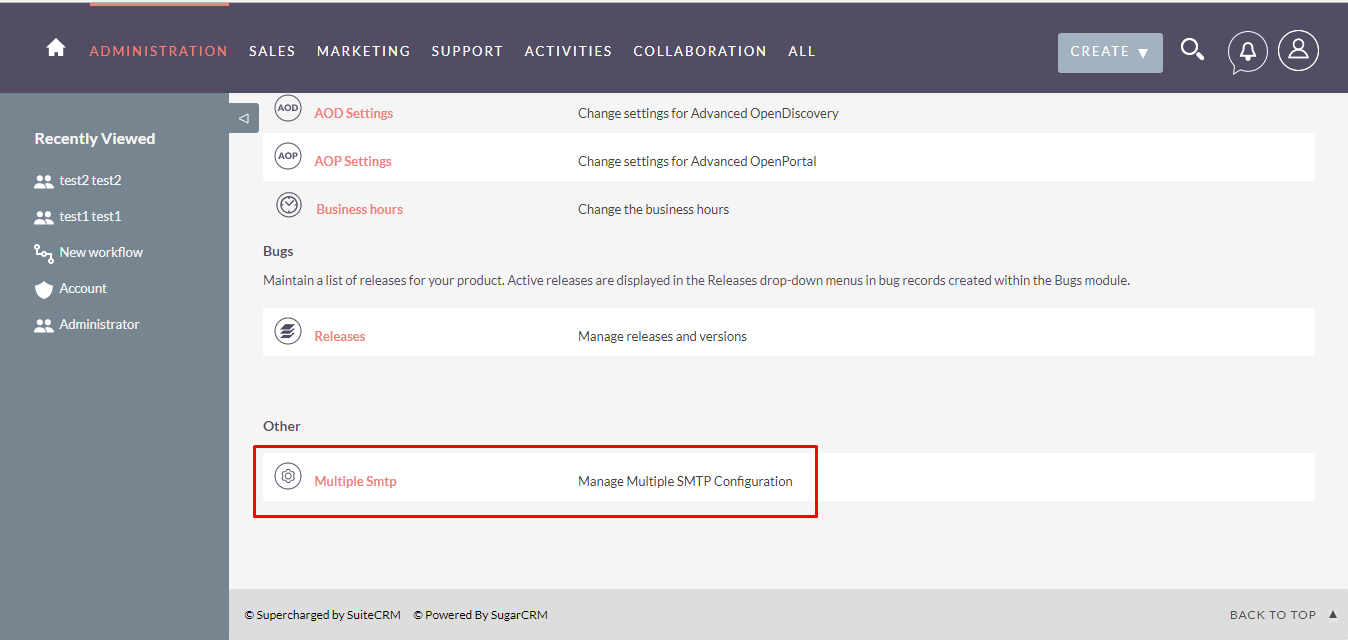
3) In Multiple SMTP page, check Enabled Multiple SMTP checkbox(Click on OK button of Alert).
 Following are the steps for using MultiSMTP features:
Following are the steps for using MultiSMTP features:
4) Open User Profile, Click on SAVE/ CANCEL button to open detailview → Click on OUTGOING SERVER button to set outgoing mail configuration. (Note: if Multiple SMTP checkbox is not checked then OUTGOING SERVER button will not be displayed).
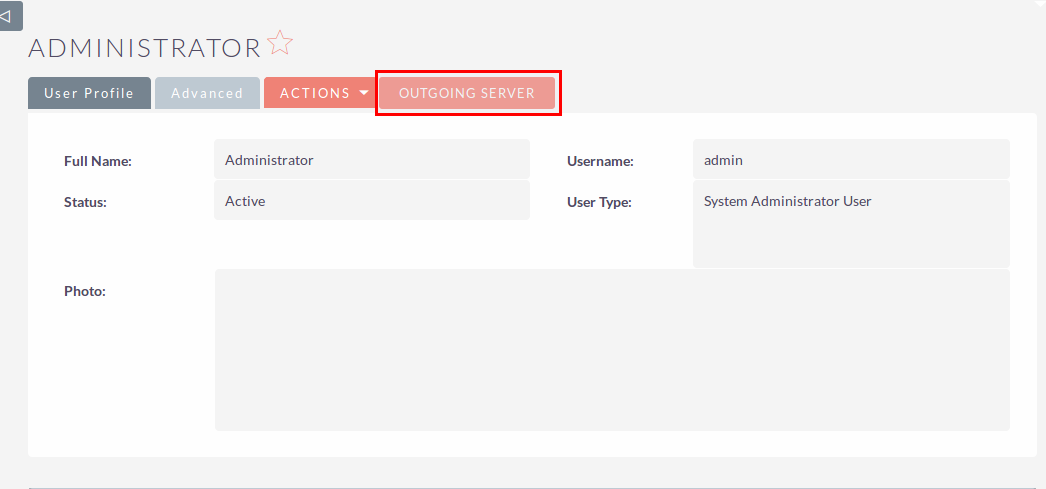
5) In Multiple SMTP(Outgoing Mail Configuration) page, Fill all the email configuration details → Click on SEND TEST EMAIL button to test send email functionality, enter Email Address → Click on SEND button to send test email → Click on SAVE button to save email configuration details. note: verification message will be displayed if the email was sent successfully. Check that you have received this test message.
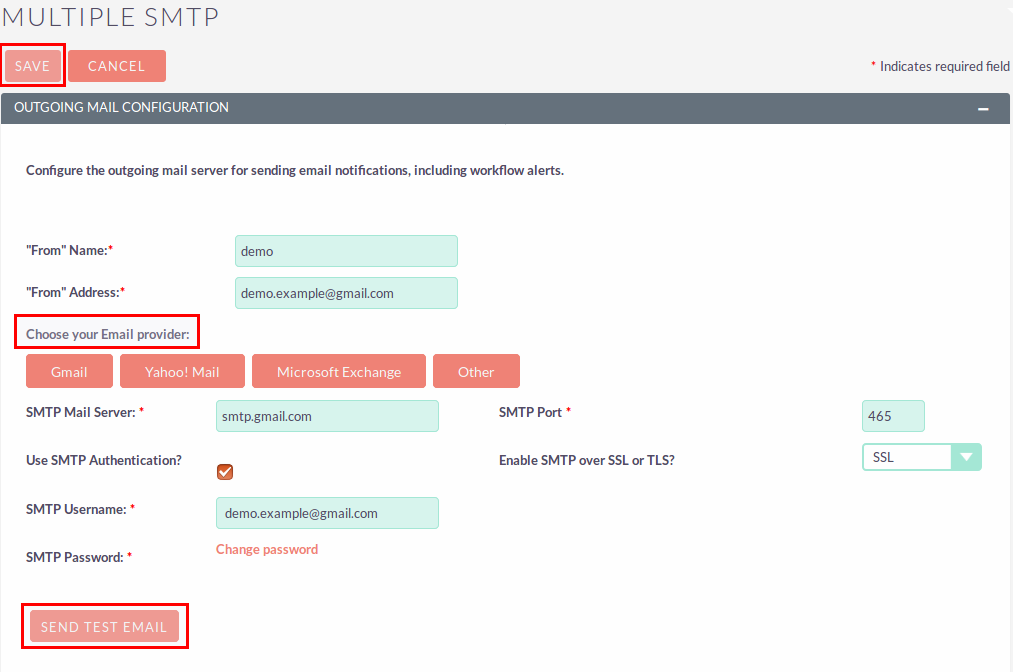
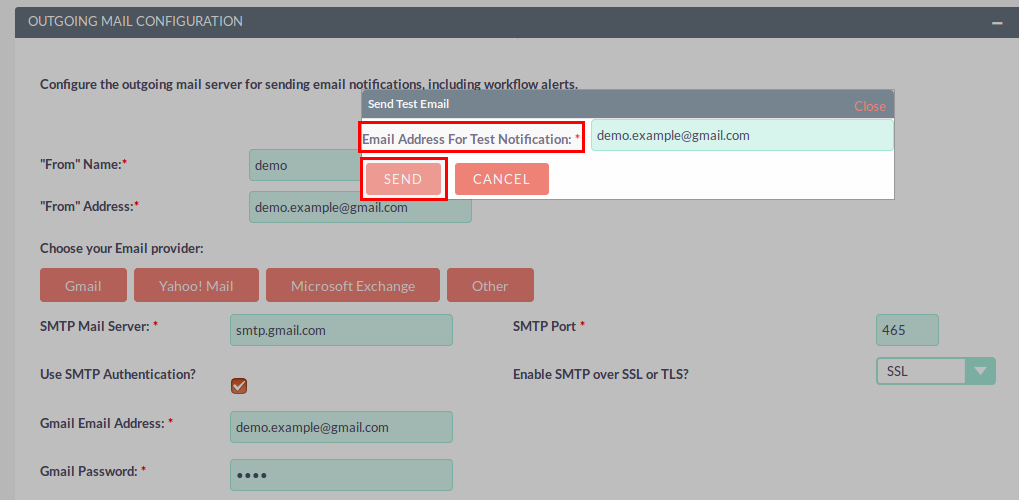
6) In Emails module, Open Compose Email, email address which has been set in Multiple SMTP is displayed here in From email.
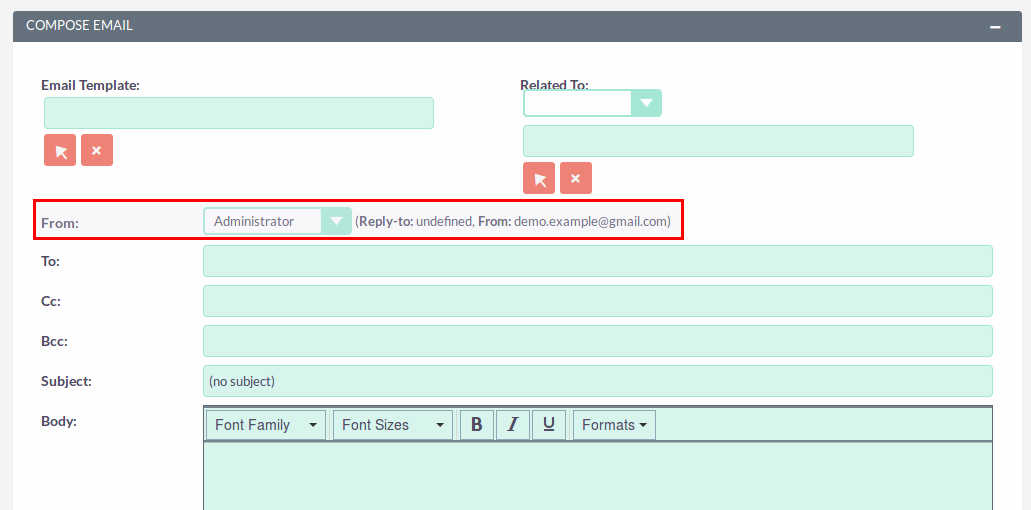
7) In workflow, to send email using multiple smtp server, select action “Send Email Using Multi SMTP”.