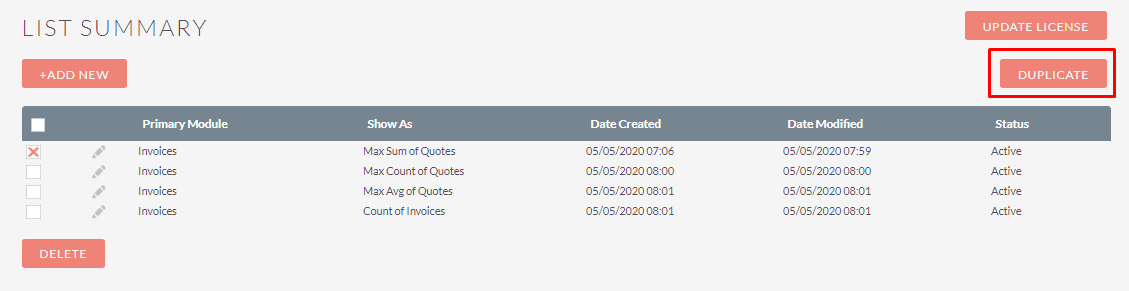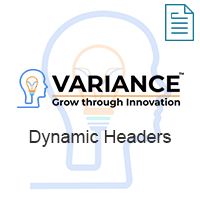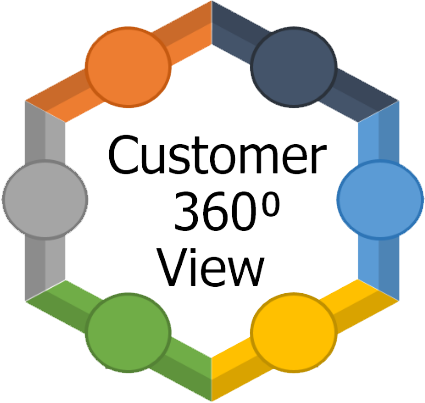List Summary Plugin is used to show summarized data of any modules as well as sub-panel module of selected module using mathematical operation (Count, Min, Max, Sum, Average etc..)
User Guide
Steps For Using List Summary Features :
Step 1:
To open the Administration Page, Click on Admin tab, as shown in below screenshot.
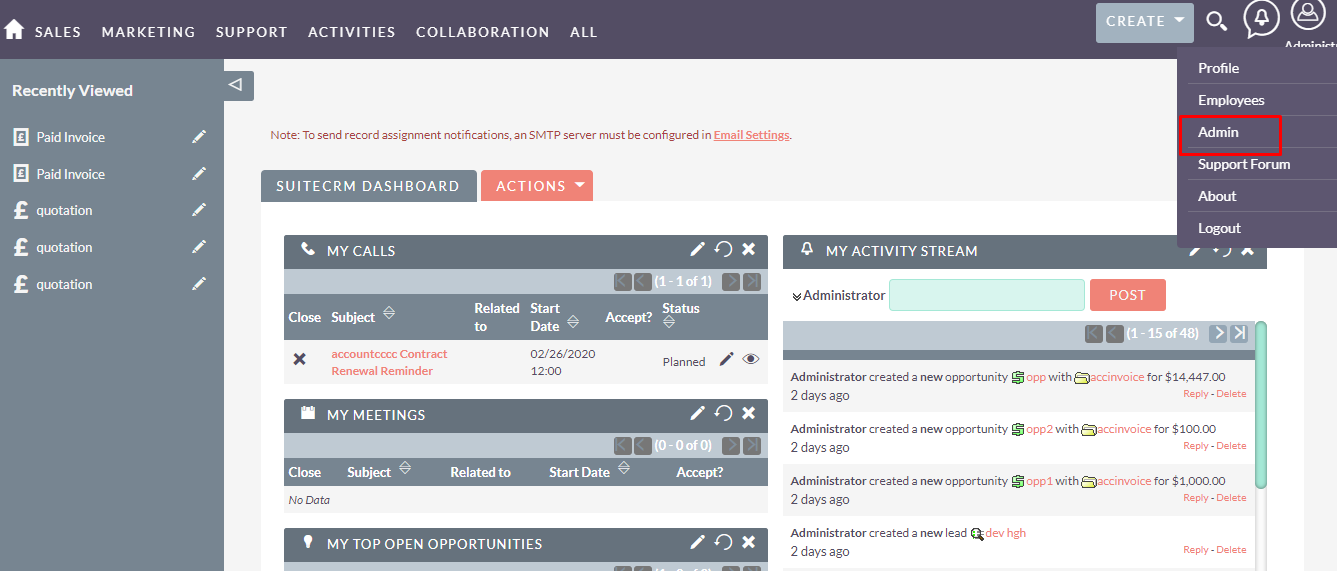
Step 2:
Open Administration page, Click on List Summary from the Other section.
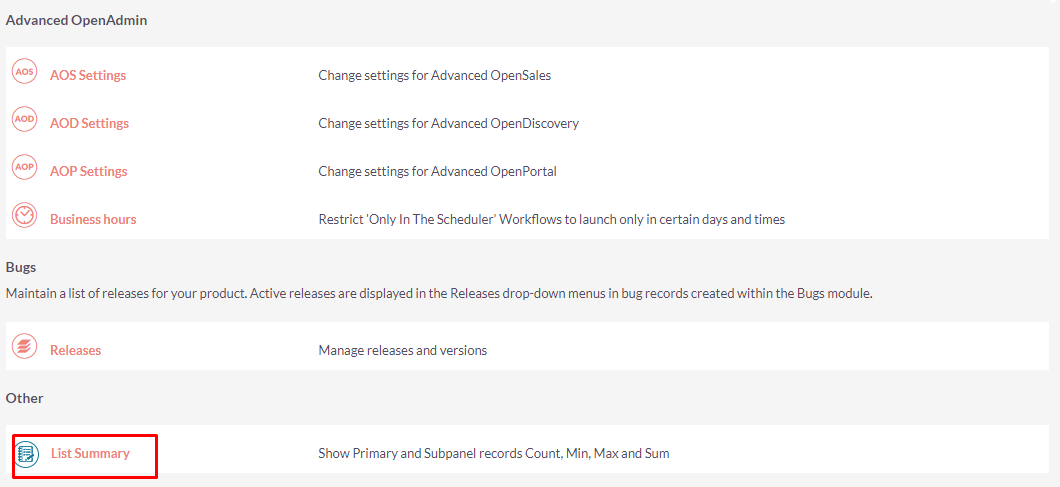
Step 3:
On click of link, ”List Summary” list view page will be open.(Note: If there is no record, than it will show link “You currently have no records saved. Create one now.” as shown in the below screenshot. Click on Create link to add new record.
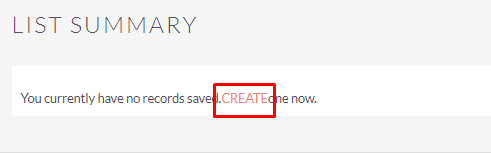
Step 4:
On click of CREATE link, “List Summary” Setting page will be open.
i) If “Display Summary Details of” is “Primary module” then it’ll display like below screenshot
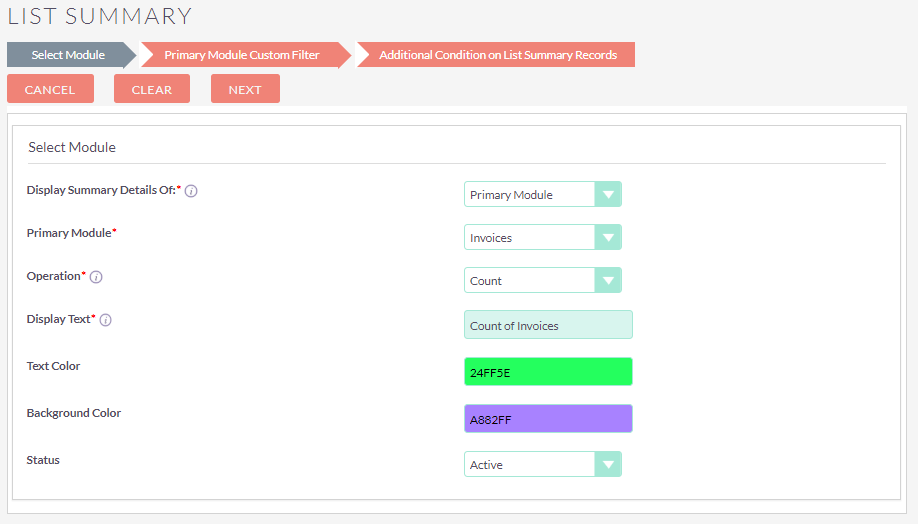
ii) If “Display Summary Details of" is “Subpanel Module” then it’ll display like below screenshot
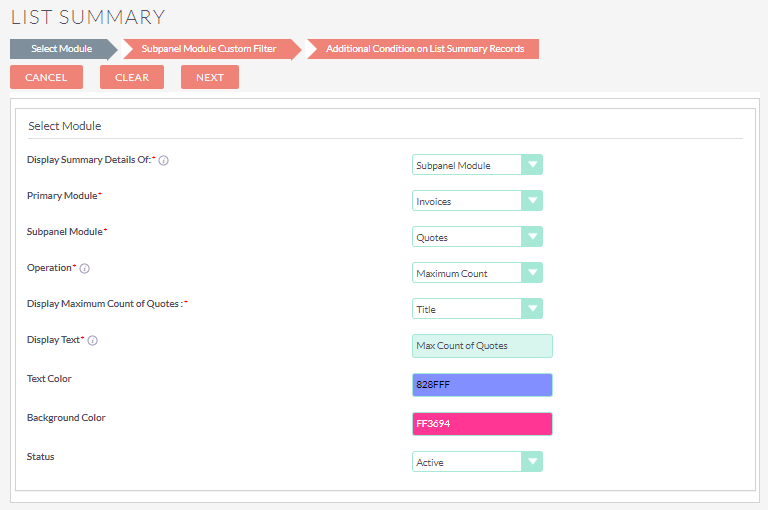
Step 5:
Fill all the information and click on NEXT button, If “Display Summary Details of" is “Primary Module” then it display Primary Module Custom Filter. If “Display Summary Details of” is “Subpanel Module” then it display Subpanel Module Custom Filter as shown in the below screenshot
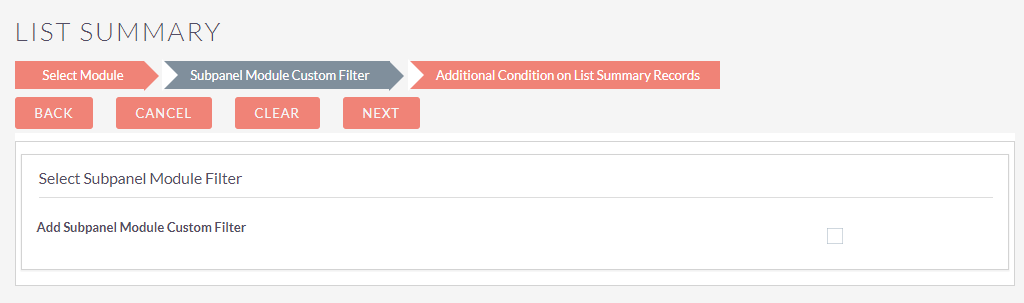
Step 6:
Enable checkbox if you want to add custom filter with conditions, select custom filter from the dropdown and then click on NEXT button, as shown in the below screenshot.
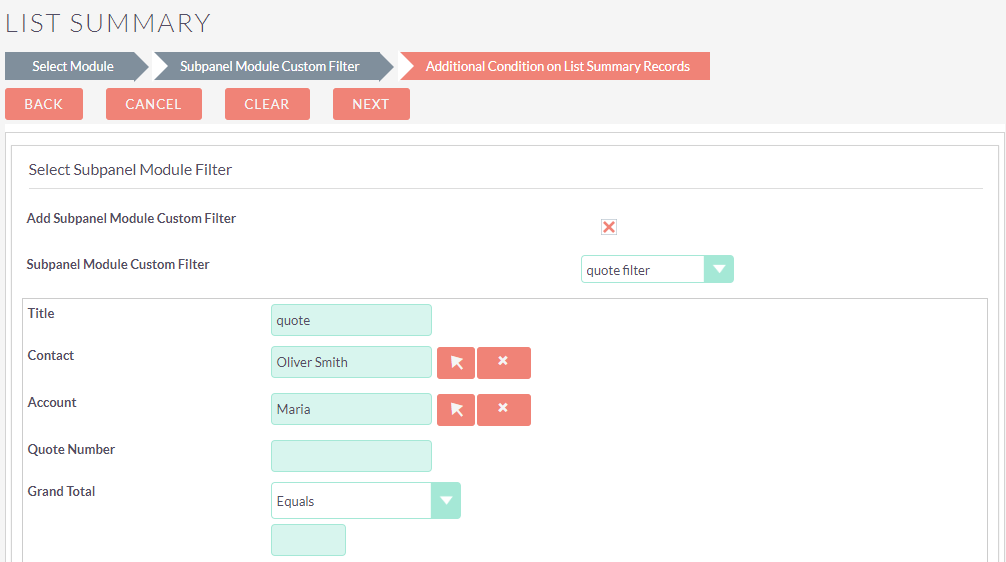
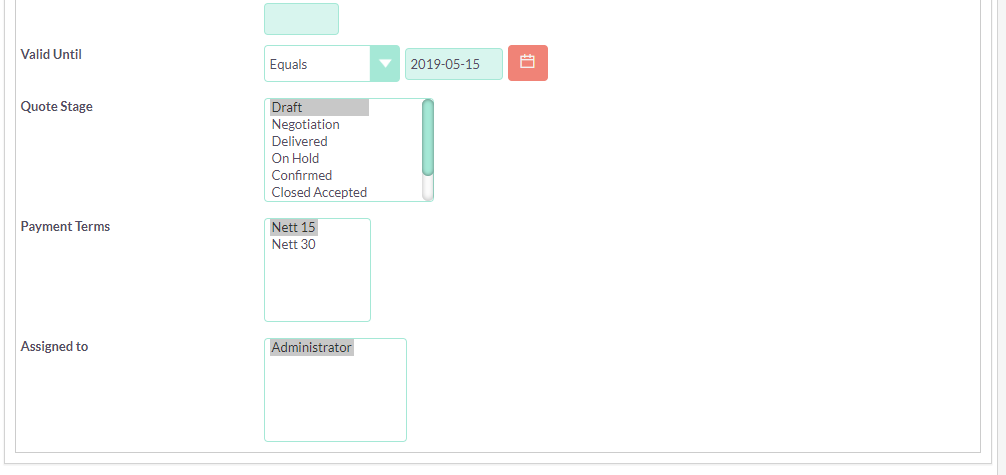
Step 7:
Fill all the information and click on NEXT button, Select Conditional operator and also add additional conditions as shown in the below screenshot and click on SAVE button.
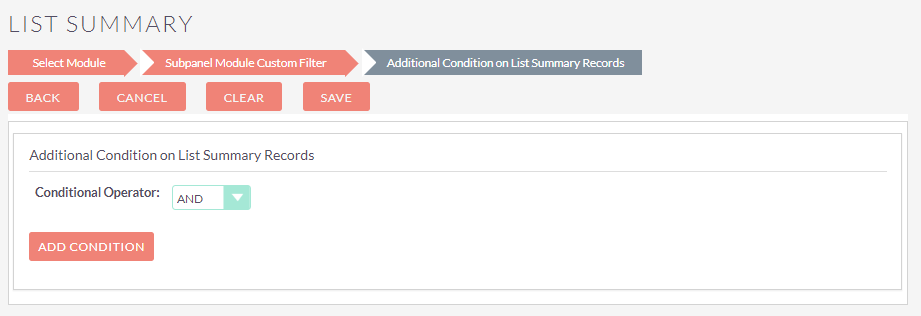
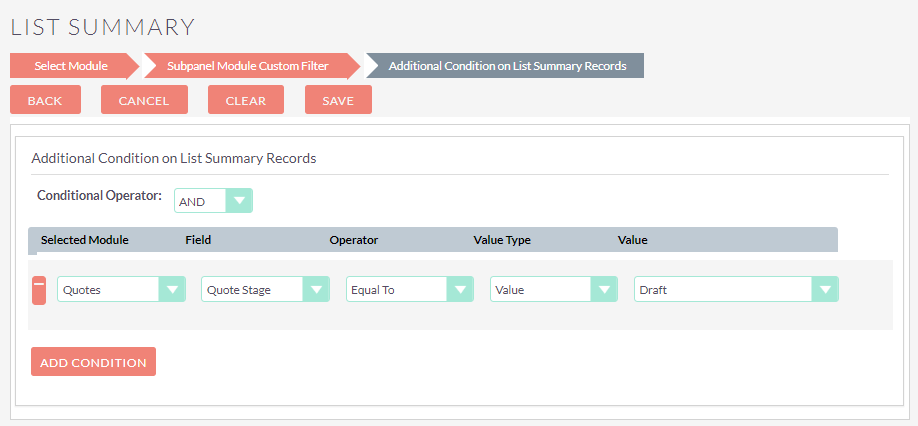
Step 8:
After saving the record, it will redirect to list view, as shown in the below screenshot.
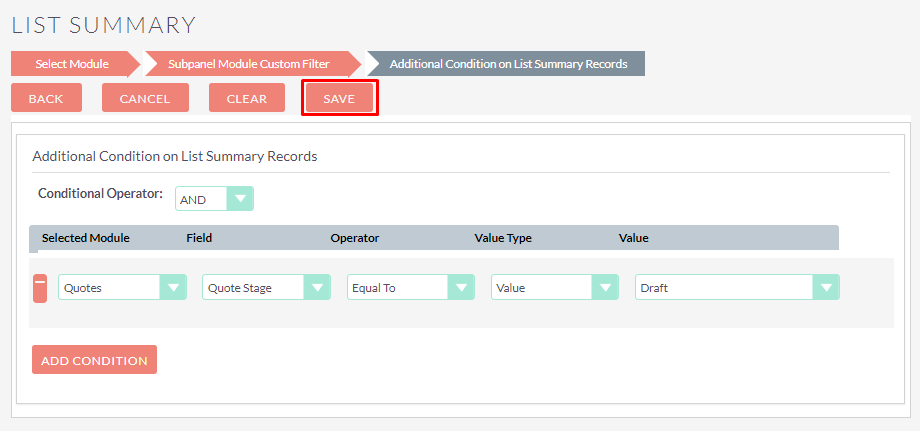
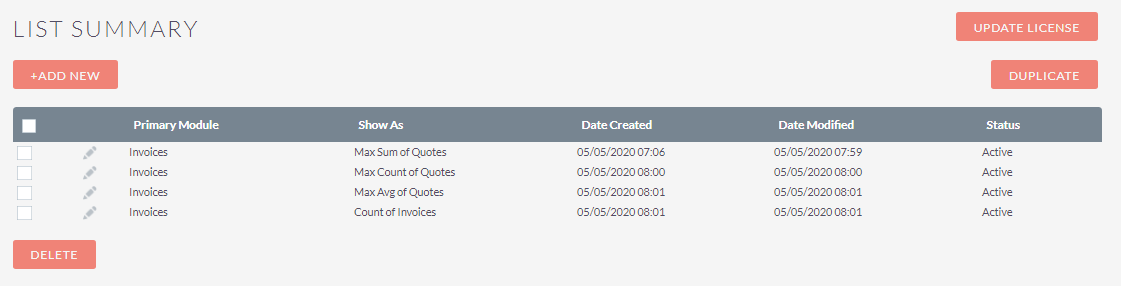
Step 9:
Now check in Primary Module , Open Subpanel of Subpanel Module which is configure in configuration.
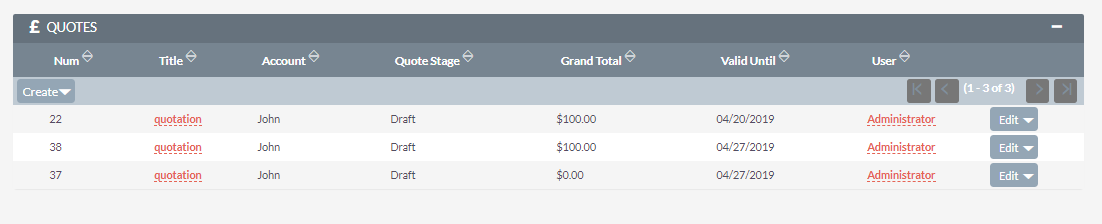
Step 10:
Open List view of Primary Module then you will be able to see widget related to Subpanel Module Conditions and Primary Module Conditions on Listview.
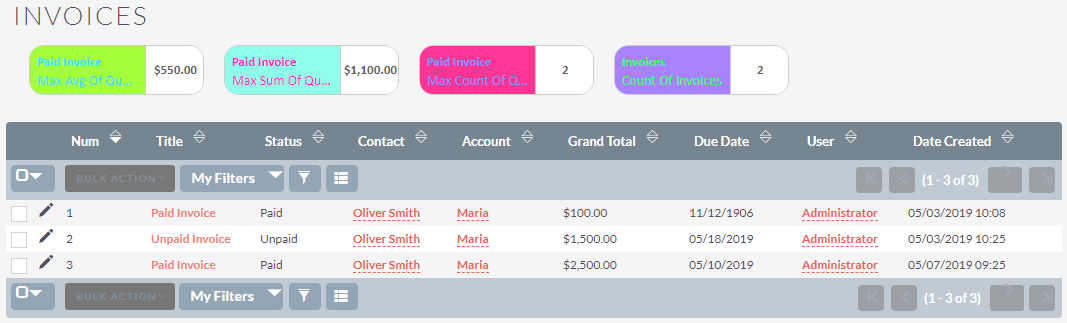
Step 11:
To Edit the record, click on Pencil icon, as shown in the below screenshot.
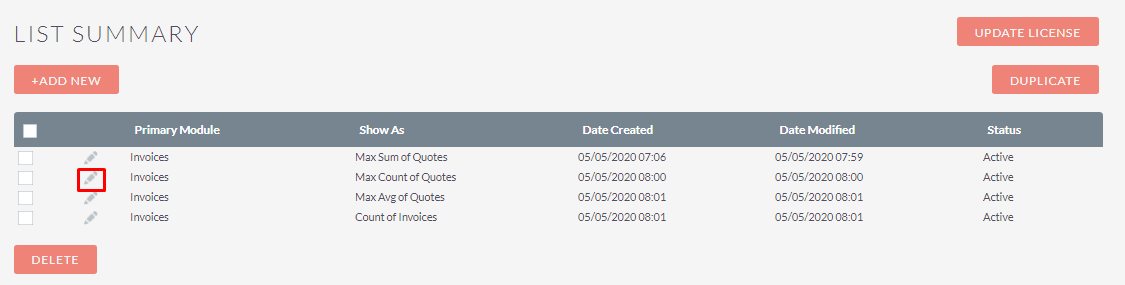
Step 12:
To Delete the record, click on Delete button as shown in the below screenshot.
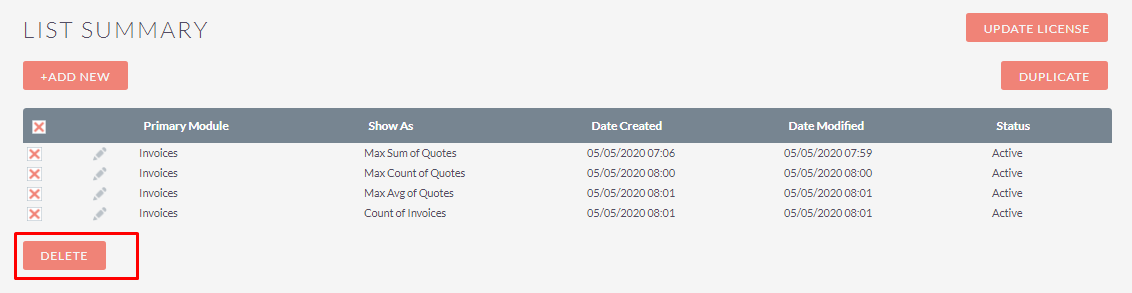
Step 13:
To Duplicate the record, click on Duplicate button as shown in the below screenshot.