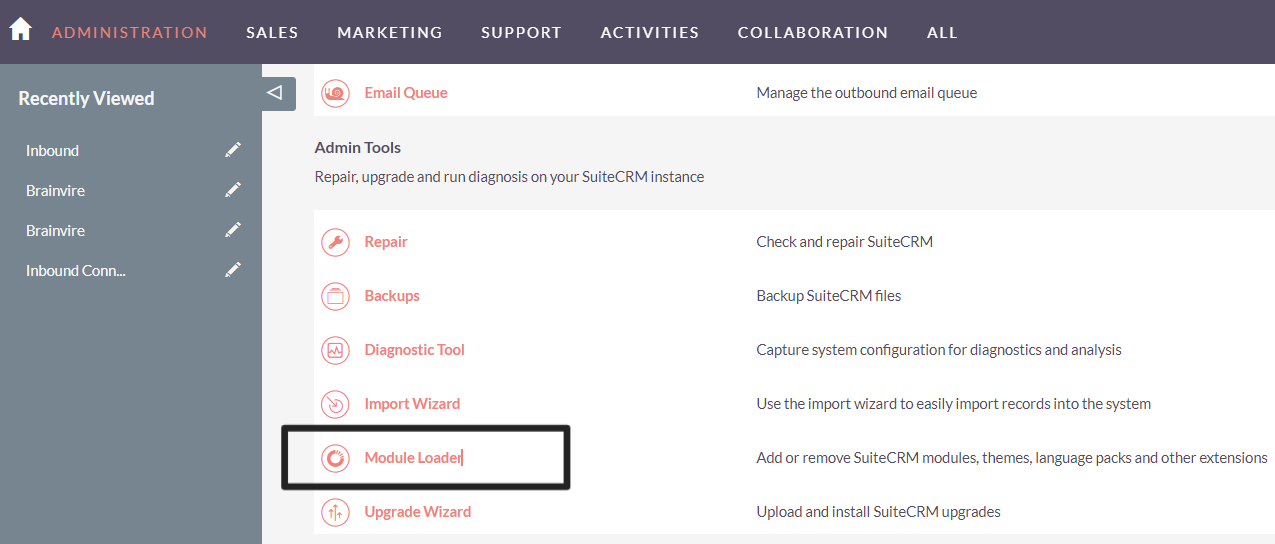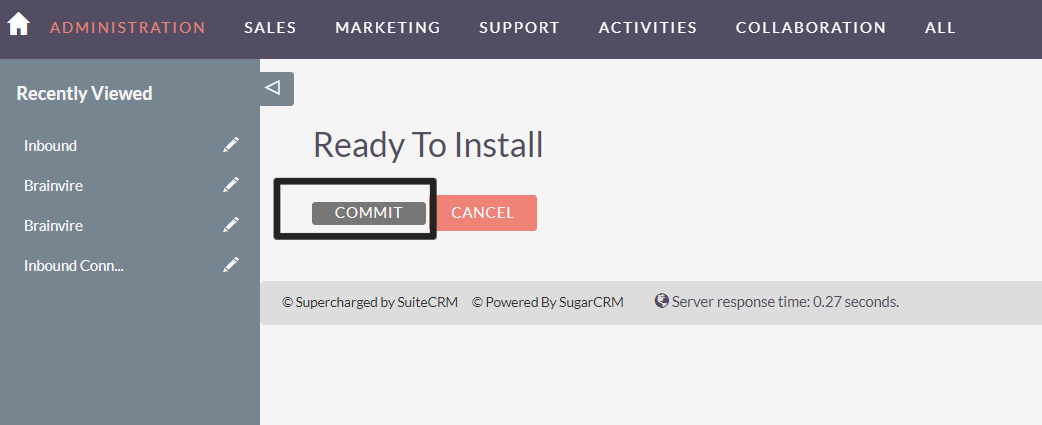The "GoTo Connect Click To Call" extension will enhance your SuiteCRM features by providing an easier and faster way to communicate with your clients. Efficiently make outgoing calls, receive incoming calls, and refer back to your call history log right in SuiteCRM.
Installation Guide
Step: 1. Navigate to the admin section and find the module loader and access it.
Step: 2. Select the File and upload: Browse your computer to find the module file you have selected or purchased. After selecting the file, click the "Upload" button to upload the file to the CRM system.
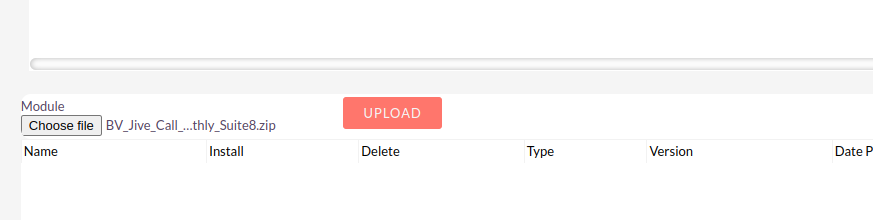
Step: 3. Then Click on install: Select the uploaded file from the list and click the "Install" button to begin the installation process.
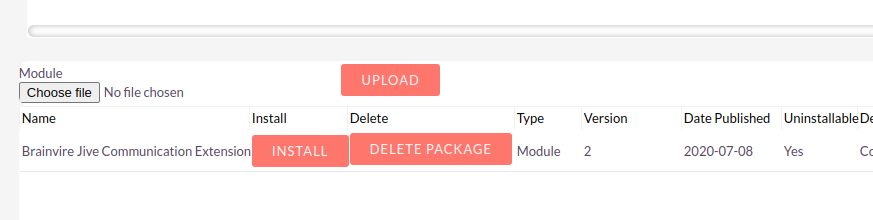
Step: 4. Click on Commit and proceed.
Step: 5. Please enter the license key that you've purchased from the store and proceed to validate it.
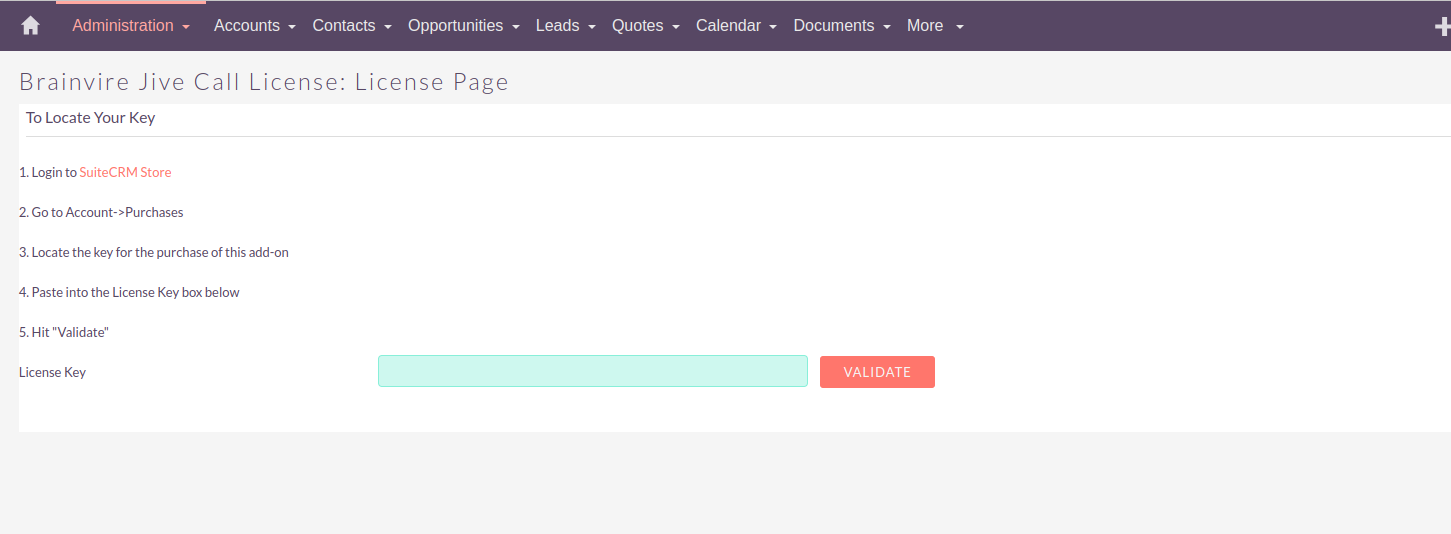
Step: 6. Select Quick Repair and Rebuild and execute the query: Click on "Repair" to expand the options. Select "Quick Repair and Rebuild" from the list of available repair options.
Step: 7. Additional Installation Settings. Access the Wave Configuration in the Admin panel and provide the Wave Redirect URI.
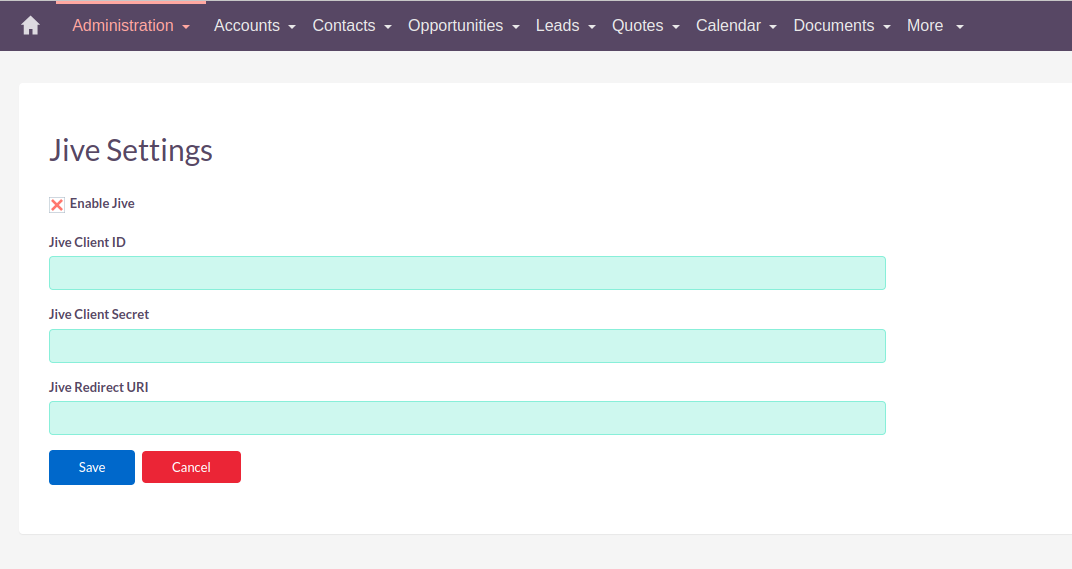
NOTE: For SuiteCRM 8 Package, please run below commands in terminal under the website docroot path.
- yarn install
- yarn run build-dev