The "GoTo Connect Click To Call" extension will enhance your SuiteCRM features by providing an easier and faster way to communicate with your clients. Efficiently make outgoing calls, receive incoming calls, and refer back to your call history log right in SuiteCRM.
Get phone communication features built into your SuiteCRM
Now SuiteCRM users can quickly follow up with customers using the GoTo Connect Click To Call integration. Enjoy convenient features to make outgoing calls, receive incoming calls, and get automatic call logs to reference later.
Key Features
- Users can make calls from List View or Detail View of the Account, Contact, and Lead modules
- Calls will automatically get logged
- Relationships will automatically get loaded with the record in the subpanel
- Users can make calls by entering the phone number in the Quick Dial, located at bottom of each page in SuiteCRM
How it Works
Install the package from SuiteCRM module loader.
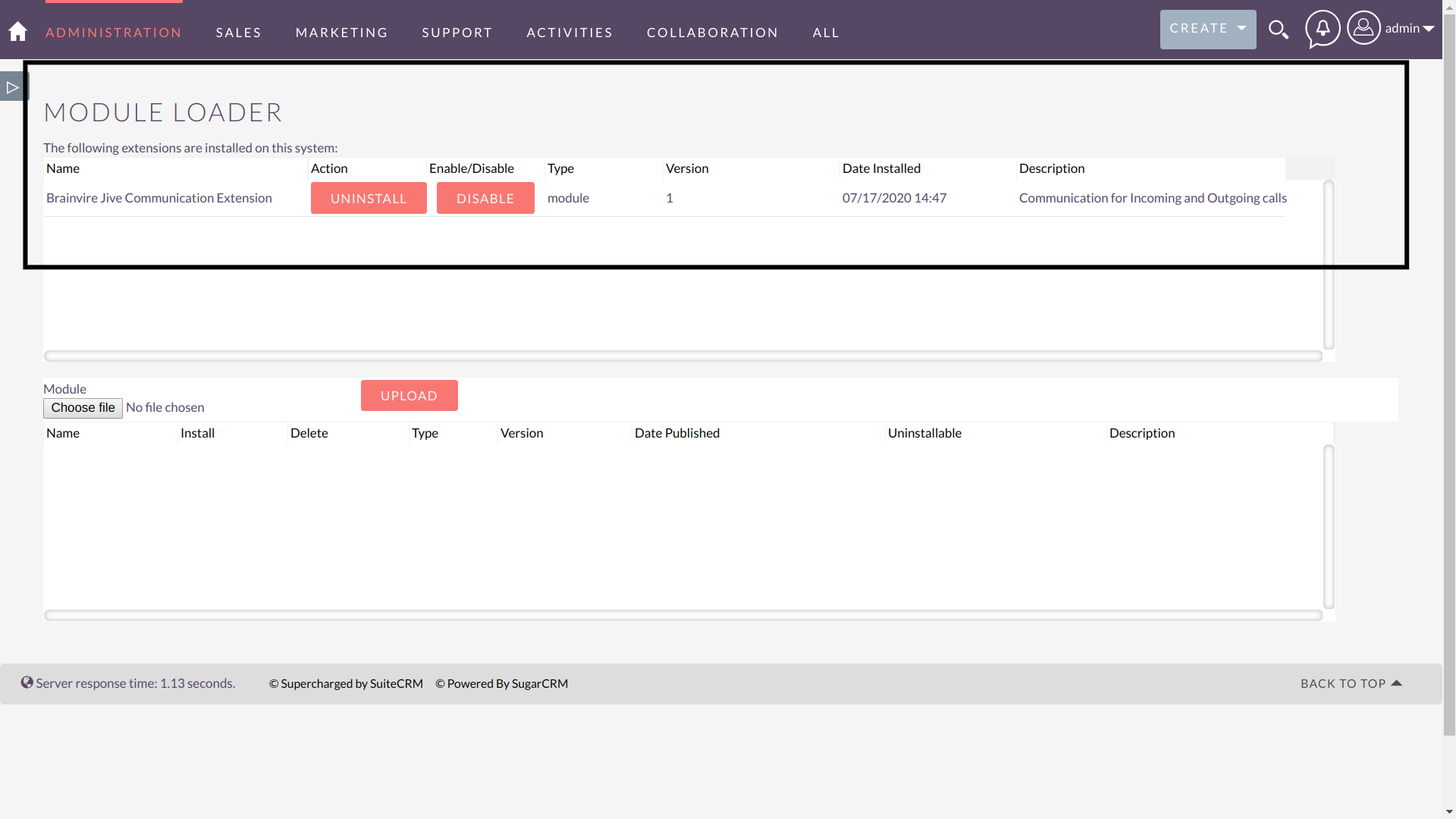
Once Installation is done, you will be automatically redirected to the License Key page.
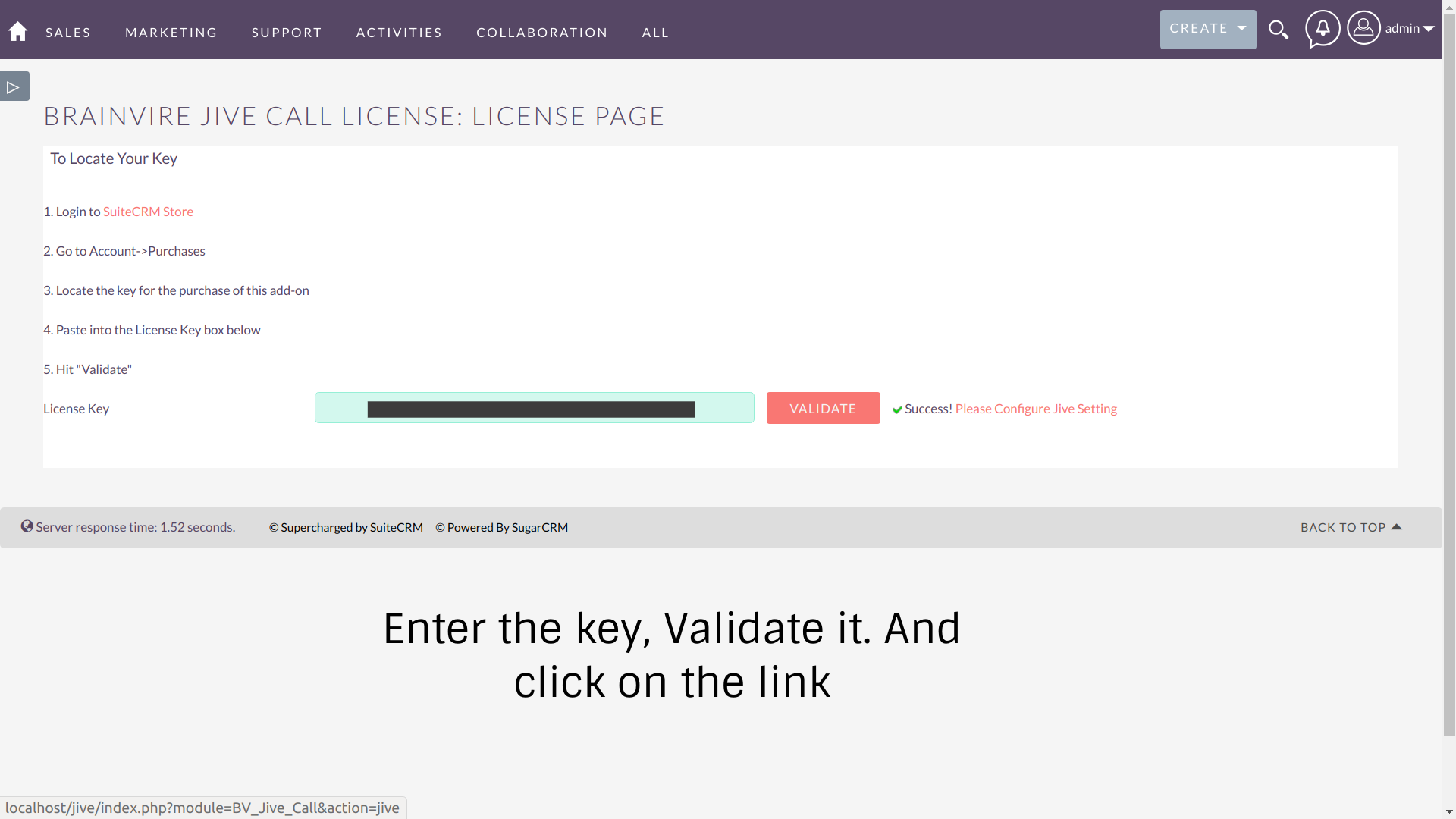
Provided link will redirect you to the GoTo Connect Click To Call Configuration page.
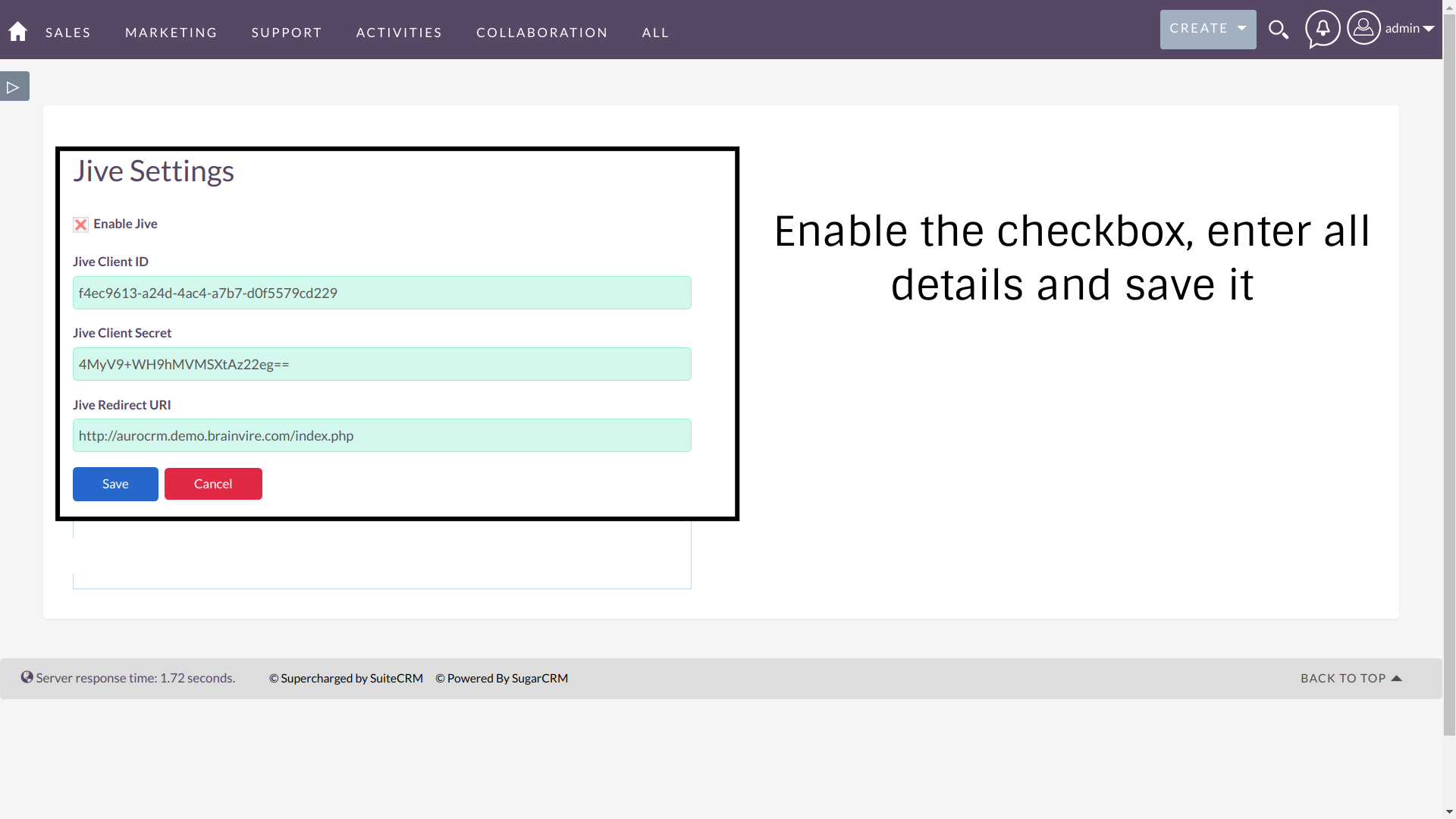
After saving the setting do Repair and Rebuild.
Go to your profile and enter the GoTo Connect Click To Call Extension number and save the profile.
Note: All users should have a unique GoTo Connect Click To Call Extension Number.
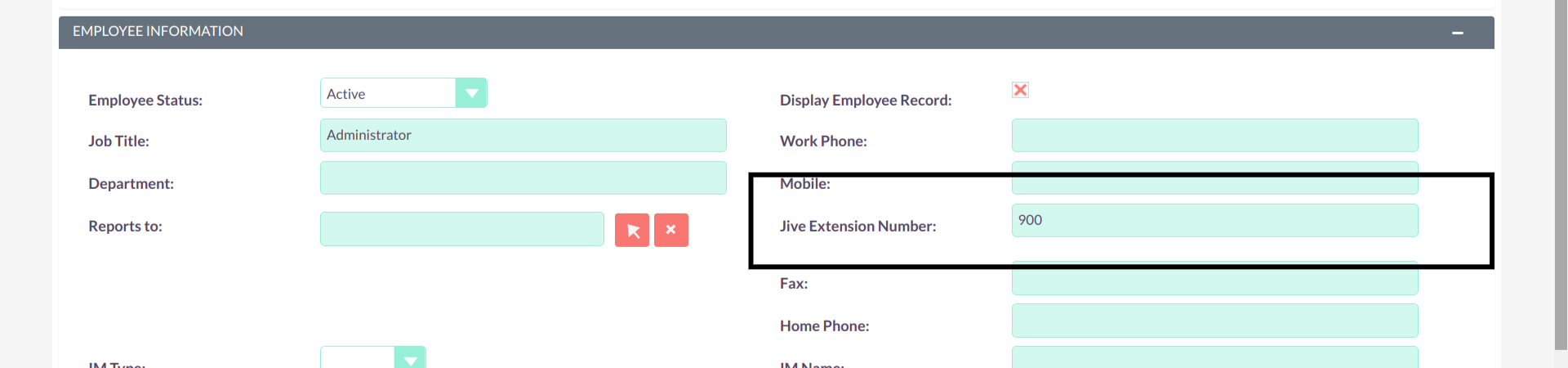
After saving the profile, click on GoTo Connect Click To Call Auth. It will redirect you to the redirect URL you have passed in the GoTo Connect Click To Call Configuration Setting. This link will generate a token for each user.
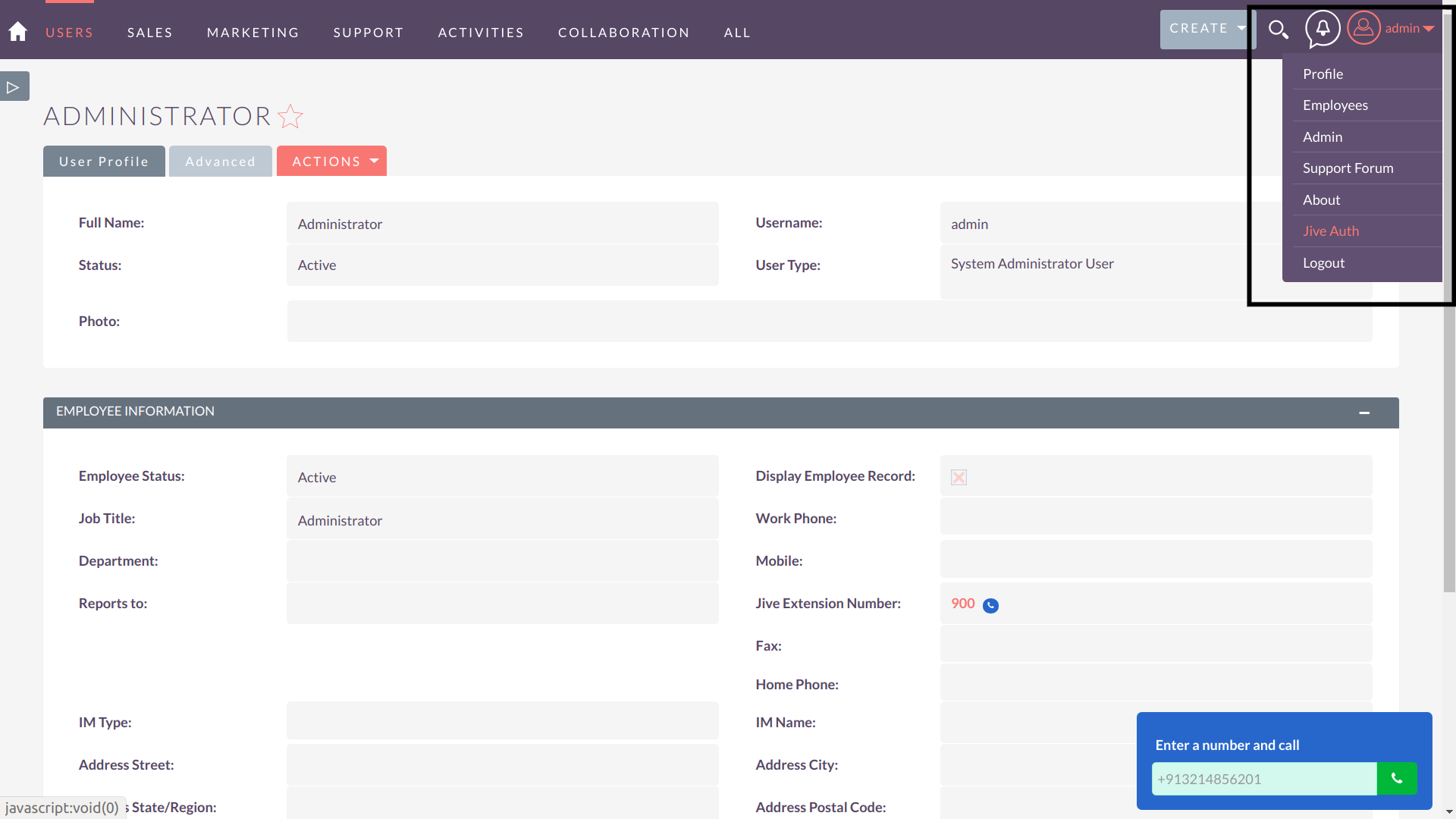
Now all your settings are complete and you are ready to make calls.
Calls can be made from List View or Detail View of the Accounts, Contacts, and Leads modules:
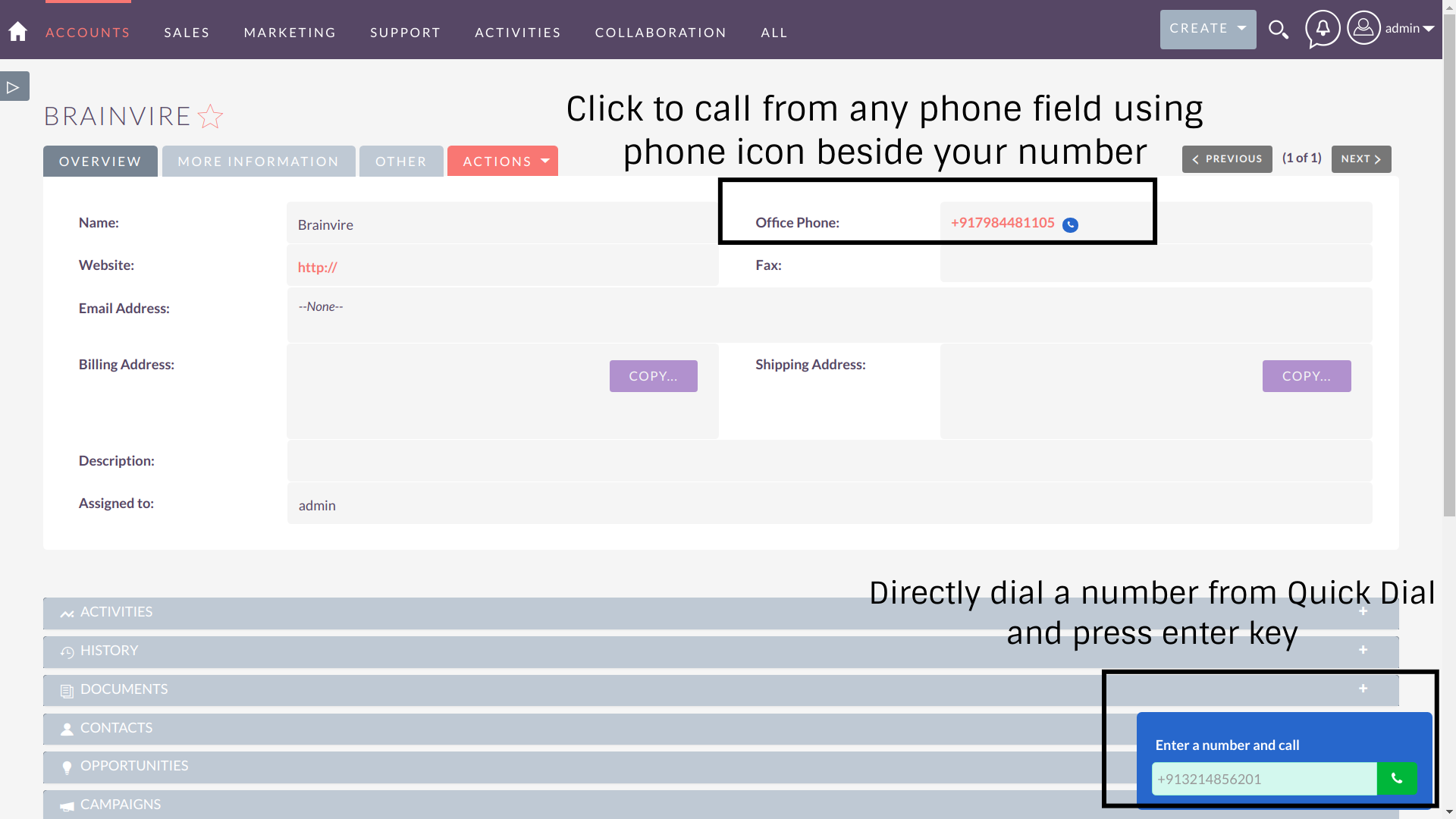
Call popup with call direction, name, and number of the caller
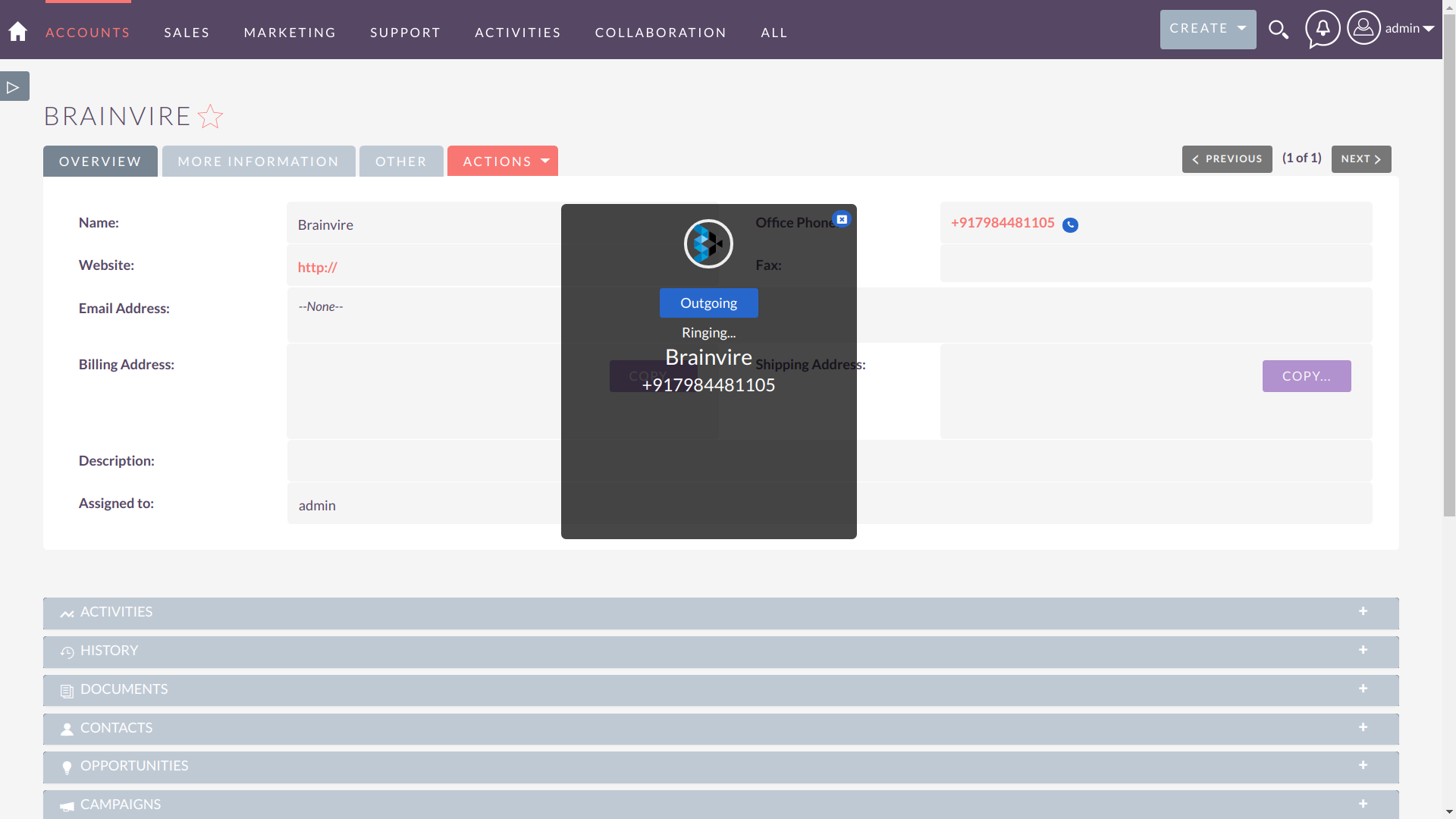
After the call gets disconnected, the user can add a note and save popup.
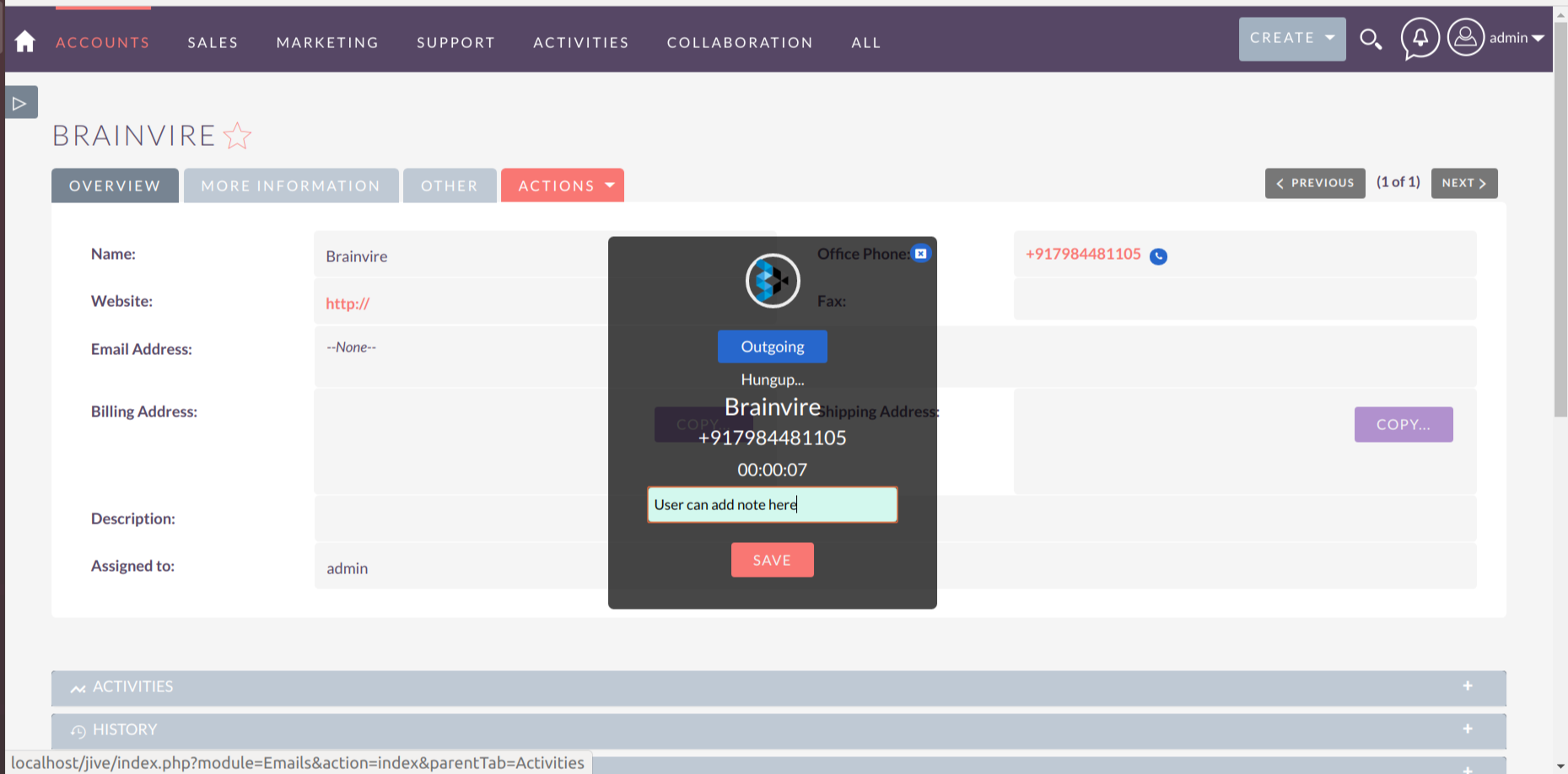
After saving a note, another popup will automatically open asking if you want to go to edit the form of the logged call. Using this feature, the user can add more details for a call simultaneously after the call gets disconnected.
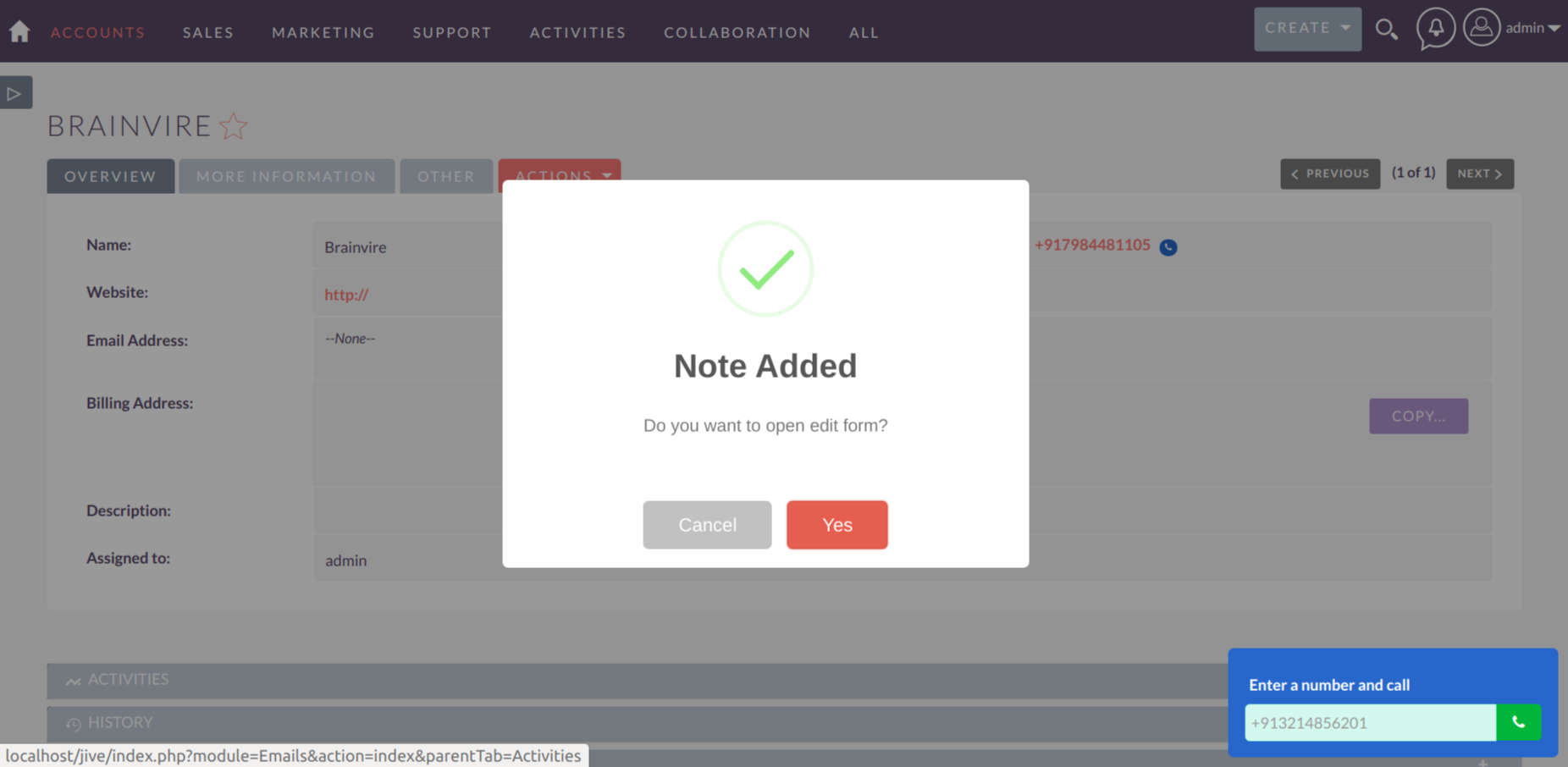
All completed calls will be logged automatically in the history of the parent record.

Detail View of the logged call with all the details. Start and end time of call, duration, direction, status, parent module, parent record, and note added in call popup.
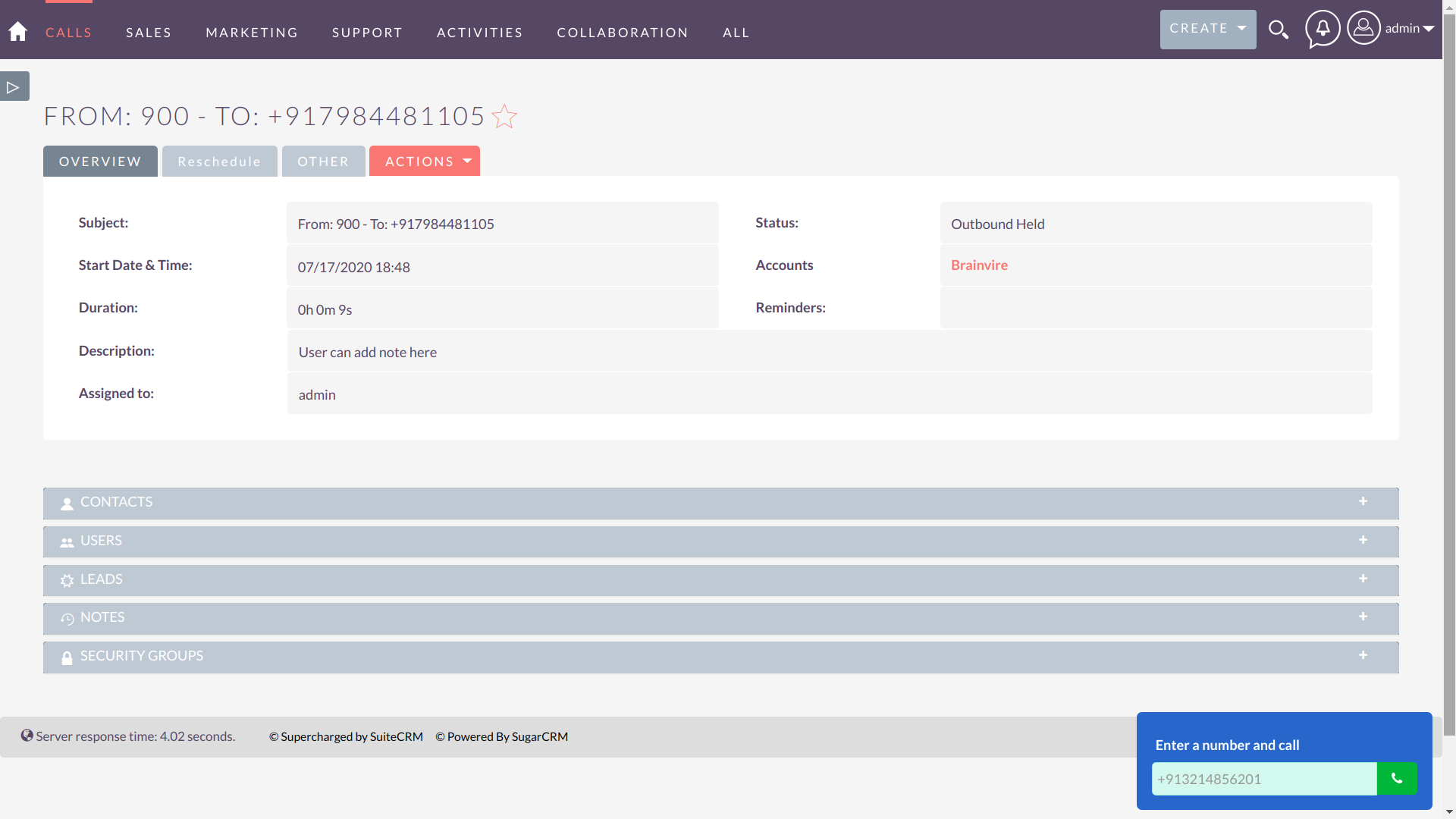
View Pricing
* Free 30 day trial

